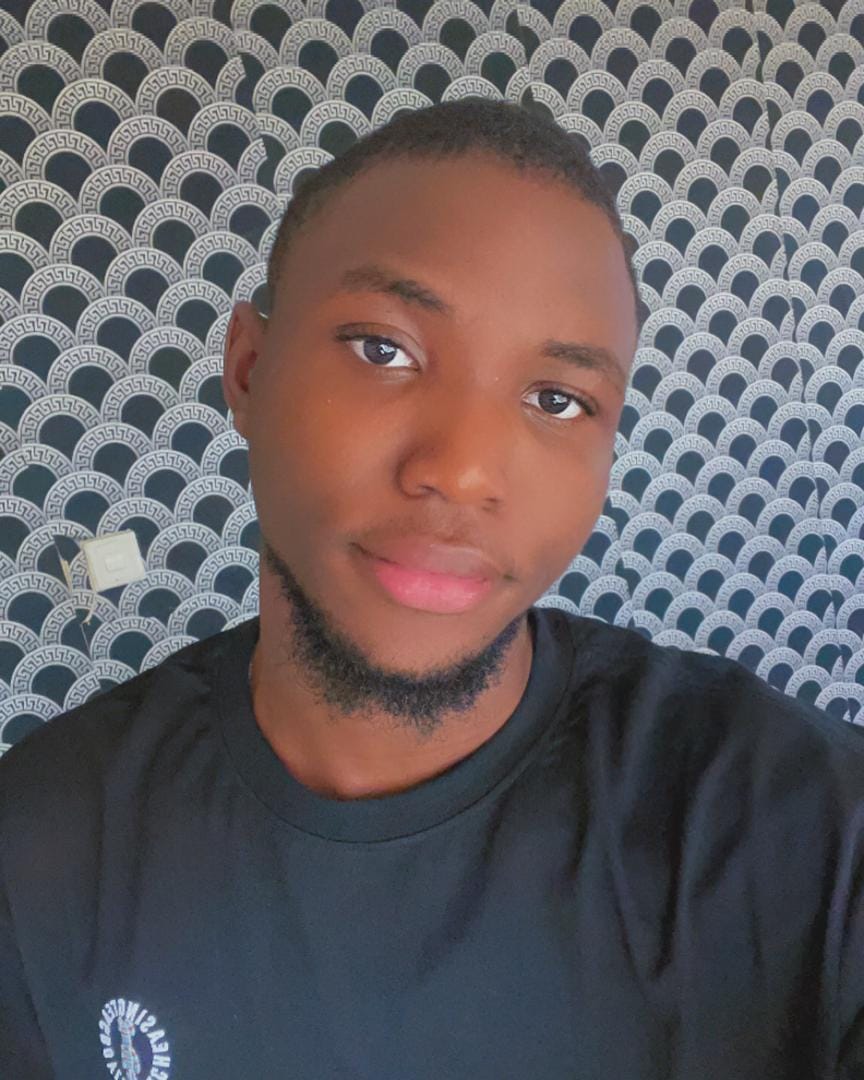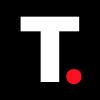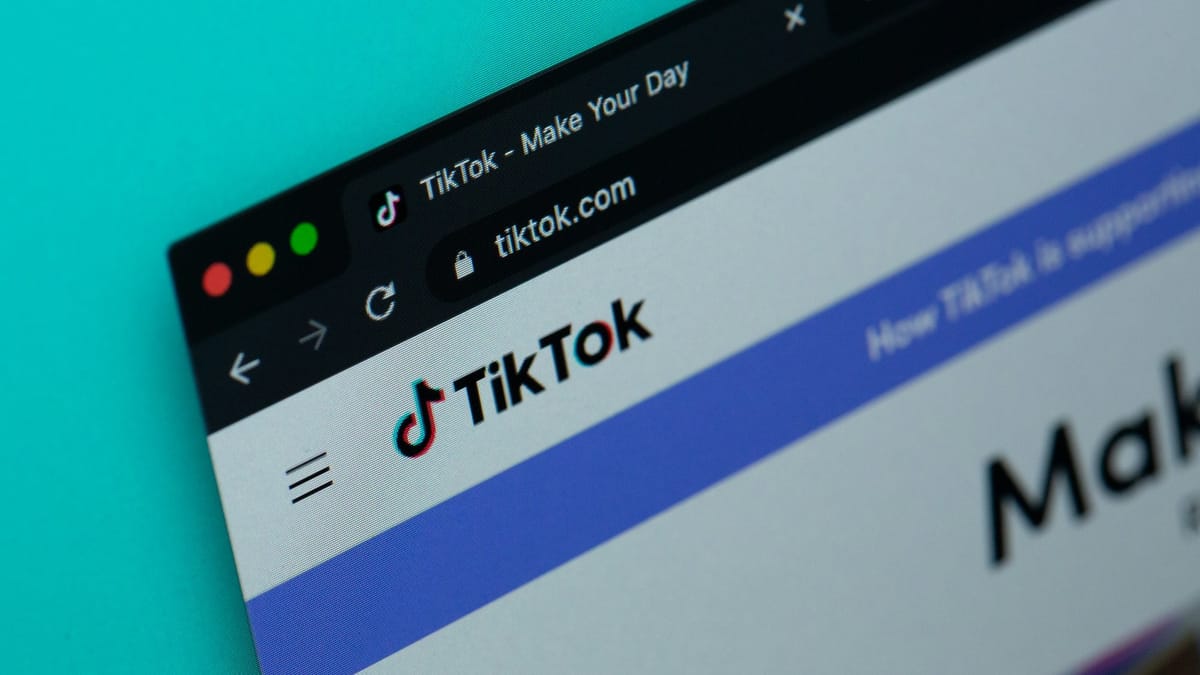How to edit videos on TikTok app
Craft your short-form stories with a few taps and swipes.

You've probably spent countless hours scrolling through TikTok, mesmerized by the creative and engaging content. But have you ever wondered how those creators make their videos look so polished and fun?
The secret lies in TikTok's built-in editing tools, which are surprisingly powerful and easy to use. Whether you're a seasoned content creator or just starting out, knowing how to edit your TikTok videos can elevate your content and help it stand out.
In this guide, we will dive into how you can unlock the full potential of TikTok's editing features.
Steps to Edit Your Videos on TikTok
Step 1: Open the TikTok app and tap the Plus icon at the bottom of the screen
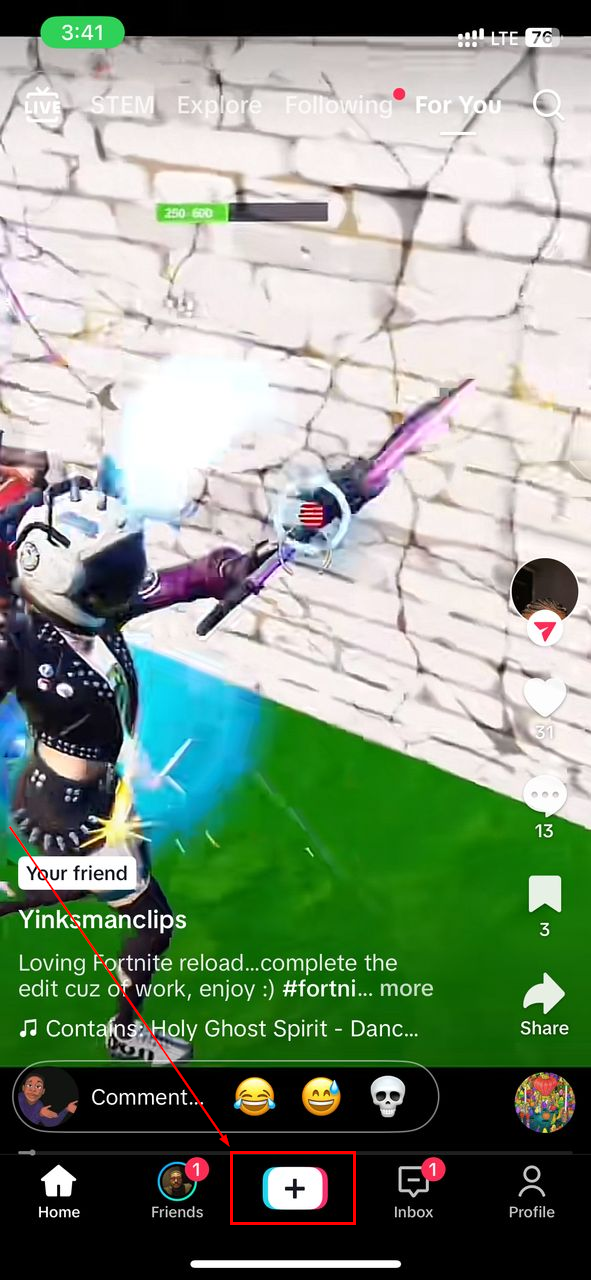
Step 2: Press the red record button at the bottom of the screen to start recording - you can record for up to 10 minutes
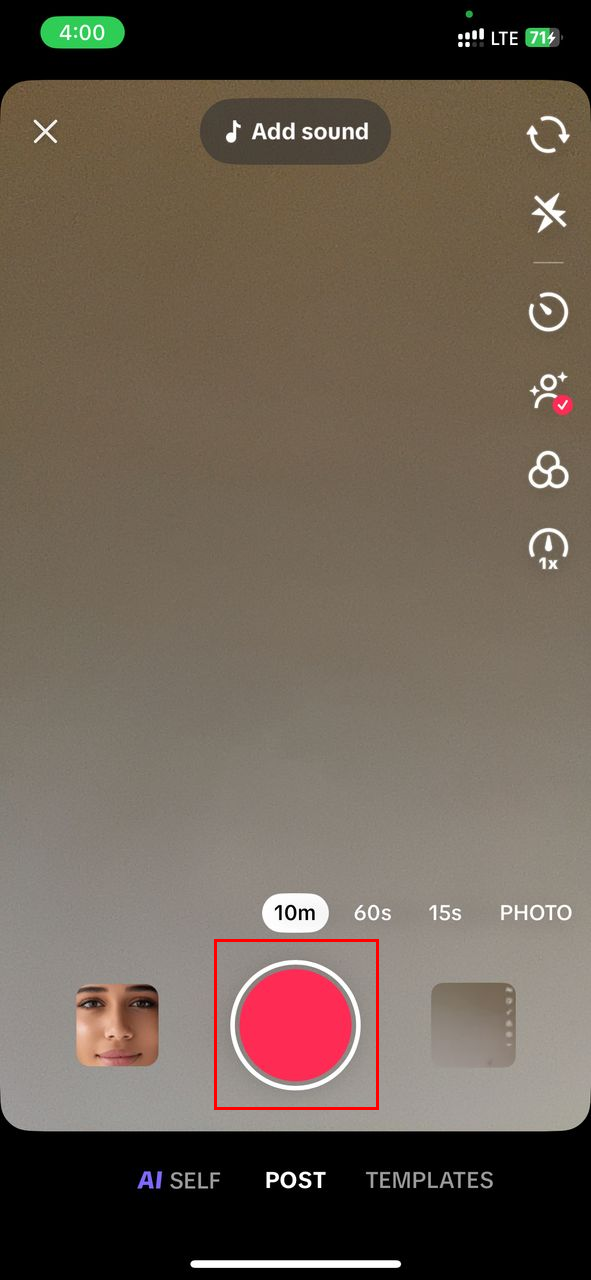
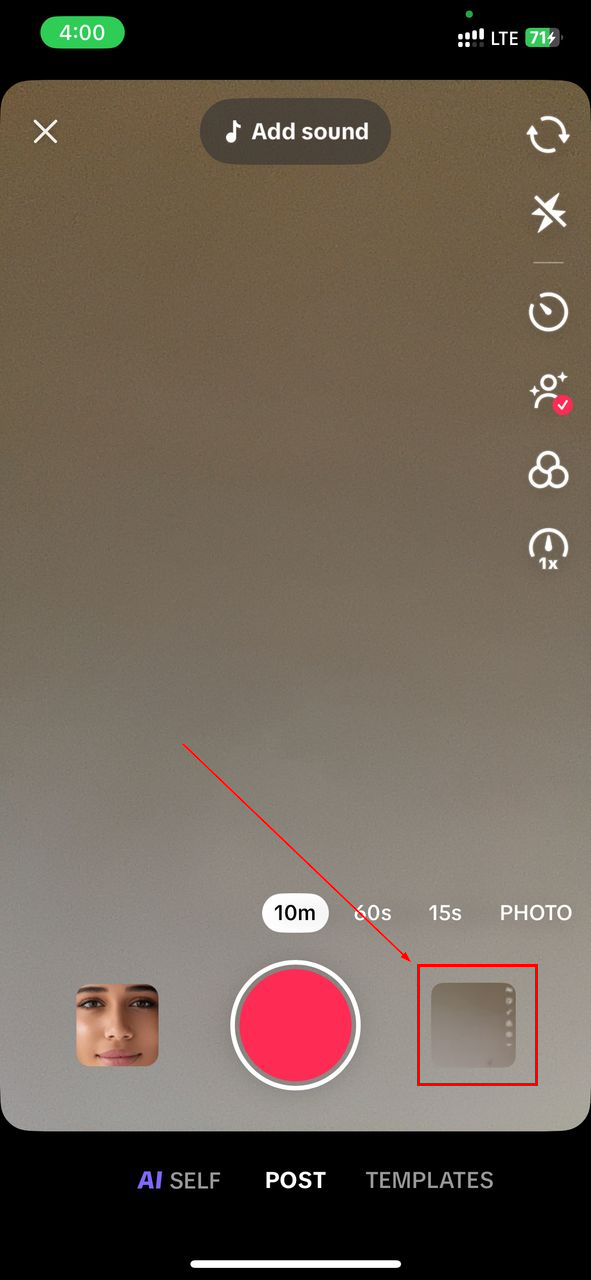
Step 3: Once you've recorded, tap the Tick button at the bottom-right of the screen
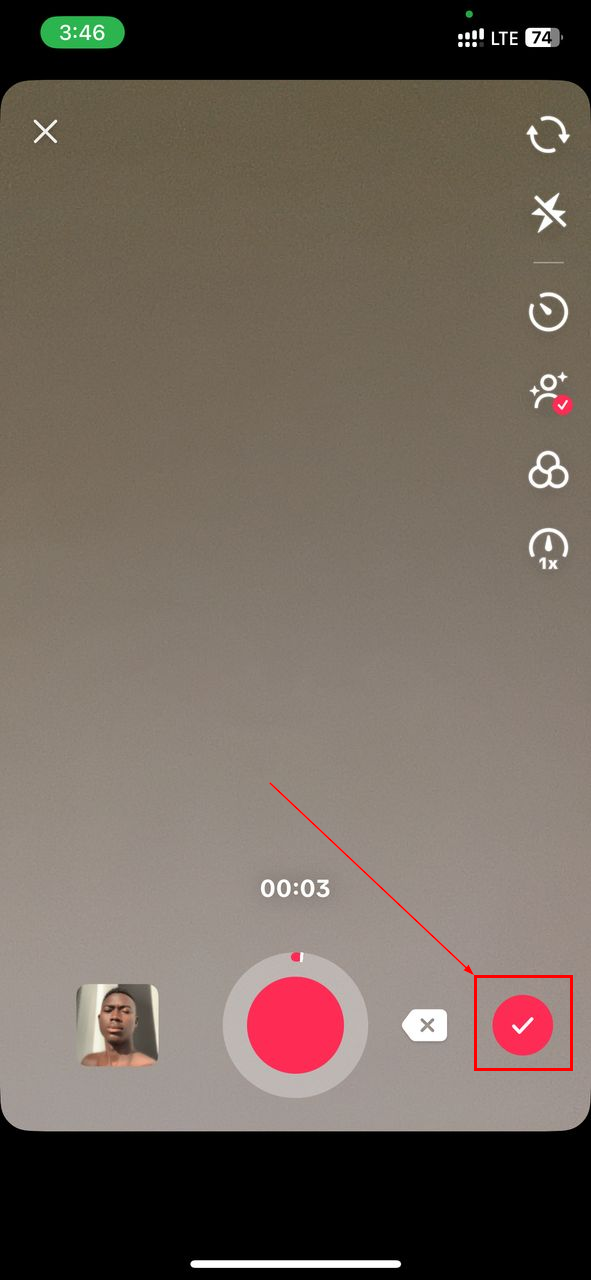
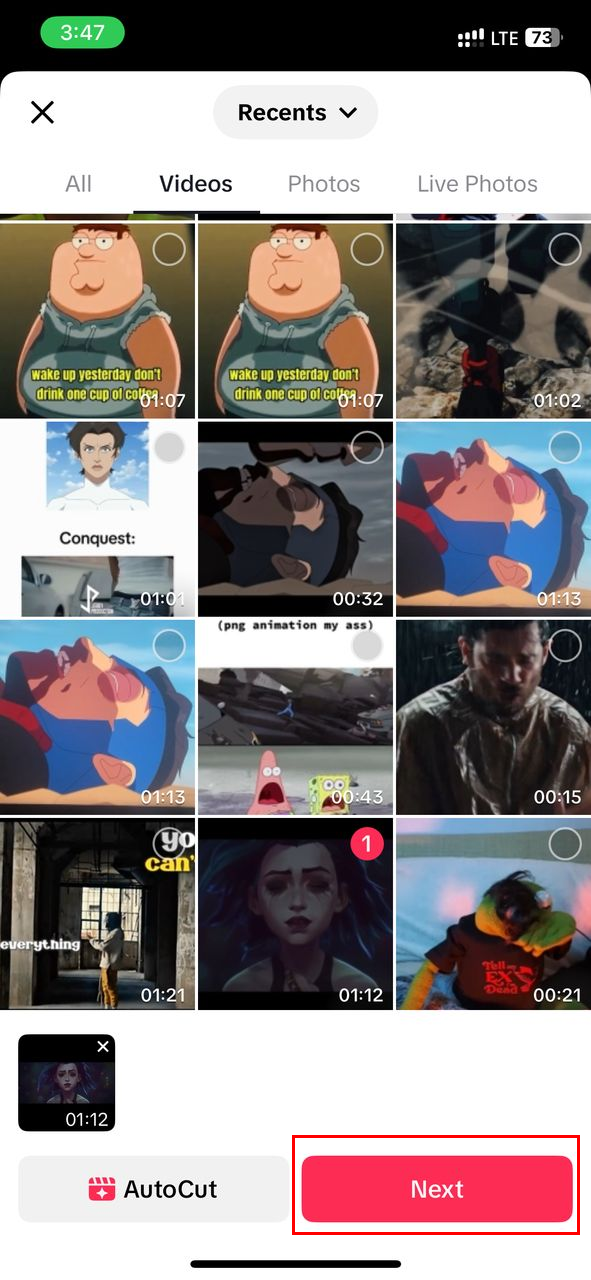
Step 4: Now that you're in the editor, you'll see a range of options on the right-hand side of the screen that can used to edit your videos
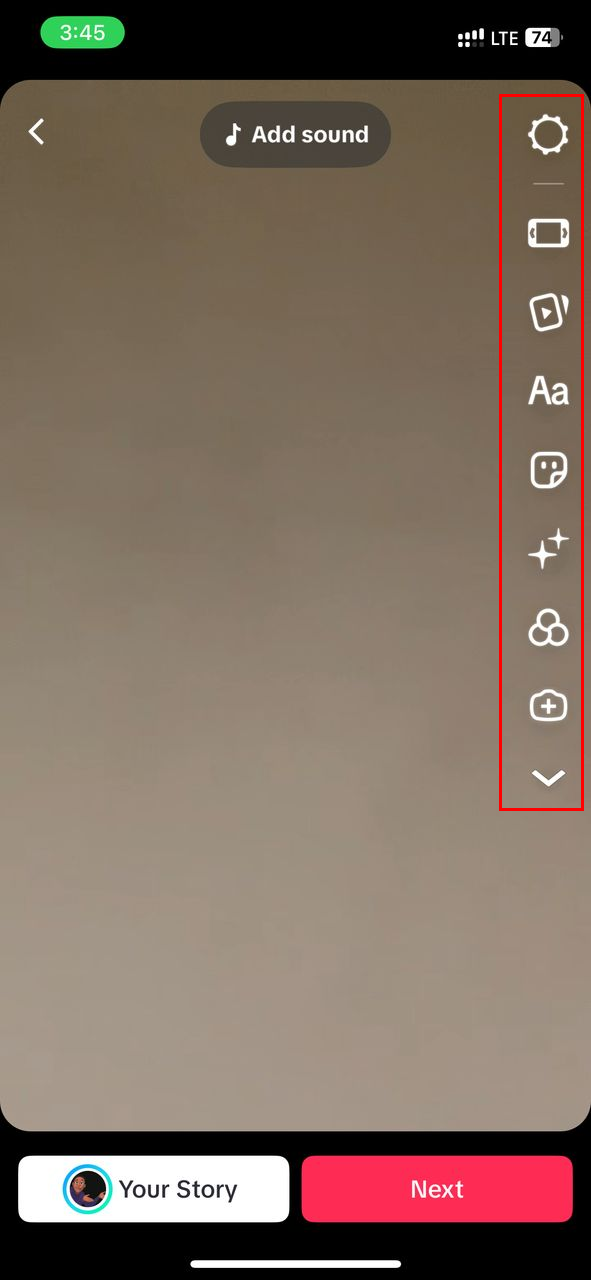
Step 5: Once you're satisfied with your edits, tap the Next button at the bottom-right corner
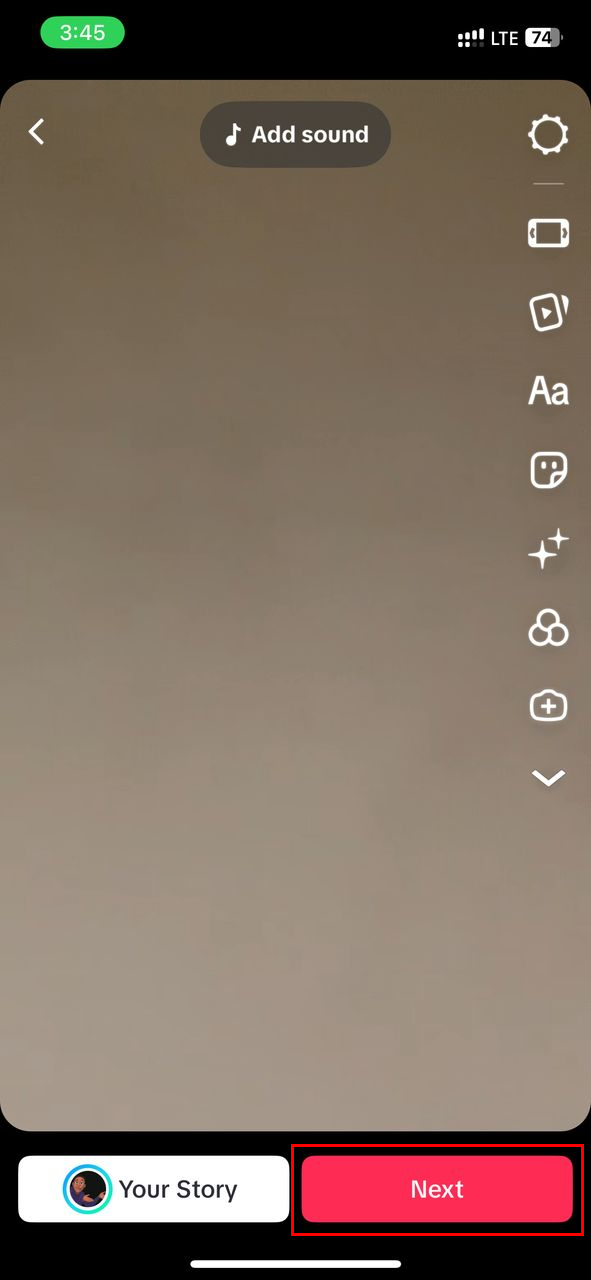
Step 6: You can then add a description, hashtags, links, and location. When you're done, you can choose to save the edited video as a draft or post it
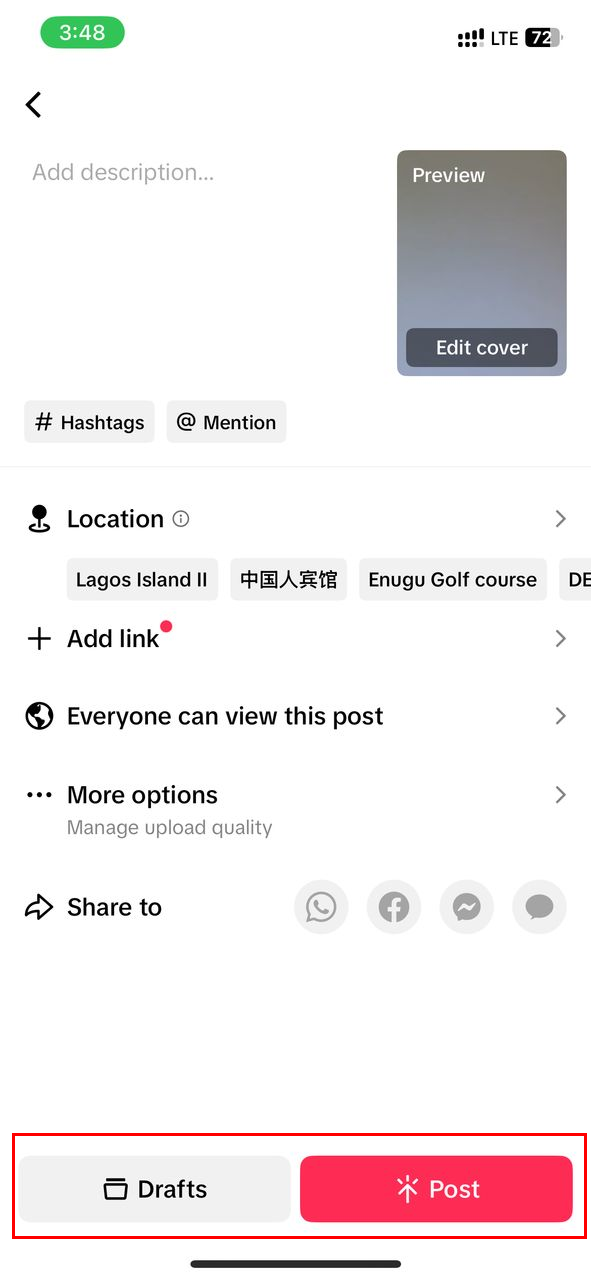
Conclusion
Editing your TikTok videos is a fantastic way to enhance your content and make it more engaging. By using the built-in editing tools, you can trim, enhance, and personalize your videos to create content that stands out.
Whether you're sharing fun moments with friends or building a following as a content creator, these tools are your key to success on TikTok.
Image credit: Oluwaseun Bamisile/Techloy.com