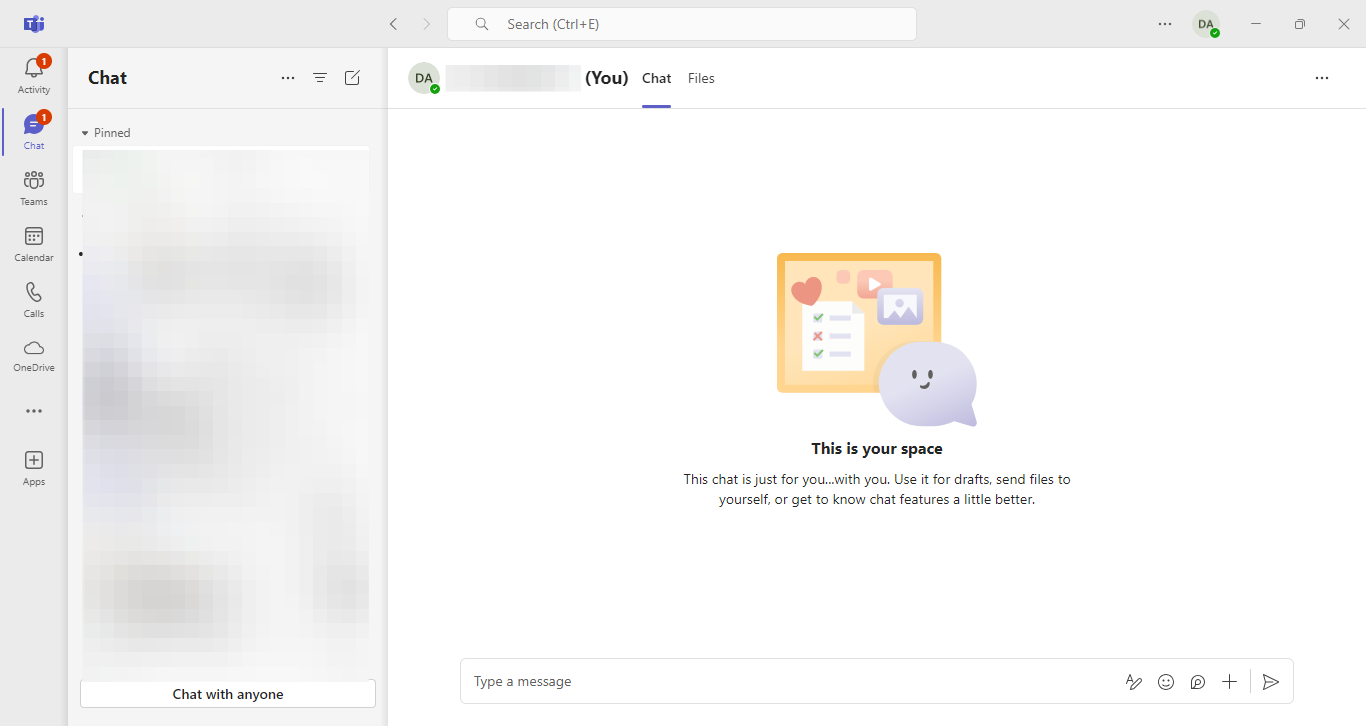How to enable and disable end-to-end encrypted calls on Microsoft Teams
This allows your conversations to stay private and secure.
End-to-end encryption (E2EE) is a technology designed to safeguard communications so that no one but intended recipients can access or listen to your conversations. This level of security protects users from eavesdropping, data breaches, and unauthorized access to sensitive information when sharing confidential details over a call.
While social media platforms like WhatsApp and Telegram have taken the lead in this feature, collaboration tools like Microsoft Teams have also made significant strides in offering this unique feature, allowing users to engage in highly secure, private conversations.
However, this feature needs to be toggled on for you to use and available only for one-on-one calls while other features, such as recording or adding participants will be disabled.
In this article, you will learn steps to enable and disable end-to-end encrypted calls on Microsoft Teams to maintain control over your privacy settings while keeping your communications secure.
How to enable and disable end-to-end encrypted calls on Teams
Step 1. Open the Microsoft Teams App
- Log into your Microsoft Teams account and ensure your organization has end-to-end encryption enabled.