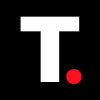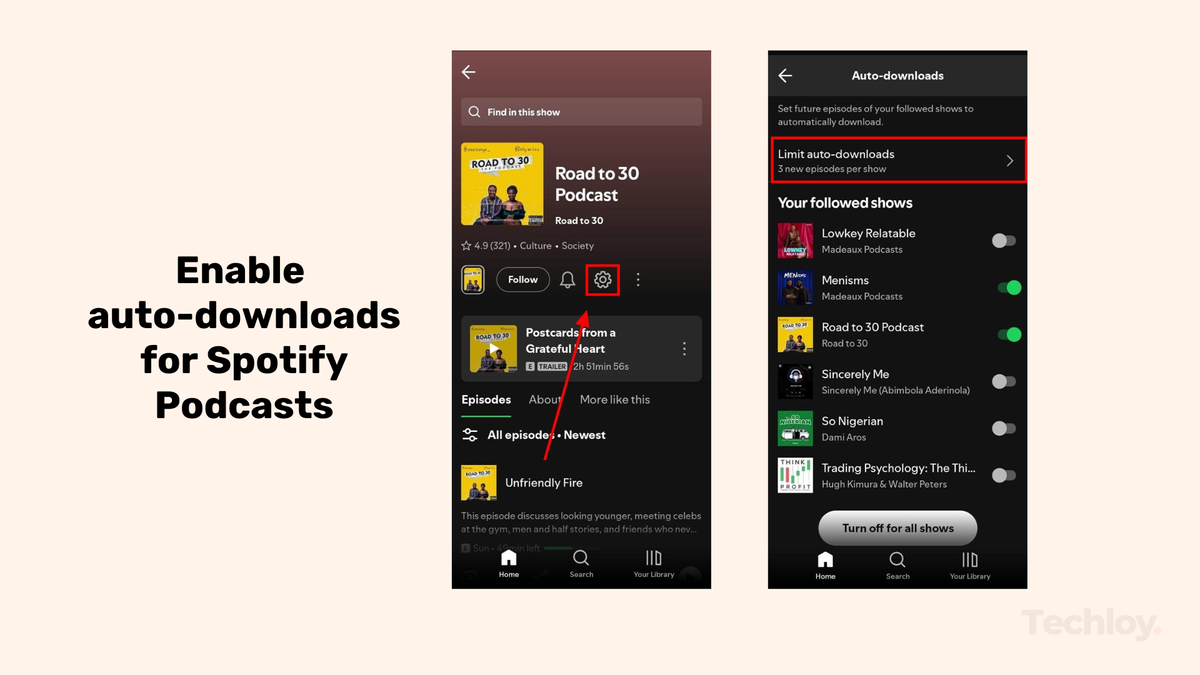How to Enable and Disable 'Private Session' on Spotify
Private Session on Spotify lets you listen anonymously—keeping your activity hidden from followers and recommendations

Sometimes, you just want to listen to music without everyone seeing what you're playing. Whether you're testing out a new genre, revisiting old songs, or just enjoying a playlist, you don’t want to share.
That’s where 'Private Session' is useful. Built by Spotify, this feature lets you temporarily hide your listening activity. When it’s turned on, Spotify stops saving the songs you play to your listening history, won’t use them to influence future recommendations, and hides your activity from your followers and the Friend Activity feed. In other words, it’s like switching on Incognito Mode in a web browser—but for music. Perfect for when you want to keep your vibe to yourself. Here’s how to easily turn Private Session on and off whenever you need it.
How to Enable and Disable Private Session on Spotify
For Mobile
Step 1: Open Spotify on your device
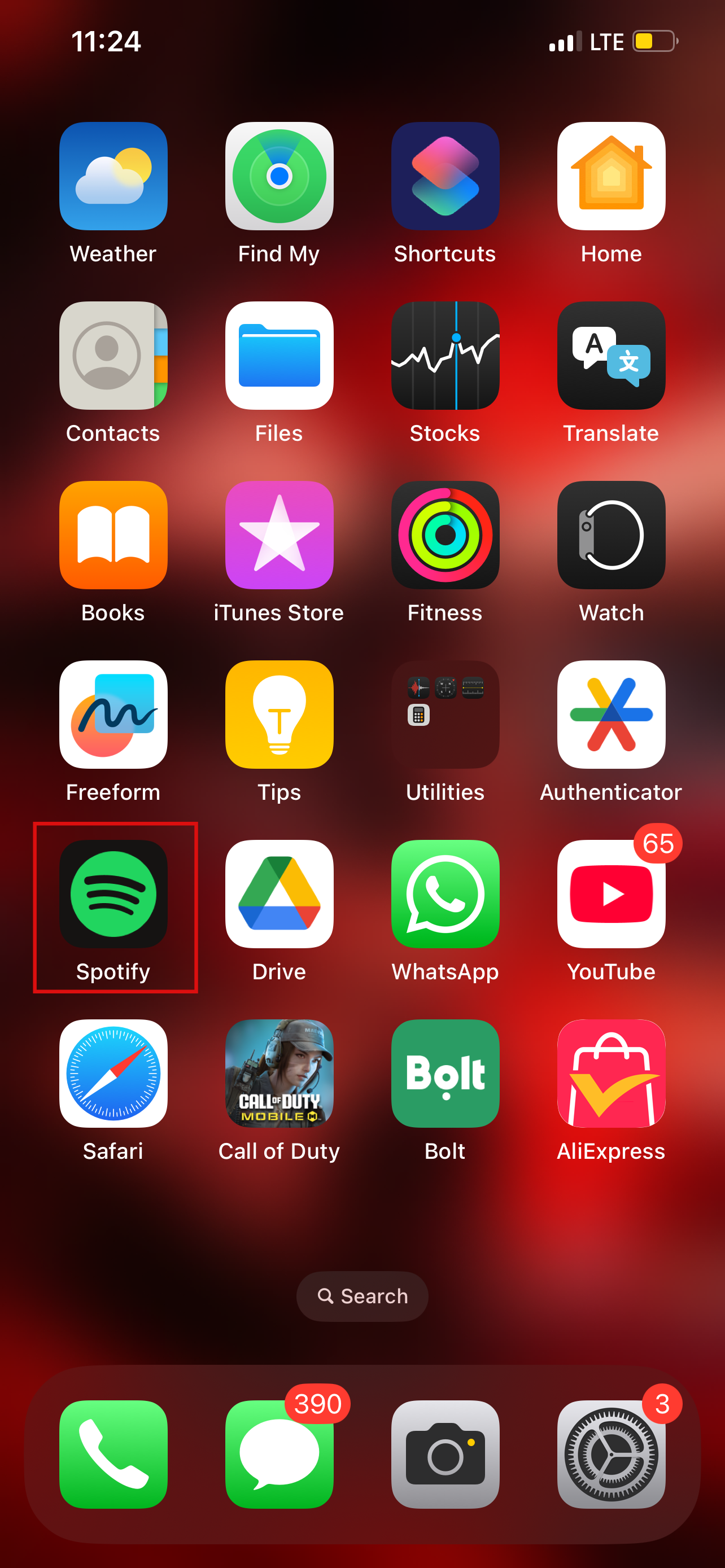
Step 2: Once you open up your Spotify app tap the account icon
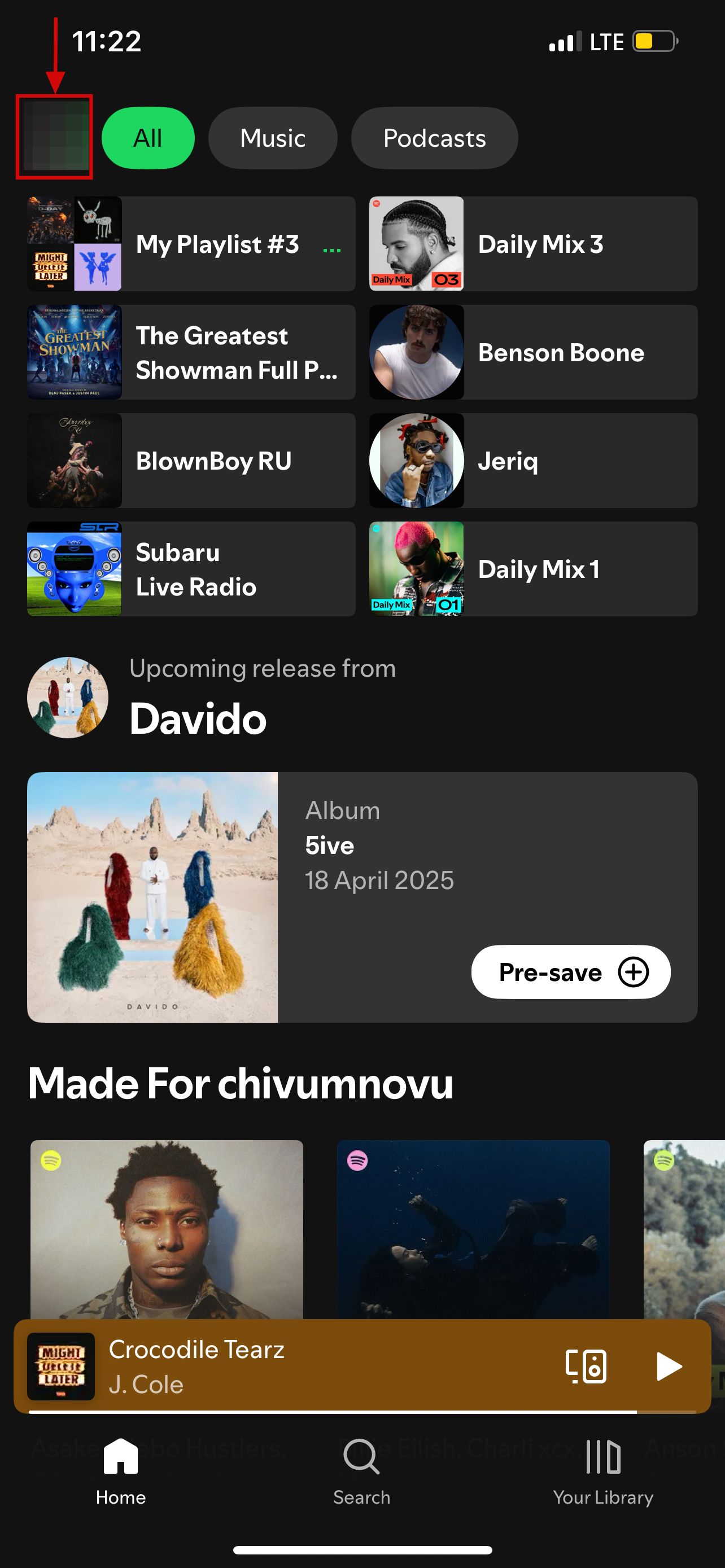
Step 3: Click on Settings & Privacy
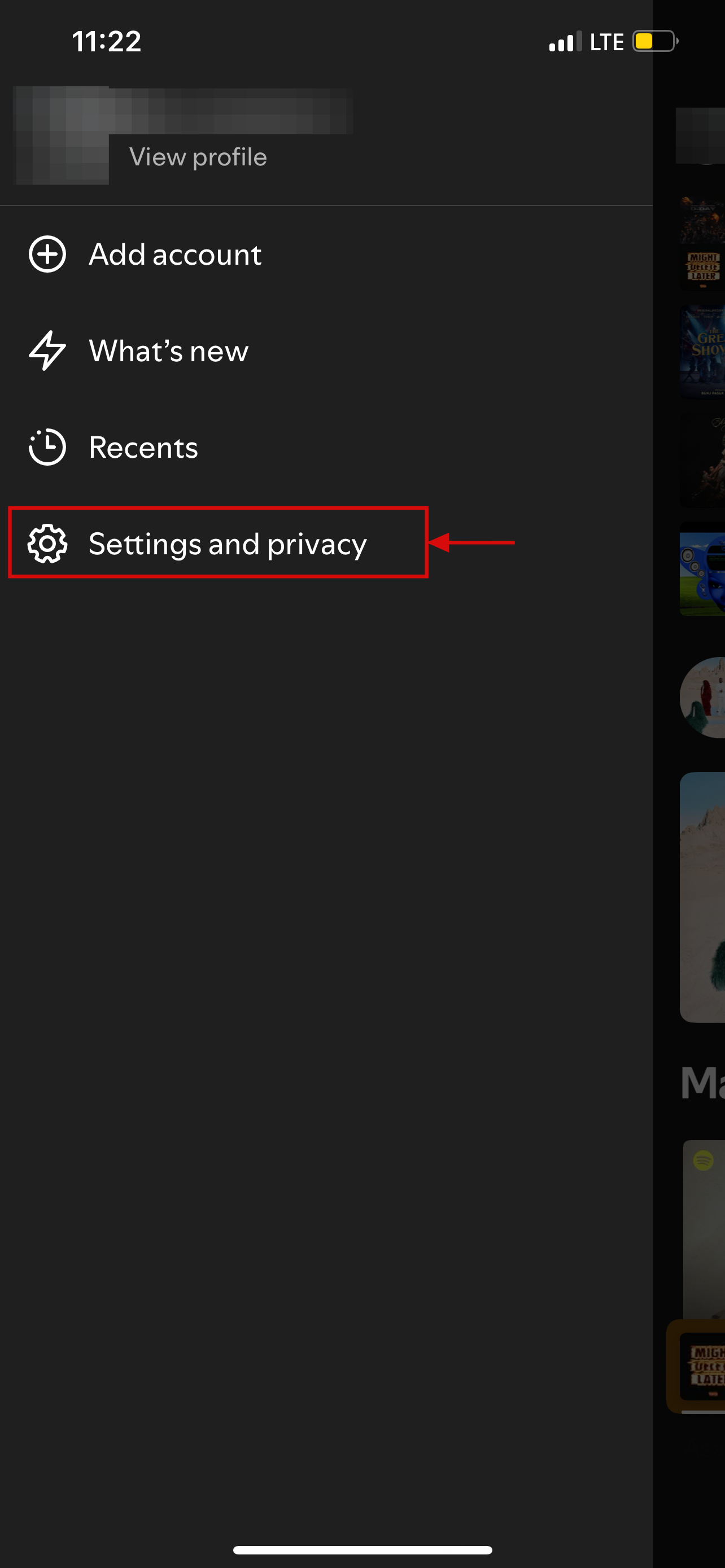
Step 4: Click on Privacy & social
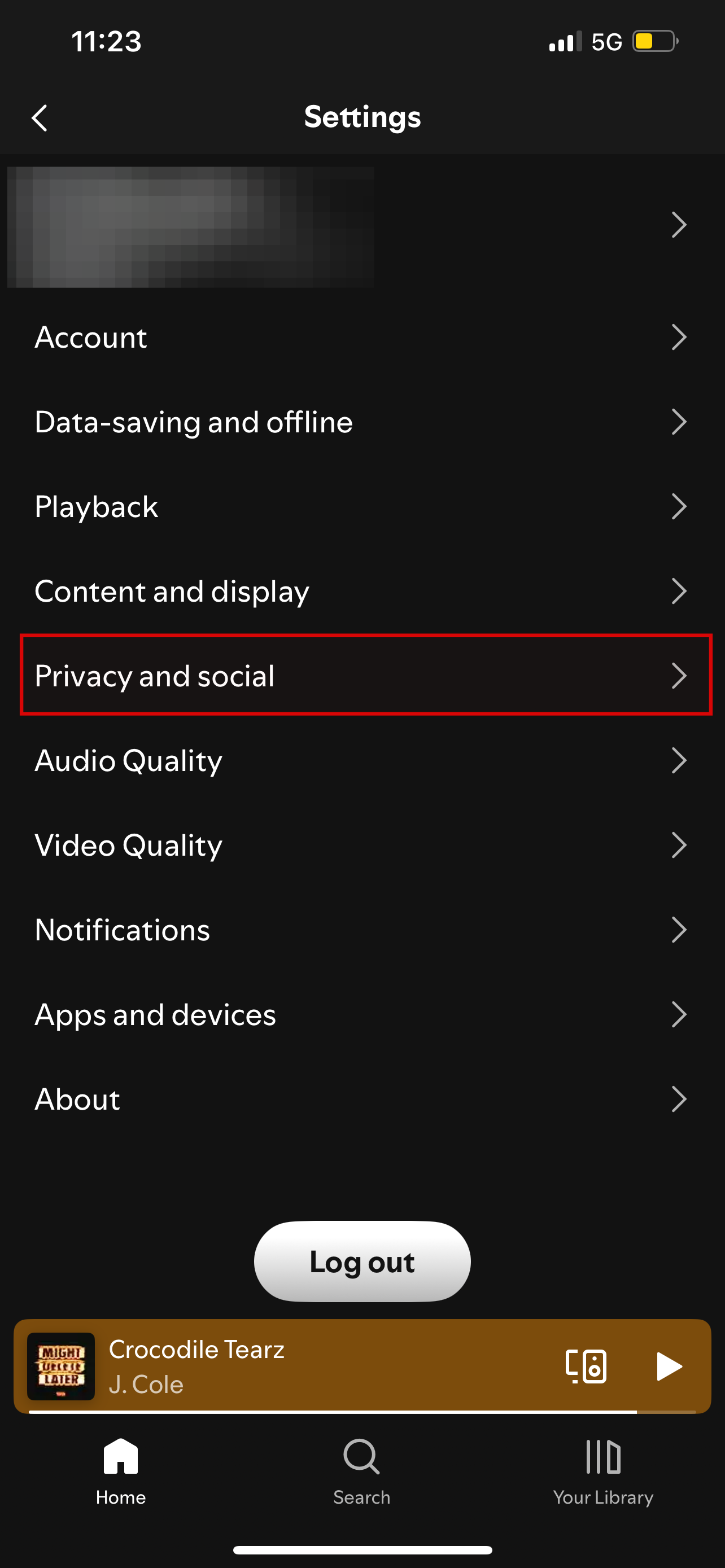
Step 5: Turn on toggle Private Session to enable it and turn off toggle to disable it
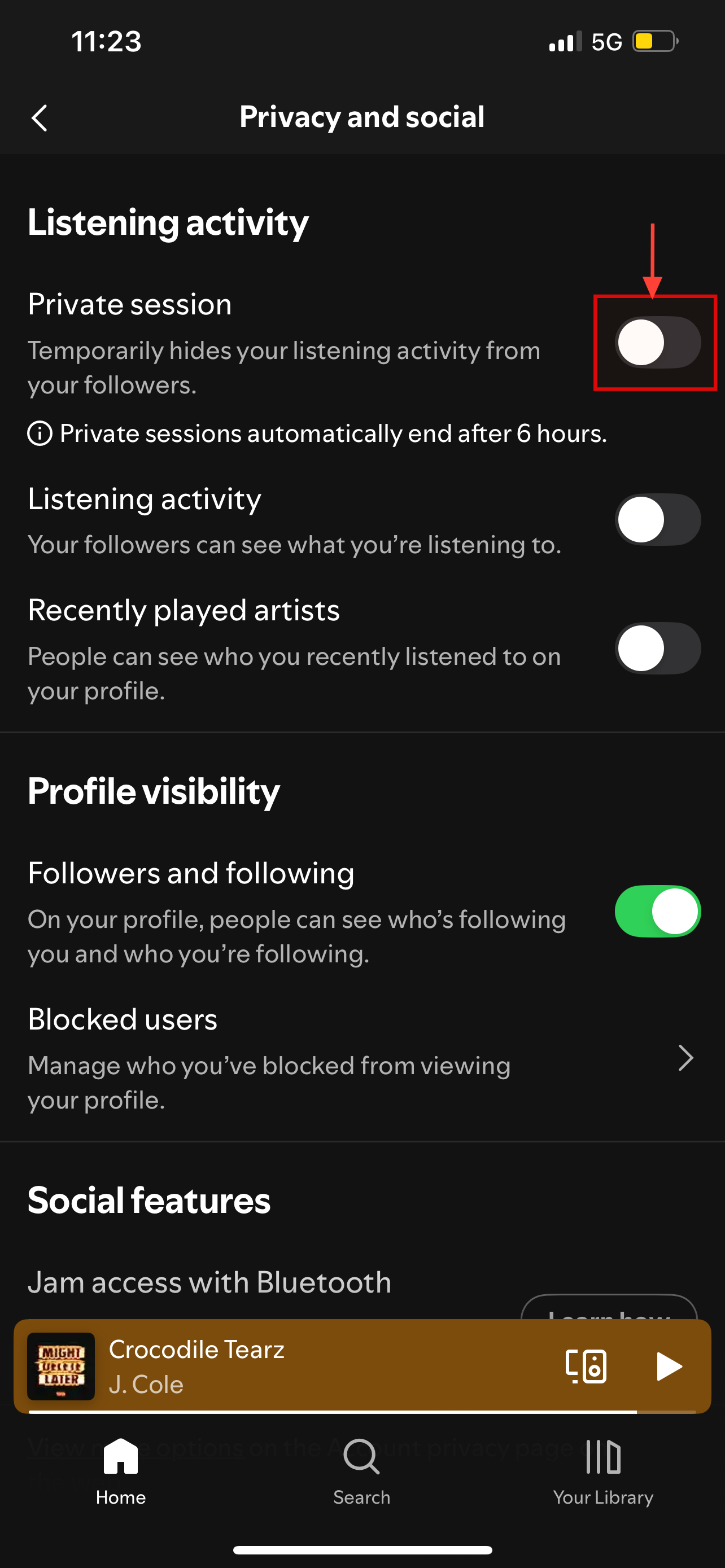
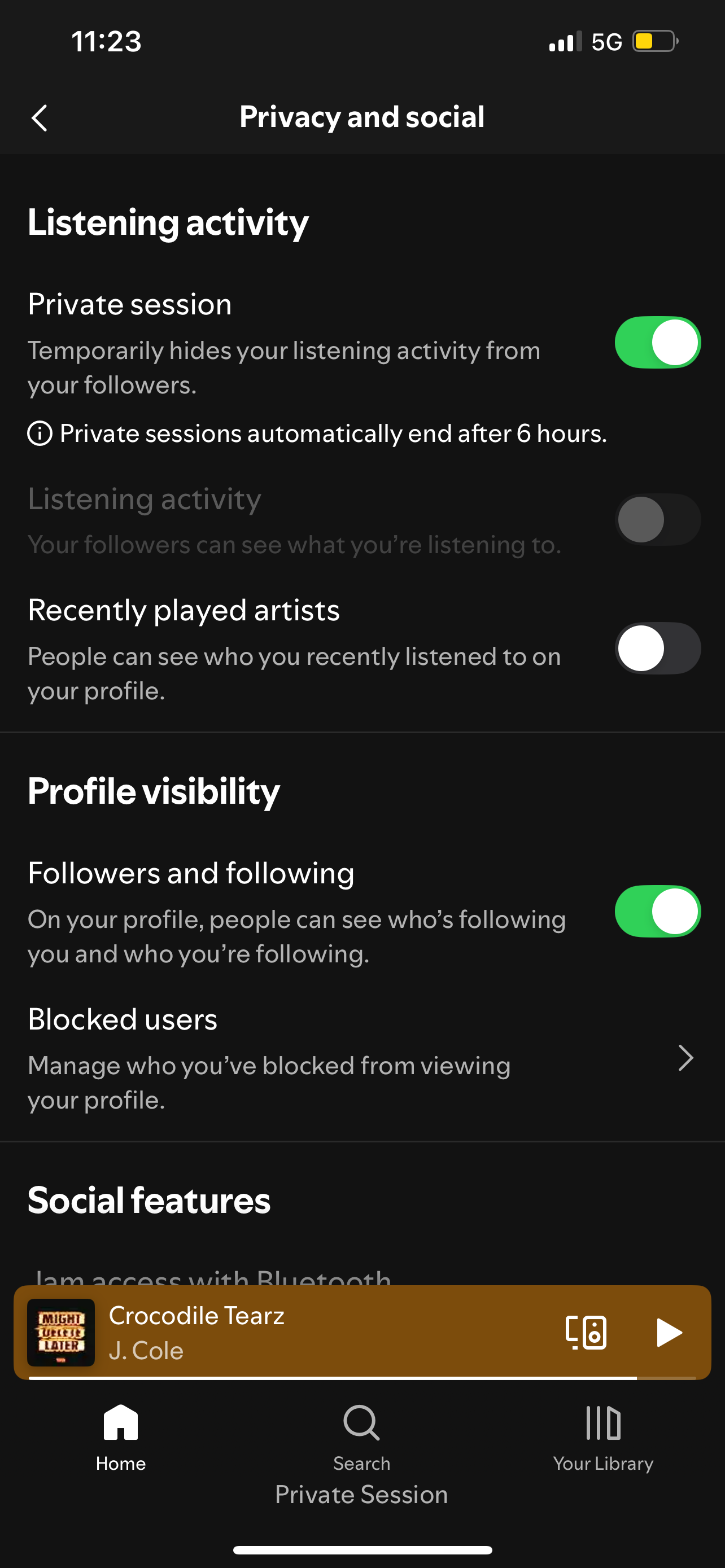
For Web/Desktop
Step 1: Open up the Spotify web page or desktop app
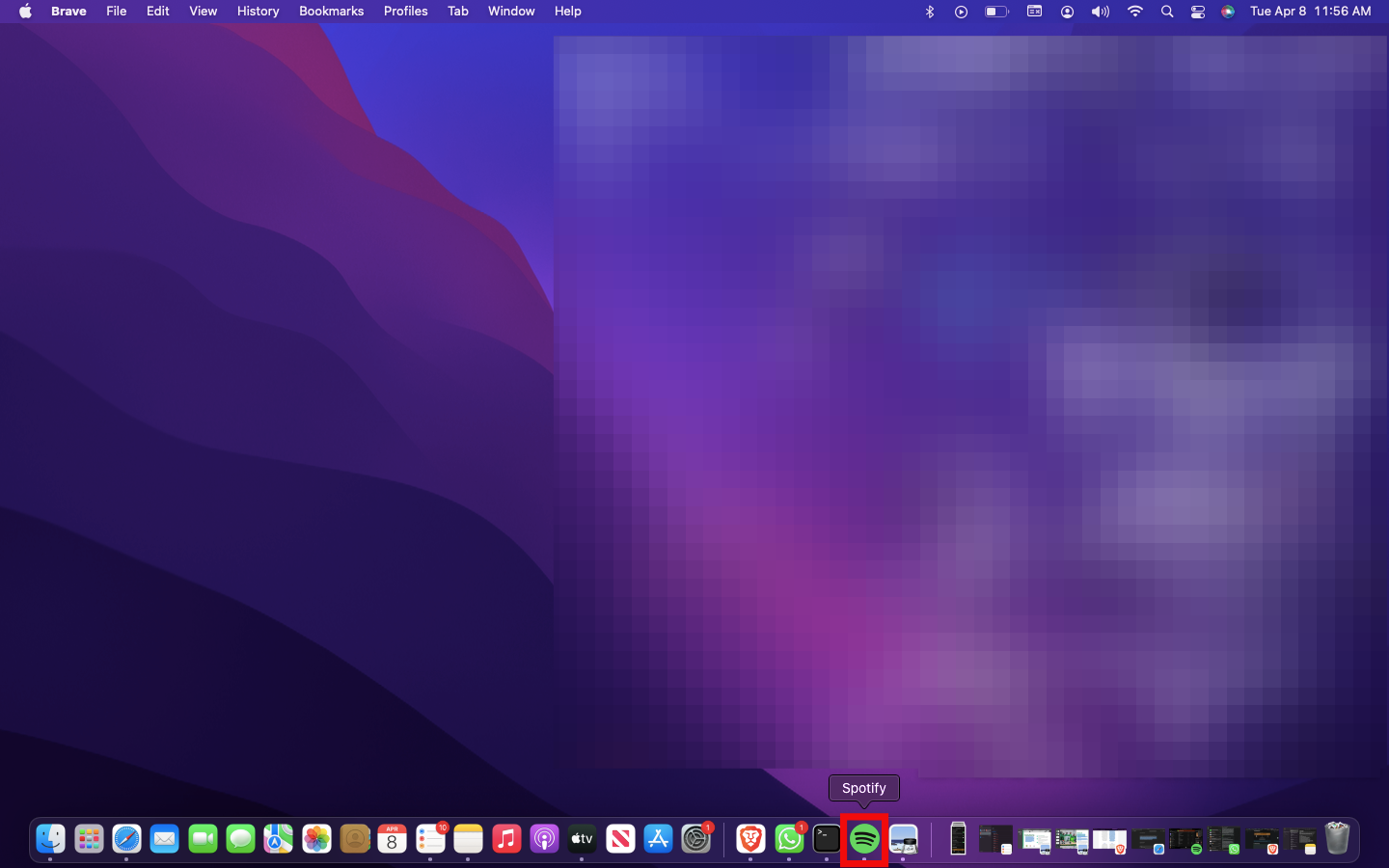
Step 2: Click on the account icon on the Spotify web page or desktop app at the top right-hand corner
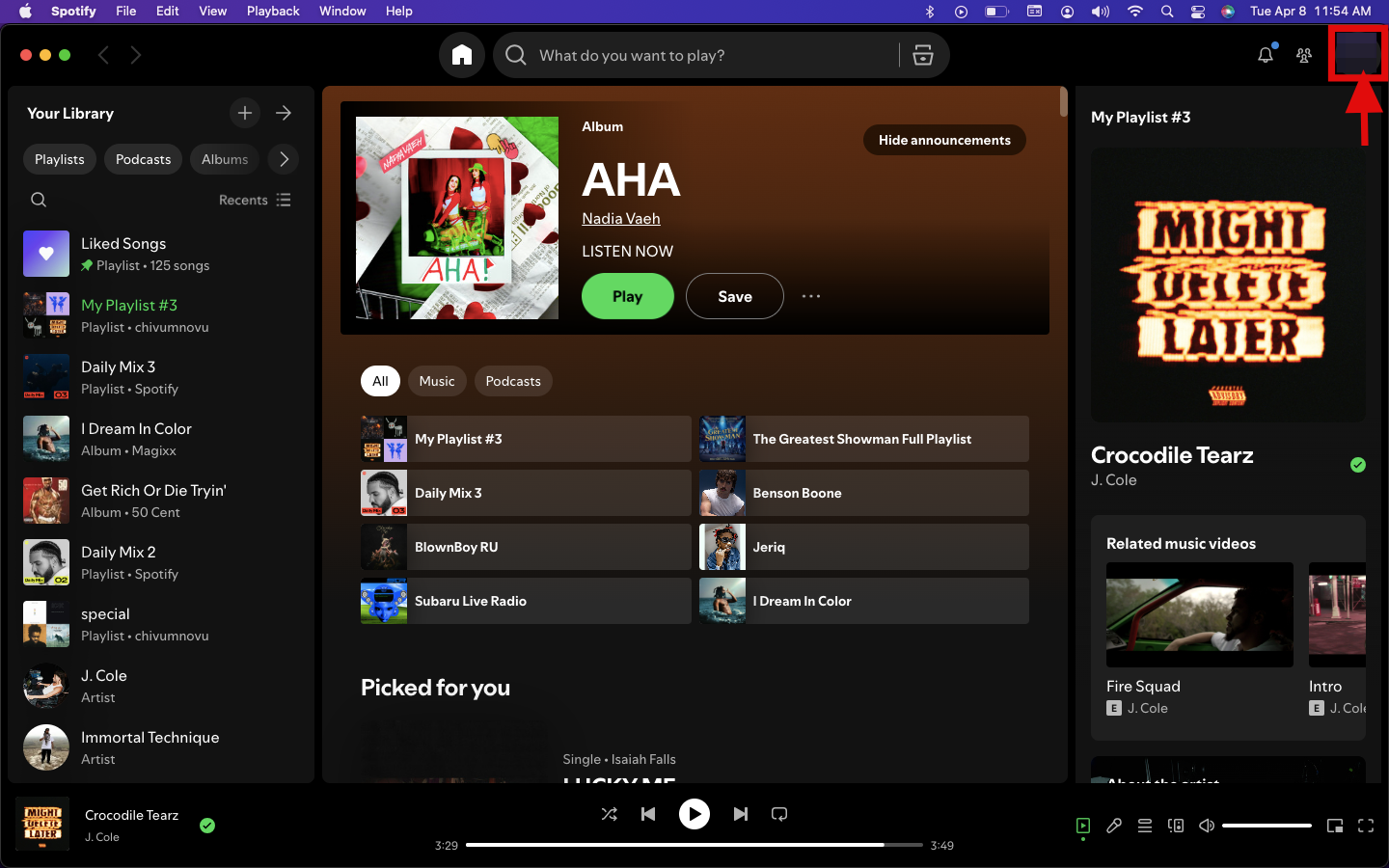
Step 3: Select Private session to enable and unselect it to disable
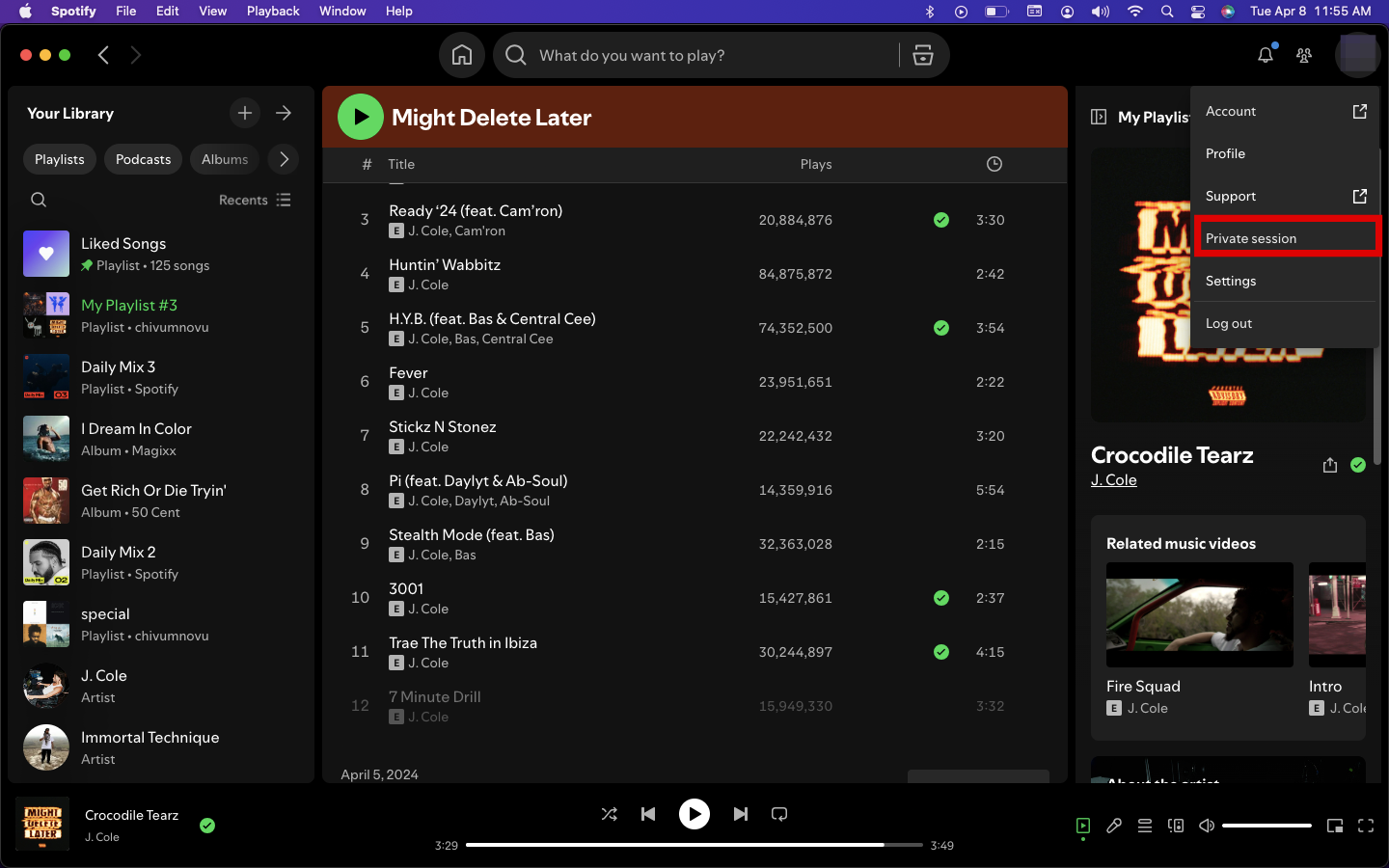
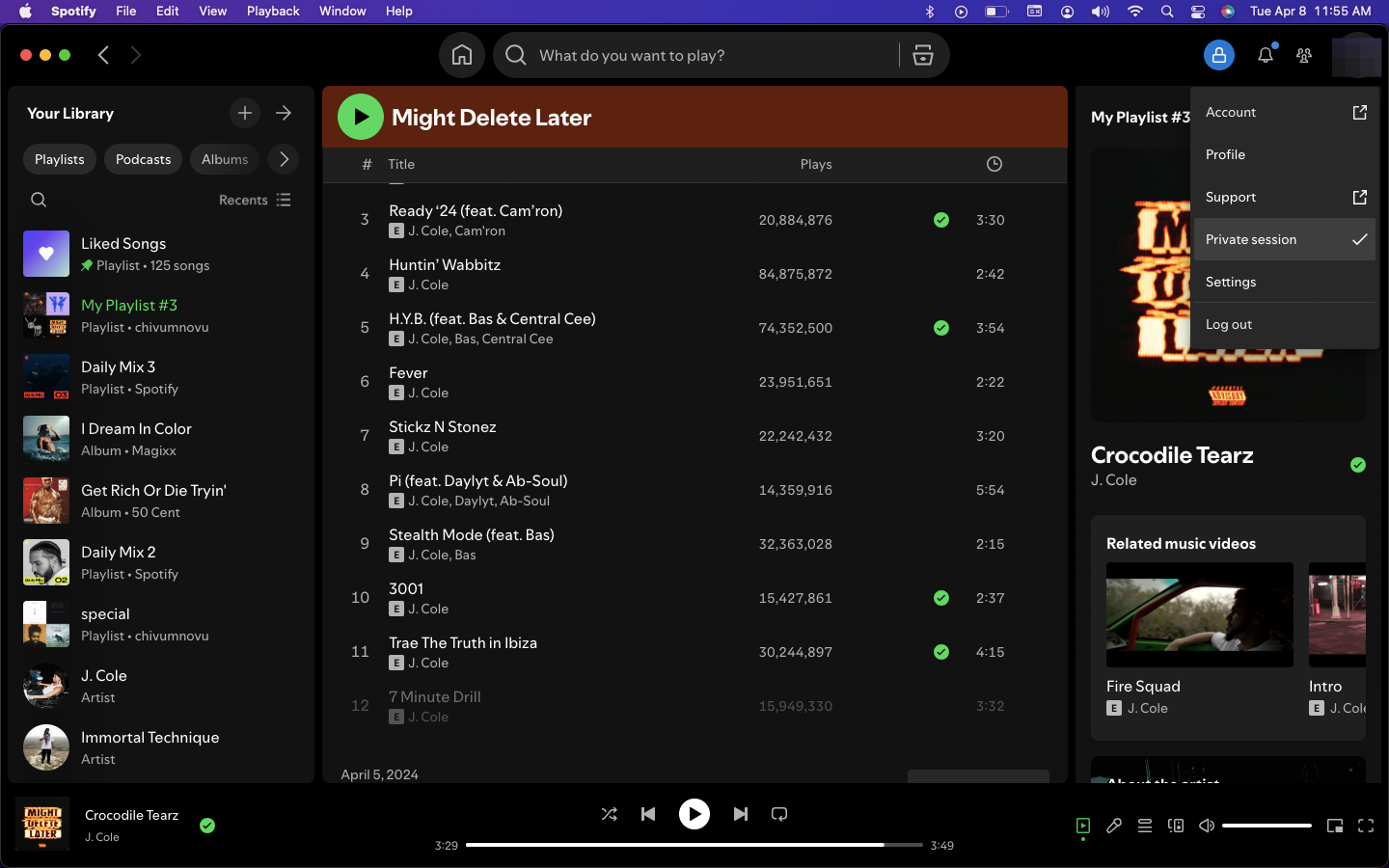
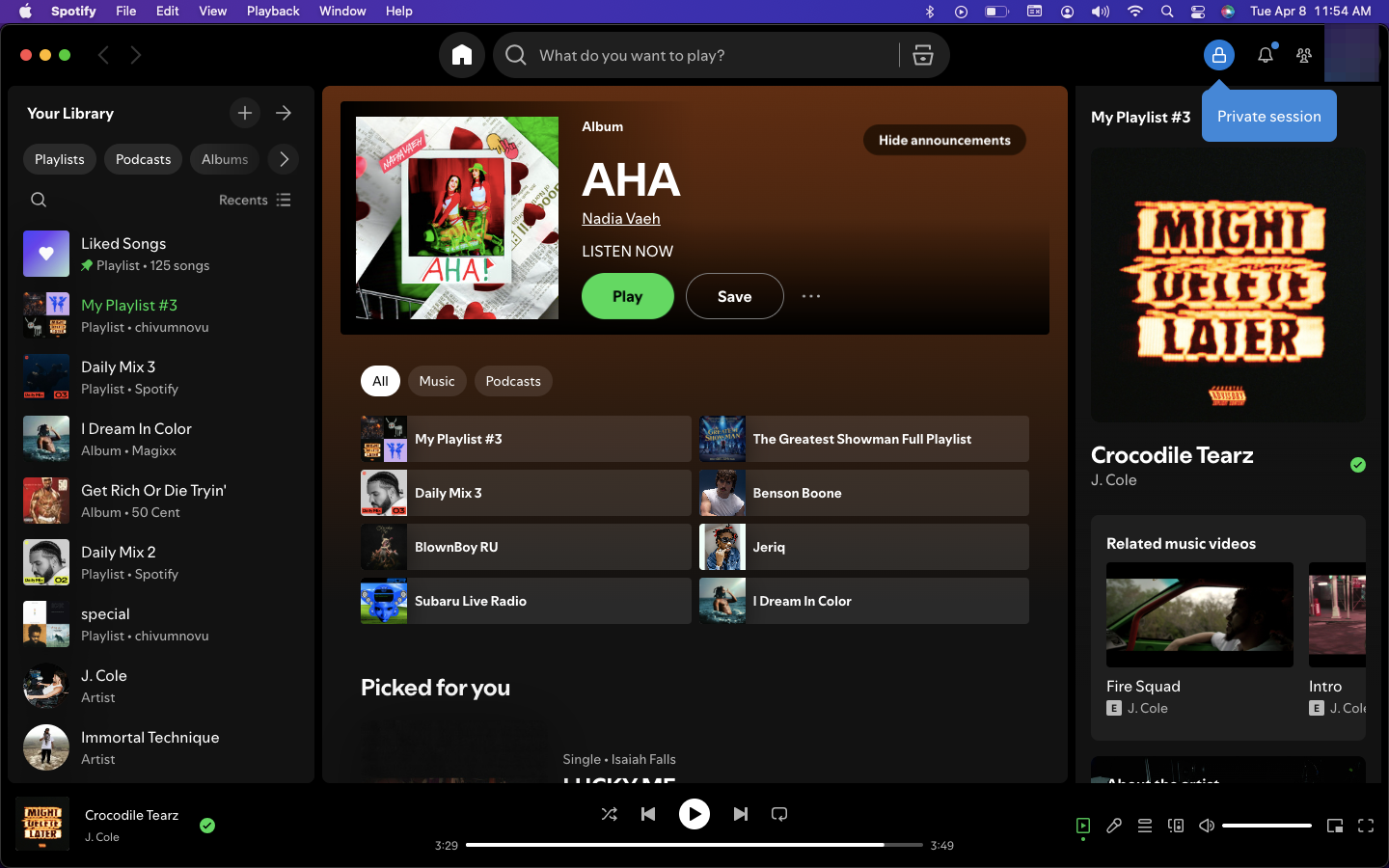
Conclusion
To wrap it up, enabling Private Session on Spotify is a simple way to enjoy your music without anyone seeing your activity. Whether you're exploring new tracks or just want some privacy, it's easy to turn on or off whenever you need it. Just remember, it won’t last forever—so be sure to manually disable it when you’re ready to share your musical journey again!