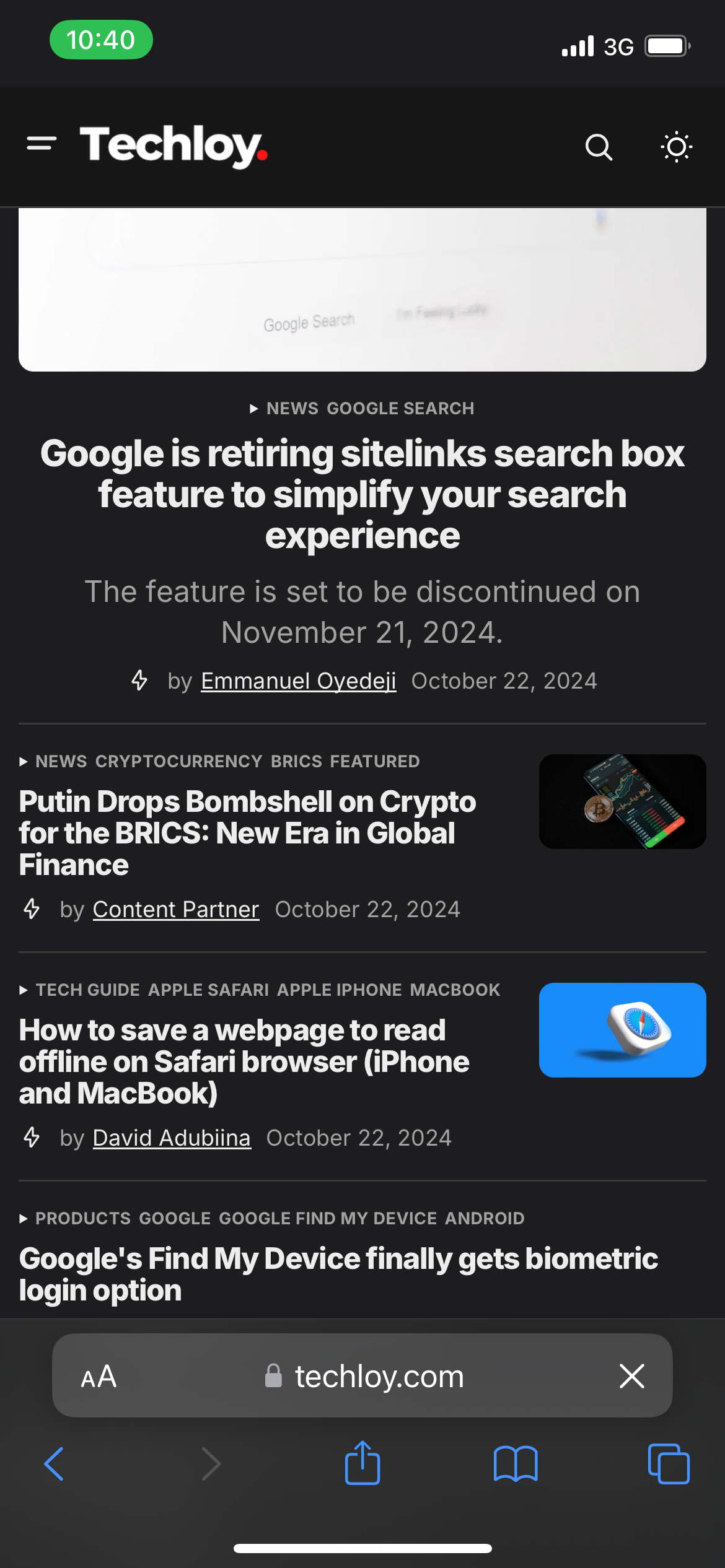How to enable desktop view in Safari on iPhone
This layout closely mirrors what you see on a larger screen, helping you enjoy a better screen experience.

Have you ever tried to read a webpage on your iPhone, only to find it frustrating because the mobile version of the site doesn’t offer the full functionality or design you're looking for? Not to mention the cramped layouts, or missing features that sometimes make you blame yourself for not having a PC.
Luckily, iOS Safari offers a simple solution that lets you switch to the desktop view or version of a website, giving you the full experience as if you were on a larger screen like a laptop or desktop.
Here's how to enable the desktop website feature in Safari on your iPhone.
Steps to Enable Desktop View in Safari on iPhone
Step 1. Open Safari on Your iPhone and go to the webpage you want to view in desktop mode.