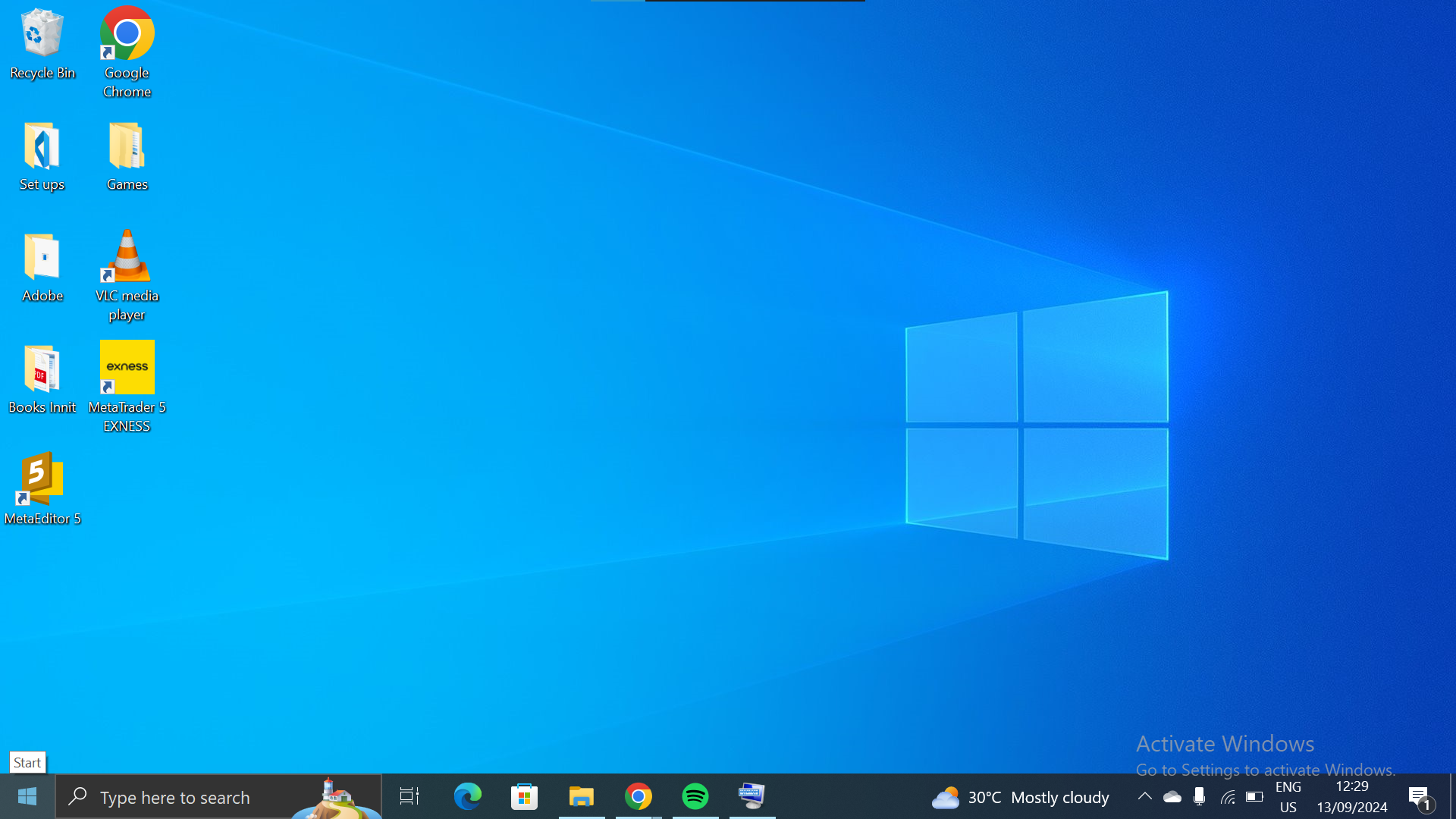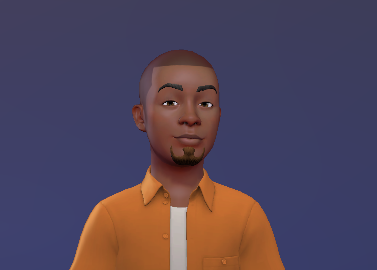How to Enable Screen Mirroring from Android to Windows PC
This step-by-step guide will show you how to connect your devices and enjoy your favorite content on a larger display.

Screen mirroring offers a convenient way to extend your phone's display to a larger screen, allowing you to enjoy your favourite content in a more immersive way.
While you may not be able to control your phone directly from your PC when using screen mirroring, you can still benefit from the larger display for tasks like watching movies, viewing photos, or sharing content with others.
Whether you want to enjoy a movie night with friends or simply immerse yourself in your favourite content, screen mirroring provides a simple and effective solution for enhancing your mobile viewing experience.
How to enable screen mirroring from Android to Windows PC
For screen mirroring to work, ensure your phone and your PC are connected to the same WiFi network. After that, turn on "Cast" on your phone and follow these steps.
- Click on the Windows icon