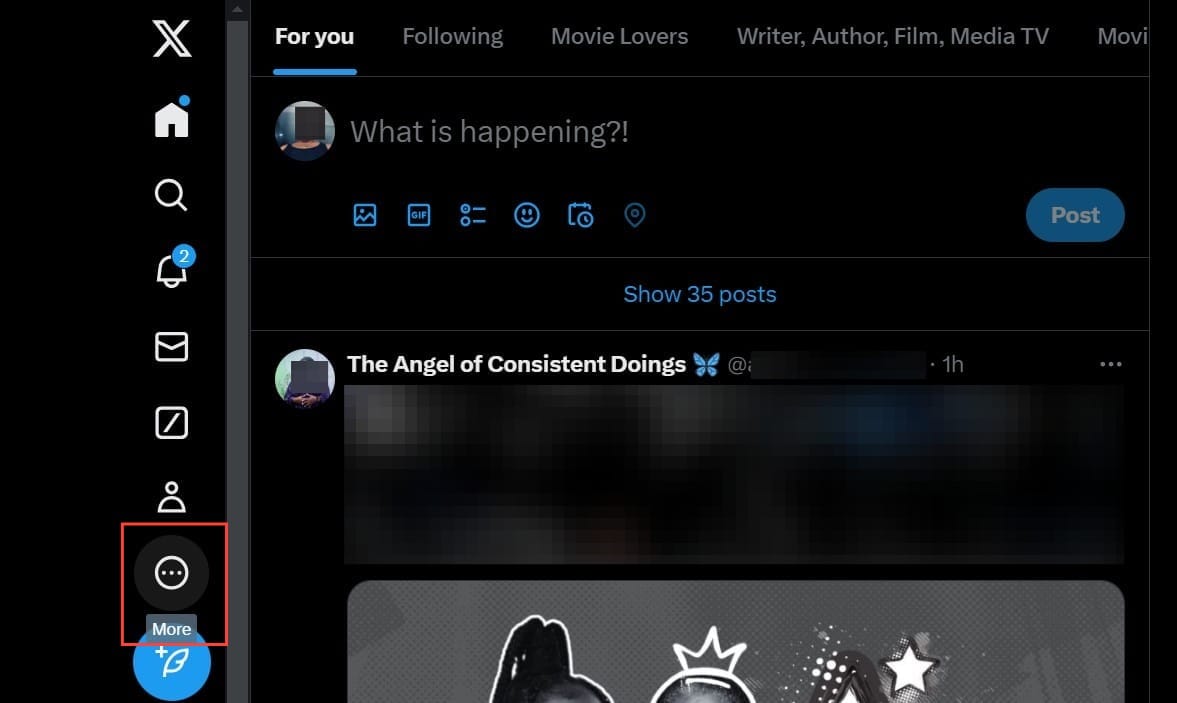How to enable two-factor authentication on X (Twitter) on your web browser
Learn how to secure your X account so an account hijacker can't sign in even with your name and password.

A social media account is hacked every 39 seconds, with over 800,000 people falling victim annually, according to Security Magazine. Hence, it’s not hard to see why your X (formerly Twitter) account needs protection. Using two-factor authentication (2FA) is one of the best ways to defend against unauthorized access and potential identity theft.
2FA adds an extra security layer beyond your password. While X offers SMS-based 2FA, it’s only available for premium subscribers. Regardless, an authenticator app provides stronger protection as it doesn't rely on cellular networks and resists SIM swapping attacks. This guide will show you how to enable your 2FA with this app on your web browser.
How to enable 2FA with the authenticator app on your web browser
Set up 2FA using an authenticator app with these steps:
- Open X.com, then click More