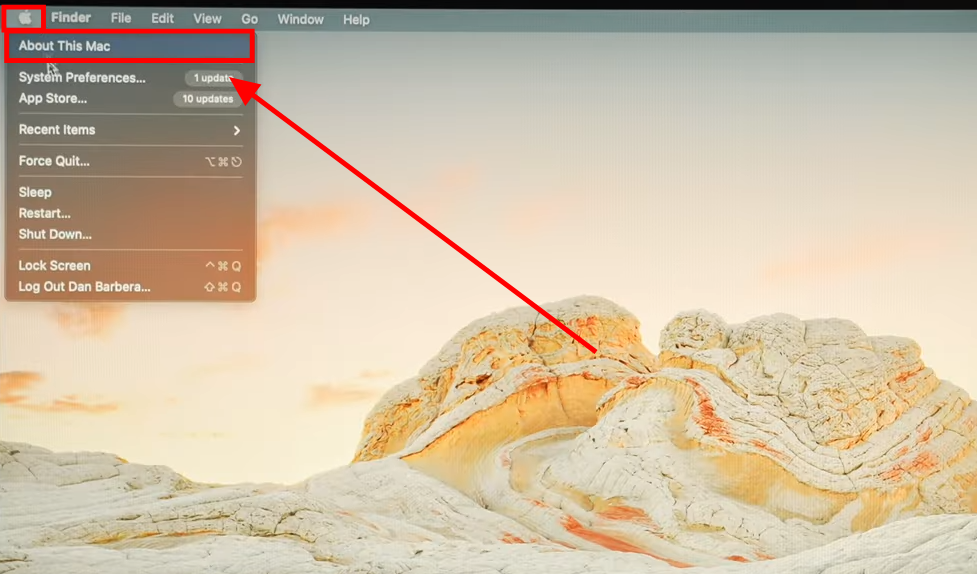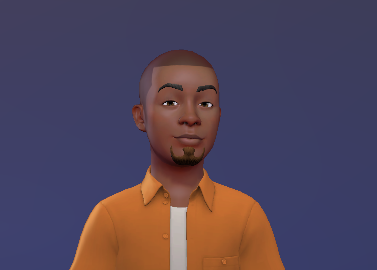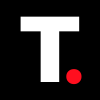How to factory reset a MacBook
It can fix many serious problems, get it ready for a new person to use, or make it run faster if it's been acting slow over time.

Have you ever felt like your MacBook was running slower than usual? Or maybe you're selling your device and want to make sure it's completely wiped clean? A factory reset is a powerful tool that can rejuvenate your MacBook and solve various issues.
With more than 100 million MacBook users worldwide, it's evident that MacBooks are extremely popular. Whether you’re considering an upgrade to a newer model, troubleshooting performance issues, or simply seeking a fresh start, a factory reset can be highly beneficial.
In this guide, learn the step-by-step process of factory resetting your MacBook.
MacBook Pros with M4 chips, and more may be coming this October
While Apple hasn’t confirmed an official date, it’s likely in late October.
How to Factory reset a MacBook
Step 1: Click on the Apple icon at the top left and select "About This Mac"