How to Factory Reset an iPhone
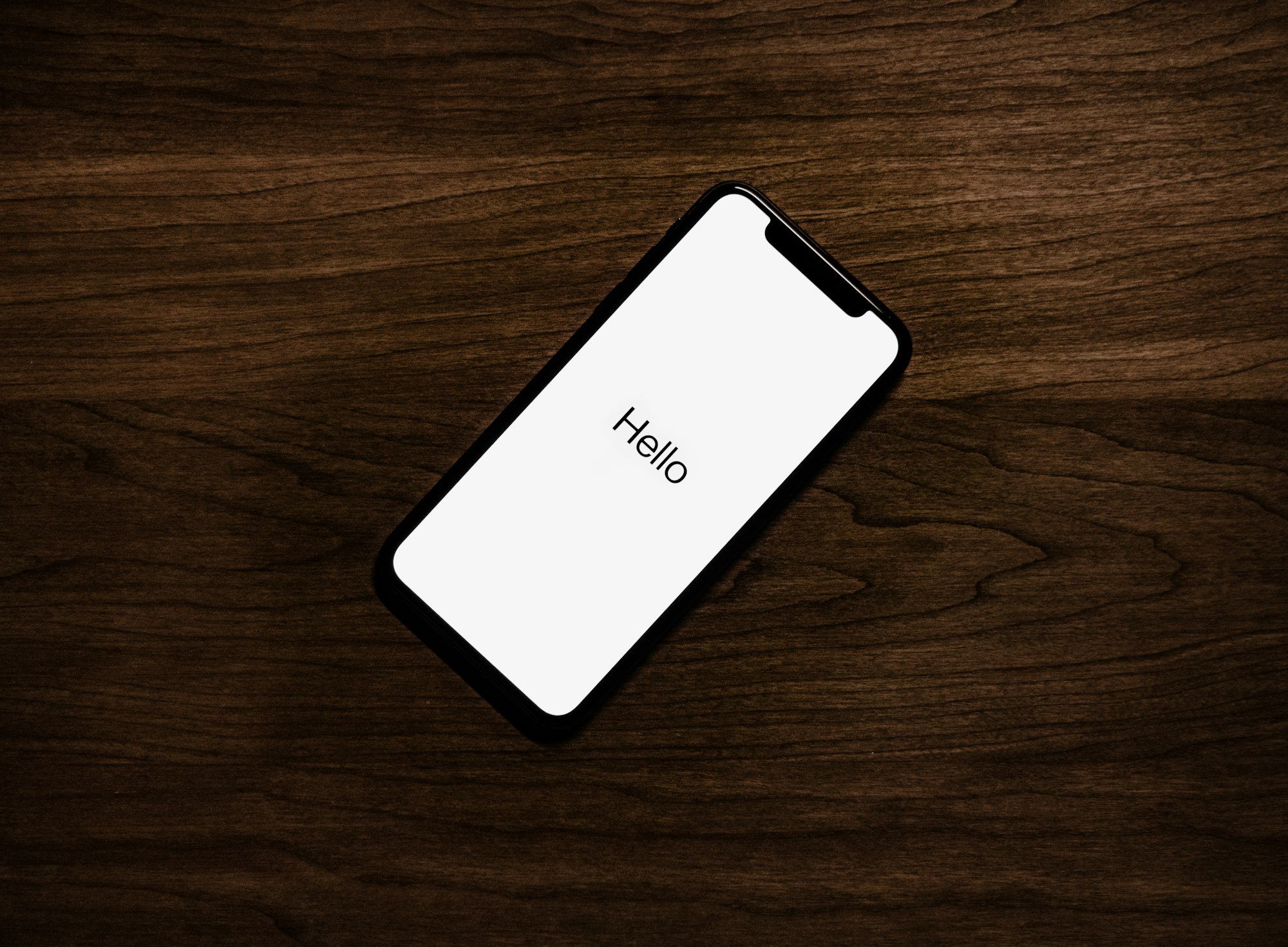
So you've decided it's time to say goodbye to your old iPhone and pass it on to someone else or simply start fresh with a clean slate.
Maybe you're upgrading to a newer model or switching to a different brand altogether. Whatever the reason, the first step to getting your iPhone ready for its next chapter is to factory reset it and wipe all your personal data from it.
In this guide, we'll show you how to do just that, so you can rest assured that all your photos, messages, and other sensitive information won't fall into the wrong hands. Let's get started.
How to factory reset an iPhone
Once your backups are in place, the easiest way to reset your iPhone is to start with the Settings app.
- Go to Settings then click on General
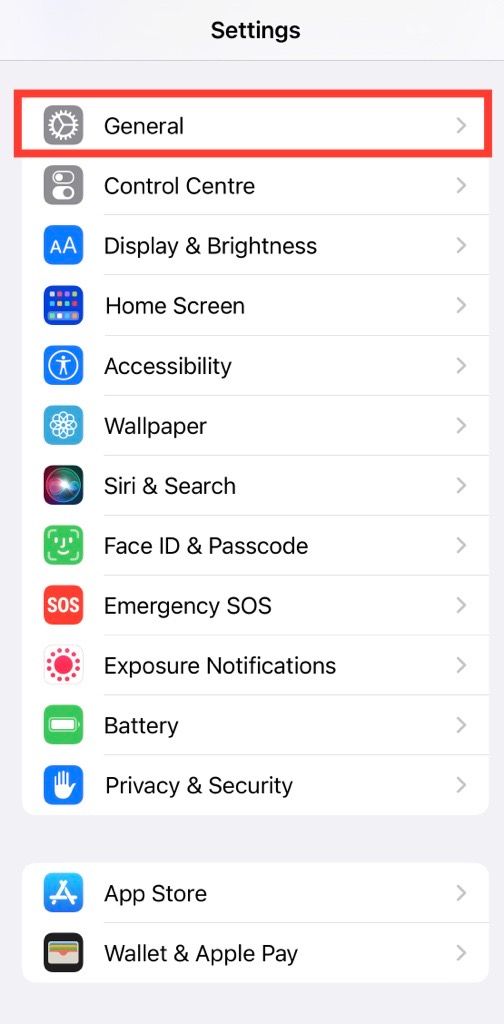
2. Tap on Transfer or Reset iPhone
3. Tap on Erase all content and settings
4. Tap Continue
5. Enter your passcode
6. At this stage, your phone will attempt to create a backup to the cloud. If the backup is successful, you can proceed without any issues. However, if it fails, you will receive a prompt to erase the device anyway.
So, there you have it! Performing a factory reset on your Apple iPhone is an important step in ensuring that your personal data stays safe and secure. Whether you're getting a new phone or passing it on to someone else, wiping all the data from the device is a smart move.
Remember, it's always better to be safe than sorry when it comes to your personal information, and factory resetting your iPhone is a quick and easy way to keep it protected.
Image Credit: Loy Okezie / Techloy.com