How to Find and Delete Duplicate Photos on iPhone 16 in 2024
We have tested multiple methods to understand how to find and delete duplicate photos on iPhone 16. In this article, learn the most effective methods we have found.

While exploring your iPhone’s gallery, you might have seen a lot of duplicate pictures. It is because this device keeps on storing multiple copies of the same picture. The first question that comes to mind is how to delete duplicate photos on an iPhone to get free space and store unique images only.
Undoubtedly, it can be hectic to look at all the images and delete them one by one. That’s why we are here with a few methods to delete duplicate images from iPhones in a quick approach. We have shared those methods with detailed descriptions to help you complete the task without facing complications.
Part 1 – Why does the iPhone have Duplicate Photos?
Before you learn how to delete all photos from your iPhone to remove duplication, it is good to know why those images exist. For many people, it is still unknown how these images are replicated. Here, we have listed some major reasons for the high number of duplicate photos on iPhones.
1. Photo editing
One of the most common reasons is edited photo saving. Doesn’t matter whether you are using the built-in editing functions of iPhone or third-party apps, they will save edited photos on your device. In turn, you will see multiple copies of the same image in your device’s gallery.
2. HDR Feature
iPhone has a specific feature named HDR that takes multiple images in a single go and combines them to create a sharper image. When it takes multiple pictures, it stores every picture taken from it. It can also result in the appearance of duplicate pictures in your device’s gallery.
3. Burst Mode Shooting
If you are using an iPhone to take pictures, you must be aware of the burst mode shooting. It helps you capture multiple images within a second to capture every moment in a sequence. Some images might be useful for you, while some others will be saved in the gallery and seem to be duplications of the original.
4. Multiple Cloud Services
Using cloud services to save photos is a common habit among mobile users. However, if you use multiple cloud services for this purpose, your phone will have multiple duplicate images. It is because your device will not consider them replicated images when getting them from different cloud storage.
Part 2 – Efficient Ways to Delete Duplicate Photos on iPhone in 2024
If you are ready to learn how to delete duplicate photos on your iPhone, you should explore this section. We have listed different methods to remove such photos from your device and keep it clean. Let us share a detailed overview of these methods and guide you on how to get rid of those extra photos.
Method 1: Find And Delete Duplicate Photos on iPhone with AI Cleaning – Cleanup Pro App [FREE]
If you don’t want to deal with a manual process to remove duplicate photos from your iPhone, you should try downloading and using the Cleanup Pro App. It is an advanced AI-based application that will help you remove duplicate images.
Using this application, you can remove images and compress them to create more space. Moreover, you can also organize images in albums for quick access. Last but not least, this app can also help you clean your iPhone by deleting other types of data like videos, contacts, etc.
Despite its major features, it has a simple interface allowing everyone to use this application. Here, we have listed the steps that you have to follow for using it to remove duplicate photos from your device.
Step 1: Open the Cleanup Pro application on your iPhone.
Step 2: Click on “AI Cleaning” and then choose “Scan.”
Step 3: Once done, click “Duplicates” and select the photos you want to delete.
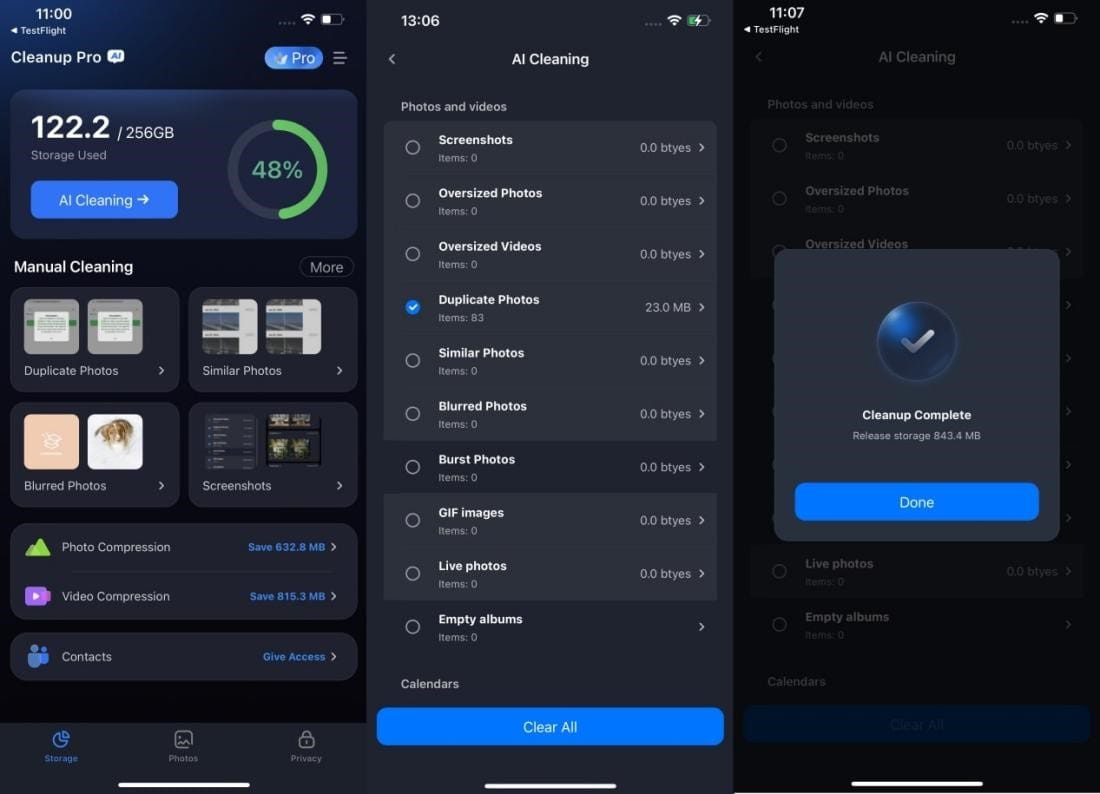
Step 4: Tap “Clear All” button and then “Delete” for confirmation.
These simple steps will help you quickly remove all duplicate photos from your iPhone. However, it is available for free trial for 3 days only. If you want to keep using it for a long period, you need to get a paid subscription.
Method 2: Manually Remove duplicate pictures on iPhone With Apple Photos
Not everyone can afford a premium subscription to AI software like iPhone Cleanup Pro. This is where such people look for a free solution that can help them remove duplicate photos from their iPhones. If you are also one of those users, you should try deleting photos directly from the Apple Photos app.
This built-in photos app of your iPhone can help you merge duplicate items and save one copy instead of multiple ones. Its best feature is the protection of the highest quality photos and removing photos with low-quality results.
The only drawback of this method is extra manual effort. You can’t do this automatically and have to review your photos manually to find duplicates and merge them. We have listed the following steps in the coming section for your assistance.
Step 1: Open the Photos app and go to “Albums”.
Step 2: Scroll down to find the “Duplicate” option and click on it.
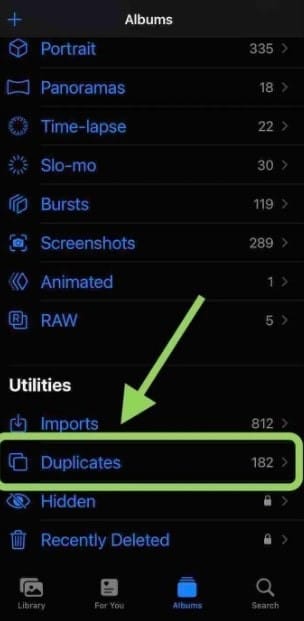
Step 3. Check the duplicate photos and tap the “Merge” option to combine them.
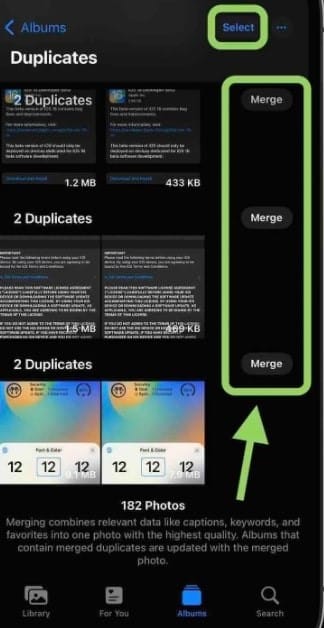
It will ask you to again click the “Merge” button for confirmation. With this, you can save the highest quality photo and remove the others. It will remove all duplicates and send them to the “Recently Deleted” section. You can also check that section and remove them permanently.
Part 3 – How to get rid of duplicate photos in Google Photos on iPhone?
For many people, it is common to keep Google Photos connected to their camera application for quick backup in this cloud storage. Whenever you save a photo on your iPhone, it will be saved in Google Photos, too.
It means if your iPhone gallery has duplicated photos, they will surely be saved in Google Photos. So, you should also learn how to delete duplicate photos from your iPhone via Google Photos to get space in this cloud storage.
We have shared the steps in this section for those who don’t know about the right procedure.
Step 1: Go to “Google Photos” and search for a tag related to the fact that it may have duplicate photos.
Step 2: Long-press the image to select it.
Step 3: Click on the “Trash” icon on the screen and confirm the action by clicking on the “Delete” button.
It will remove that particular image from the Google Photos and send it to the “Trash” folder. Your deleted photos will remain there for 30 days as backup and then be removed from it permanently. The only drawback of this method is your manual efforts, as you won’t be able to remove photos automatically.
Part 4 – Conclusion
By reading this guide, you must have an idea about how to delete duplicate photos on your iPhone. We have shared the automatic as well as manual processes to help you choose the right one at your ease.
However, we suggest you choose the Cleanup Pro App for quick and automatic removal of such photos. Its AI-based algorithm will help you avoid the manual steps of finding duplicates and removing them.






