How to Fix Pokémon GO "Failed to Detect Location 12" Error
This guide will help you get rid of the error while being able to change location anytime.

Pokémon GO is an amazing game with millions of active users worldwide. However, not all players are determined enough to walk for miles to make progress in the game. For such players, GPS location spoofing apps are quite common.
If you are getting the "Failed to Detect Location 12" error, it is probably due to using a low-quality location spoofer. This error is displayed when the system detects the use of any unauthorized app or tool to manipulate GPS location.
This guide will help you get rid of the error while being able to change location anytime. For efficient GPS location spoofing, read to the end.
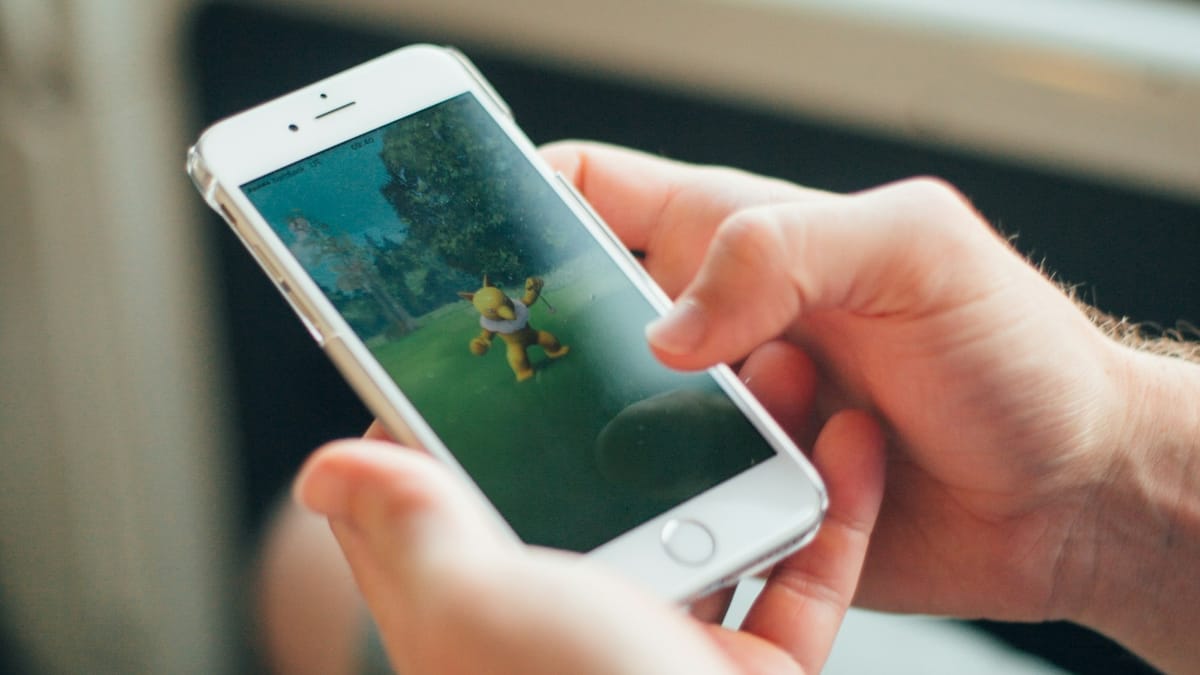
The Reason Why Pokémon GO Failed to Detect Location Occurs
Error 12 frequently occurs due to Pokémon GO's improved capability to detect GPS spoofing. The recent update in Pokémon GO version 315.2 introduced stronger measures against location-changing apps, rendering older spoofing methods ineffective. Additionally, using outdated or incompatible versions of spoofing apps can trigger the "Failed to Detect Location 12" error in Pokémon GO.
This issue also arises when Pokémon GO detects inconsistencies between the device's GPS data and the spoofed location. Rapid location changes that are unrealistic in real life can also cause this error. By understanding these causes, you can take appropriate steps to resolve the issue and continue playing smoothly.
To address this issue, using updated and reliable tools like iAnyGo and PoGo Wizard can bypass these new detection systems, allowing you to spoof your location without being detected by the game.
How to Fix "Failed to Detect Location 12" in Pokémon GO?
We have the solution if you have been an iAnyGo iOS App user facing a location error for some time. The latest collaboration with PoGoskill has enabled the iAnyGo iOS App to get PoGo Wizard for current users.
Use iAnyGo and PoGo Wizard to fix "Failed to Detect Location 12"
Paid users of iAnyGo iOS App do not need to pay any additional amount to get PoGo Wizard. Simply contact the support team, and they will give you access to PoGo Wizard free of cost so that you can change your location for Pokémon GO without any error.
Steps to install iAnyGo iOS App and PoGo Wizard
Installing the iAnyGo iOS App requires a computer. The computer is no longer required once you have completed the one-time installation process.
- Step 1: Install iAnyGo iOS Assistant on your computer and connect your iPhone. Then, log in via any Apple ID. Install the iAnyGo iOS App on your iPhone by clicking the button on the Assistant.
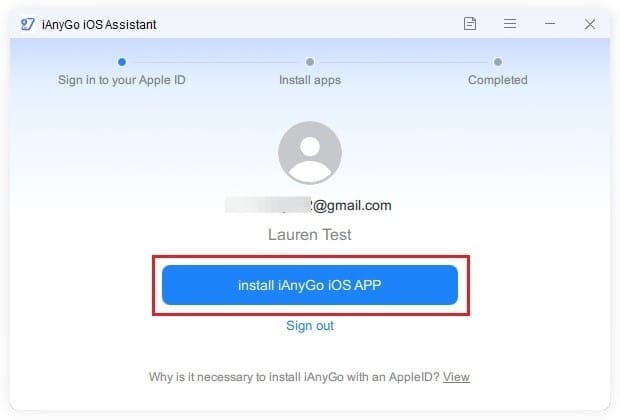
- Step 2: Install the PoGo Wizard on your computer. Just like the iAnyGo iOS Assistant, log in via any Apple ID for the PoGo Wizard and click on the "Install PoGo" button.
- Step 3: Wait for the installation process to complete. And allow permissions if asked. Now, you are all set to play Pokémon GO without moving.
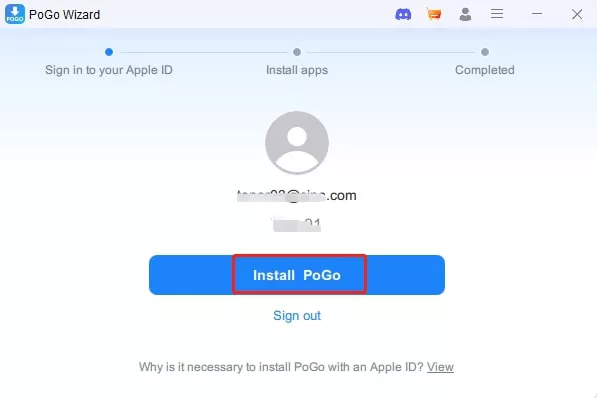
Steps to Spoof in Pokémon GO without Error 12
After installing PoGo Wizard, you are free to use the iAnyGo iOS App to change your GPS location for Pokémon GO. Here are different options that are useful for playing Pokémon GO without walking in real life.
Change GPS Location
Open the iAnyGo iOS App and select any location on the map that you want to change with the current location. Enter your destination address, and your current GPS location will be instantly changed.
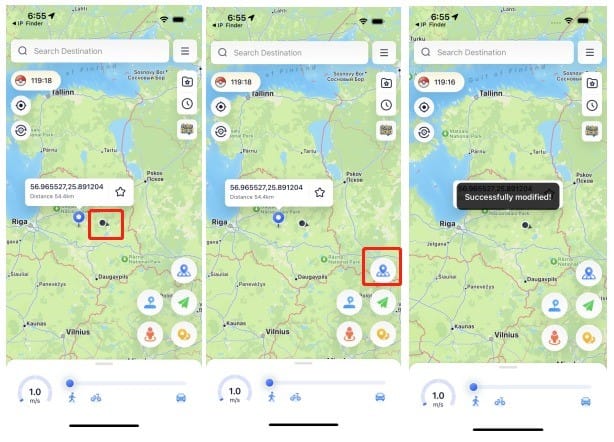
PokeStop Mode
Following the release of the iAnyGo iOS App version 2.8.0, players can easily locate nearby PokeStops within seconds. This feature is ideal for gamers who want to find PokeStops quickly and collect essential items and rewards efficiently.
Single or Multi-spot Movement
Players can move the game map from one point to another using the single-spot movement option. If they want to add more stops, they can simply use the multi-spot movement option and start moving. The character's speed can be adjusted, and it will start moving according to the defined route with stops.
Joystick Movement
This is the most useful feature for playing Pokémon GO without walking. Once this feature is activated, you will see a joystick-like control setup on the screen. Use the arrows to make the character move in the game map per your desired route.
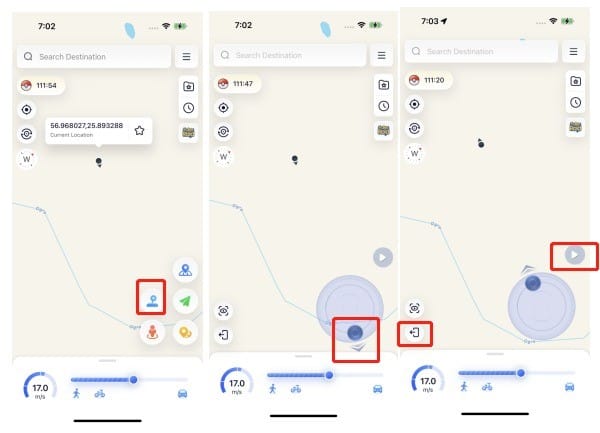
For Android users, the iAnyGo Android app downloads Pokémon GO while in use. It enables players to play Pokémon GO without encountering Error 12, thus eliminating the need for PoGo Wizard.
FAQs about How to Fix Pokémon GO Failed to Detect Location 12
1. How to spoof in Pokémon GO without error 12?
To spoof in Pokémon GO without experiencing error 12, utilize a dependable Pokémon GO spoofer iOS like iAnyGo, UltFone Location Changer iOS app. Make sure your GPS settings are accurately configured and avoid abrupt location changes.
2. Why does Pokémon GO keep saying it failed to detect the location?
The "failed to detect location" error in Pokémon GO arises when there are inconsistencies in your GPS data due to spoofing or connectivity issues. Employing updated and reliable spoofing tools can help fix this issue.
3. What is error message 12 in Pokémon GO?
Error message 12 in Pokémon GO signifies that the game cannot correctly determine your location. This can stem from low-quality spoofing apps, incorrect device settings, or weak GPS signals.
4. What's the best spoofing app for Pokémon GO?
The top spoofing app for Pokémon GO is the iAnyGo iOS app. This app provides trustworthy location spoofing functionalities and cooldown time feature while reducing the risk of being detected and banned.
Final Words
Right now, many locations spoofing apps are failing to fix Error 12. Thanks to the dedicated team at iAnyGo that made it possible with the collaborative efforts of PoGo Wizard.
With the changes, now all iAnyGo iOS App users can change the location for Pokémon GO without error 12. If you have not checked the iAnyGo iOS App, grab it now and spoof in Pokémon GO without getting banned.







