How to generate cool images from text using DALL-E 3
This will allow you to generate a more realistic and stunning image.
OpenAI's DALL-E 3 represents a leap forward in AI image generation compared to its predecessor, DALL-E 2. While DALL-E 2 was revolutionary in creating images from textual descriptions, its new upgrade enhances this experience with a more realistic, detailed, and contextually accurate image.
This improved accuracy is due to the model's refined understanding of complex prompts, enabling users to generate images that are not only visually stunning but also closely aligned with the input description.
In this guide, we’ll walk you through how to generate cool images using DALL-E 3, covering everything from getting started to refining your prompts for the best results.
How to Generate Images Using DALL-E 3
Step 1. Sign in to your ChatGPT account to access DALL-E 3.
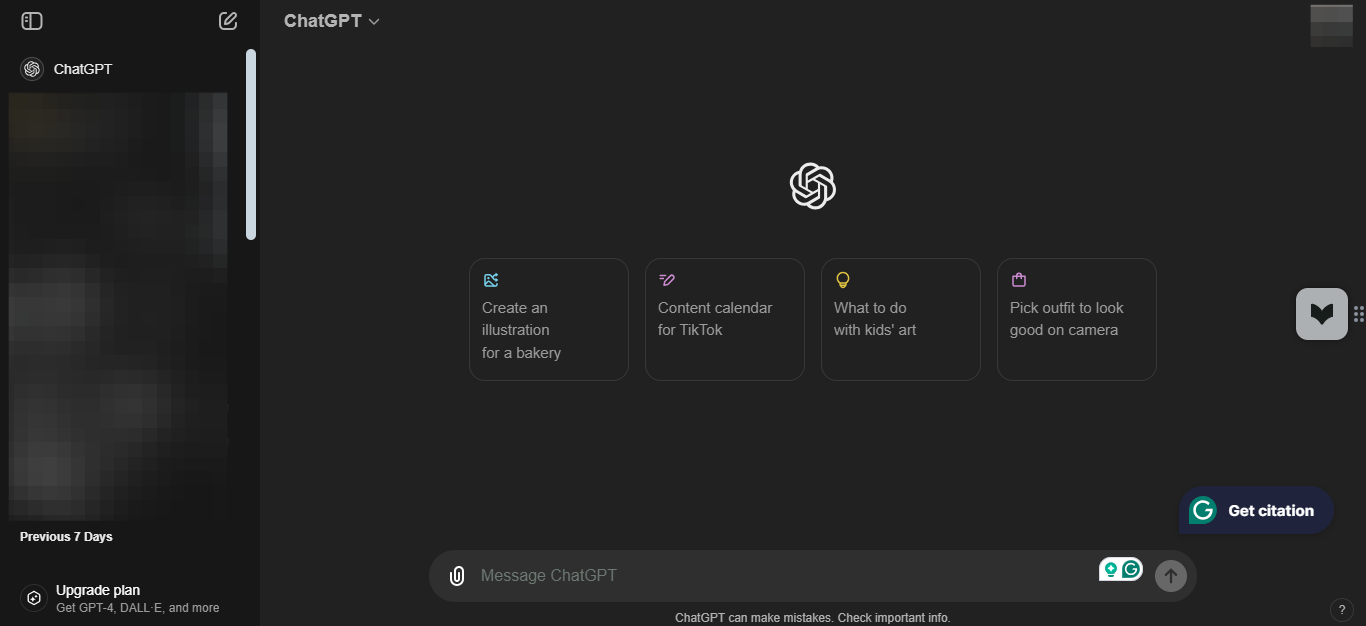
Step 2. In the text box provided, type in your image description. Be as detailed as possible, as DALL-E 3 excels at understanding and executing complex prompts. For example, instead of saying "a whale," you could describe "a large blue whale swimming on the surface of the ocean making waves."








