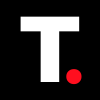HOW TO: Grant Editor Access on Google Docs
Unlock seamless collaboration on Google Docs by granting editor access with control.

If you're working on a team project in Google Docs, you’ll likely need to grant your colleagues Editor access so they can make changes directly to the document.
This is especially useful for collaborative efforts—like a marketing manager working with a team of writers—where multiple people need to contribute to the same file. Editor access also gives you control over who can edit what, which is crucial when dealing with sensitive or confidential content
In this guide, learn how to grant editor access on Google Docs.
How to Grant Editor Access on Google Docs on Your PC
Step 1: Open the Google Doc on your Chrome browser and click on the Share icon on the top right.
Step 2: Under General Access, click the drop-down arrow on the right and select Editor.
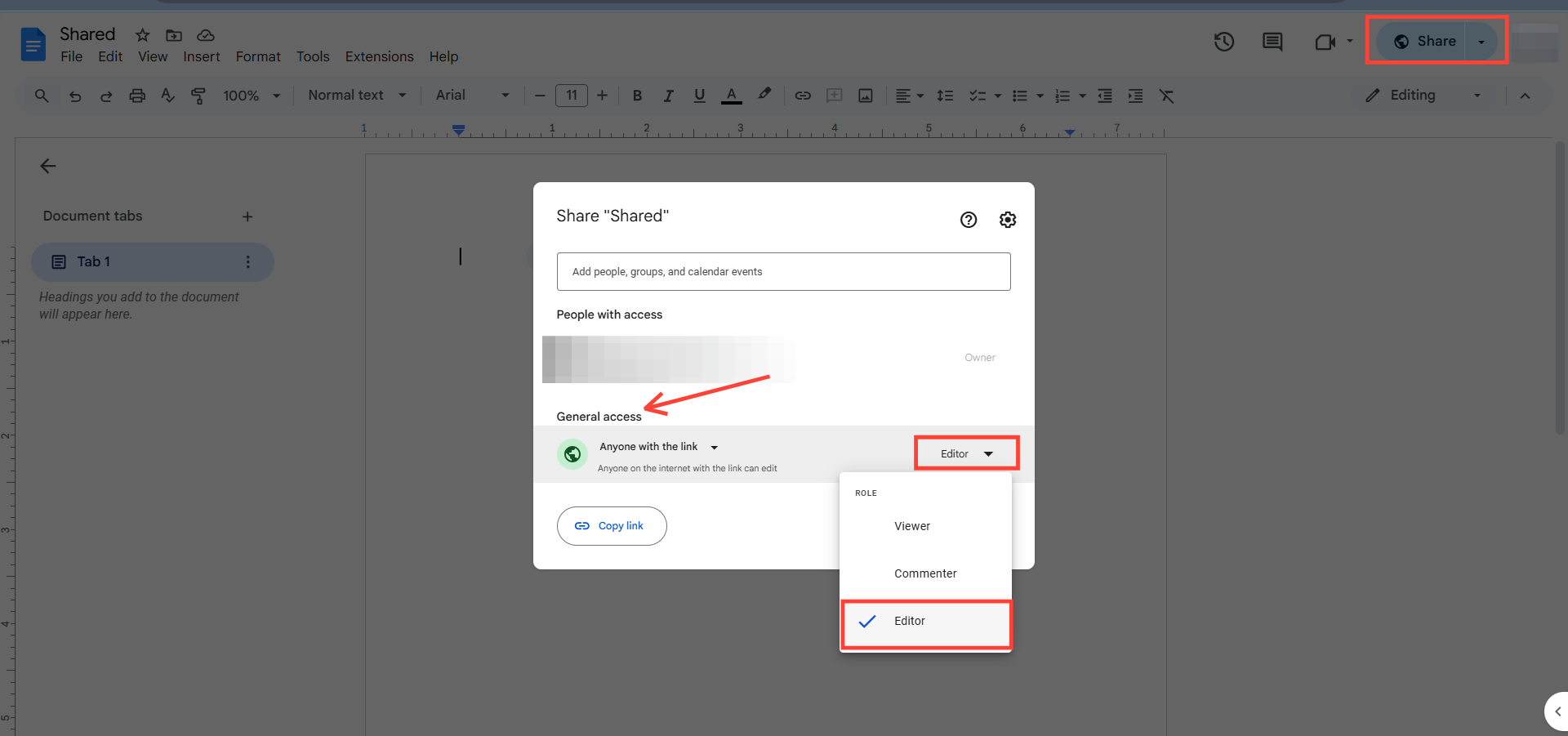
How to Grant Editor Access to Google Docs on Your Phone
Step 1: Go to the document you want to share access to on Google Docs.
Step 2: Click the Share icon on the top.
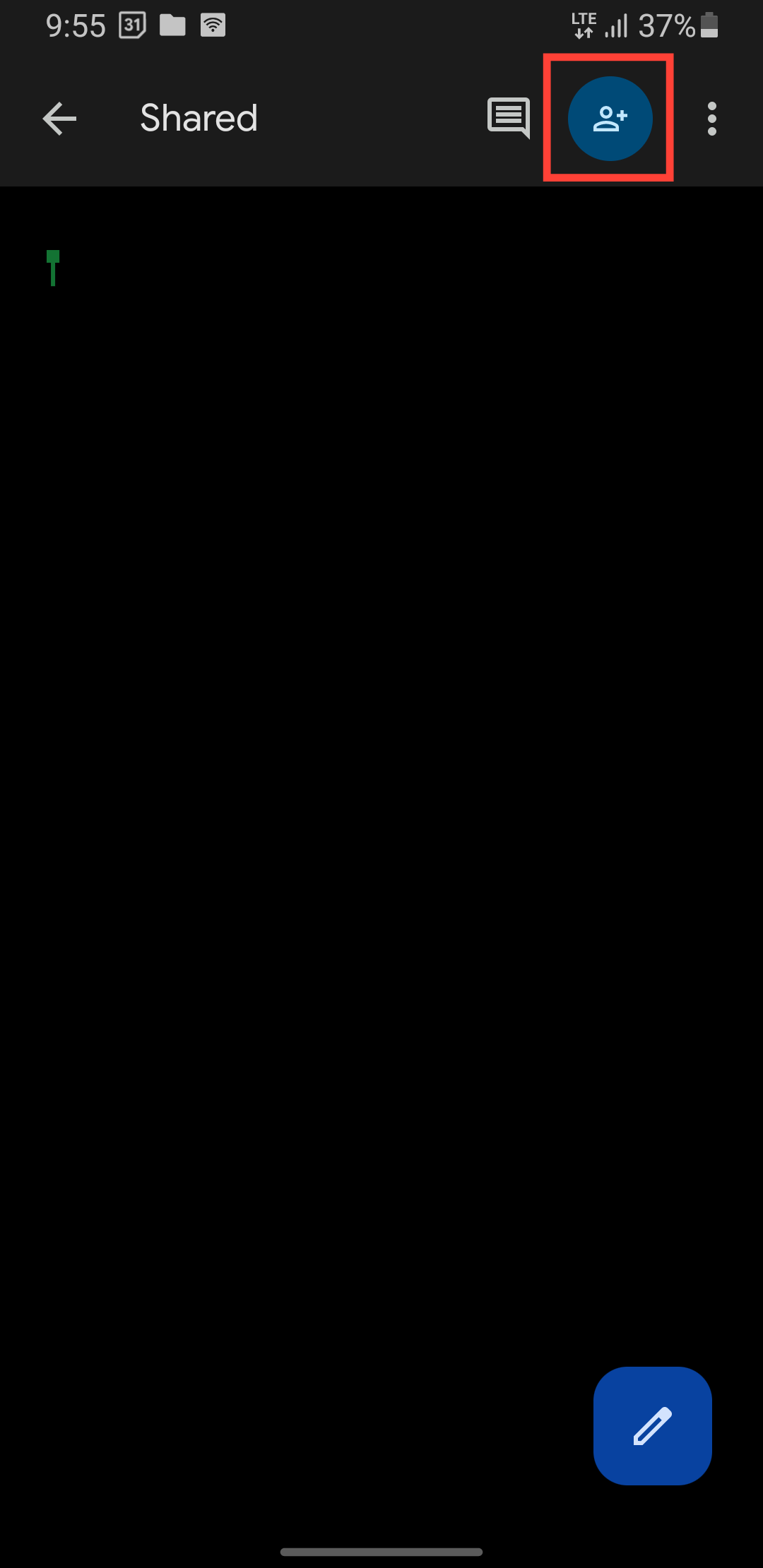
Step 3: Under Manage Access, select your profile.
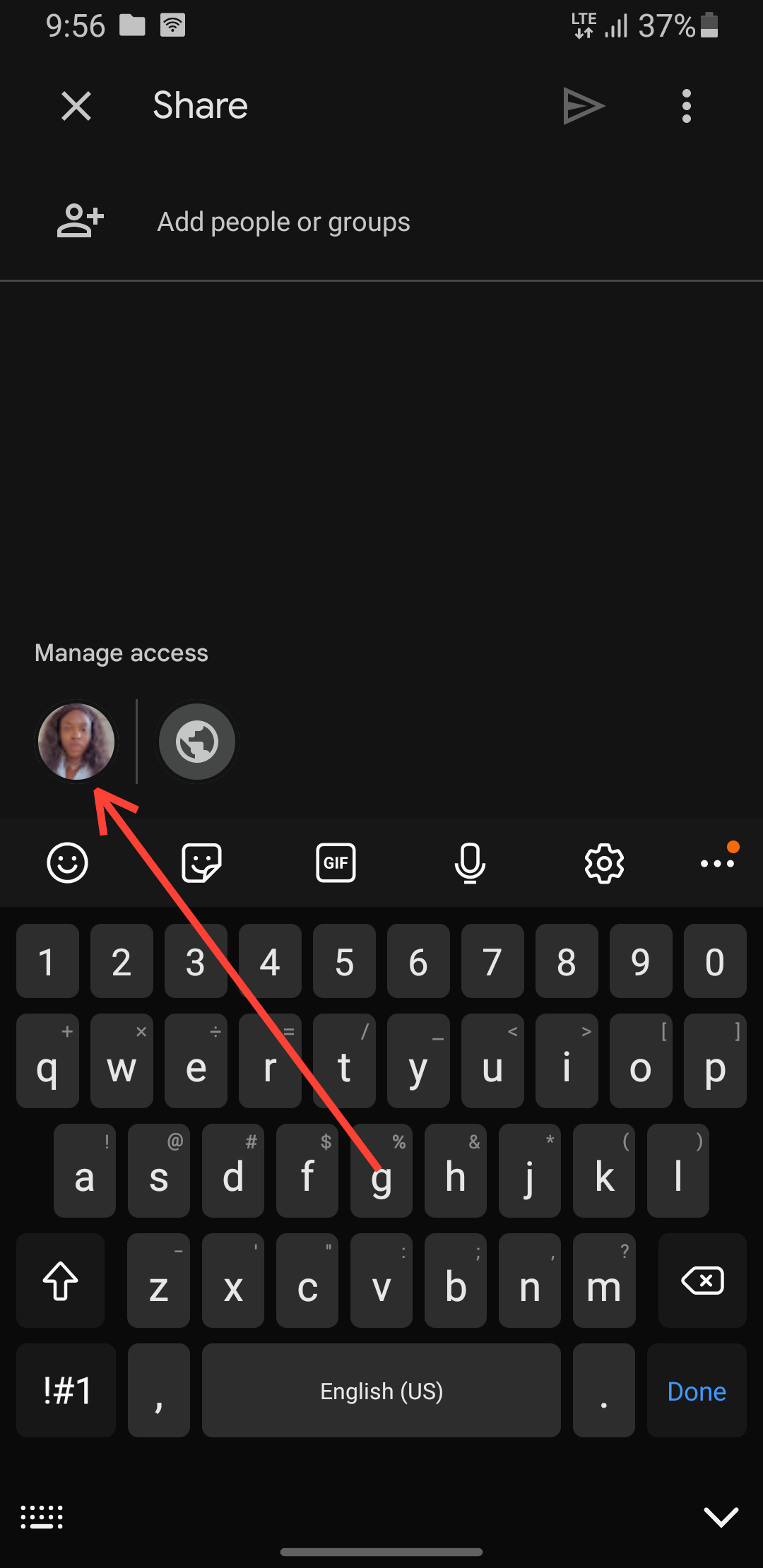
Step 4: Tap General Access.
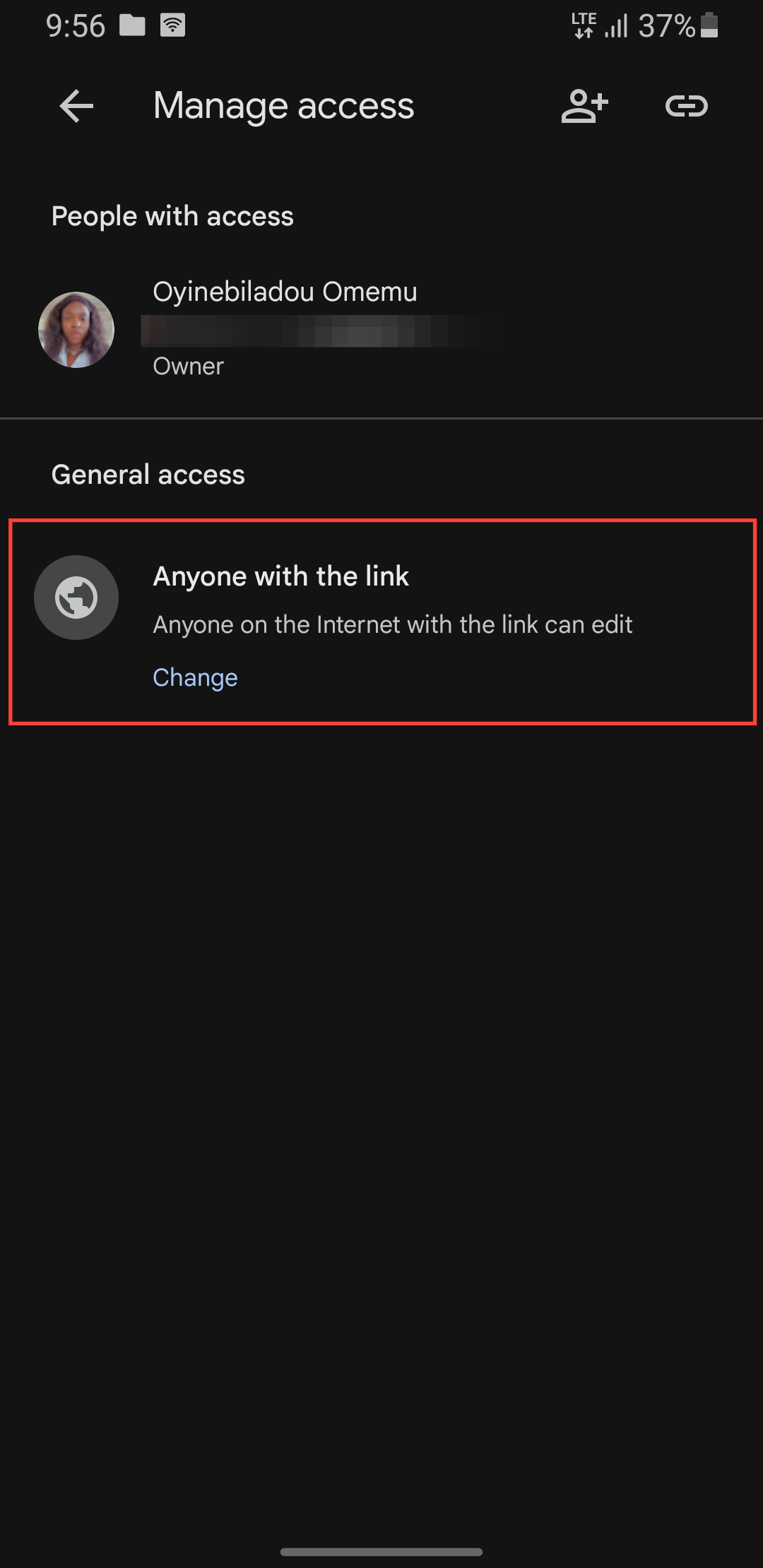
Step 5: Click the bottom drop-down menu and select Editor.
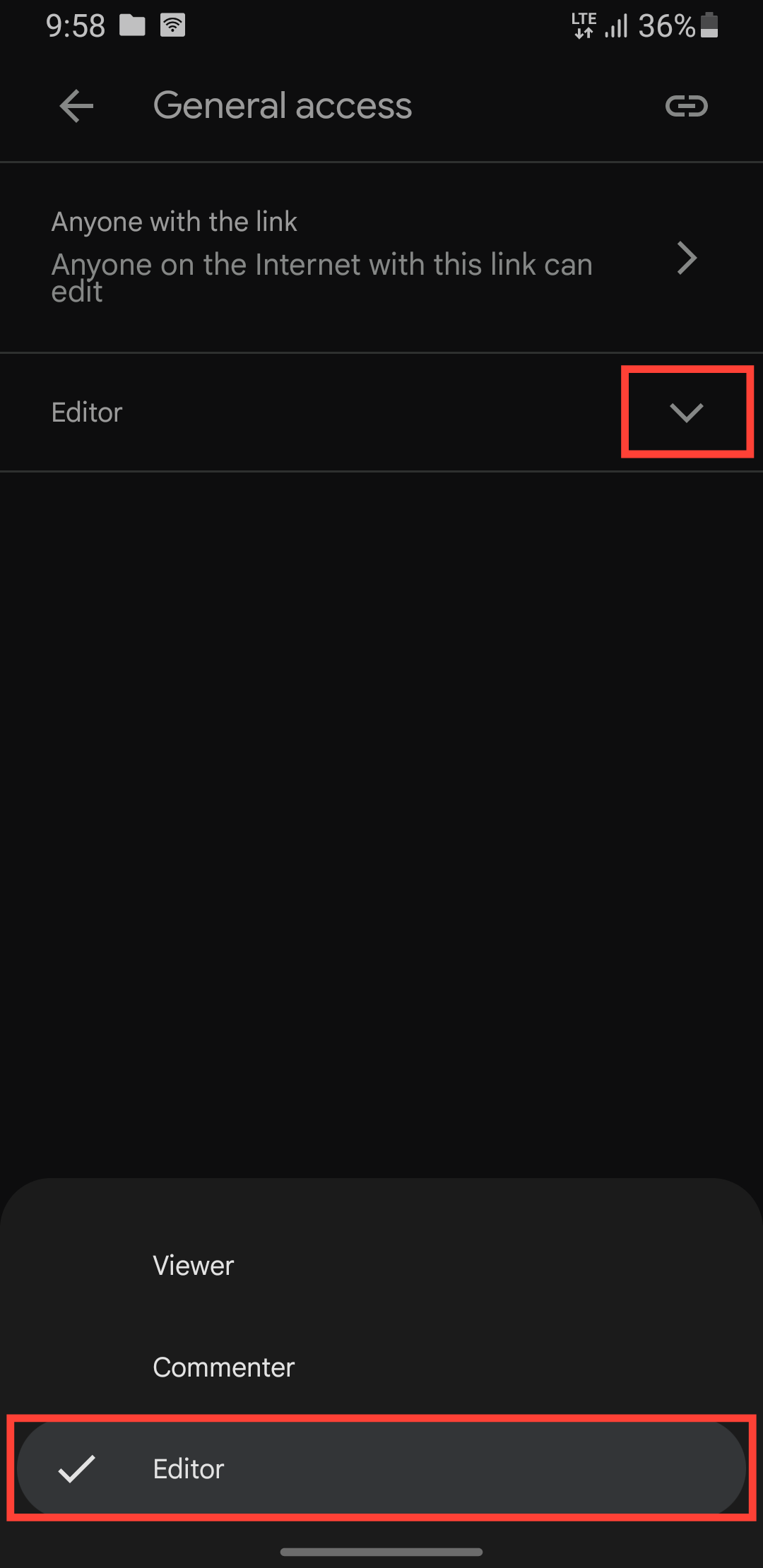

Conclusion
Granting editor access on Google Docs is a powerful feature that can enhance collaboration and productivity. By controlling who can make changes to your document, you can ensure that your work is accurate, consistent, and secure.
Whether you're working on a team project, collaborating with clients, or simply sharing information with colleagues, granting editor access can help you achieve your goals more efficiently.
Image Credit: Oyinebiladou Omemu/techloy.com