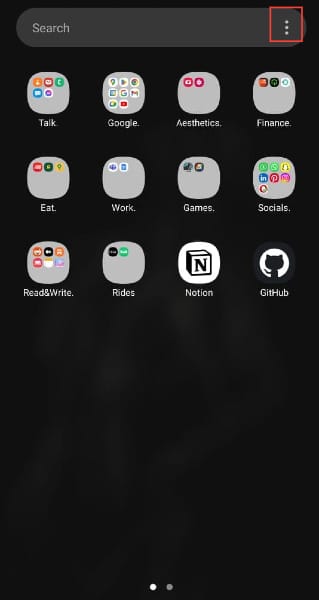How to Hide Apps on a Samsung Phone
You can maintain a higher level of privacy and control over your device.

If your phone is easily accessible to family members or friends, and you are afraid your sensitive details might be visible, there is actually a way to keep all those sensitive information hidden and protected.
Samsung provides an inbuilt feature that can help you achieve this, allowing you to easily tuck the apps away from the public eye. With this feature, you can keep your banking apps, social media accounts, or personal photos hidden ensuring they remain inaccessible to unauthorized users.
Hiding apps on your Samsung phone is easy, all you have to do is go to the App drawer, lock the Apps away, and access them at your convenience without having to worry about others seeing them when they hold your phone. This guide will show you how to hide your Apps on your Samsung phone.
Hide Apps on Samsung
- Go to your Apps drawer and select the three-dot icons at the top right.