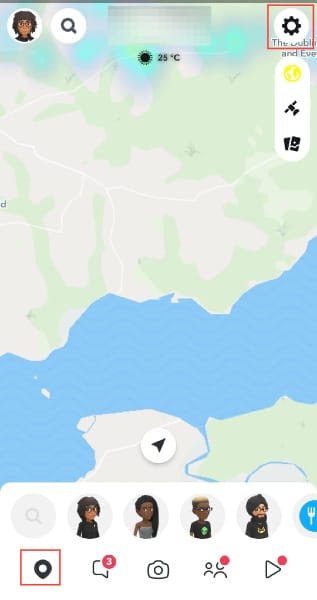How to hide your location on Snapchat
Other users within the app will no longer have access to see your location status.

If you're a person keen on privacy, you may not be comfortable having your location turned on your social media platforms. Privacy is paramount in today's digital age, and protecting your location is a crucial aspect of this.
If you use Snapchat, you may have had encounters where people text you with the context of knowing where you are. This is because Snapchat by default keeps your location visible, but there are various ways you can turn off your location on the app. You can do this by enabling Ghost mode on Snapchat, or you can deny Snapchat access to your location from your phone settings.
In this guide, you will learn both. With this, you will be able to disable your Snapchat location to keep your moves private as you use the application.
How to Enable Ghost Mode on Snapchat
- Open Snapchat on your phone, select the Location icon and tap on the Gear icon.