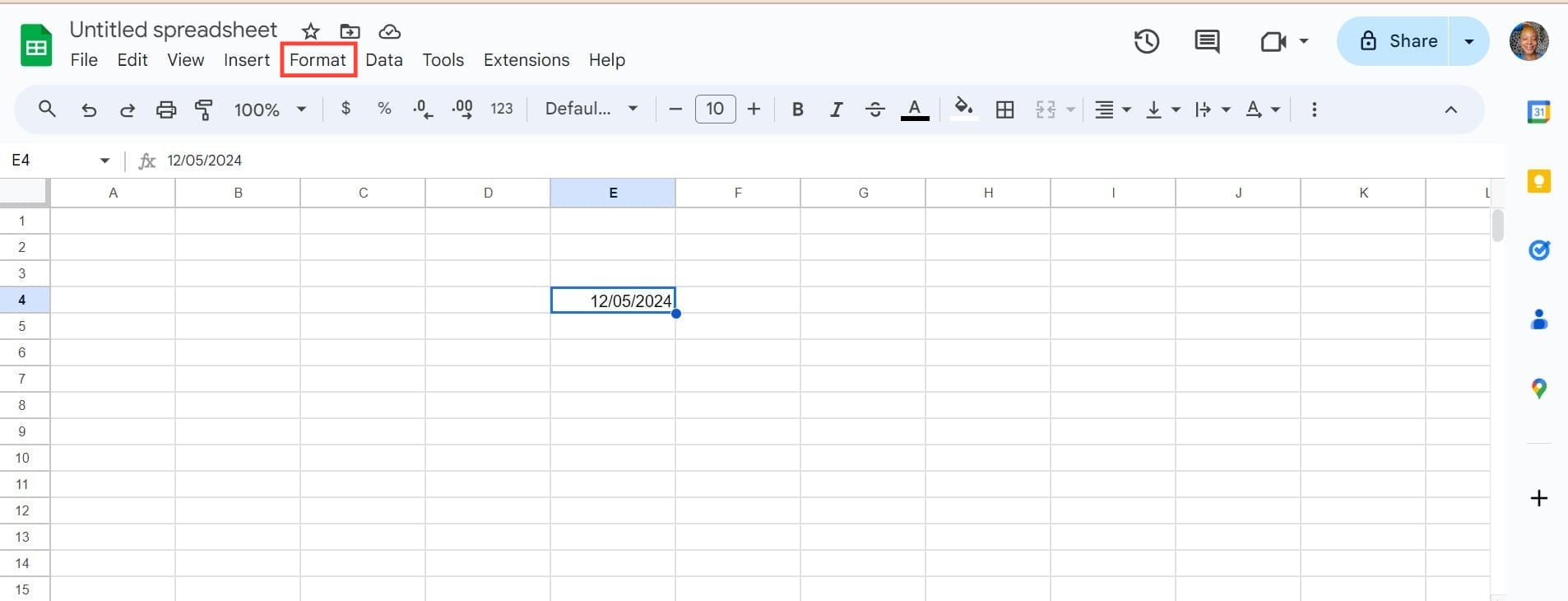How to Insert a Date Picker in Google Sheets
Learn how to easily insert a date picker in Google Sheets to streamline your data entry and ensure accuracy with just a few simple steps.

Working with dates in Google Sheets can be tricky, and even a small mistake can disrupt your calculations.
Thankfully, the date picker provides a simple way to select dates from a calendar, keeping your data accurate and consistent. Whether you’re managing deadlines or organizing events, using a date picker ensures your data entry is smooth and error-free.
Method 1: Change the Cell Format
If you’ve already got a date in your cell, changing the cell format is the fastest way to add a date picker.
- Click on the cell where you want the date picker. Then, type in any valid date format in the selected cell.
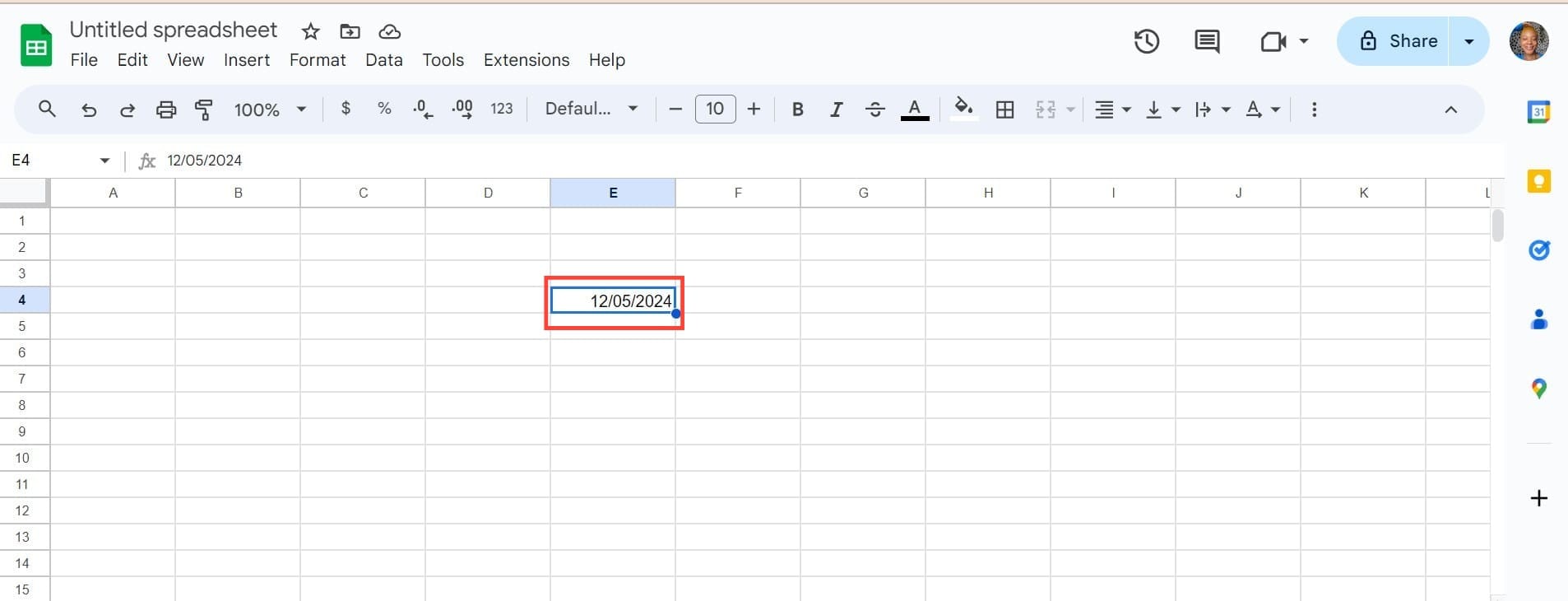
- Tap on the cell and choose Format at the top of the bar.