How to install the Claude app on desktop
This will allow you to improve your work efficiency and performance.
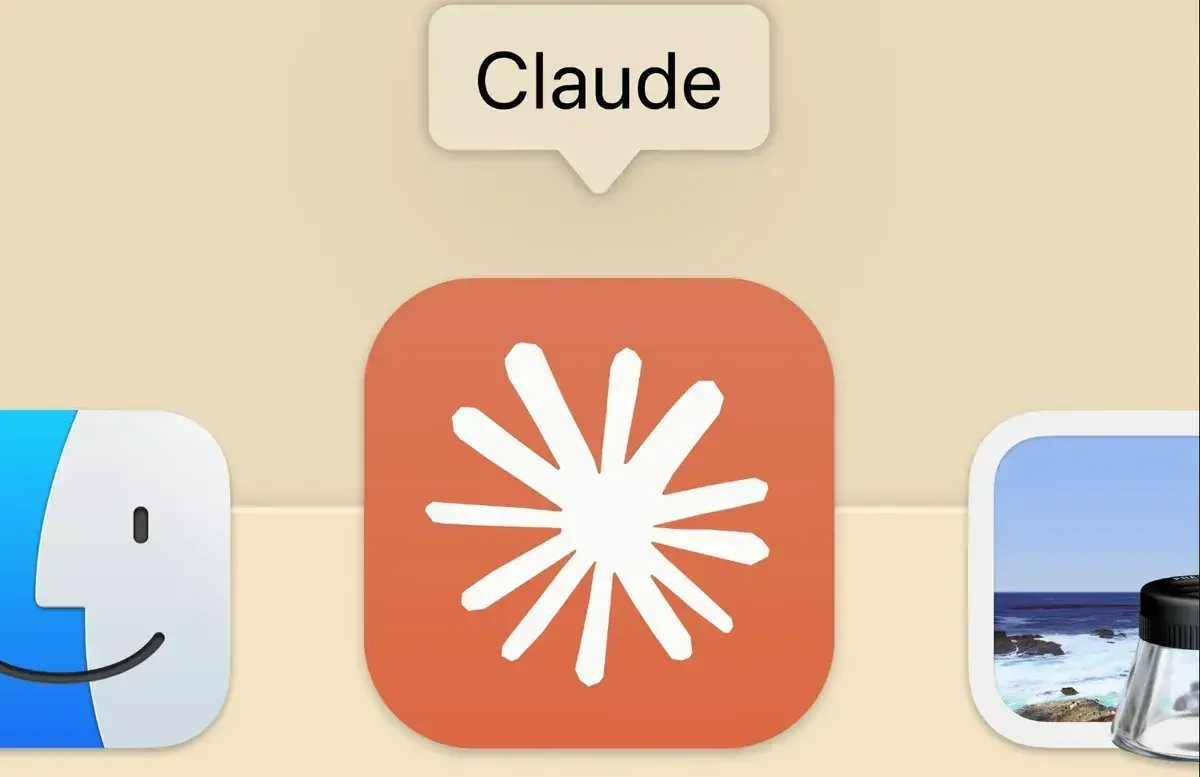
With the recent release of Claude’s desktop application, Windows and Mac users can now enjoy using Claude AI directly from their computers, removing the need to access it through a web browser. This allows users the comfort of direct accessibility and ease of use.
As a competitor to ChatGPT, the Claude AI assistant offers powerful capabilities for answering questions, generating ideas, and assisting with tasks—from content creation to coding help.
If you’re wondering how to install Claude on your desktop, here’s a quick guide to walk you through the requirements and each step of the installation process.
System Requirements
To install the app, below are the system requirements to consider before installing:
- MacOS 10.15 (Catalina) or higher
- Windows 10 or higher
6 Steps to install Claude for desktop
Step 1: Visit the Claude Website for the desktop application.
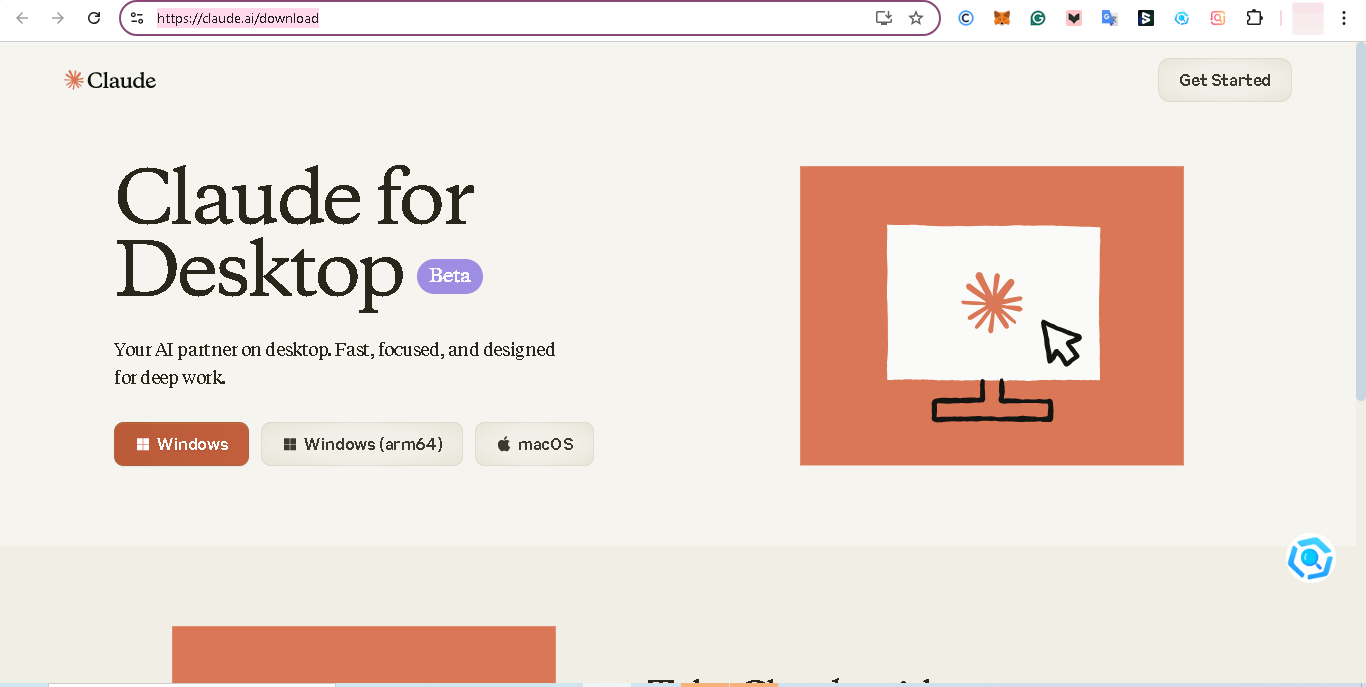
Step 2: Tap "Download" for Windows or MacOS, depending on your device. After downloading the file will be saved in your "Downloads".
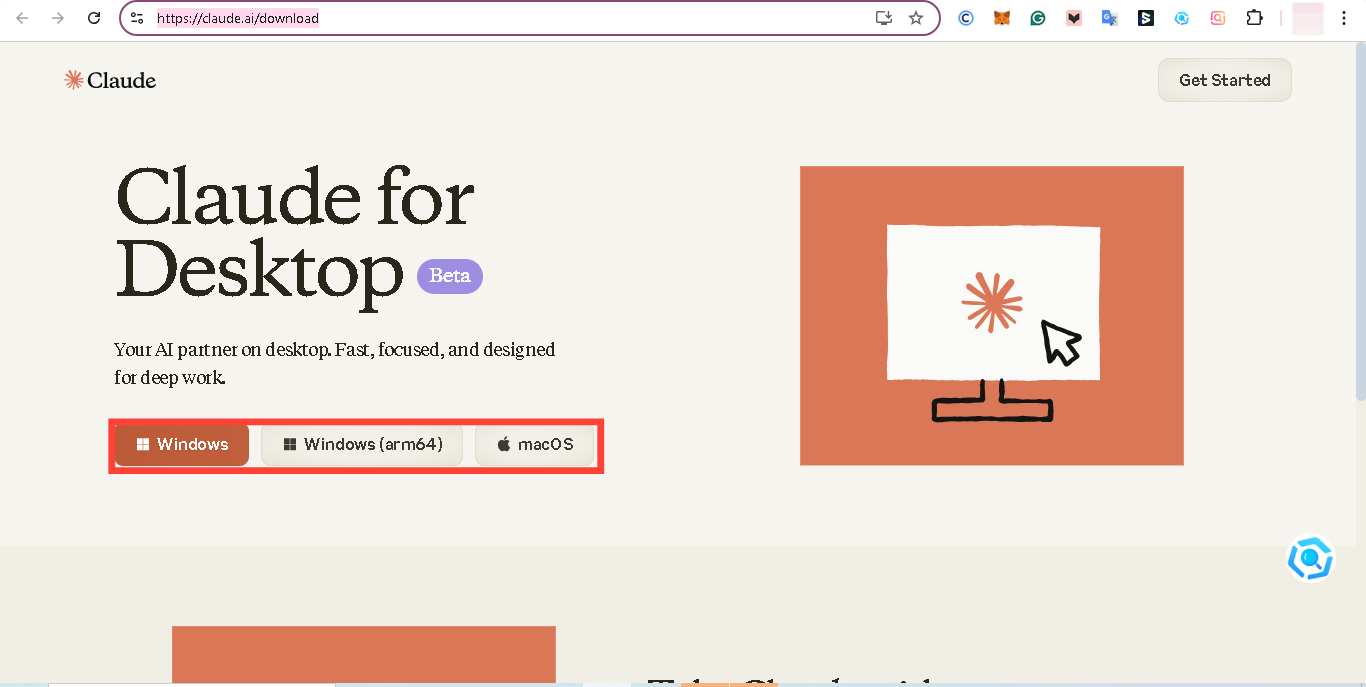
Step 3: Double-click the downloaded file in the "Downloads" section to install the application.
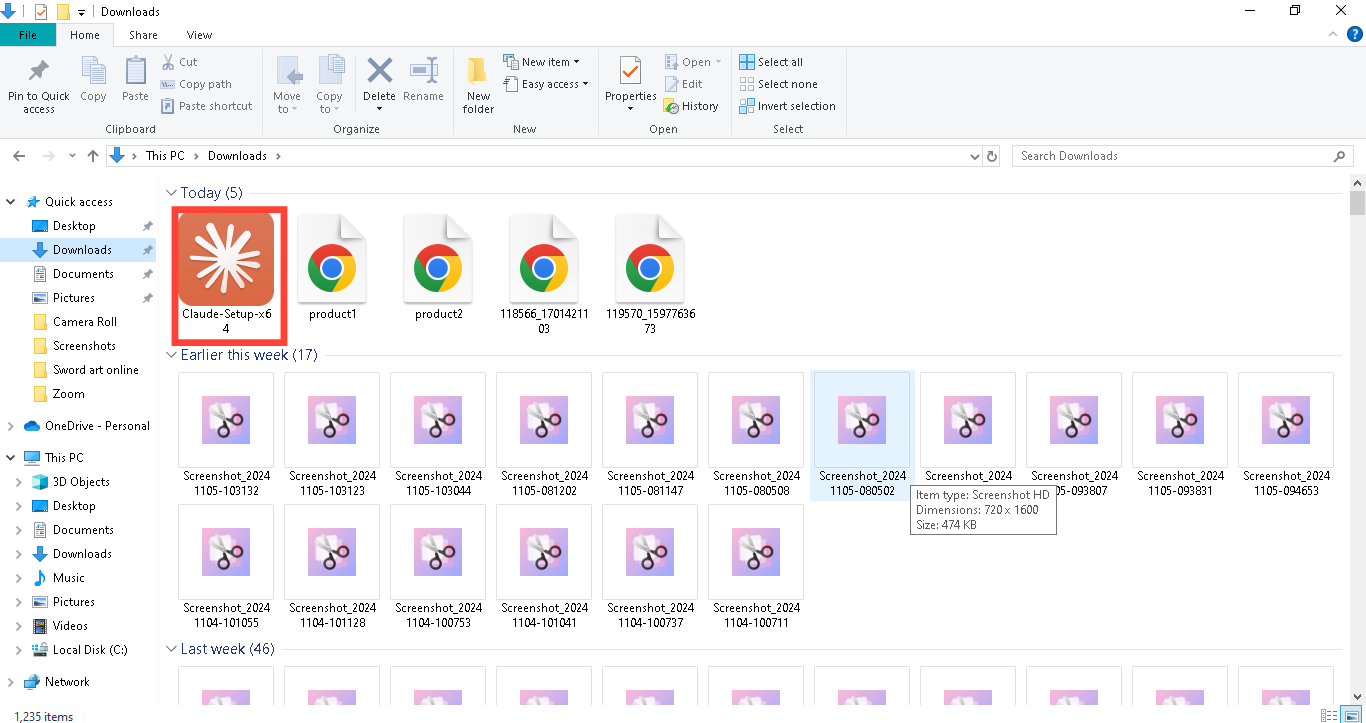
Step 4: Upon installing the app, you’ll be prompted to log in with your email. You can either continue with Google if you are just signing up for the first time or enter your email if you are an existing user.
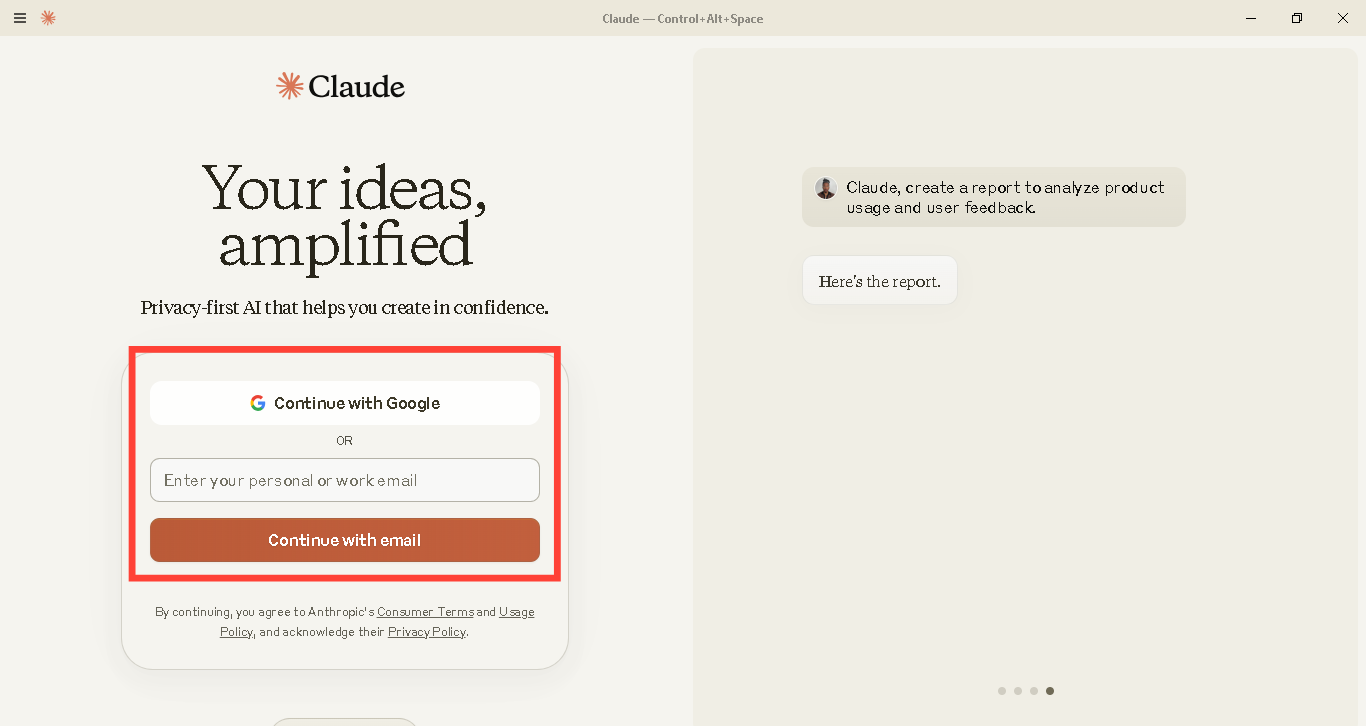
Step 5: Now select your country and enter your phone number. After that, tick the box below and tap "Send Verification Code".
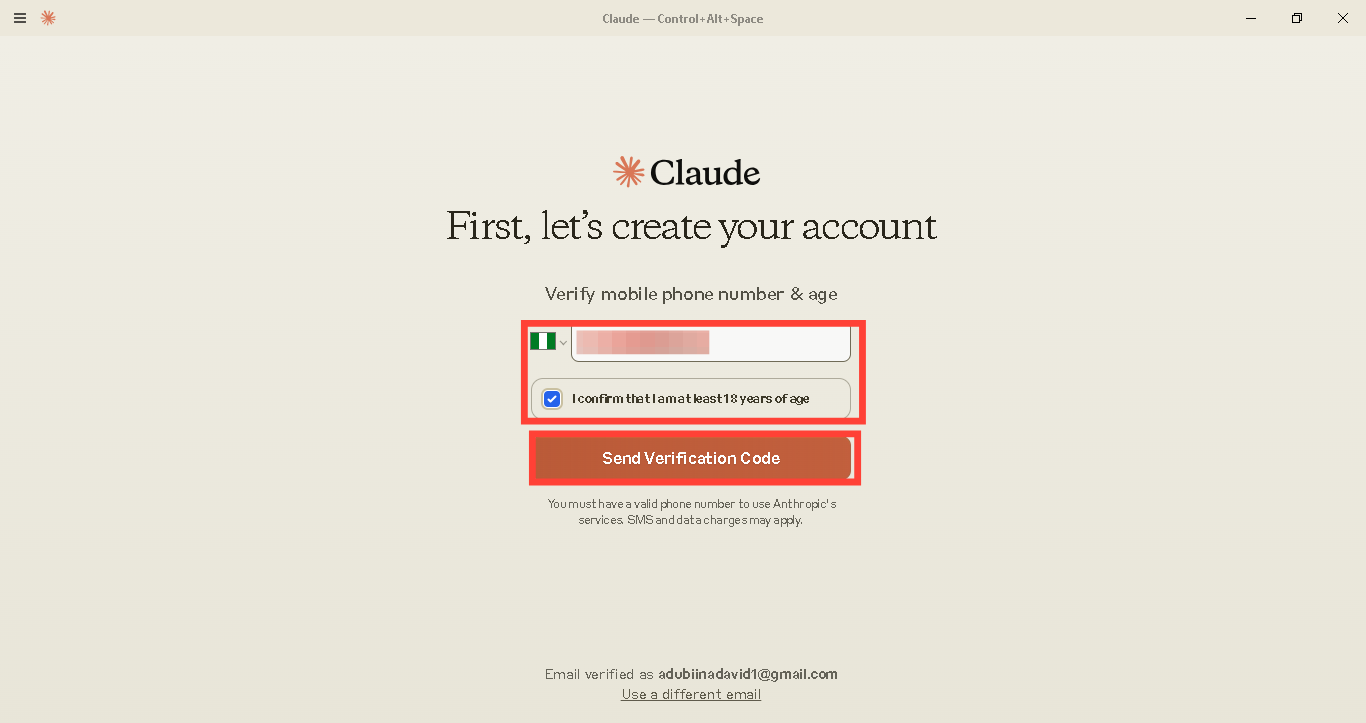
Step 6: Lastly, enter your verification code and tap "Verify & Create Account".
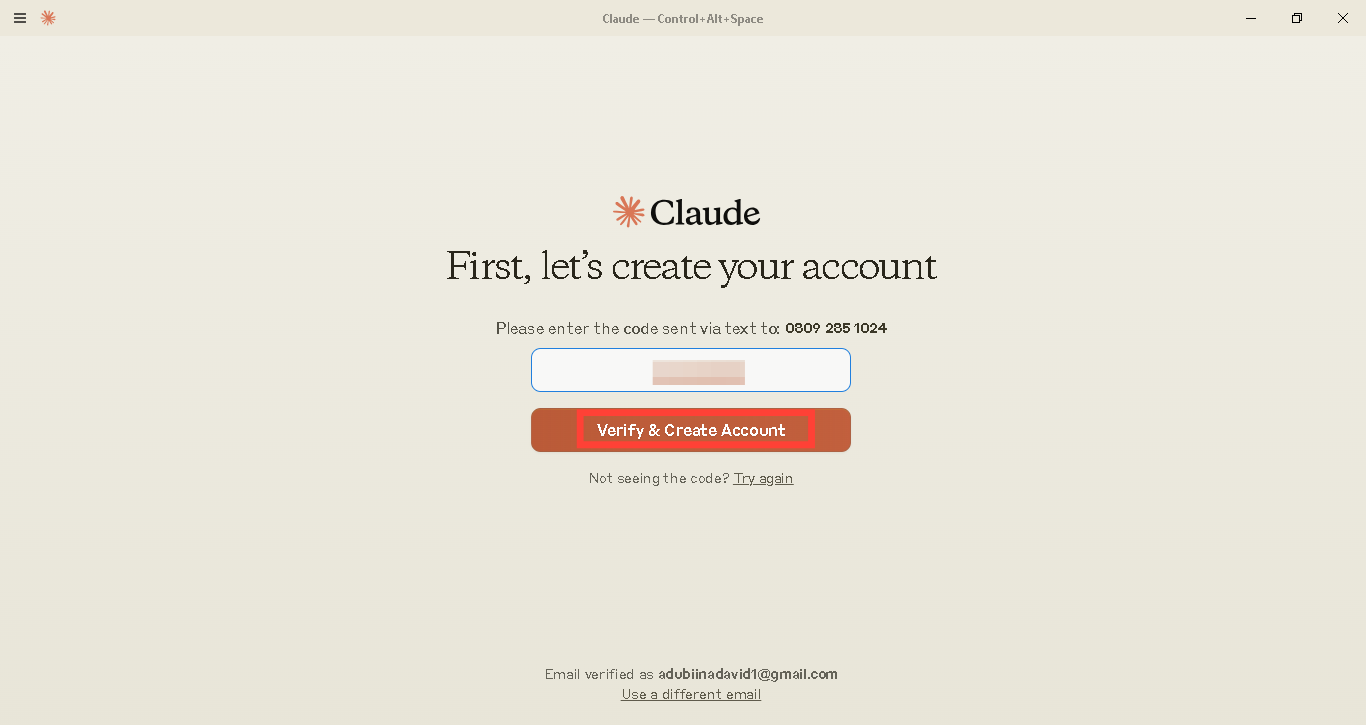
Conclusion
With Claude now available as a desktop app, you can take full advantage of its features right from your computer, streamlining workflows and enhancing productivity. This is like having Jarvis help you simplify your work.
So make the most of Claude’s AI capabilities using the steps to get set up, and explore the app’s tools.
Image credit: David Adubiina/Techloy.com






