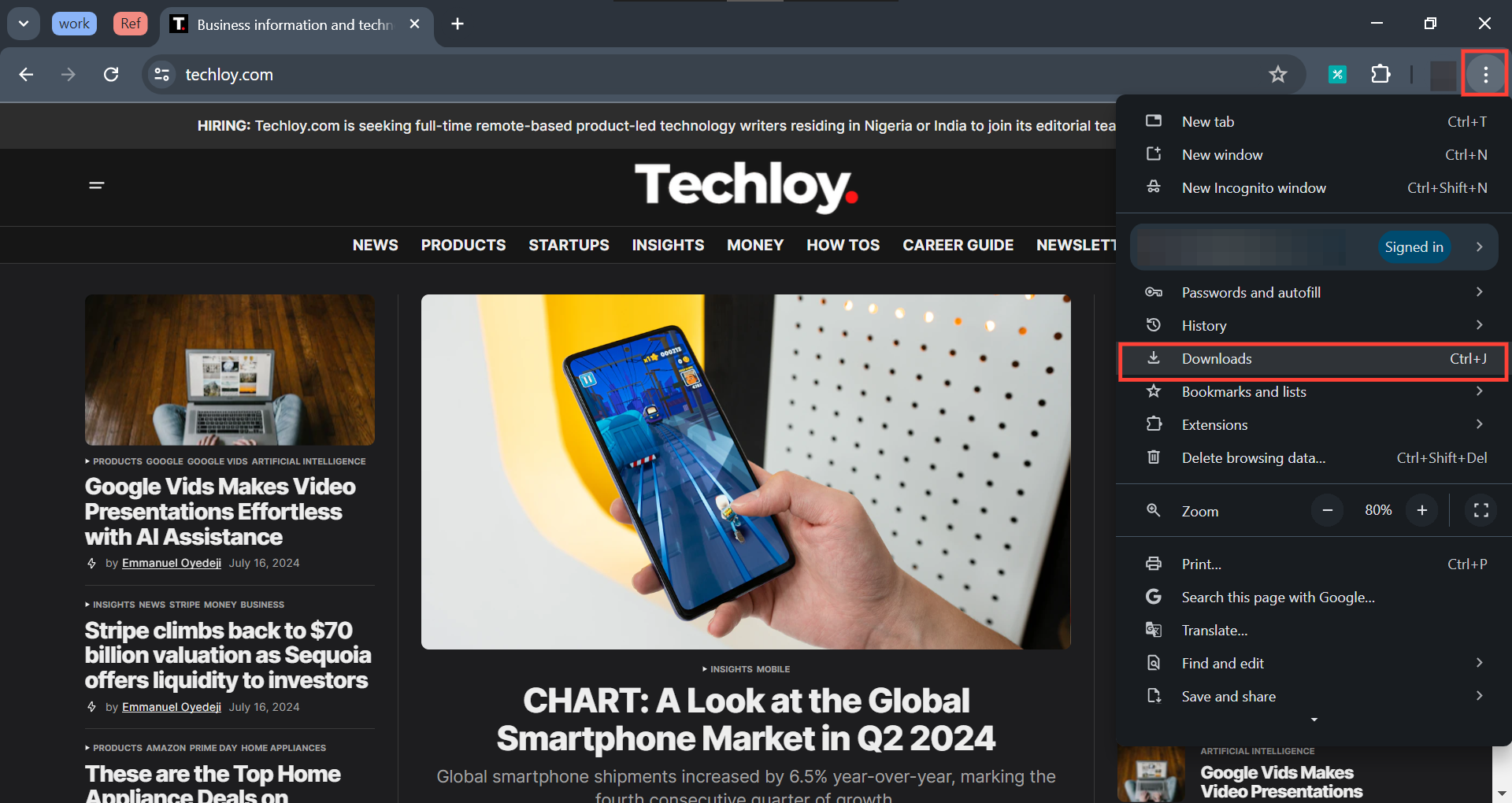How to Locate and Manage Your Downloads in Chrome browser
Not only will this save you time, but it will also make your browser clean.

Downloading files on your Chrome browser is very straightforward, but sometimes you may find it difficult to locate and manage the downloaded files.
This guide will show you how to find files, rename them, delete them, or share them directly from the browser, whether you're using Chrome on your desktop or mobile device.
This guide covers everything you need to know about managing your Chrome downloads from the Chrome browser directly.
How to Locate and Manage Your Downloads in Chrome on Desktop
- Open your Chrome browser.
- Click on the three-dot menu in the top-right corner of the screen.
- Select Downloads. Alternatively, you can just press Ctrl + J to see the list of all of your recent downloads.