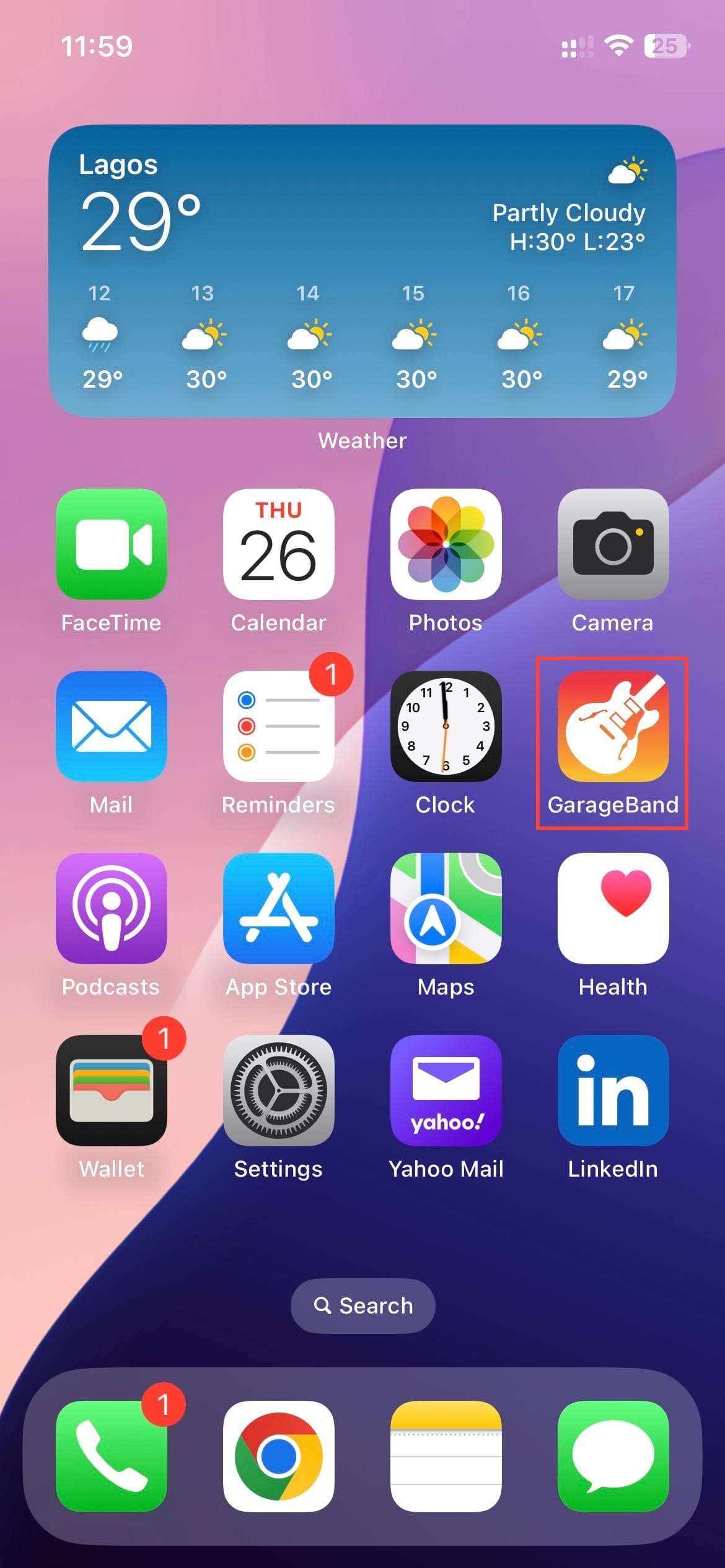How to Lock and Hide iPhone Apps on iOS 18
This will help you protect your apps from prying eyes.

Among the new exciting features released on iOS 18 is the Lock and Hide feature that allows you to add an extra layer of security to apps by locking and keeping them away from others.
Mostly, this feature works best for Third-party apps like Instagram and Twitter, which are often the primary targets for unwanted access.
While it excels with third-party applications, the feature also extends its capabilities to certain native apps like the App Store.
If you want to protect your apps from prying hands, this article will teach you how to lock and hide them.
Steps to Lock iPhone Apps on iOS 18
Step 1: Long press on the native app you want to lock.