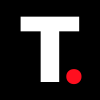How to lock and unlock a WhatsApp chat on iOS
Learn how to use this feature to add an extra level of privacy to your WhatsApp experience.

Privacy is a priority, especially when it comes to personal conversations. With WhatsApp’s chat lock feature, you can now keep selected chats hidden and secured, ensuring they’re protected from prying eyes.
This feature allows you to lock individual chats with Face ID, Touch ID, or a passcode, so only you can access them—even if someone has your phone.
Whether you share your device with others or simply want added peace of mind, here’s a quick guide on how to set up this essential privacy tool on your iPhone.

How to Lock WhatsApp Chats on iPhone
Follow these steps to get started:
Step 1: Open WhatsApp or WhatsApp Business on your iPhone and go to the chat you want to lock. Tap on the Contact or Group Name at the top to open chat options.
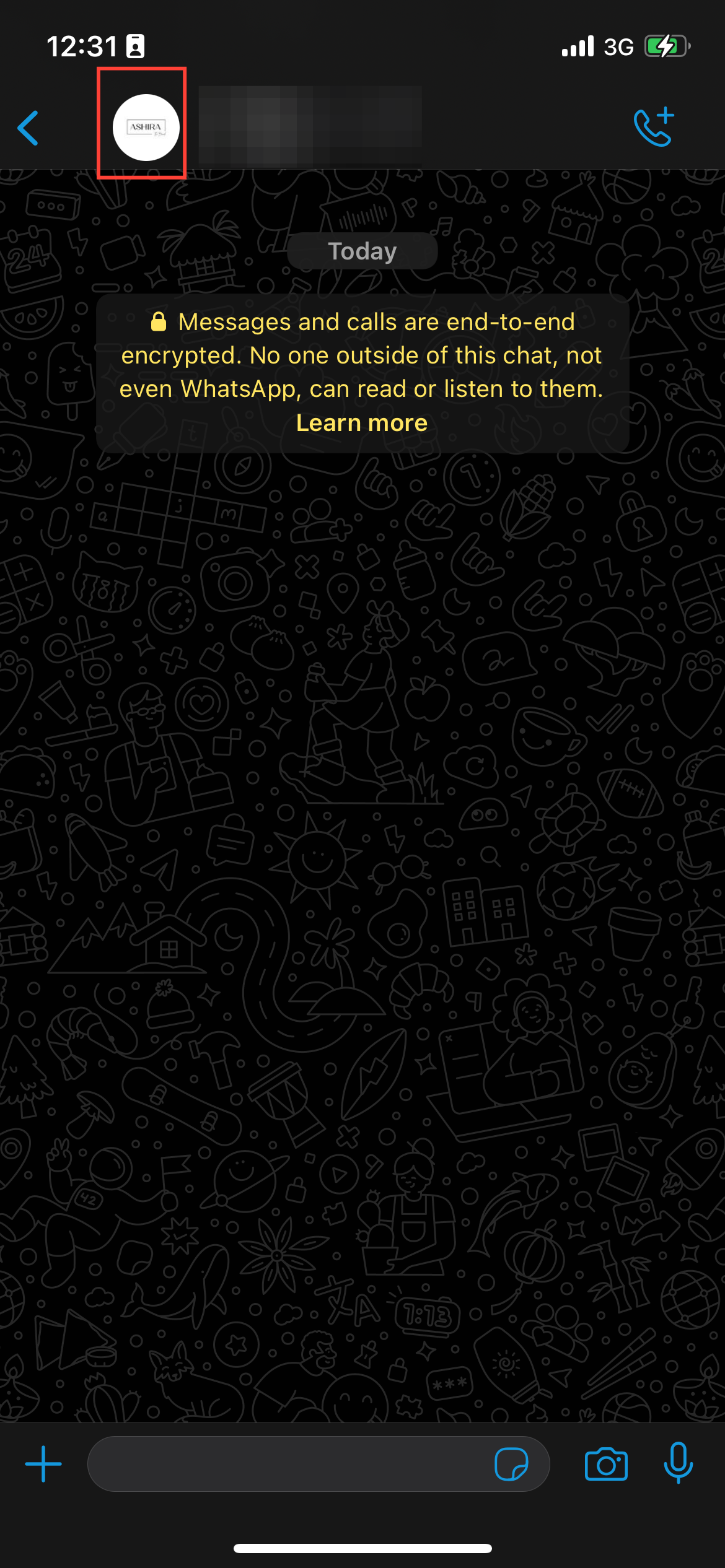
Step 2: Scroll down and toggle on the button right next to “Lock chat” in the menu.
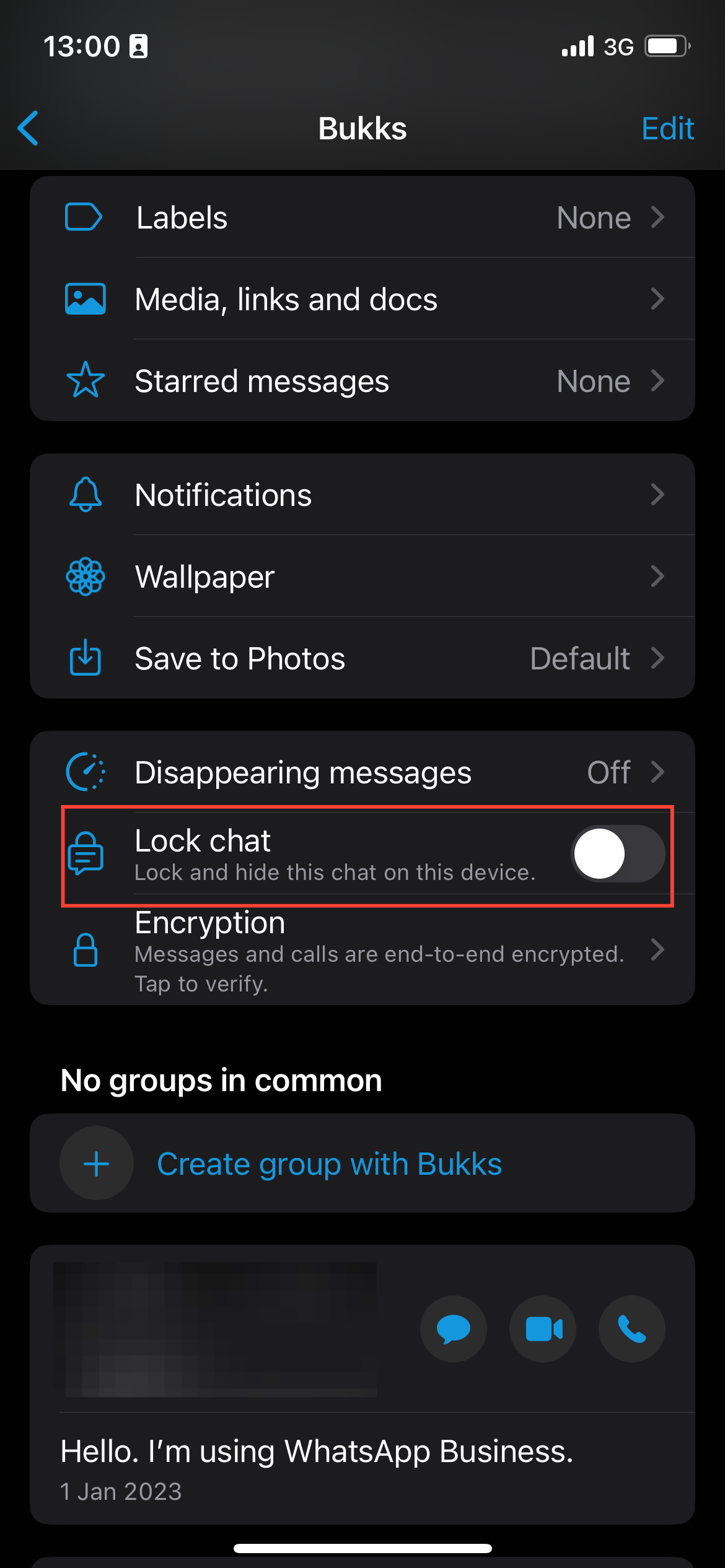
Step 3: Then you'll be prompted to lock the chat with Face ID or Touch ID (depending on your iPhone model). Click Continue to set that up.
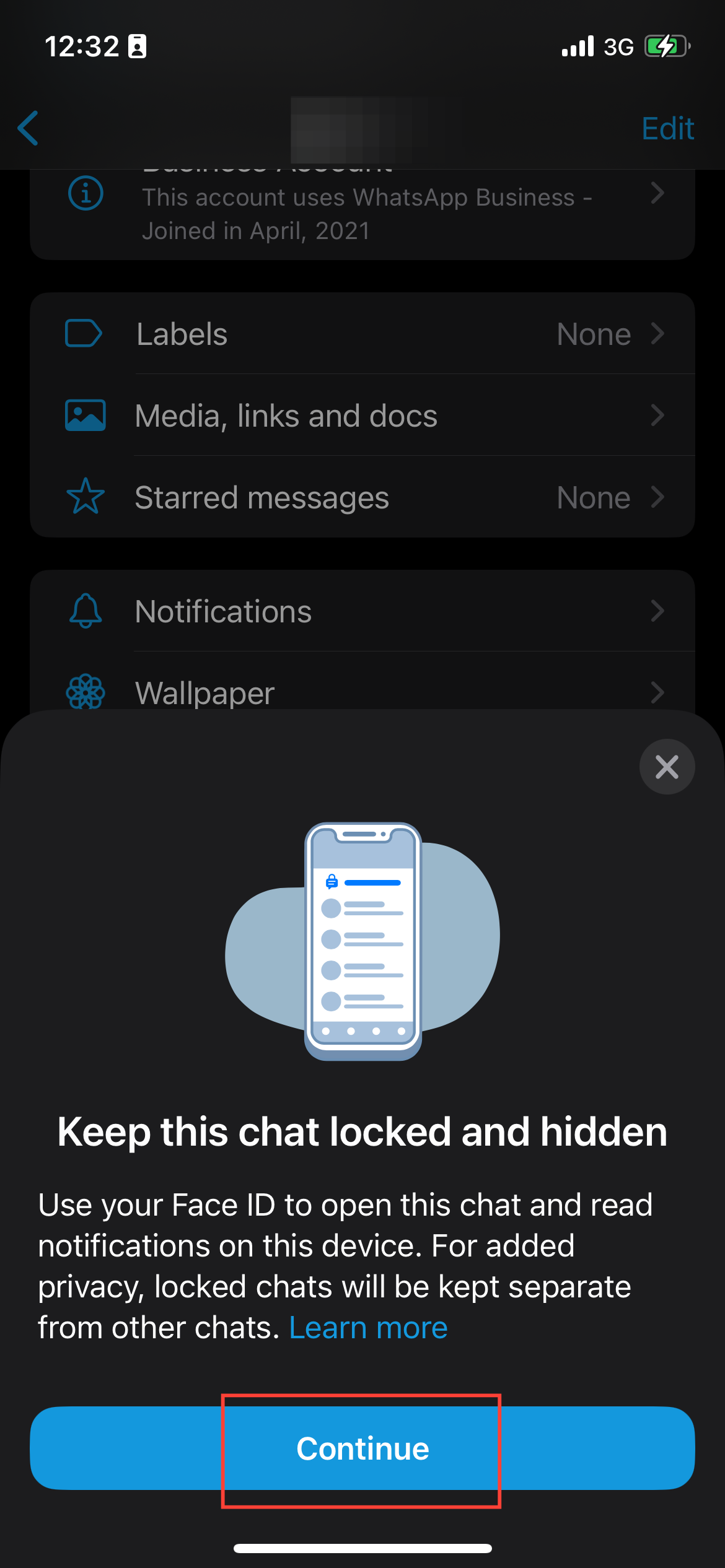
Step 4: Once activated click Ok. Now, your chat will be stored in a secure, locked section within WhatsApp, keeping it out of the main chat list until you unlock it.
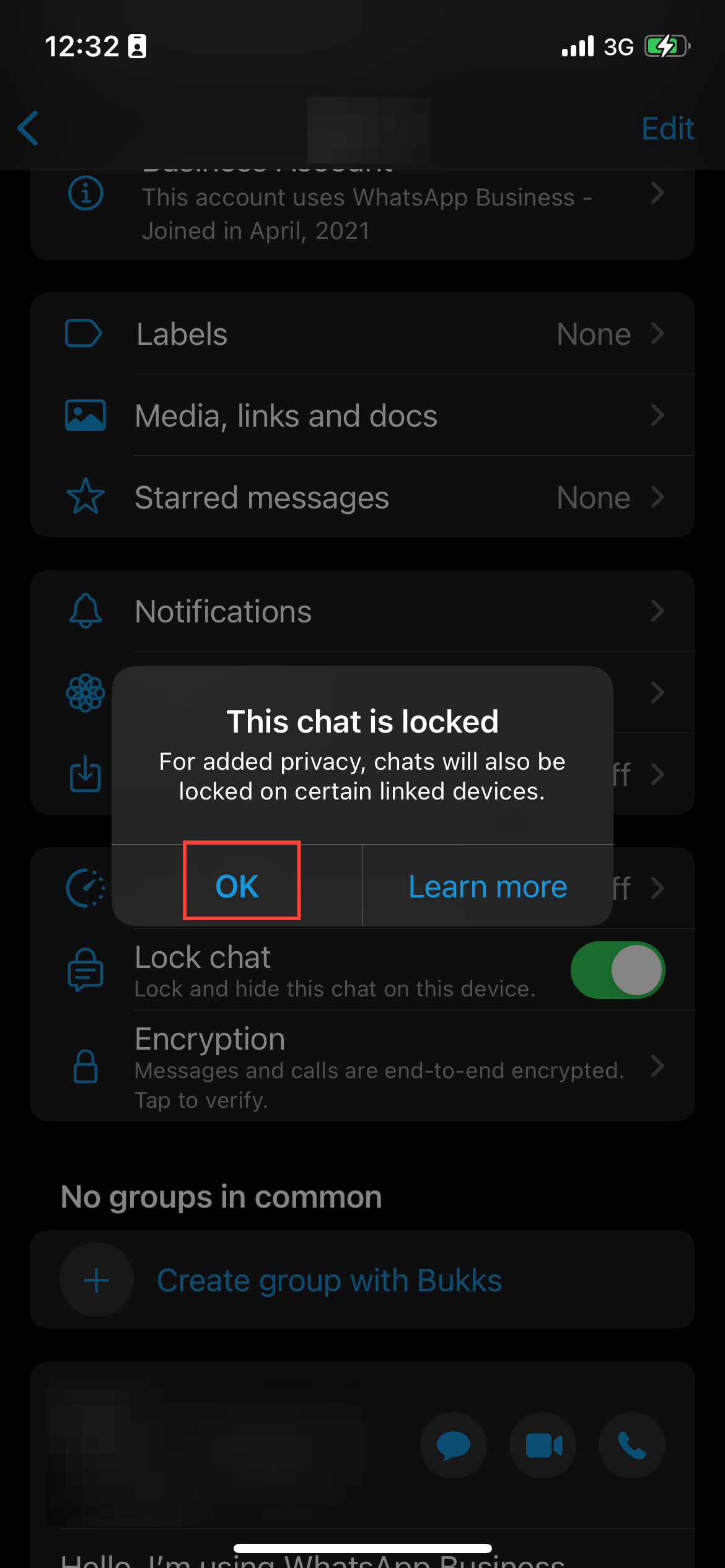
How to Access Your Locked Chats
To access your locked chats, follow these steps:
Step 1: Open WhatsApp on your iPhone. Then, swipe down on your main chat list to reveal the hidden locked chats folder.
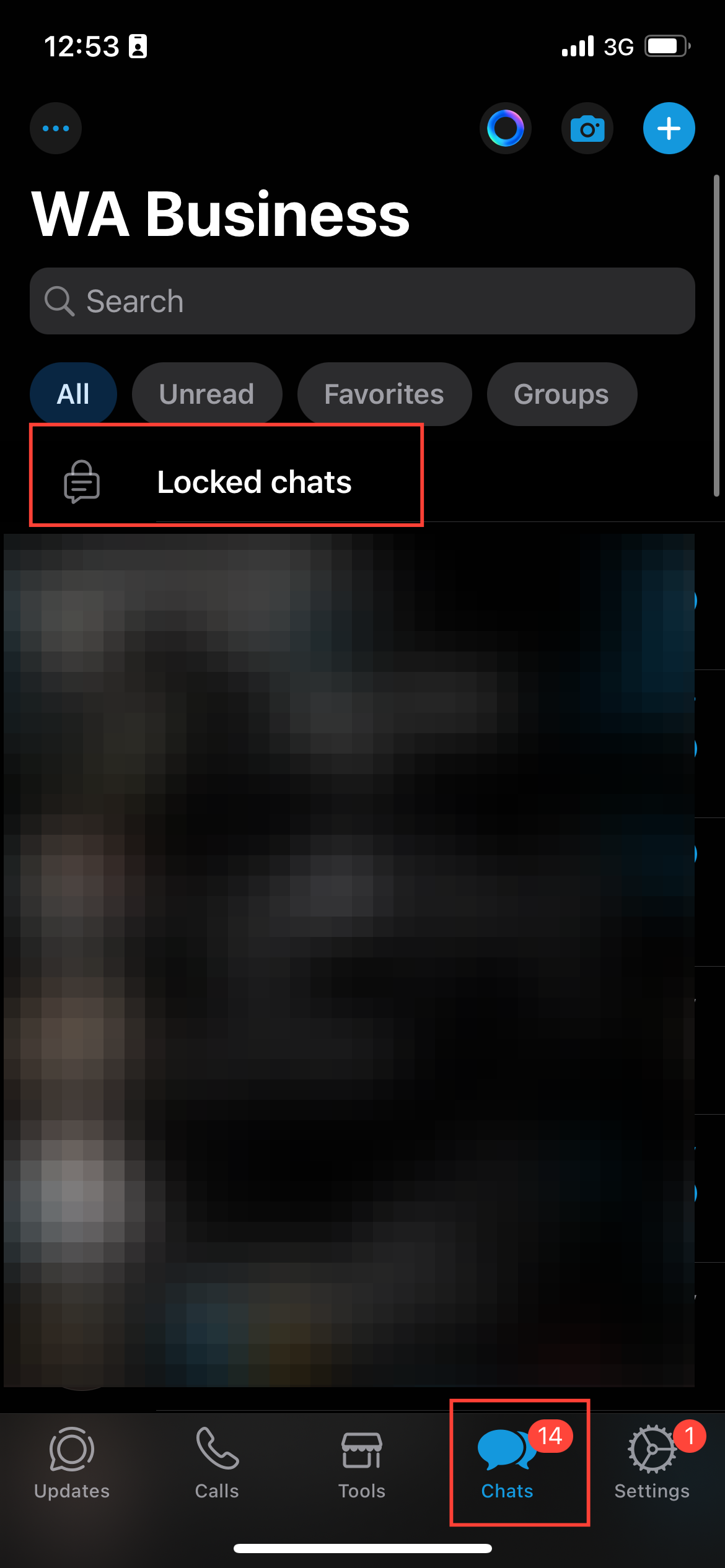
Step 2: Tap Locked Chats and verify your identity with Face ID, Touch ID, or your passcode. Then, you’ll see and can access all chats you’ve locked.
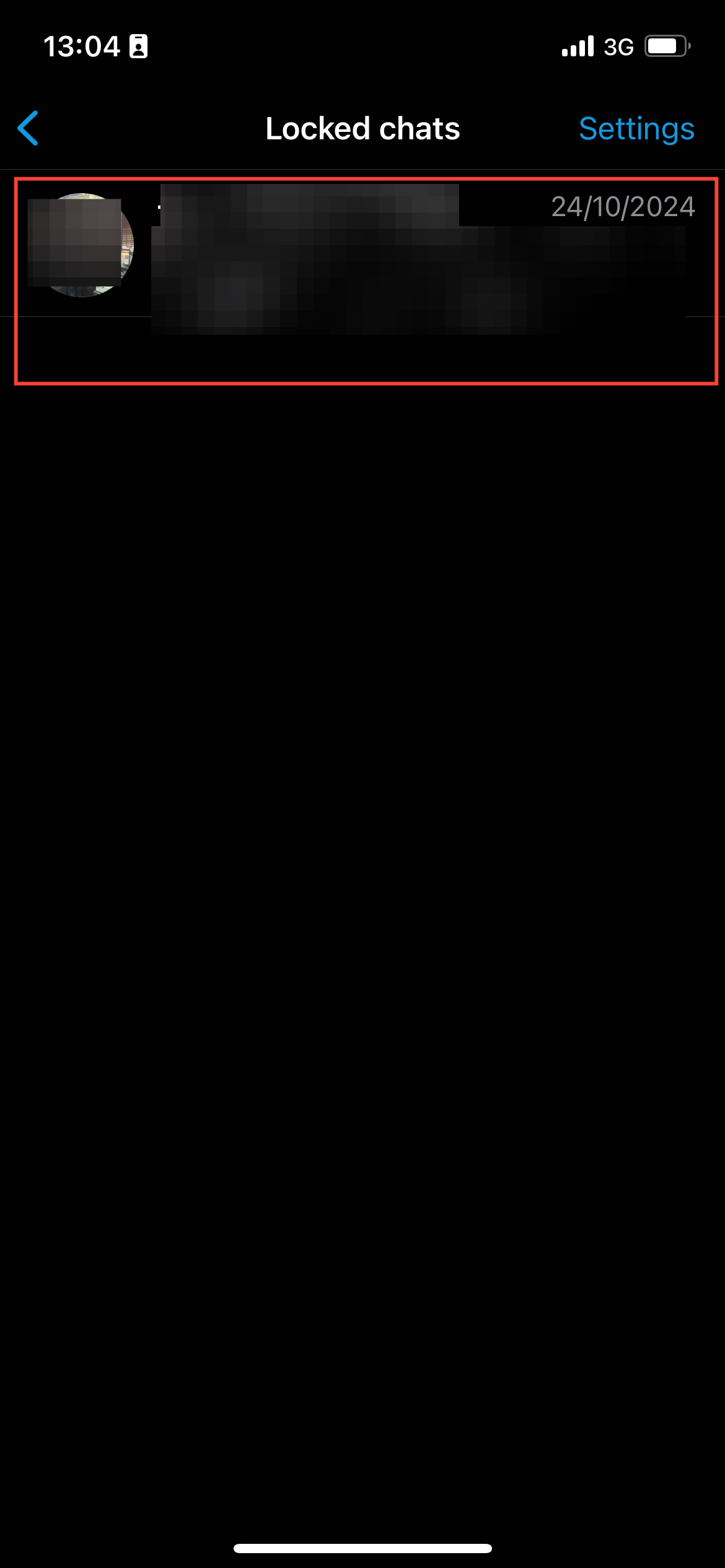
How to Disable Chat Lock on WhatsApp
If you decide you no longer need a chat locked, follow these steps to remove the lock:
Step 1: Open the locked chat. Tap the contact or group name, then go to Lock chat.
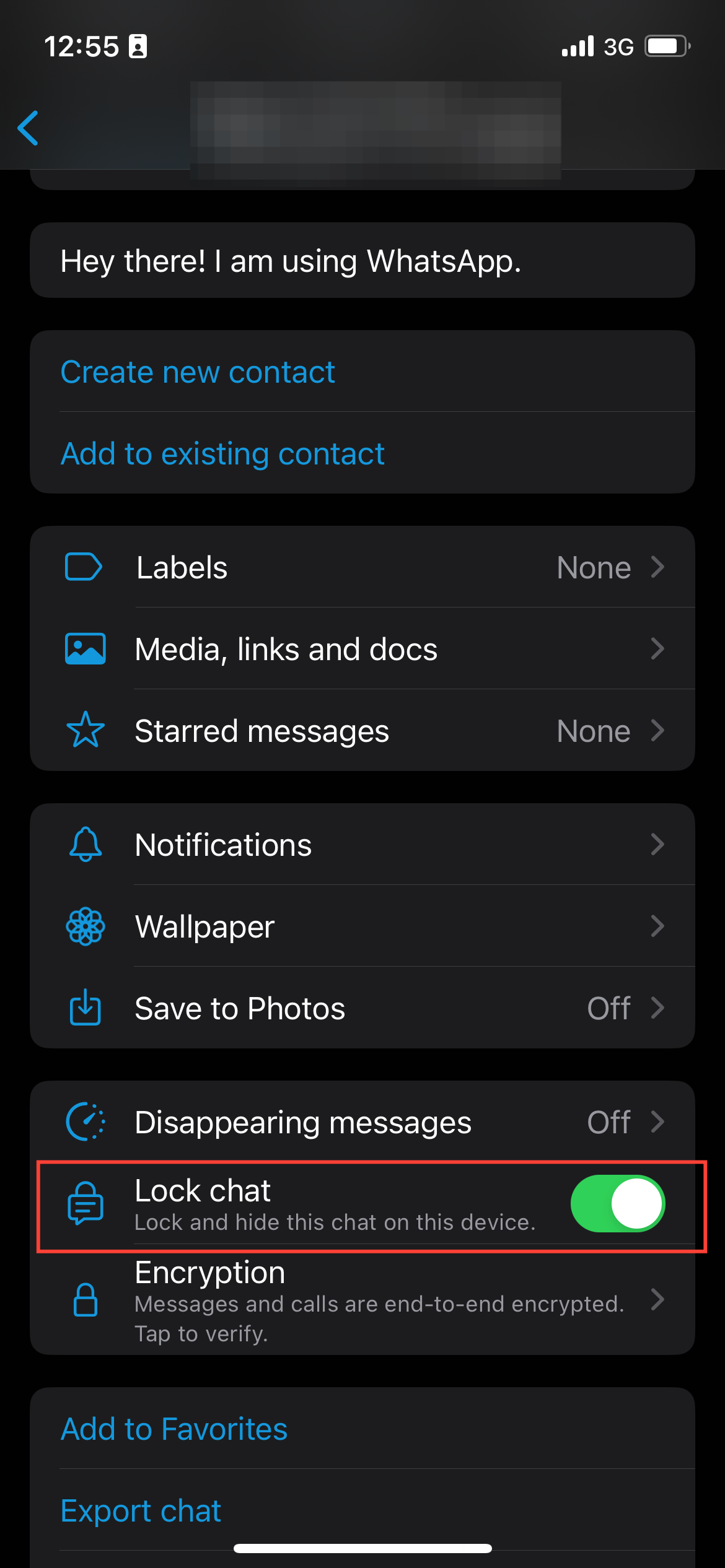
Step 2: Toggle off the Lock chat with Face ID or Touch ID to disable the lock. Then, the chat will return to your main list without additional security.
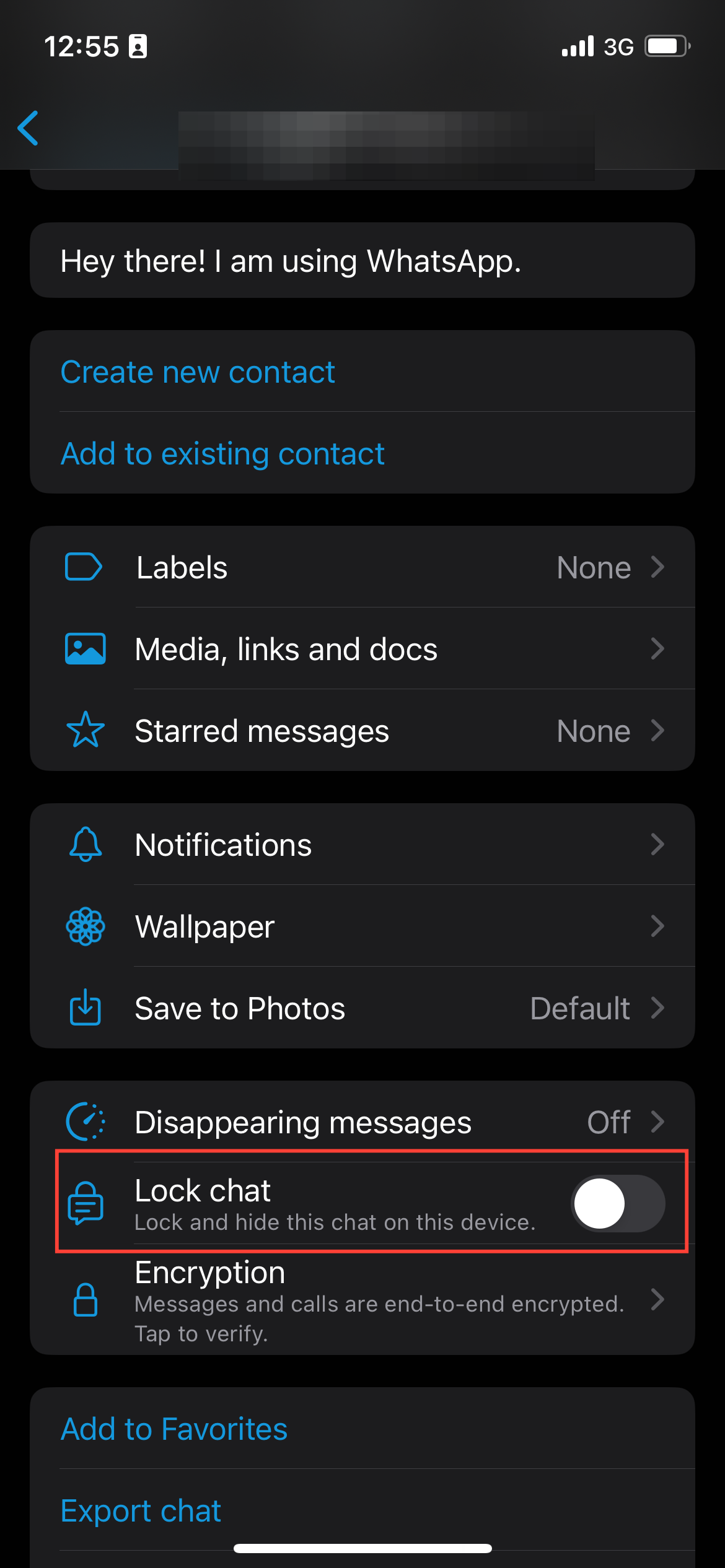
Conclusion
With WhatsApp’s chat lock feature, protecting your conversations has never been easier. This simple tool offers a layer of security for sensitive chats, ensuring that only you have access. By following these steps, you can quickly lock and unlock chats to keep your conversations private, whether at home, in public, or whenever the need arises.
Image Credit: Kelechi Edeh/Techloy.com