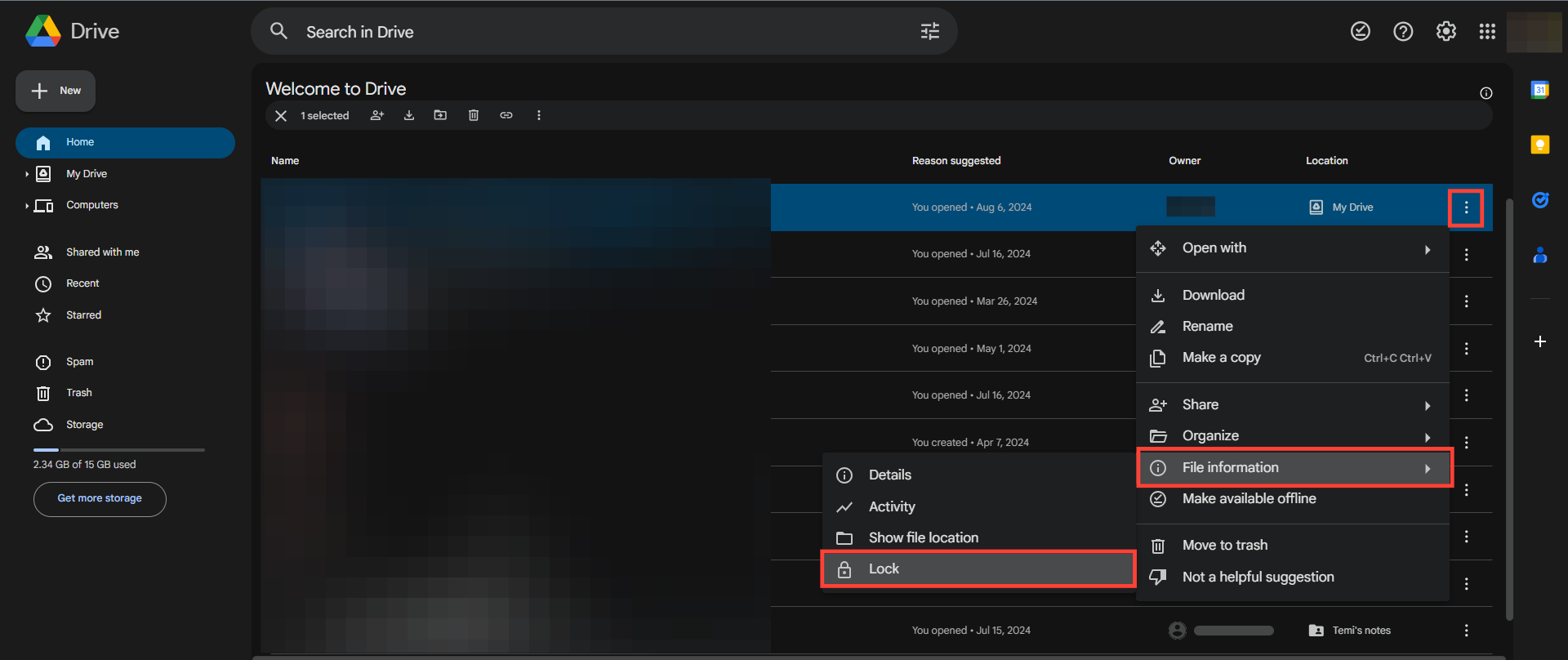How To Lock Files In Google Drive
Easily lock your files in Google drive to control the changes made to it.

Locking your file in Google Drive is a useful feature for preventing other people from editing the file until it is unlocked. This can help in preventing accidental changes to important files, or for collaborating on projects with others and ensuring that everyone is working on the same version of the file.
When a file is locked and shared with others, they won't be able to edit the file. To allow them to edit the file, you will need to unlock the file and then share it again. This guide will show you how to lock your files in Google Drive.
Locking Files in Google Drive
- Open your Google Drive.
- Click on the three-dot icon of the file you want to edit.
- Select the File information option from the drop-down menu, and select Lock.