How to Make a Conference Call on an iPhone

Have you ever found yourself needing to connect with a group of people all at once? Whether it's for work or catching up with friends, conference calls on your iPhone are a fantastic way to bring everyone together, no matter where they are.
A conference call is a phone call where three or more people can participate in a conversation simultaneously. It allows multiple individuals, regardless of their physical location, to connect and communicate with each other in real-time.
Conference calls are commonly used for business meetings, group discussions, or staying in touch with friends and family.
In this guide, we'll walk you through the step-by-step process of making a conference call on your iPhone.
How to Set Up a Conference Call
- Open the Call Dialer app.
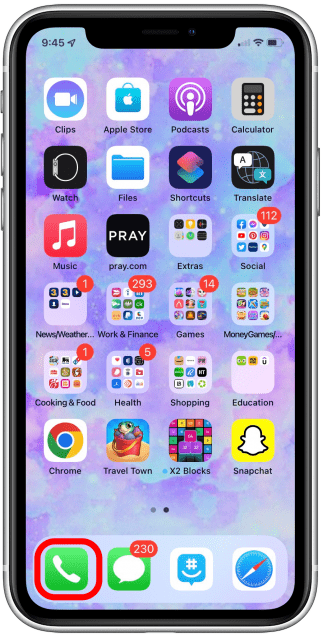
2. Dial a recipient you want in the conference call.
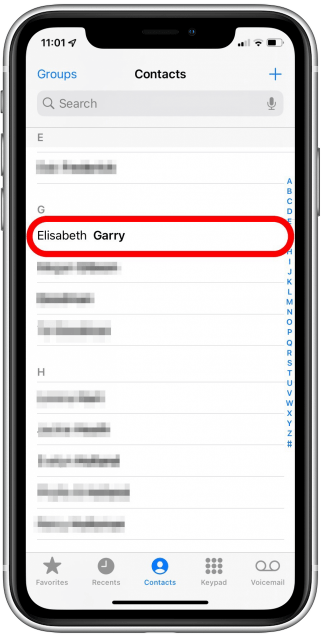
3. Once the person has picked up the call, Click on Add Call and you would be taken to Contacts.
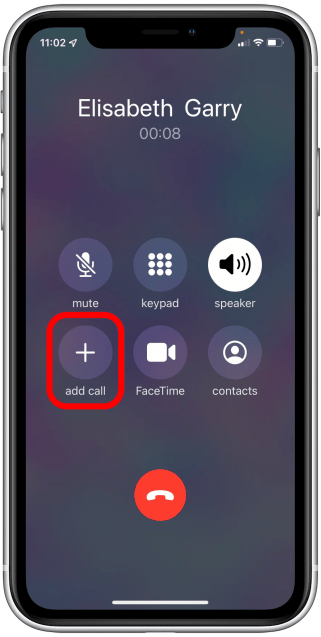
4. Select the second person you wish to add to the call.
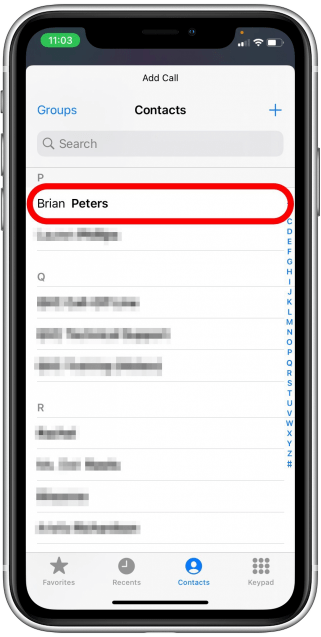
5. If the second person has picked up the call. click on Merge Calls.
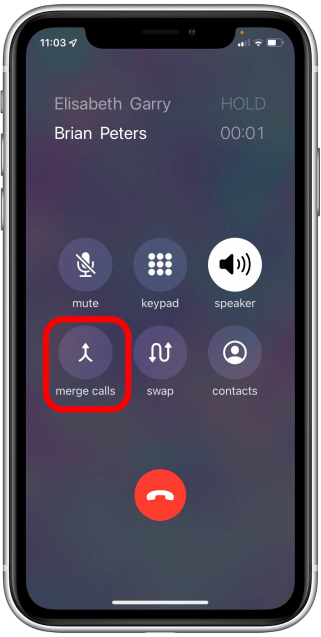
How to Add Incoming Calls During a Conference Call
- When there's an incoming call from someone who intends to join the conference call, tap Hold & Accept.
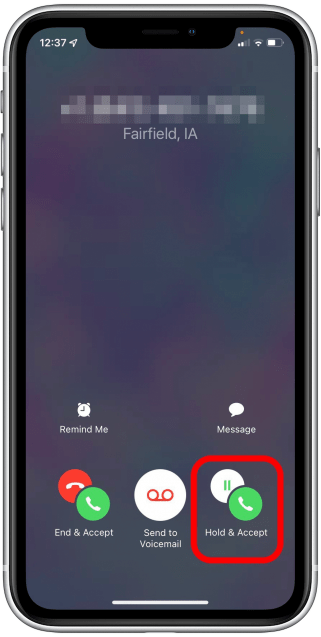
2. After picking up the call, Tap Merge Calls.
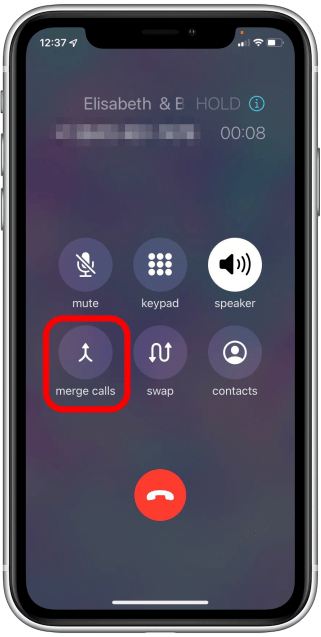
If you intend to remove someone from the Conference Call, do these:
- Tap on the Info icon.
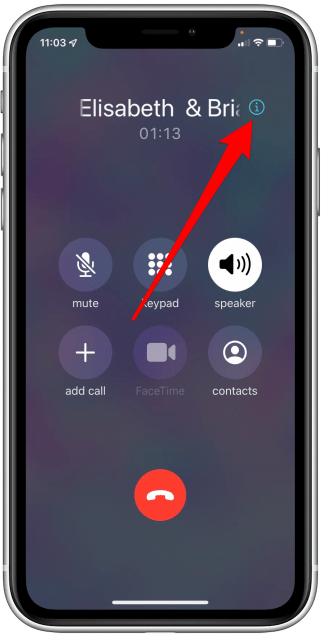
2. Tap End below the person's name.
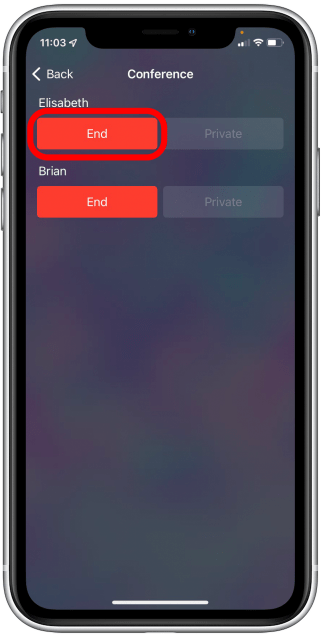
Conclusion
By following the instructions provided in this guide, you now have the knowledge to initiate and manage conference calls on your iPhone.
Remember to ensure a stable cellular network or Wi-Fi connection for seamless communication. Although specific features and options may vary slightly based on your iPhone model and iOS version, the basic principles remain consistent.
Embrace the power of conference calling on your iPhone, and enjoy the flexibility and convenience it offers. Whether it's collaborating with colleagues, hosting virtual meetings, or catching up with loved ones, the ability to connect multiple parties on a single call has never been easier.
Image Credit: iPhone Life





