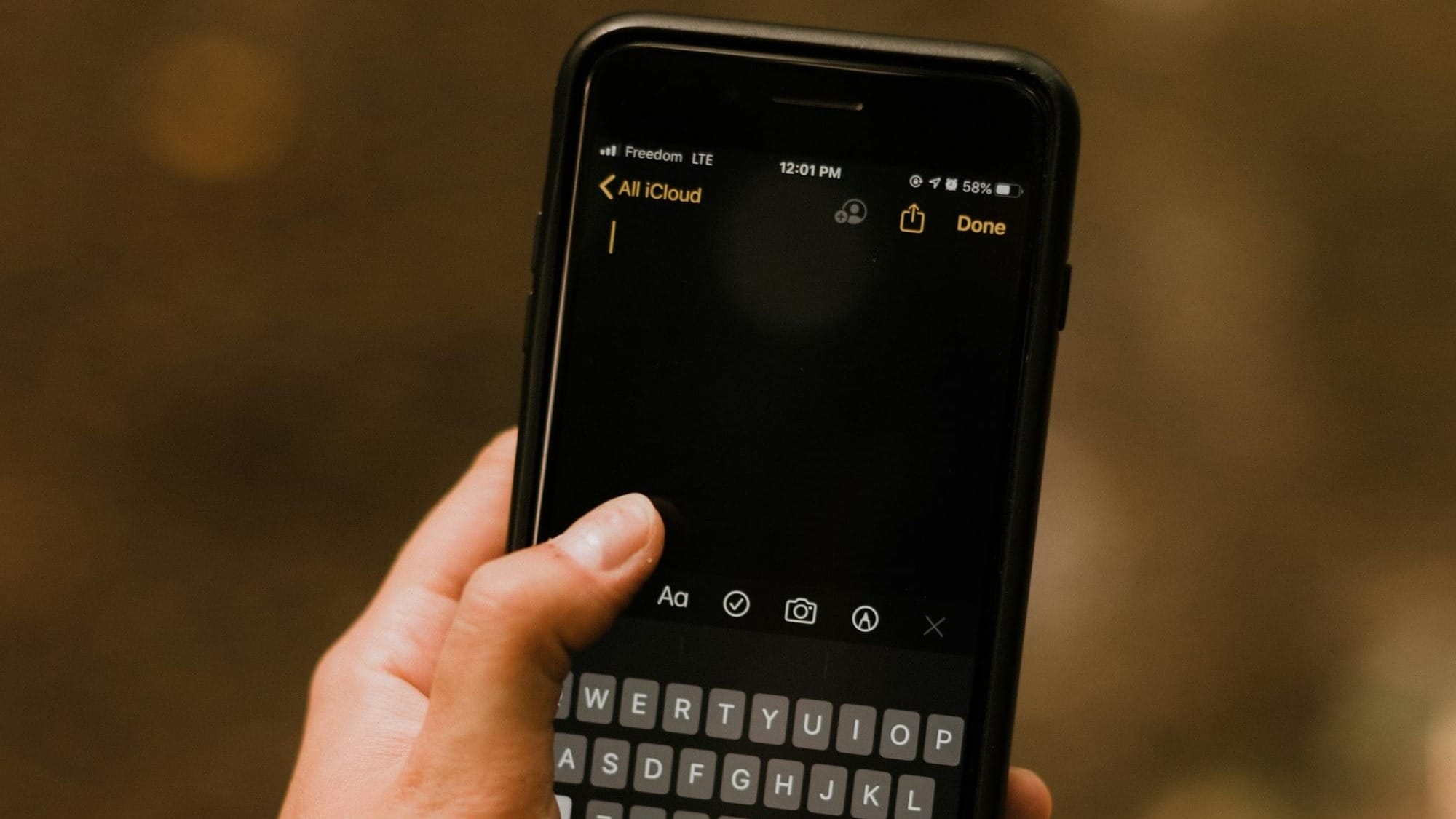How to Make a Shared Note & Collaborate on an iPhone
Easily collaborate with friends, family, or colleagues by creating shared notes on your iPhone, allowing real-time edits and seamless teamwork.
Collaborating on a shared note can be a game-changer for organizing group projects, family plans, or study sessions. With the Notes app on iPhone, you can easily share notes, allowing friends, family, or coworkers to add their input, make edits, and collaborate in real time.
This feature, available on both iPhone and iPad, brings teamwork directly to your device for seamless coordination. Here’s how to set it up and make the most of shared notes.
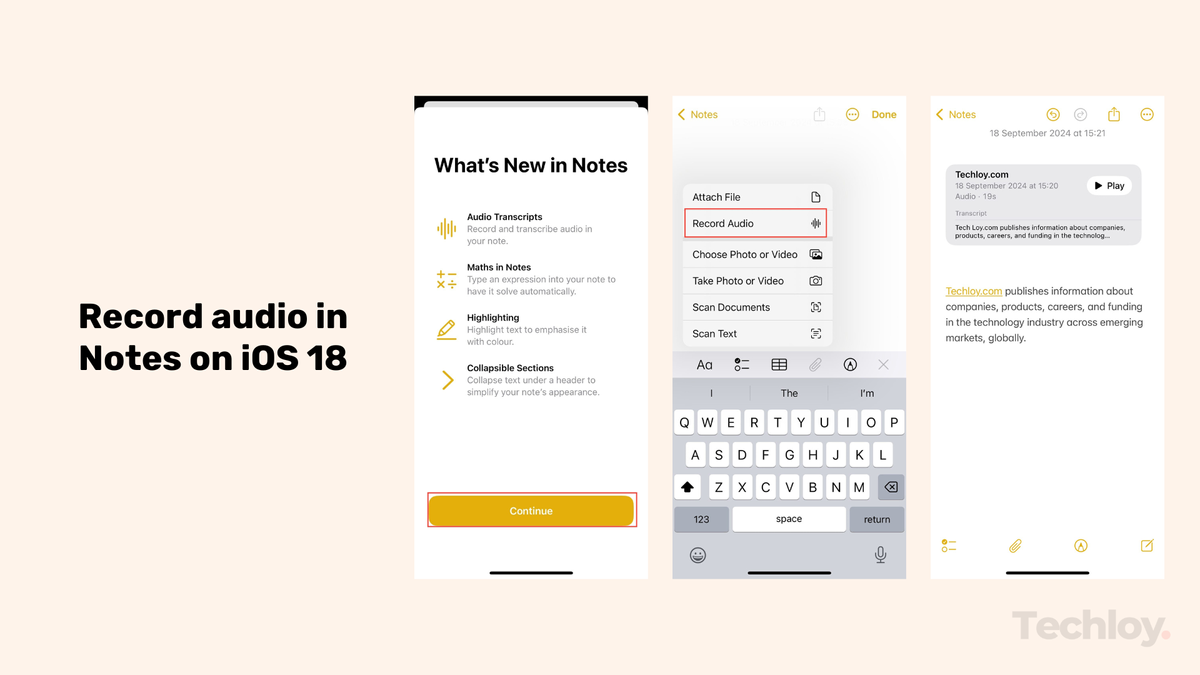
8 Steps to Create and Share a Note on iPhone
Step 1: Open the Notes app on your iPhone.
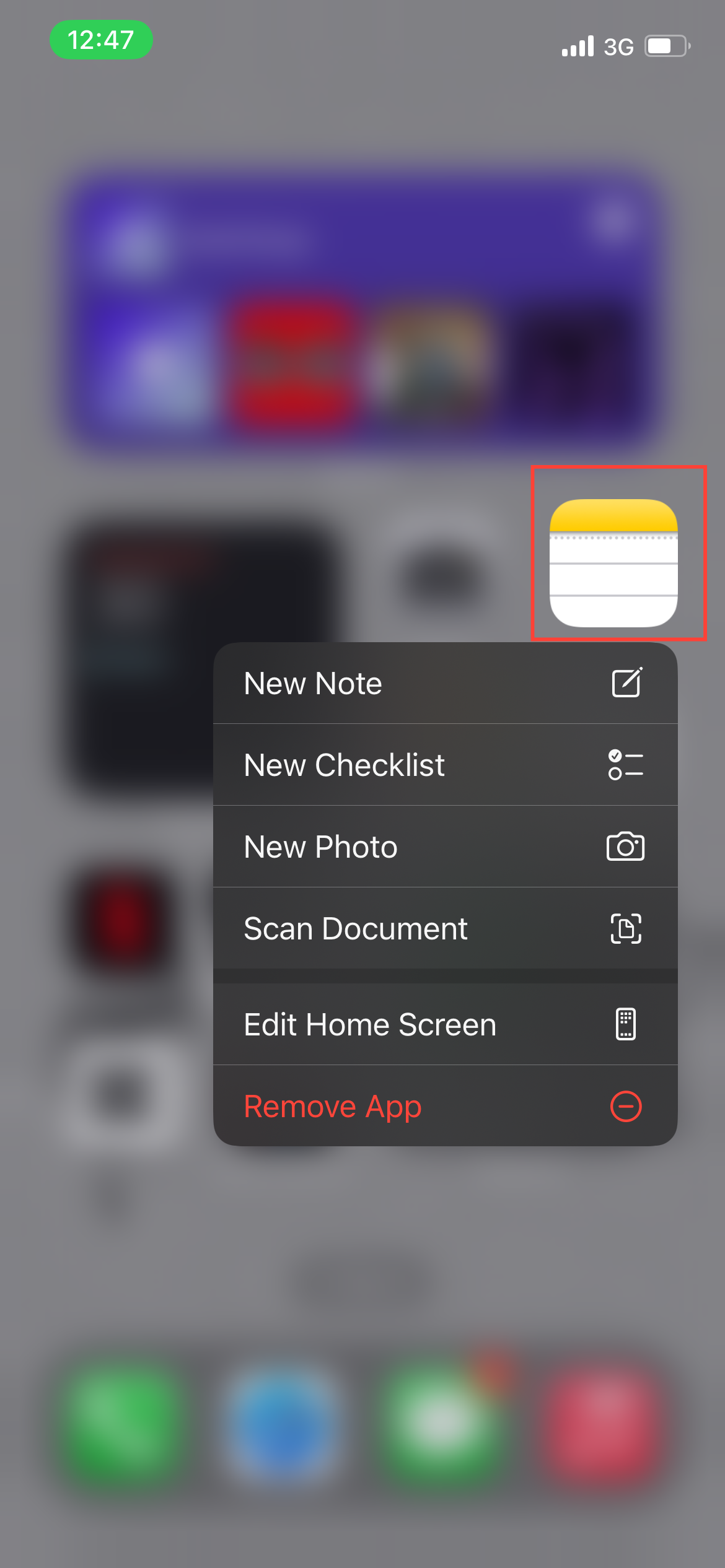
Step 2: Tap Notes under the iCloud section.
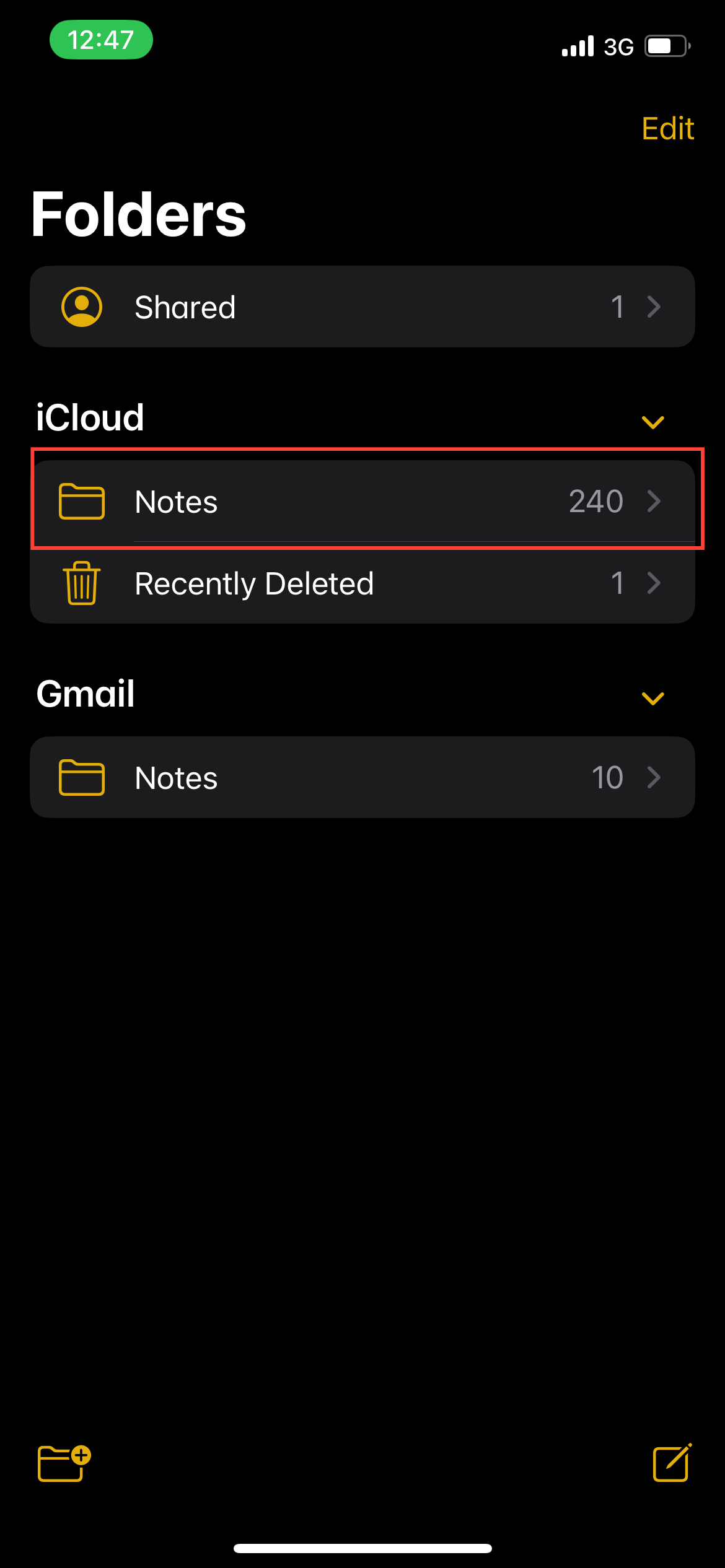
Step 3: Start a new note by tapping on the icon at the bottom of your screen. Or open an existing one. I'll be starting a new note.
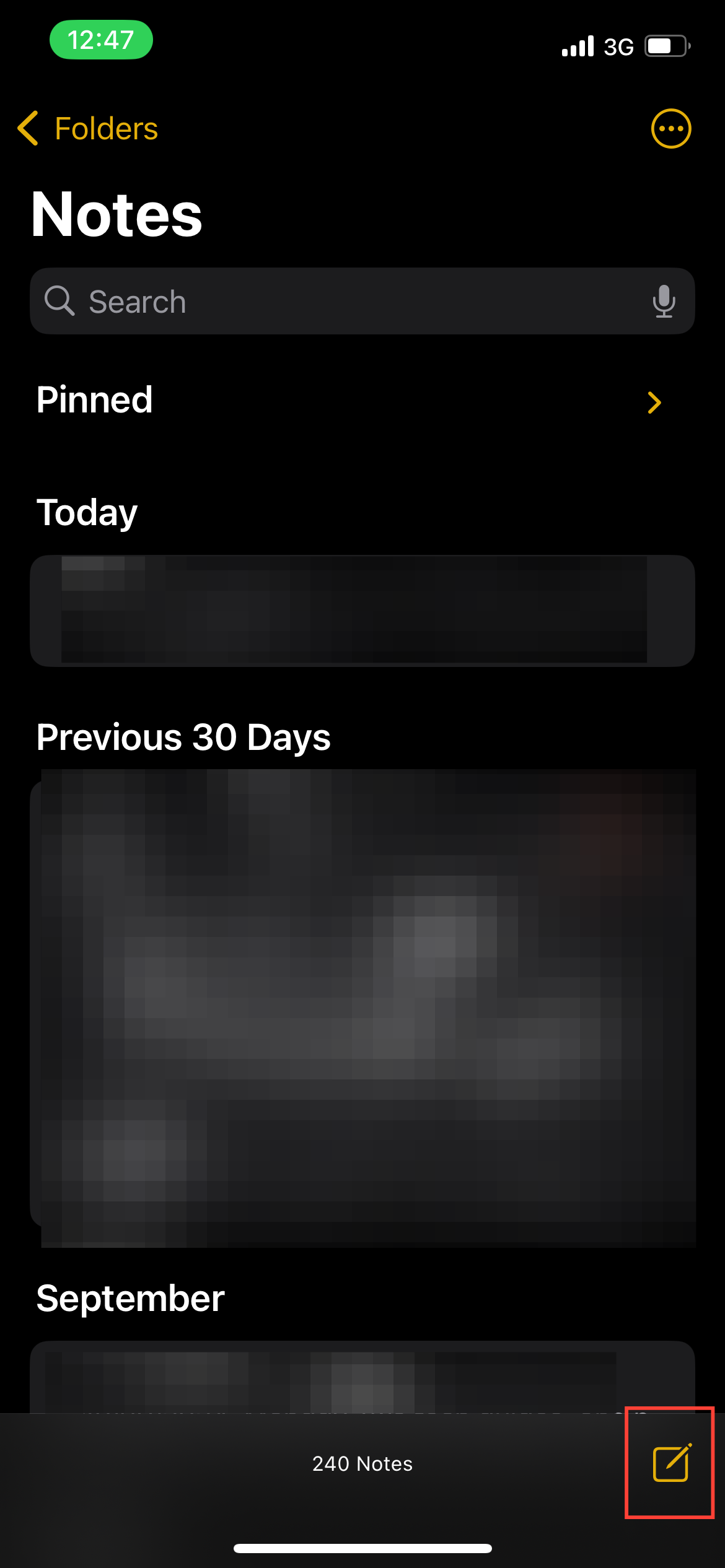
Step 4: Once you're done writing your note, tap the Share Icon in the top-right corner.
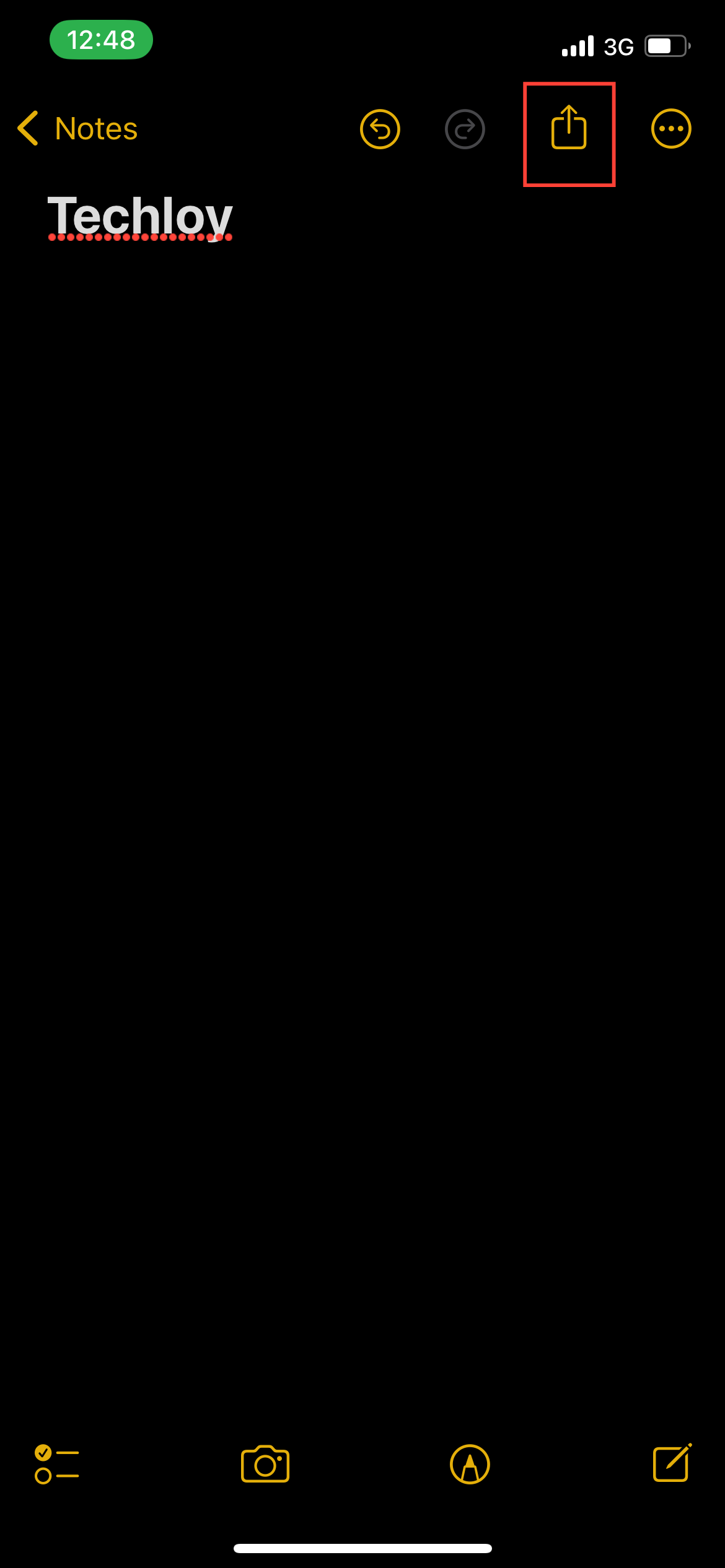
Step 5: Choose the ‘Collaborate’ option, which grants editing access to the people you invite.
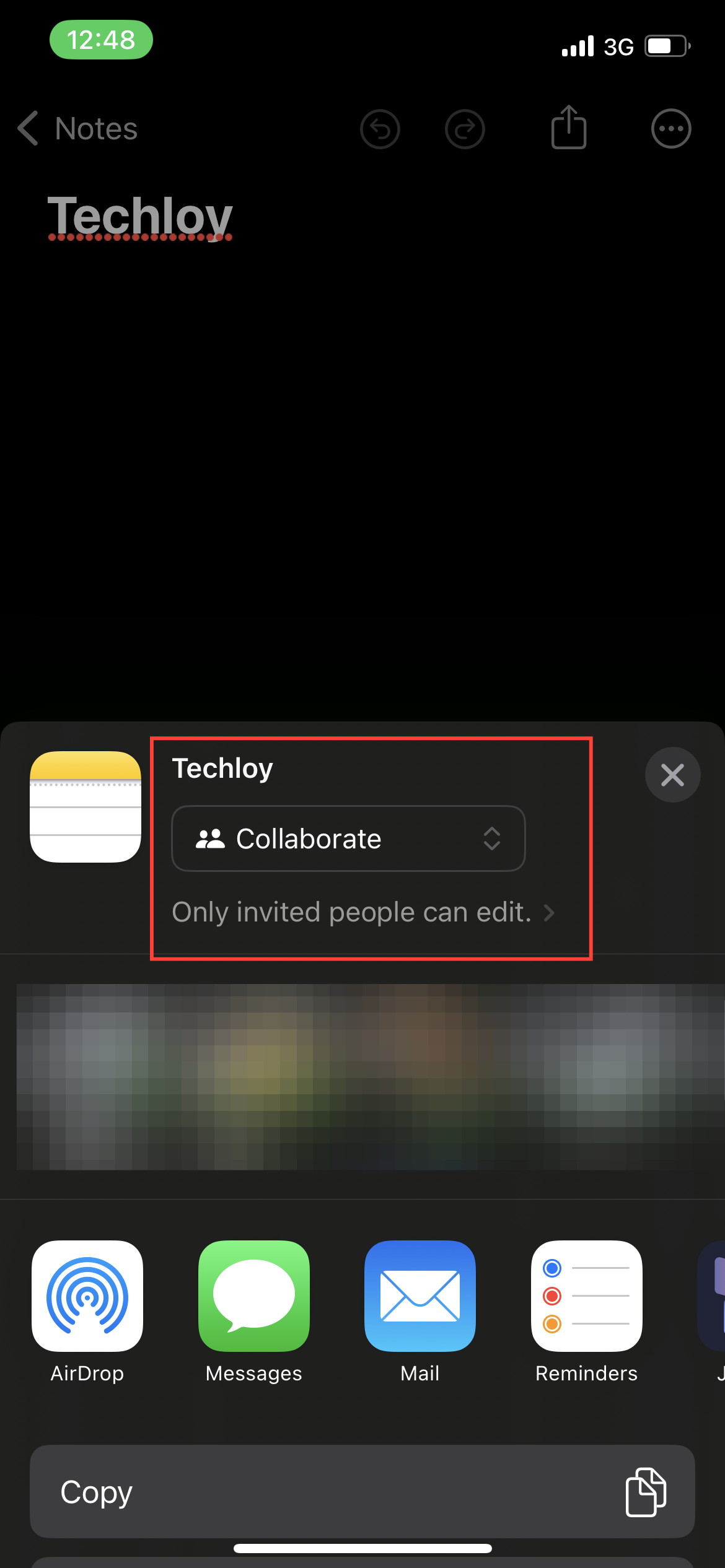
Step 6: Pick a sharing method like Messages, Mail, or another app to send the collaboration link to your selected contacts. I'll chose the Messages option.

Step 7: Add the contacts, adjust permissions if needed, and tap the send arrow to share. Your collaborators can now edit and update the note in real time.
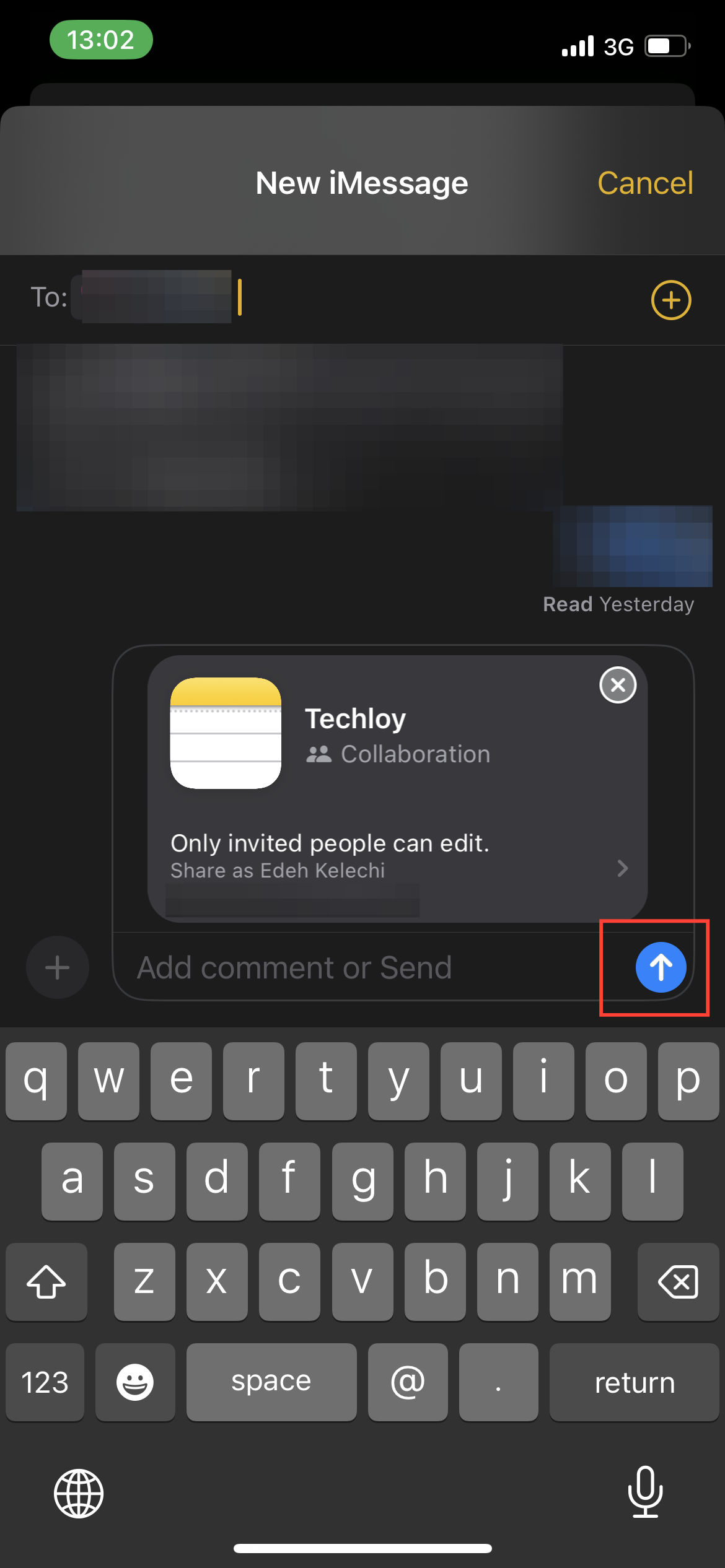
Step 8: Once the participant accepts your invite, you can tap the participant icon at the top to see recent edits and updates.
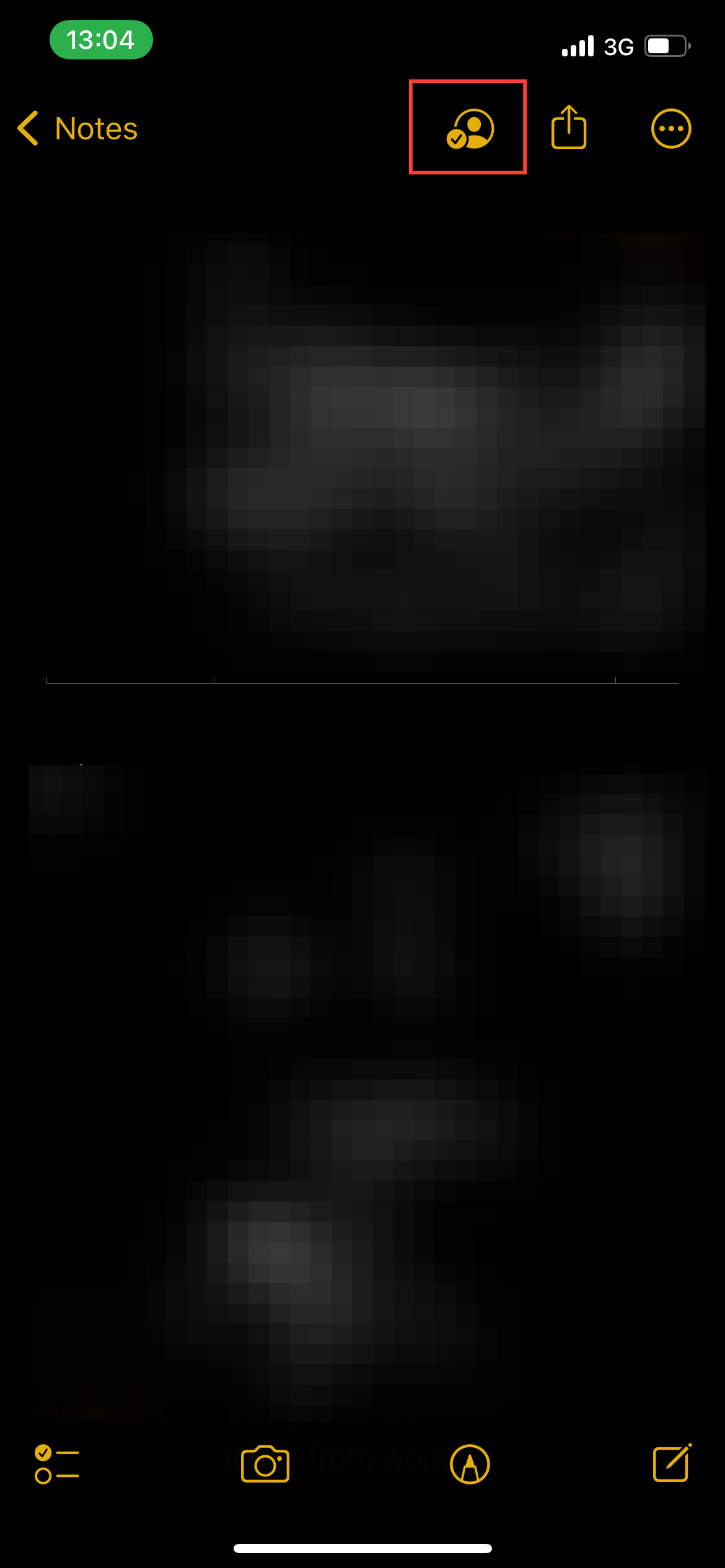

Conclusion
Creating shared notes on an iPhone transforms collaboration, making it easy to gather ideas, track updates, and work together in real time. Whether you’re organizing a team project, planning an event, or simply keeping family notes, shared notes offer an efficient way to stay connected and productive.
Image credit: Kelechi Edeh / Techloy.com