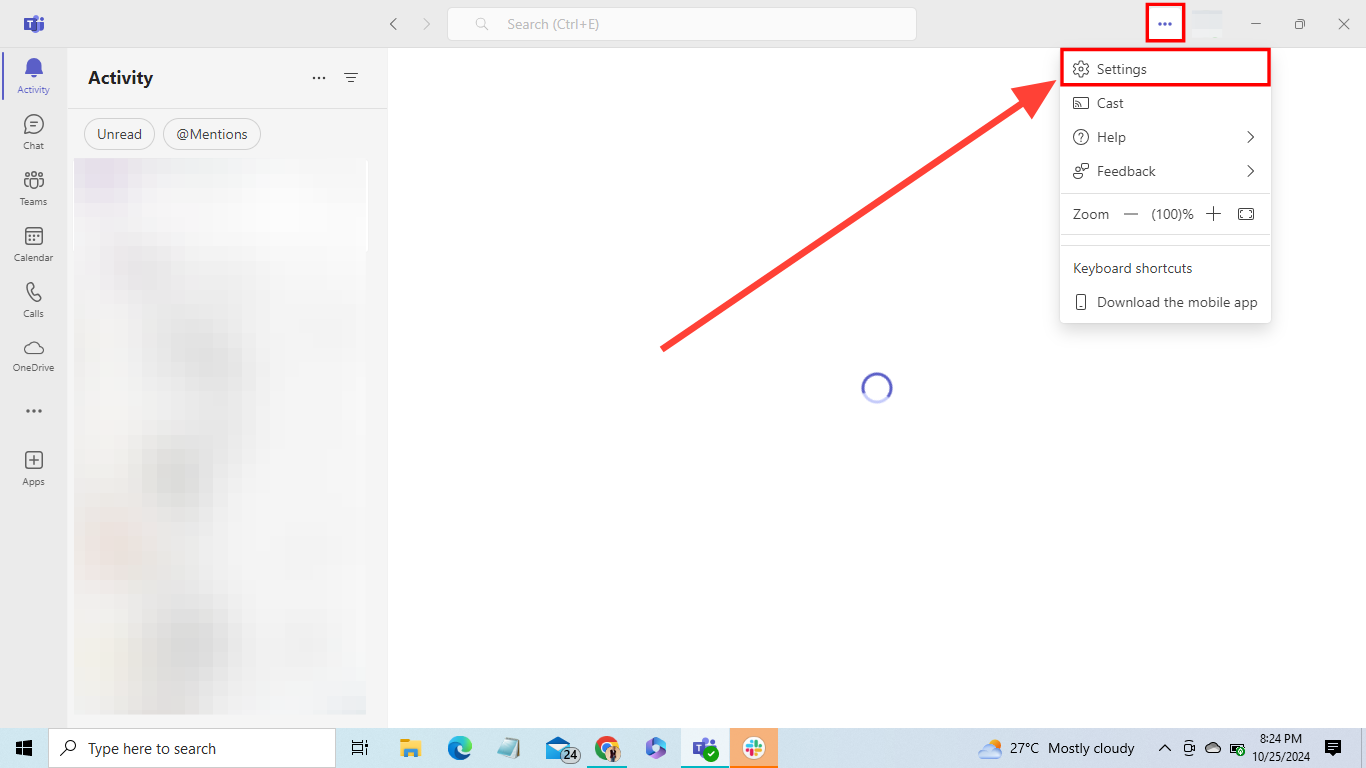How to make a test call on Microsoft Teams
Learn how to ensure all your systems function properly even before entering a meeting.

Meetings can be stressful, often involving a lot of pressure. Once upon a time, looking bad in front of coworkers was the worst that could happen, but with the shift to virtual interactions since the pandemic, concerns have shifted to issues like poor audio and glitchy videos.
Since Teams is the most popular business communication tool per Business of Apps, it’s great that it lets users run a test call to check their microphones and cameras before meetings. This feature helps you ensure your video and audio are clear, so you don't sound or look unprofessional on a call or virtual meeting.
When you run a test call, Teams records a brief conversation with a bot and plays it back to you without storing any of it. This way, you can listen and see just how you would look or sound on a call.
It’s easy to set up and can be done quickly by following these steps;
How to make a test call on Teams
To begin a test call on the app, open the "Teams" app and follow these steps.
Step 1: Select the three-dot button at the top right and click on "Settings"