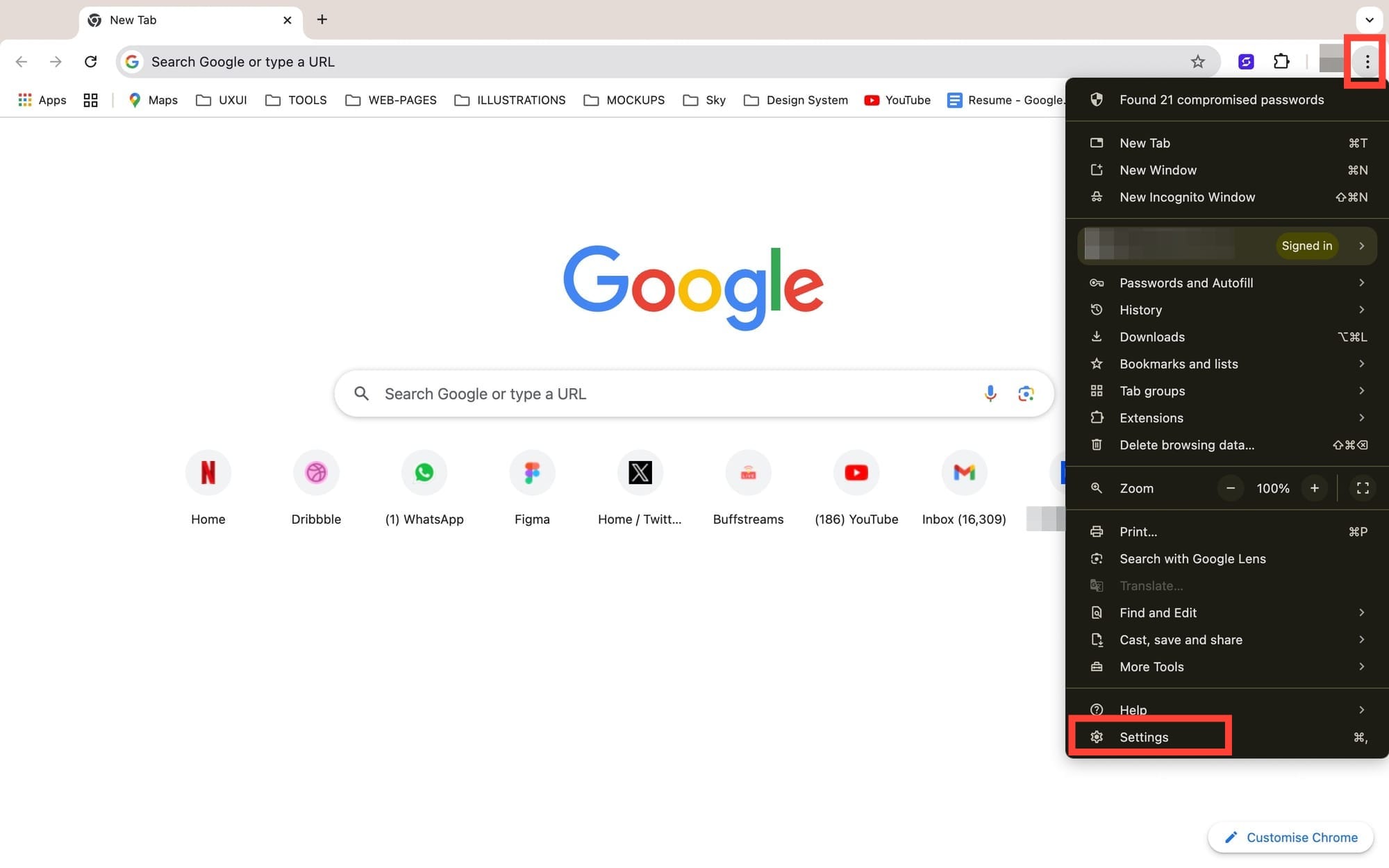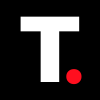How to make Google Chrome your default browser on MacBook
Learn how to make Google Chrome your default browser on MacBook in a few easy steps, so every link opens in your preferred browser.

When you first set up your MacBook, Safari comes as the default browser. However, some users might prefer a different web browser experience. A common option is Google Chrome, this is all thanks to its extensive library of extensions, seamless integration with Google services, and user-friendly design.
If you find yourself reaching for Chrome more often, setting it as your default browser could make your browsing experience smoother and quicker.
Here’s how to make Google Chrome your primary browser on a MacBook with just a few steps.
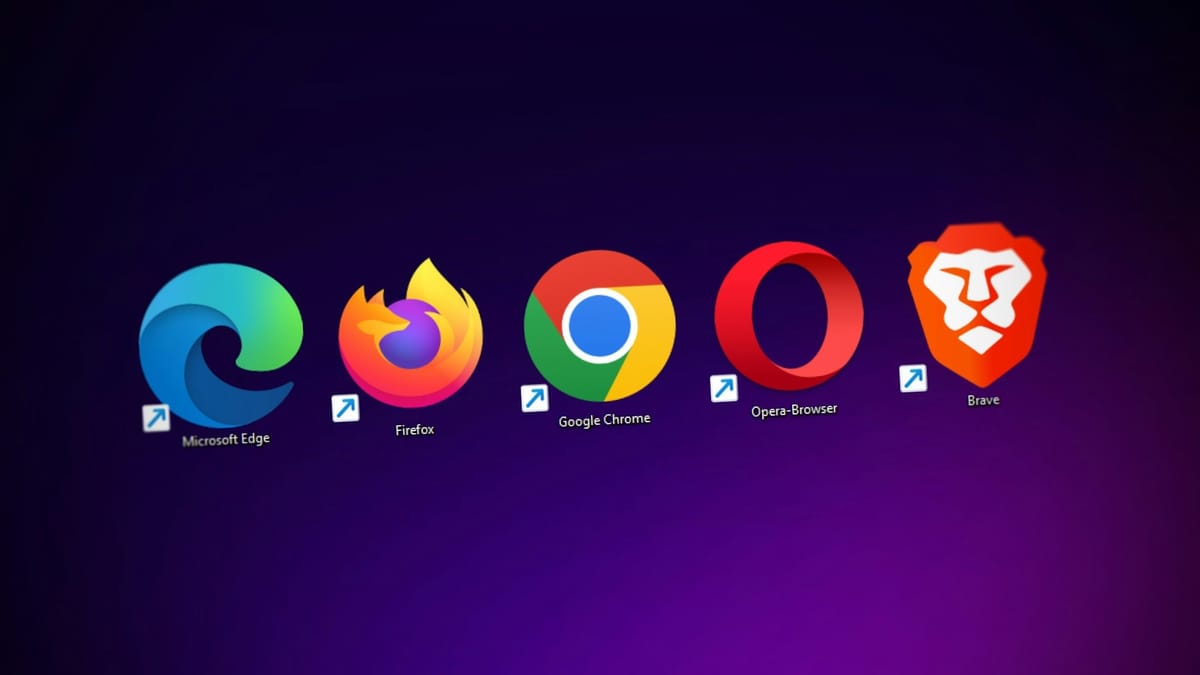
Method 1: Using Google Chrome’s Settings
If you’re already in Chrome, you can change the default setting directly within the browser:
Step 1: Click the three dots in the top-right corner, then select Settings.