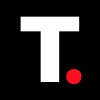How to Make Your Snapchat Account Private
You can restrict access to your account, hide your stories and posts from unwanted eyes, and maintain control over who can interact with you.

If you use apps like X (formerly Twitter), you'll probably find it much easier to make your account private in one step by just locking it. Coming to Snapchat, you've probably had trouble making your account private because there is no one lock feature.
Snapchat does not have a one-way configuration for making your account private, instead, it gives you numerous options in "privacy control." This may seem exhausting because it's a lot of tweaks, however, you have a lot of privacy options at your fingertips. You can simply block people from seeing what you post, hide your account from the public, make different stories for different audiences, restrict who has access to you, and so much more.
This guide will show you different steps to make your Snapchat account private.
How to Make Your Snapchat Private
Step 1: Open the Snapchat app on your phone and tap your profile.
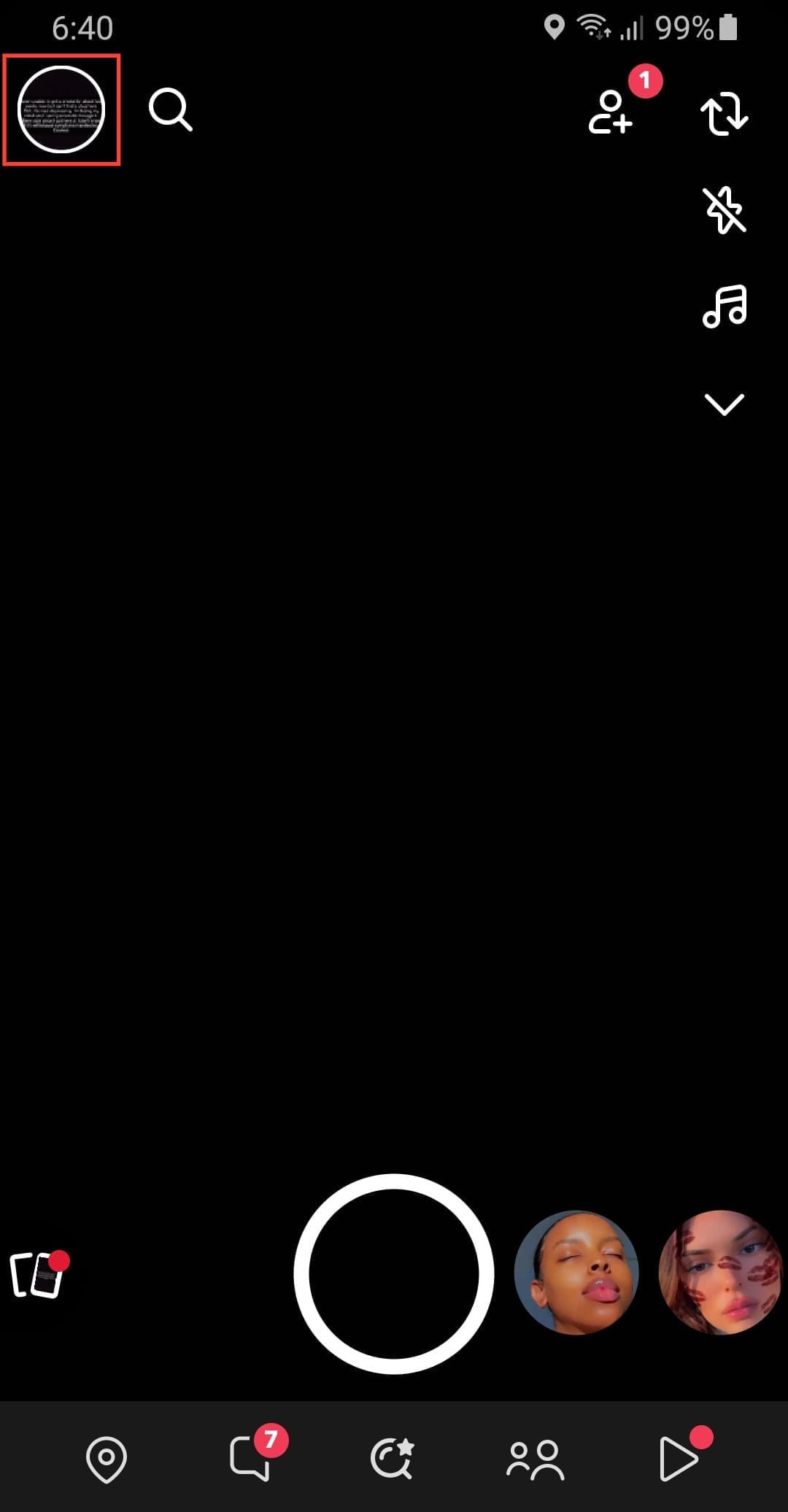
Step 2: Tap the settings icon on your screen.
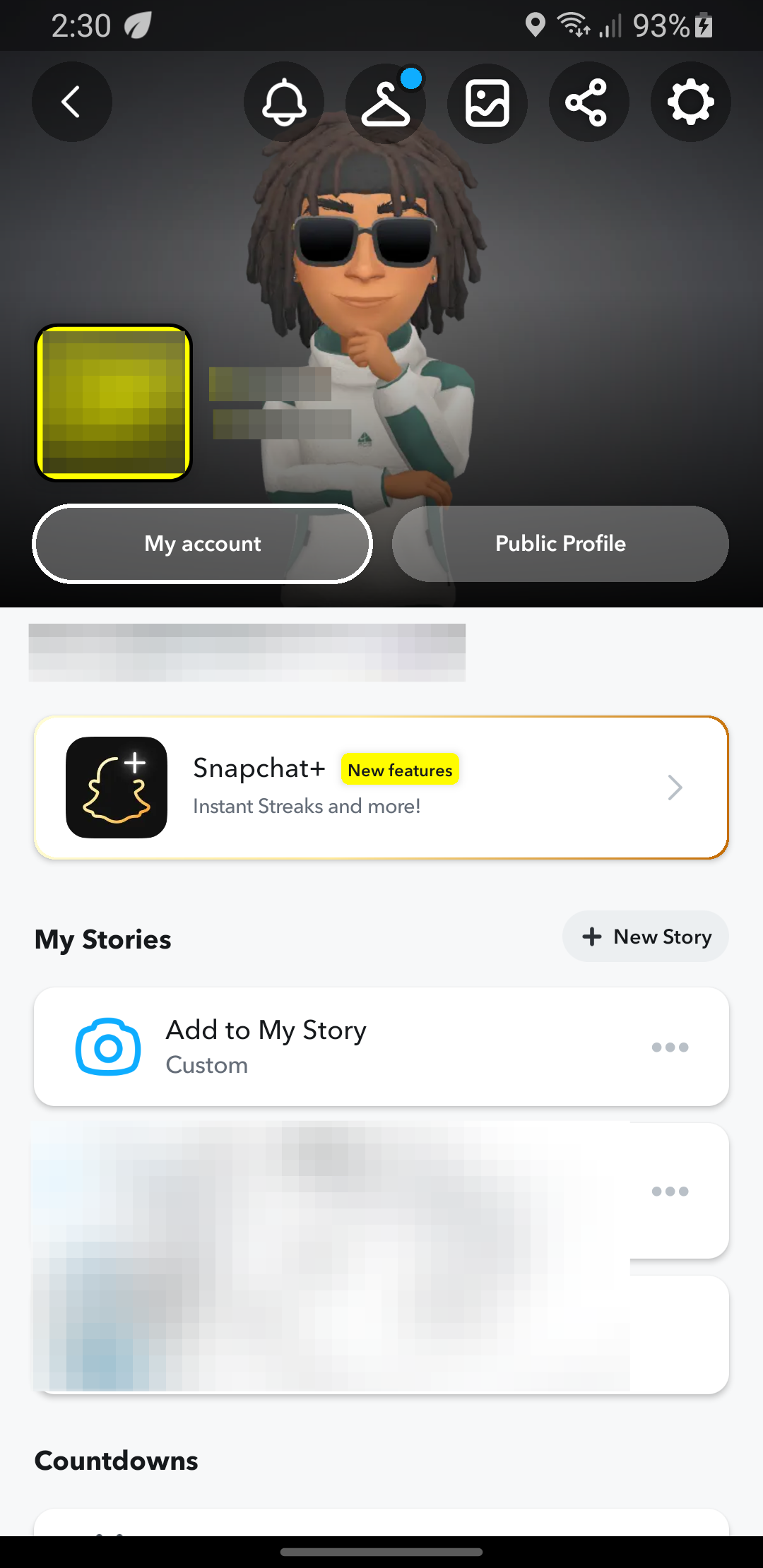
Step 3: Control who can contact you so that only friends you’ve added on Snapchat can contact you with photo and video snaps, chats, and calls.
- Scroll down and select "Contact me" under "PRIVACY CONTROL"
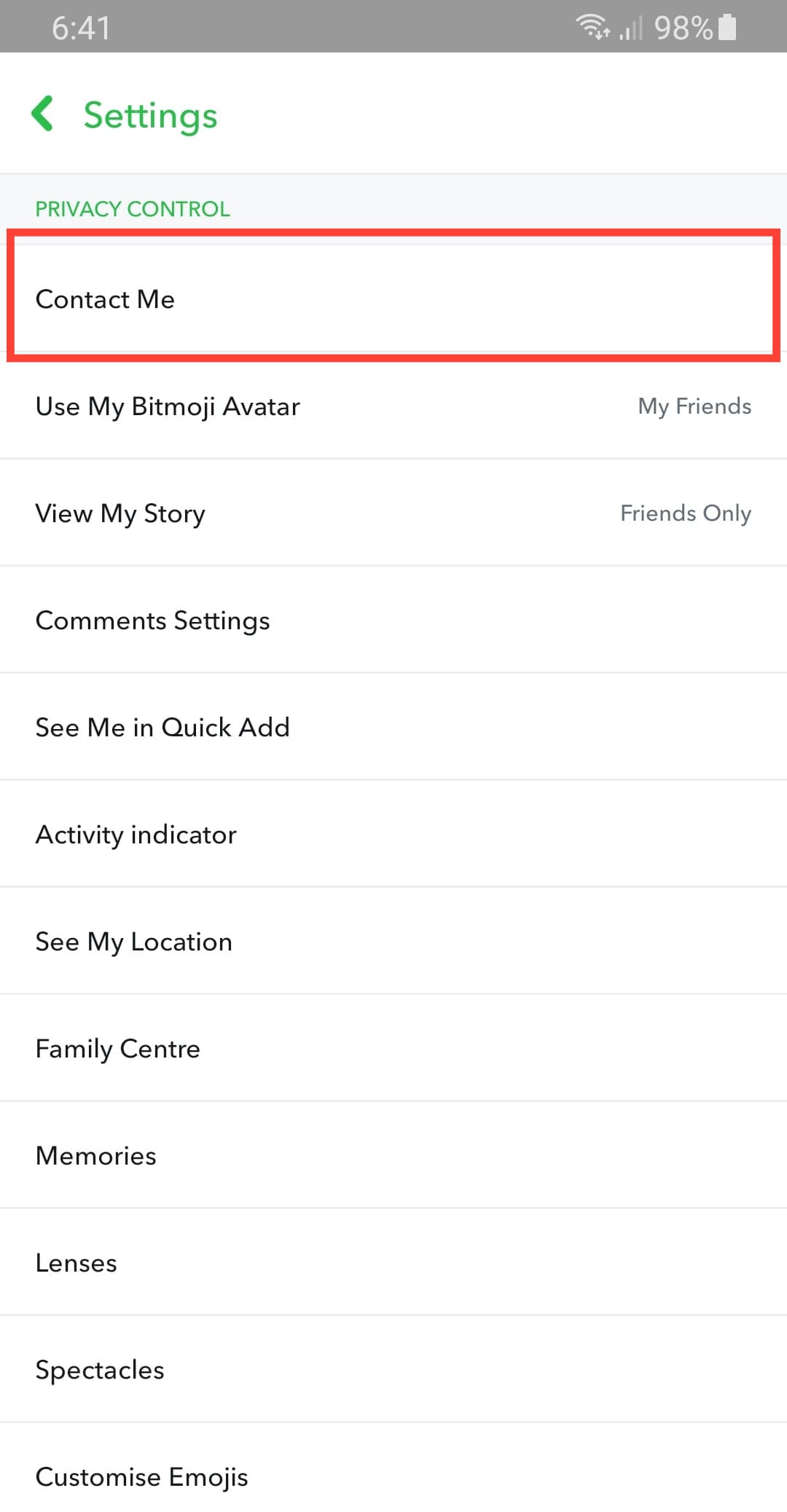
- Change it to "friends" and navigate out.
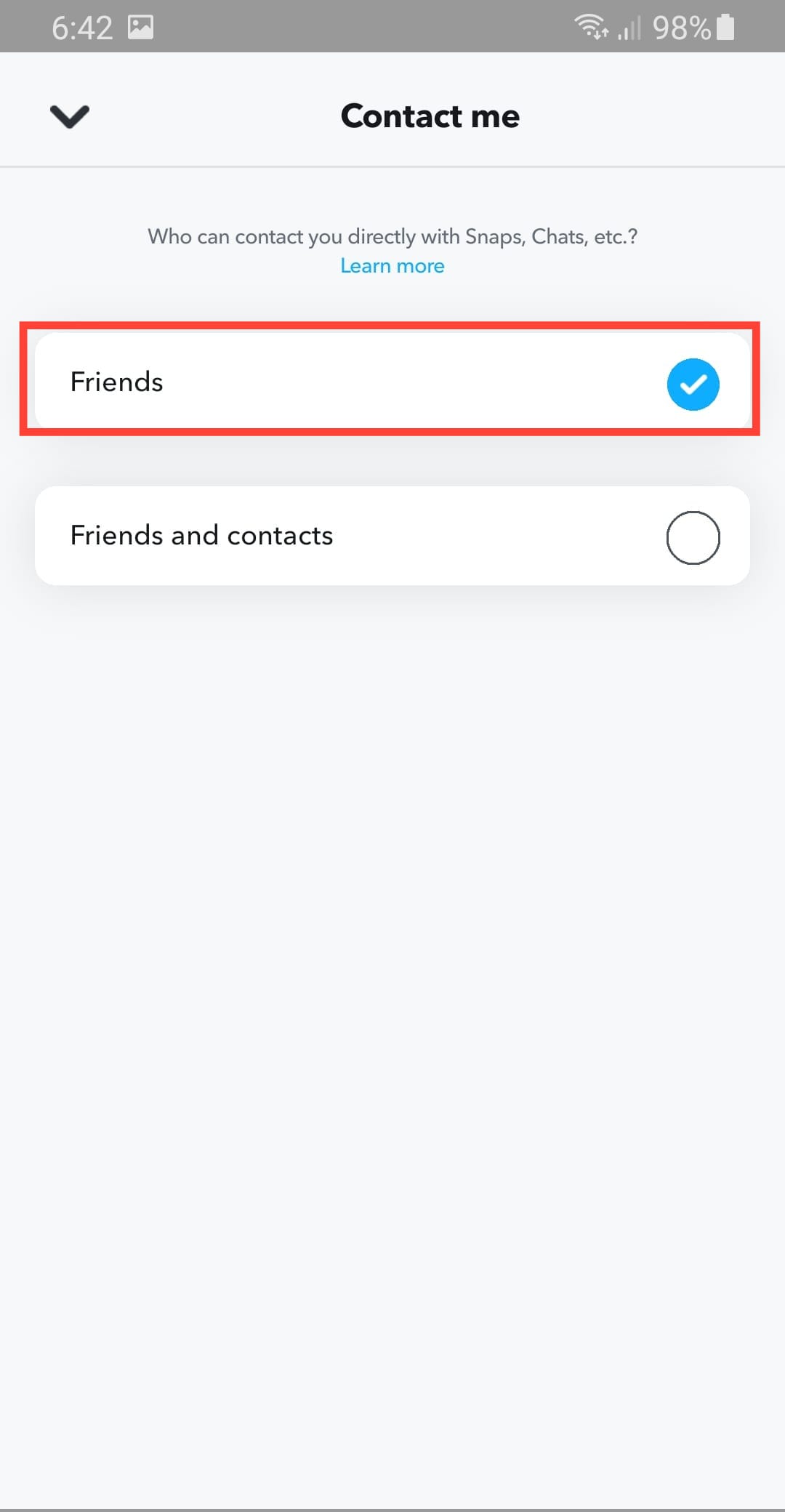
Step 4: Block people from viewing your Story View
- Select "view my story" under "PRIVACY CONTROL"
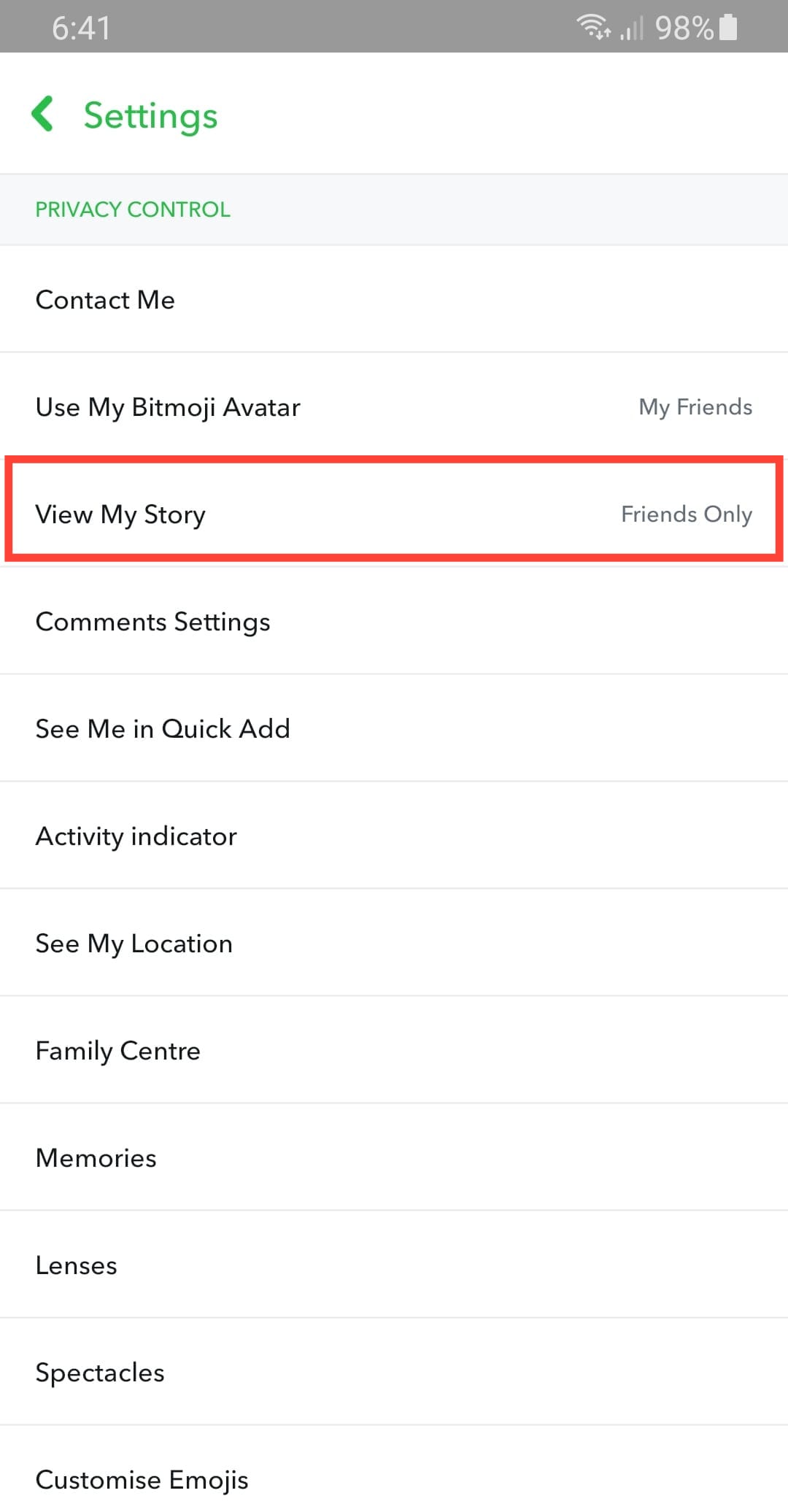
- Select "custom"
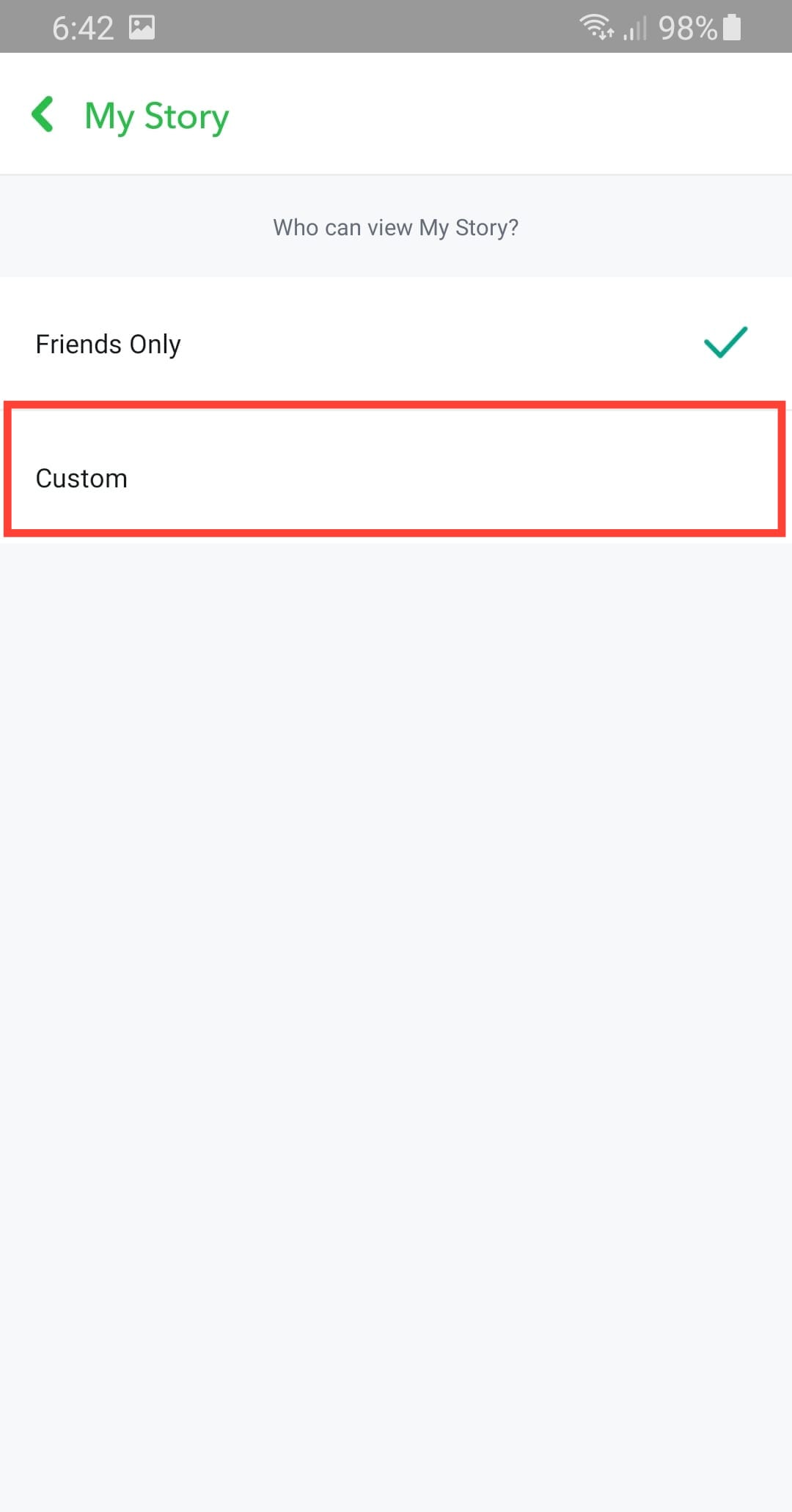
- This will take you to a list of contacts on Snap, select the ones you do not want to see your story, and tap "Block."
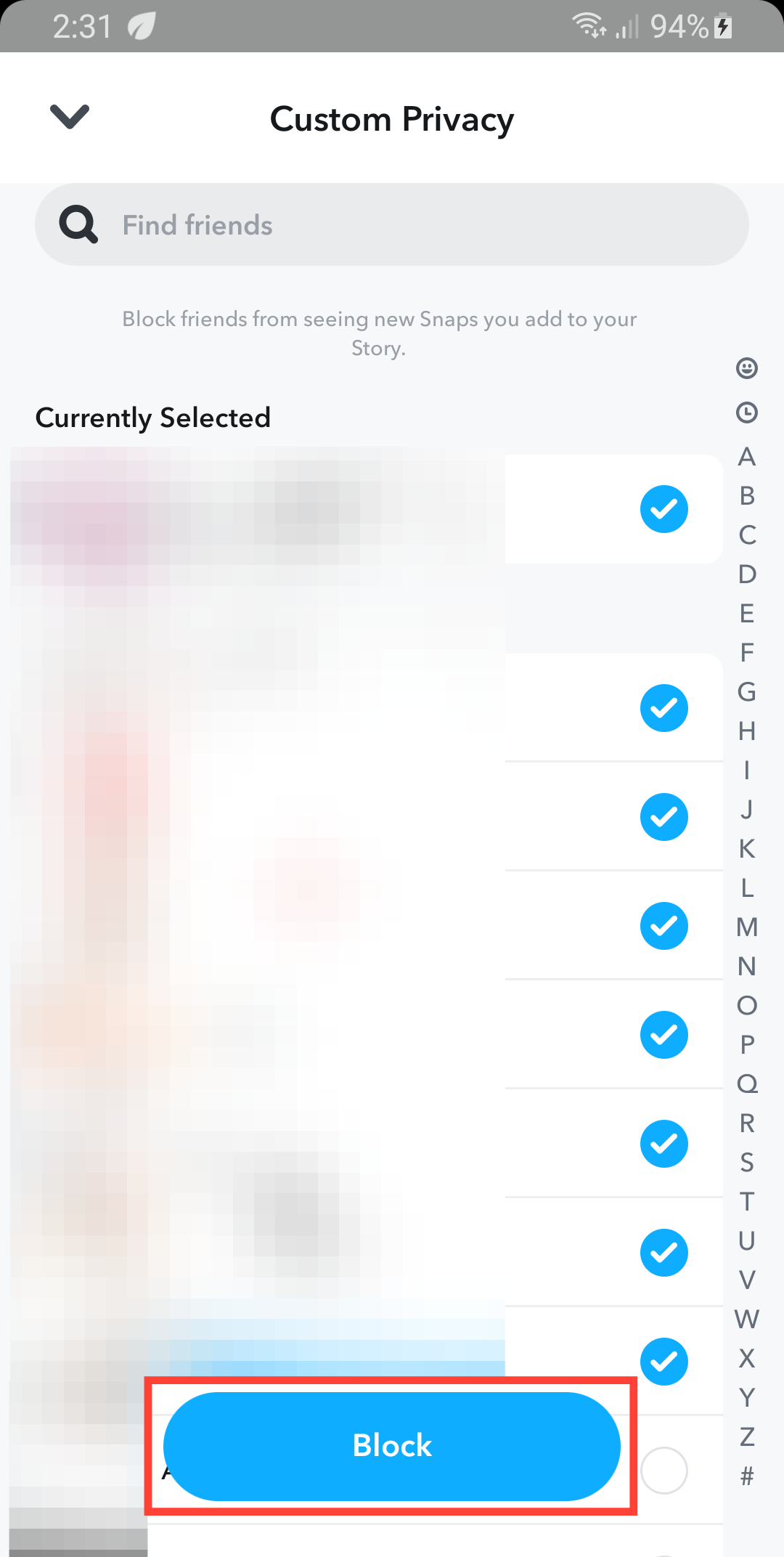
Step 5: Remove yourself from quick add
- Select "see me in quick add" under "PRIVACY CONTROL"
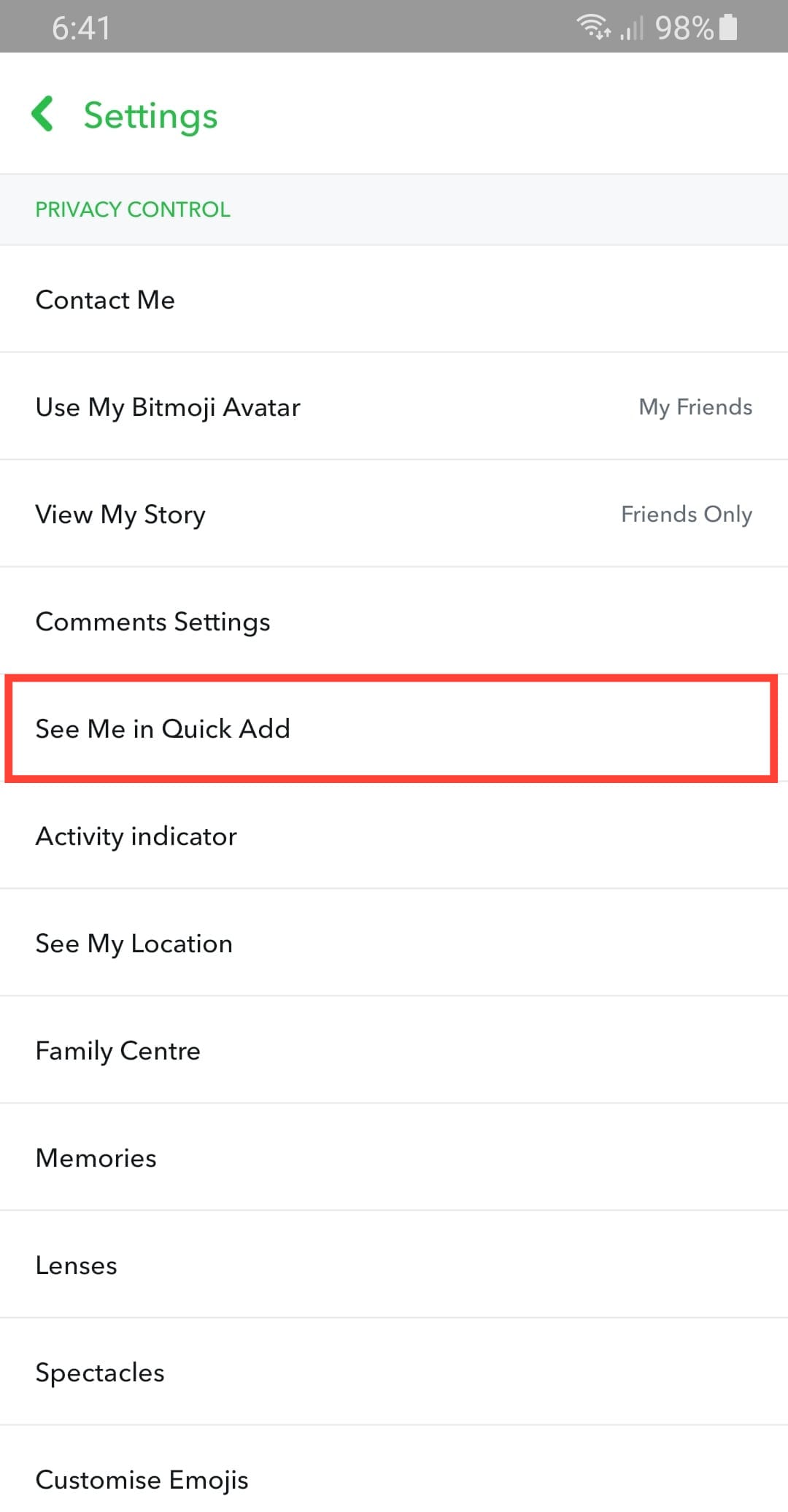
- Uncheck the box and navigate out.
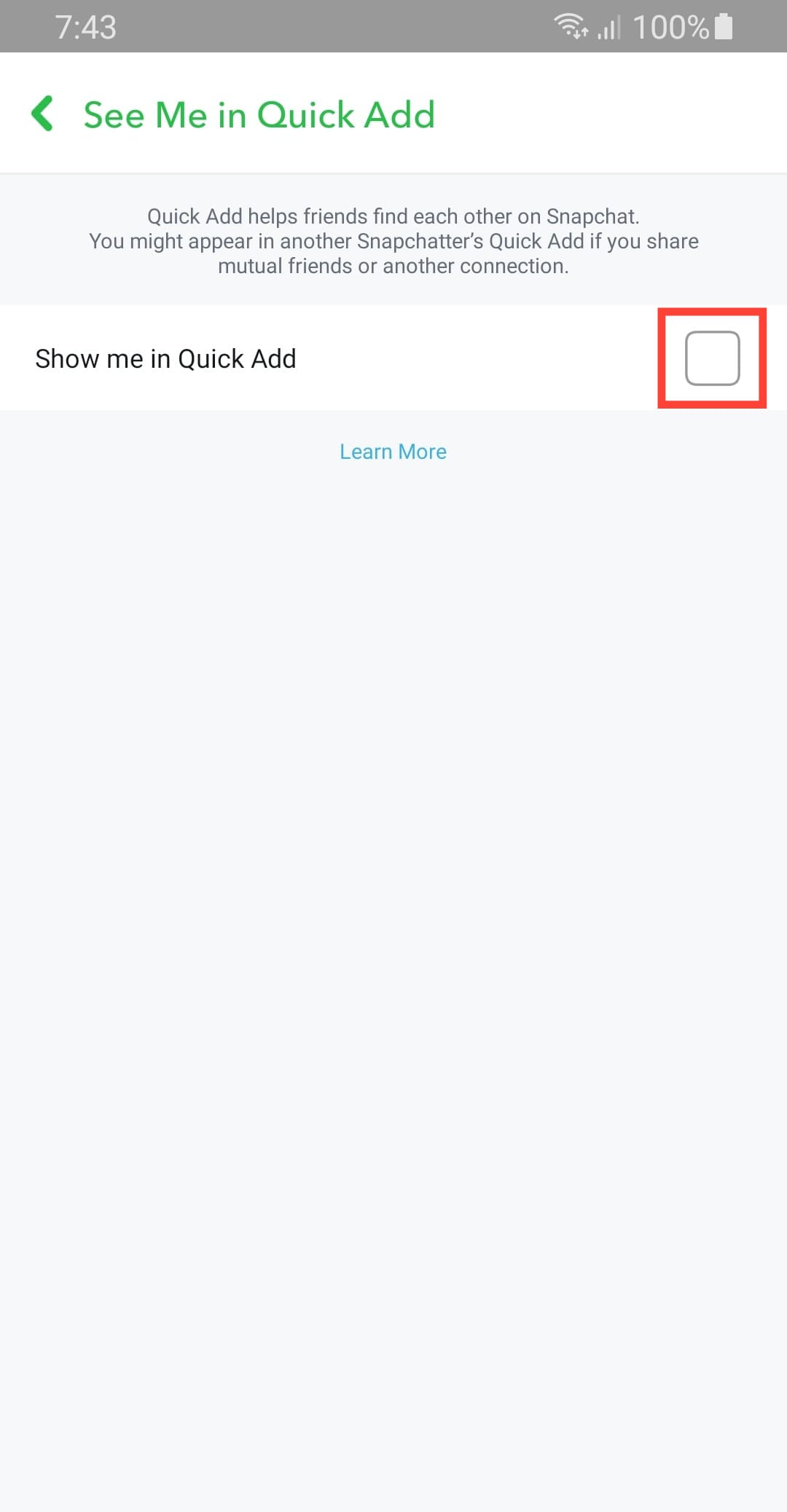
Step 6: Turn off your location
- Select "See my location" under "PRIVACY CONTROL"
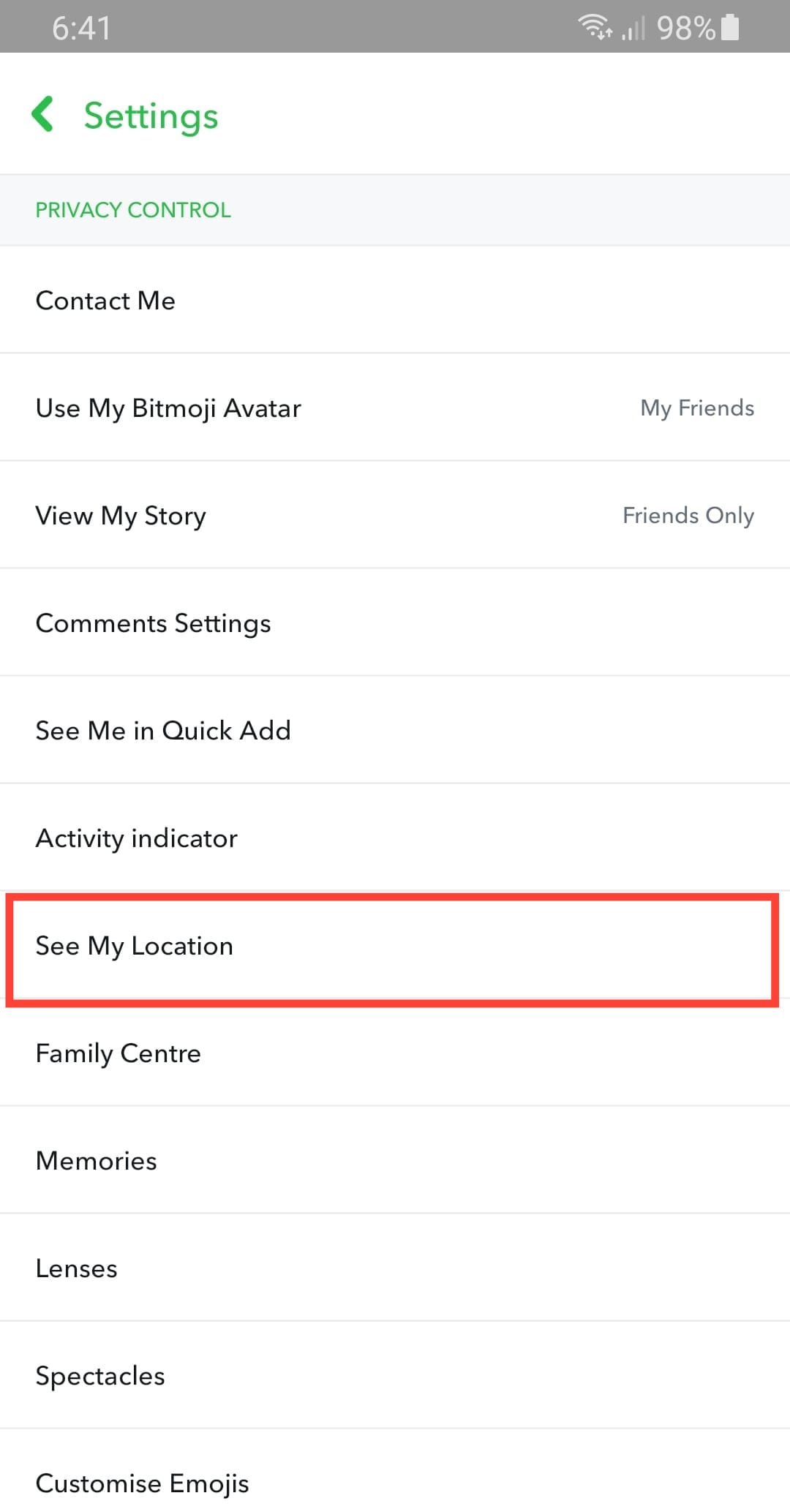
- Toggle on ghost mode
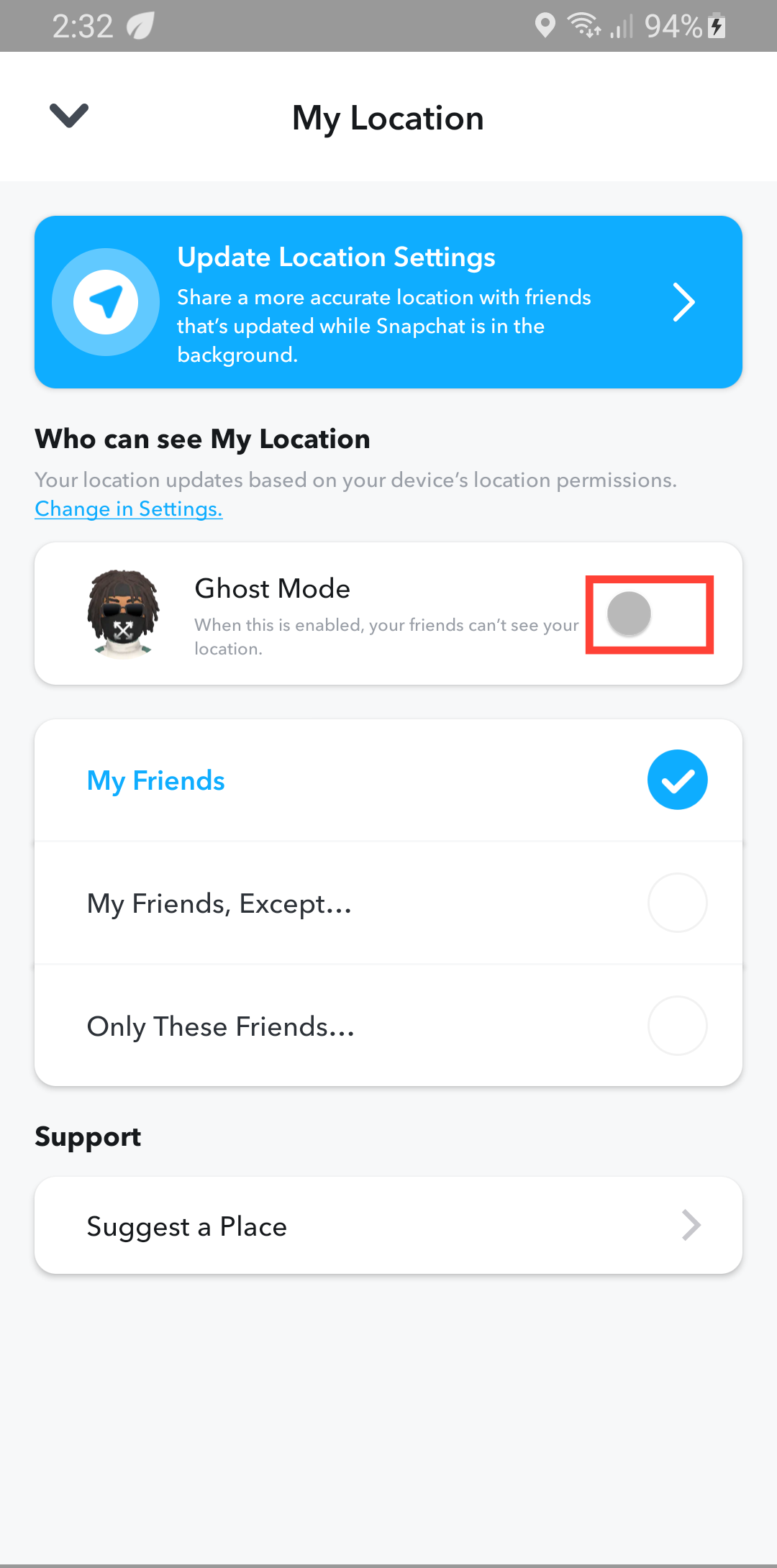
- Select the time frame you intend to keep your location discreet. If you want it turned off for a long time, select "Until turned off." When you're done, navigate out.
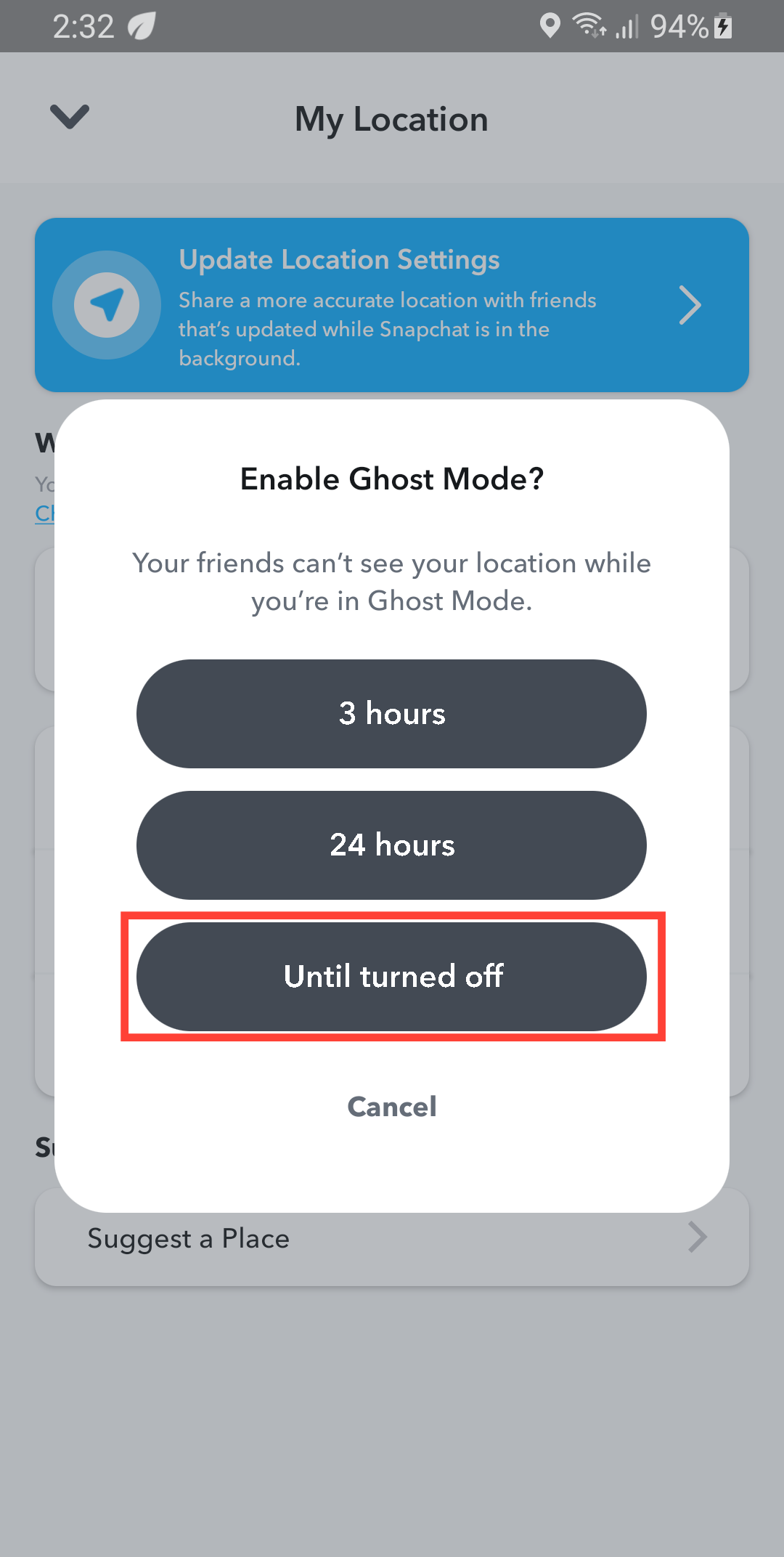
Step 7: Create private stories
While you can block people from seeing your stories in their privacy settings, you can also make specific stories for different audiences without having to manually block people all the time before posting a story.

Conclusion
Making your Snapchat account private requires a bit more effort than other social media platforms, but the payoff is worth it. With Snapchat's extensive Privacy Control options, you have the power to customize your privacy settings to suit your needs.
By following the steps outlined in this guide, you'll be able to restrict access to your account, hide your stories and posts from unwanted eyes, and maintain control over who can interact with you.
Image credit: Oyinebiladou Omemu/techloy.com