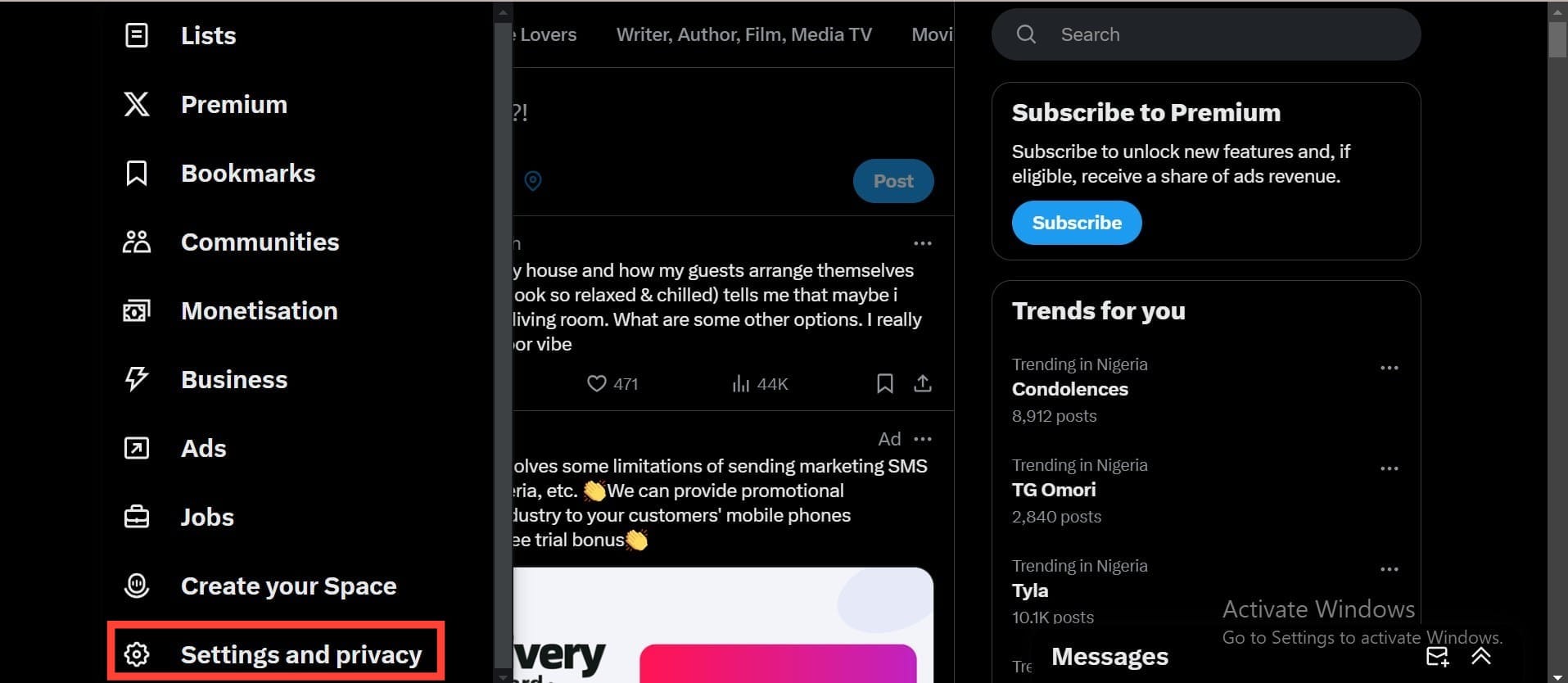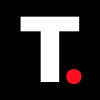How to make your X account private on web and mobile
Learn how to make your X (Twitter) account private to control who sees your tweets and protect your privacy with just a few simple steps.

There are plenty of reasons you might want to make your X (formerly Twitter) account private. Whether you’re trying to control who can see your posts or simply want more privacy, switching to a private account can give you peace of mind.
Also, with X upcoming feature which will let blocked users to view your posts, it's even more important than ever to secure your tweets. This guide will walk you through the steps to make your X account private, whether you're using desktop or mobile.
Blocked users on X can still view posts in latest update
While blocked users will not be able to interact with those who blocked them, they will soon regain the ability to see their posts.
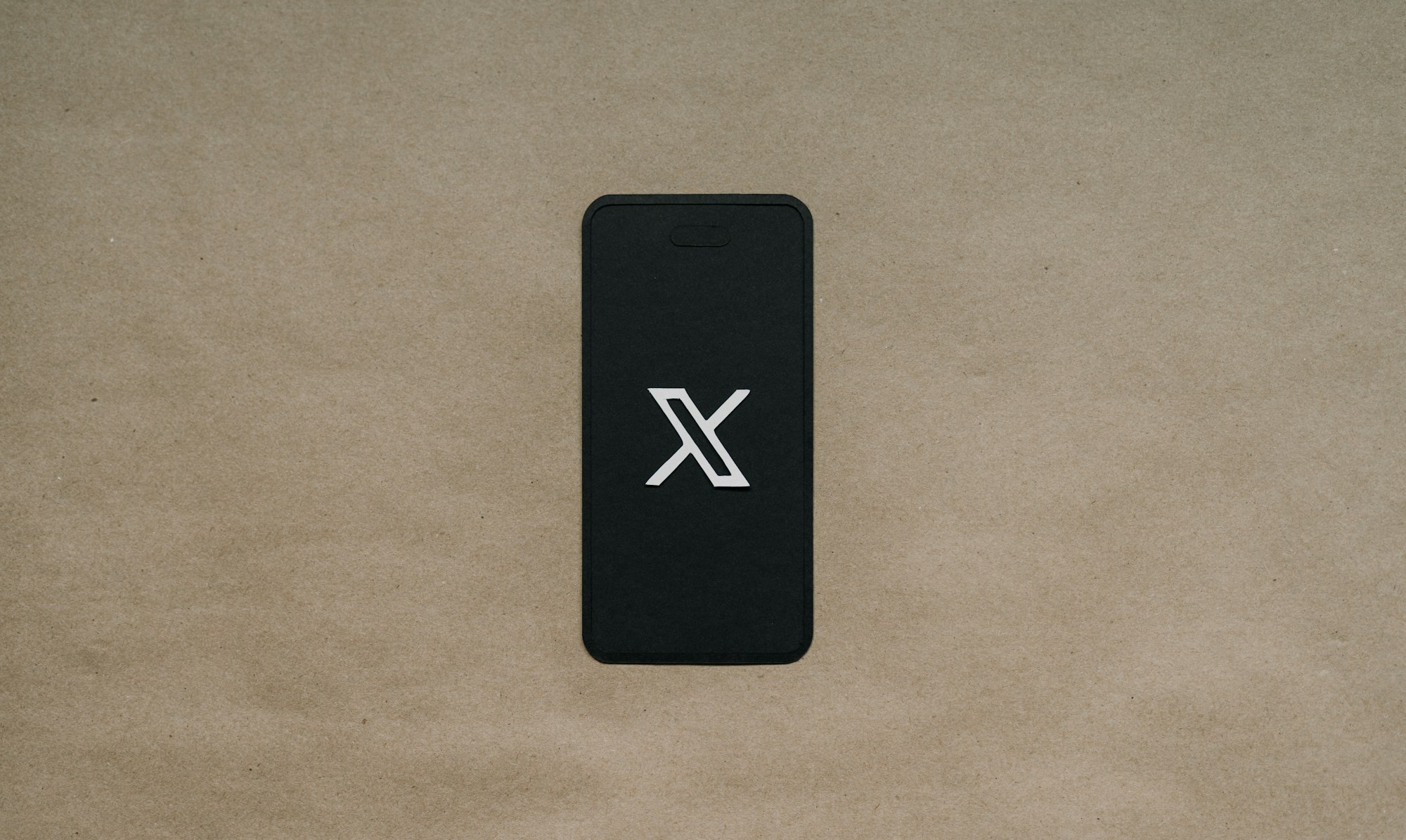
5 steps to make your X account Private on web browser
Step 1: Open the X website in your browser and sign in. Then, from the left sidebar, click on More.
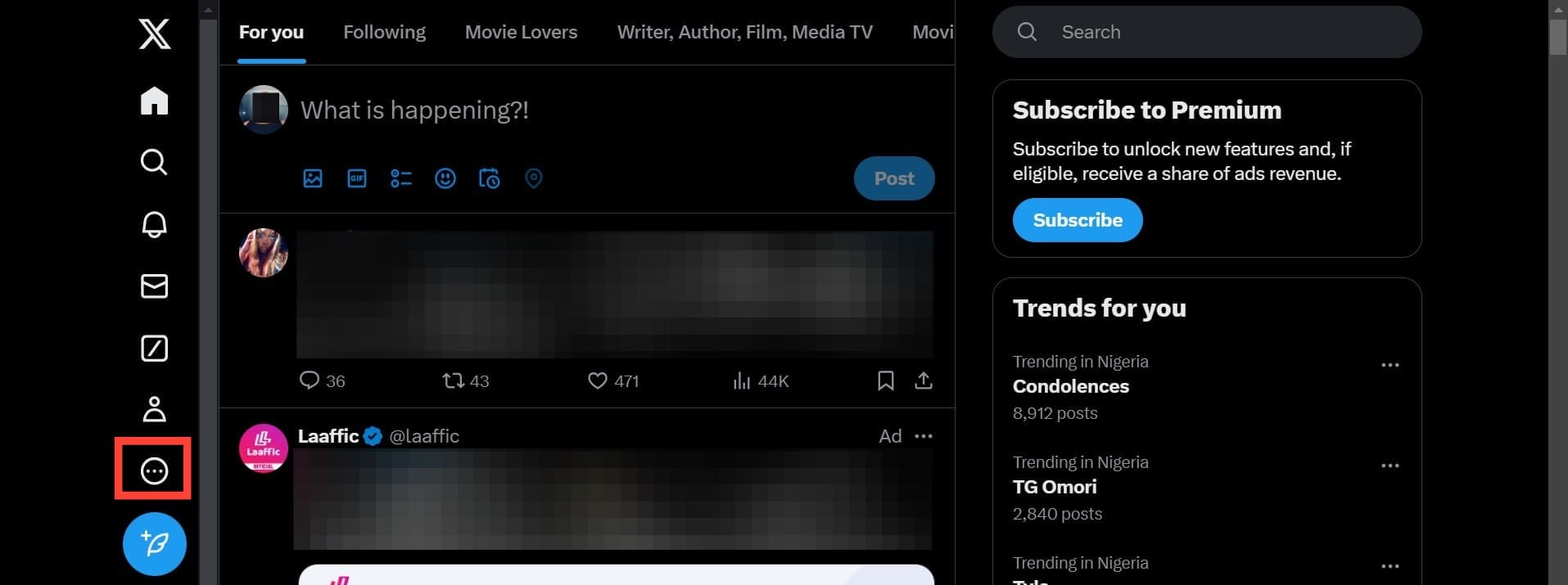
Step 2: Choose Settings and privacy.