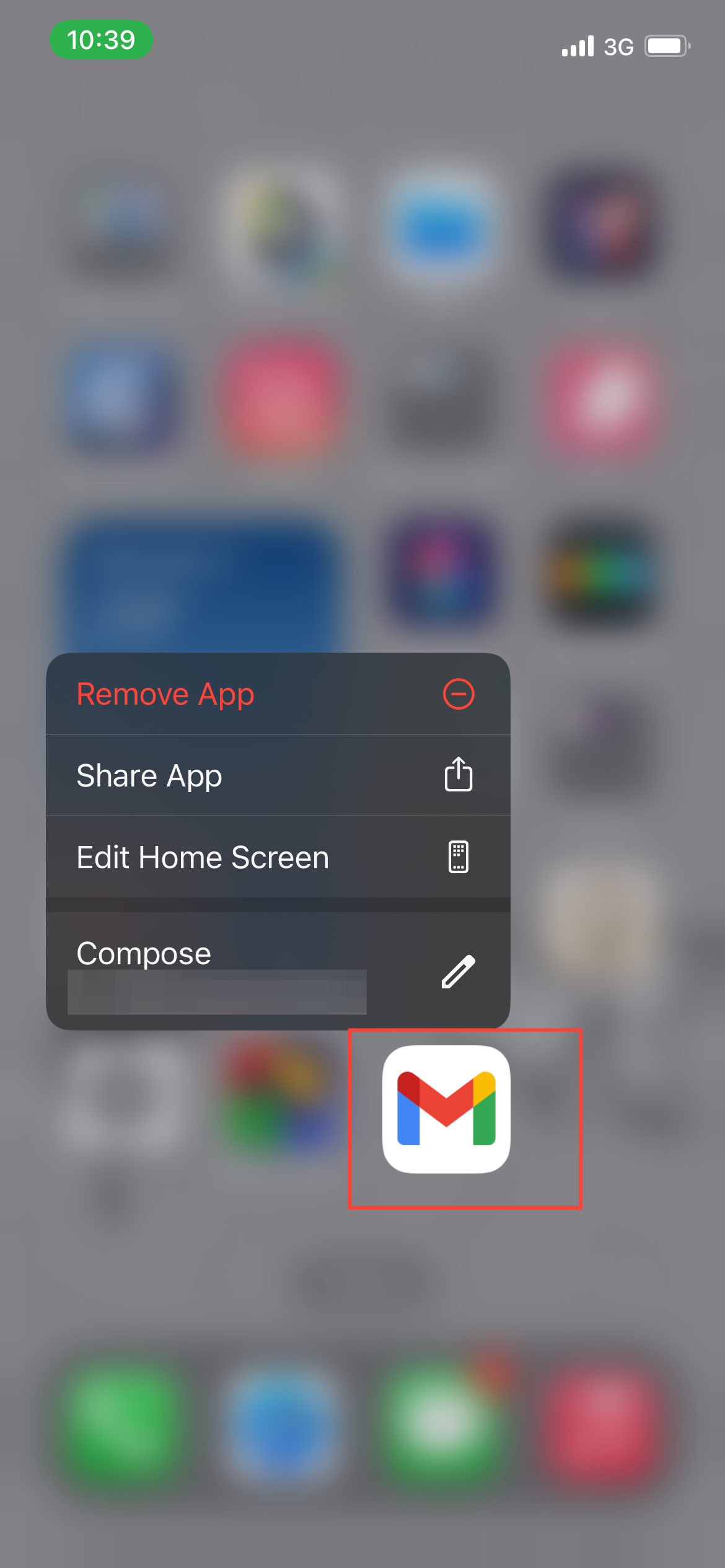How to Delete All Your Emails on Gmail

If your Gmail inbox is overflowing with unread messages, promotions, or spam, it can feel overwhelming and disorganized. Over time, this buildup not only clutters your inbox but can also eat up valuable storage space.
Thankfully, Gmail’s bulk delete feature offers a quick and efficient way to declutter. With just a few steps, you can delete hundreds or even thousands of emails, helping you streamline your inbox and make room for more important messages.
Here's how you can do it on both mobile and desktop.
Google Rolls Out Long-Awaited Bulk Delete Feature for Gmail Mobile App and Other Big Feature Updates
Here are the big feature updates you shouldn’t miss today. * Bulk delete feature for Gmail mobile app * Copying charts in Google Sheets made easier for iOS users * Microsoft’s Copilot now available to all users * Telegram’s recent features update to enhance user experience * Automated content moderation process for Bluesky Google Rolls
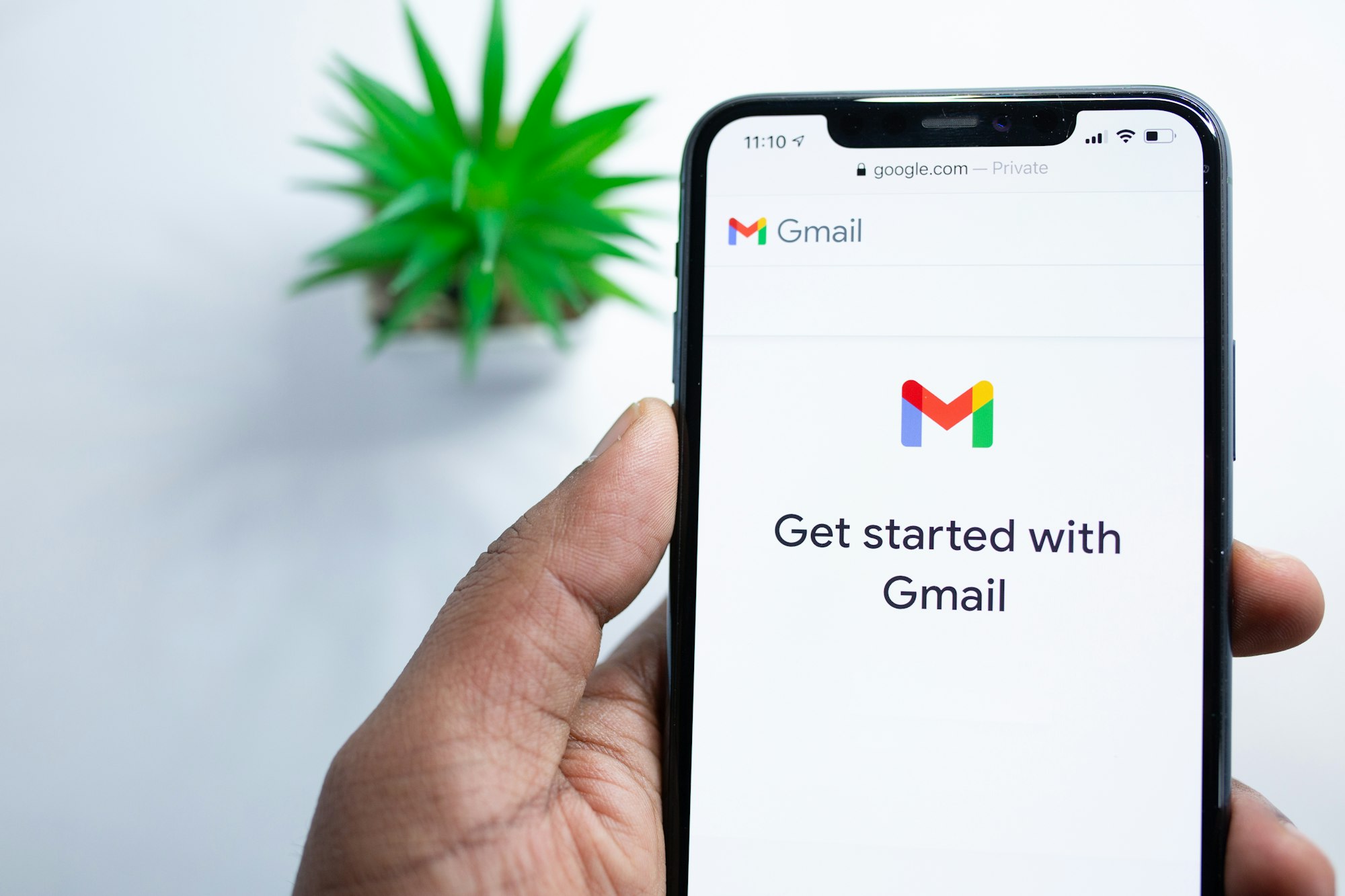
5 steps to bulk deleting emails on the Gmail app (Android & iPhone)
❗
When you bulk delete emails, they are moved to the Trash folder, where they will stay for 30 days. After that, they will be permanently deleted and cannot be recovered.
If you use the Gmail app on your phone, you can bulk delete emails in a few simple steps:
Step 1: Open the Gmail app on your Android or iPhone.