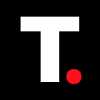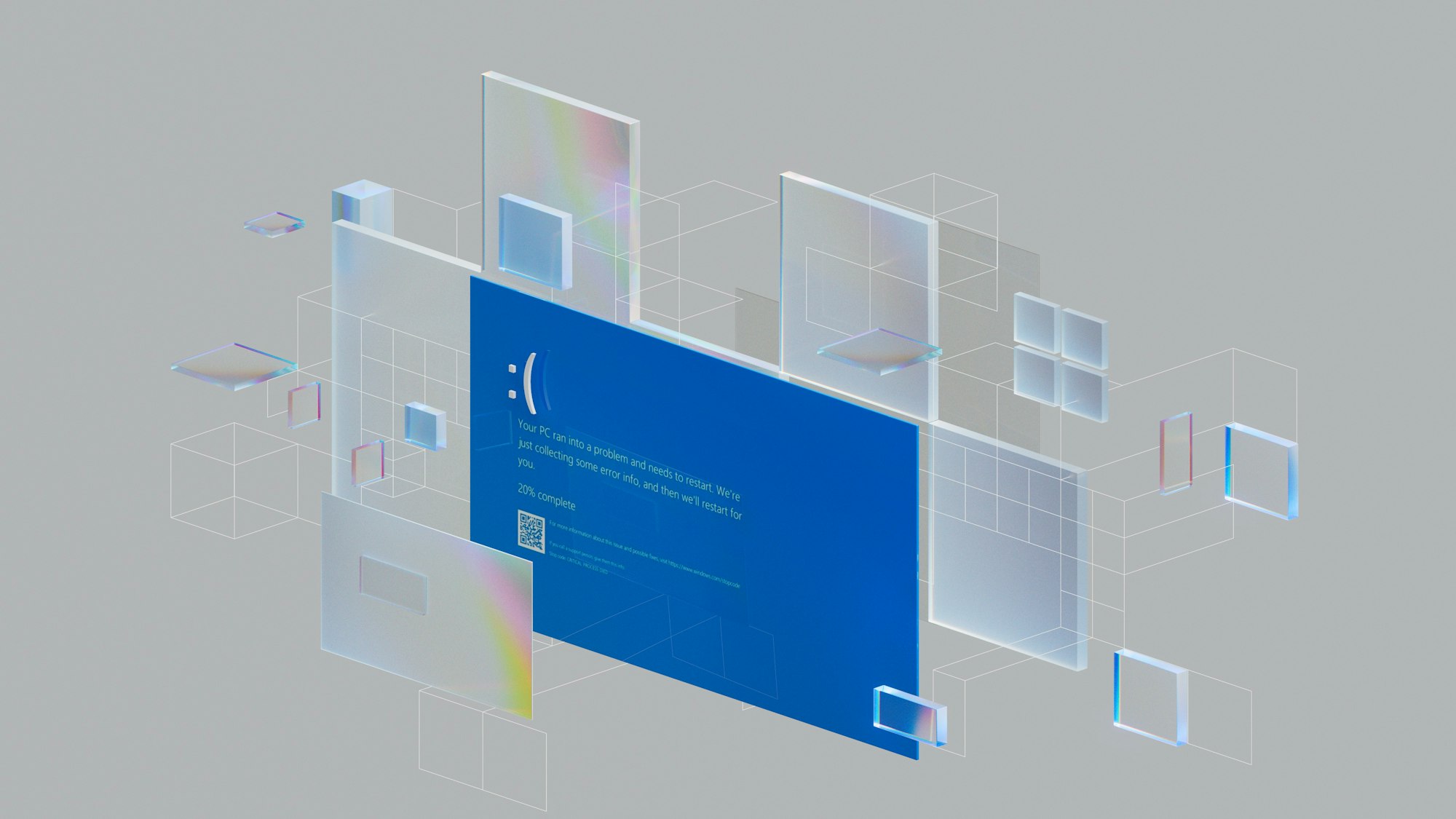How to optimize your PC for a better appearance
With this, you can give your computer the looks it deserves.

Have you ever wondered how your friend’s PC has such an orderly and visually pleasing look? Or thought to yourself, “How can I make my PC look better and more aesthetically pleasing to the eyes?”
Optimizing your PC's appearance doesn’t have to be complicated. With a few tweaks to your settings, you can achieve a sleek, modern, and visually appealing setup. This setting enables all visual effects, such as smooth edges, animations, and shadows to be applied to your PC, making your PC look polished and visually engaging.
To help you get started, here's how you can do it:
Steps to Optimize Your PC's Appearance
Step 1: Open the Run Dialog Box
Start your PC and press Windows + R on your keyboard. This shortcut will open the Run command dialog box.
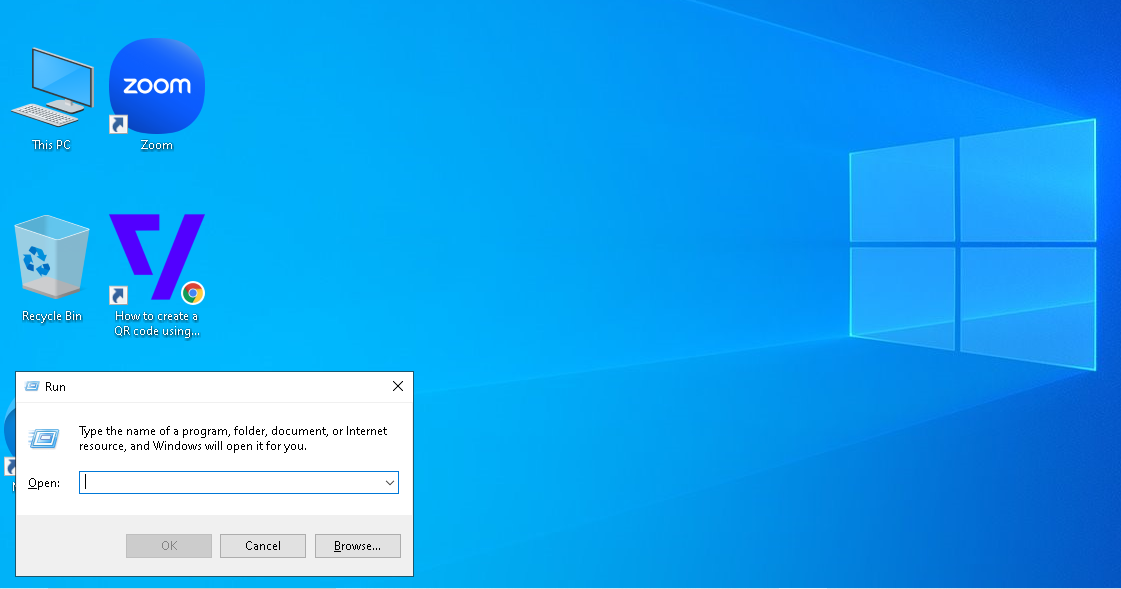
Step 2: Access System Properties
In the Run dialog box, type sysdm.cpl and click OK. This command will launch the System Properties window, where you can configure various system settings.