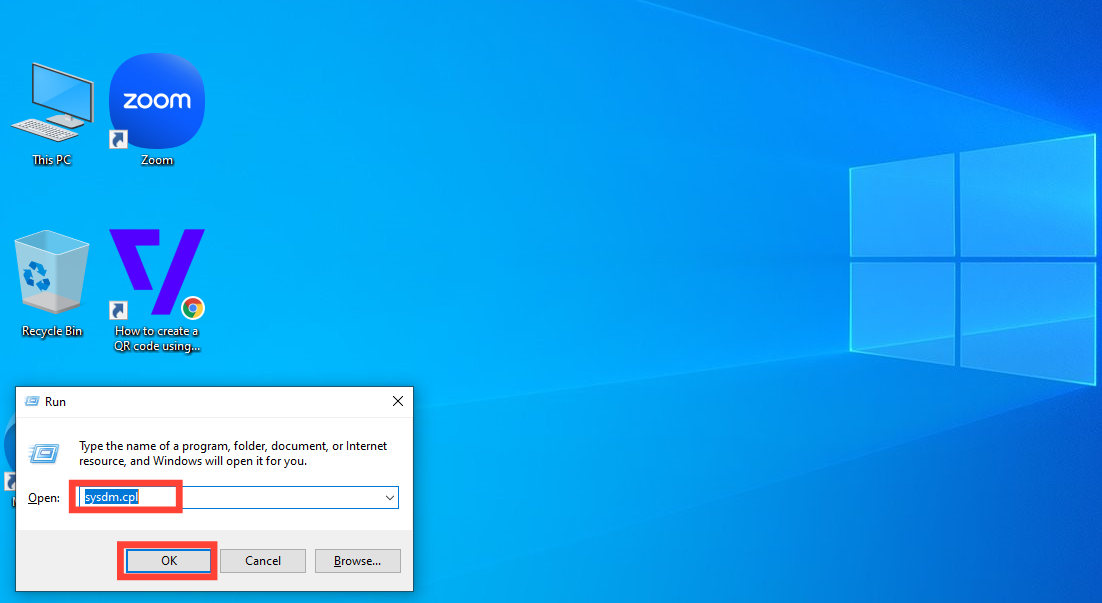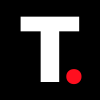How to optimize your PC for better performance
Follow these steps to tweak your PC's settings and enjoy a smoother experience.

Many of us have fallen into the habit of thinking that whenever a PC starts lagging or doesn’t perform as fast as it used to, it must be time for a new one. But in most cases, a slow PC doesn't always mean you need an upgrade.
Instead, there are simple adjustments you can make to improve your system's performance and speed without the cost of a new device. One effective method is to optimize your PC’s performance settings directly from the system settings.
To do this, here's a guide to help you adjust your PC for better performance.

Steps to Optimize Performance
Step 1. Open the Run Dialog Box
Start your PC and press "Windows + R" on your keyboard. This will open the Run command dialogue box.
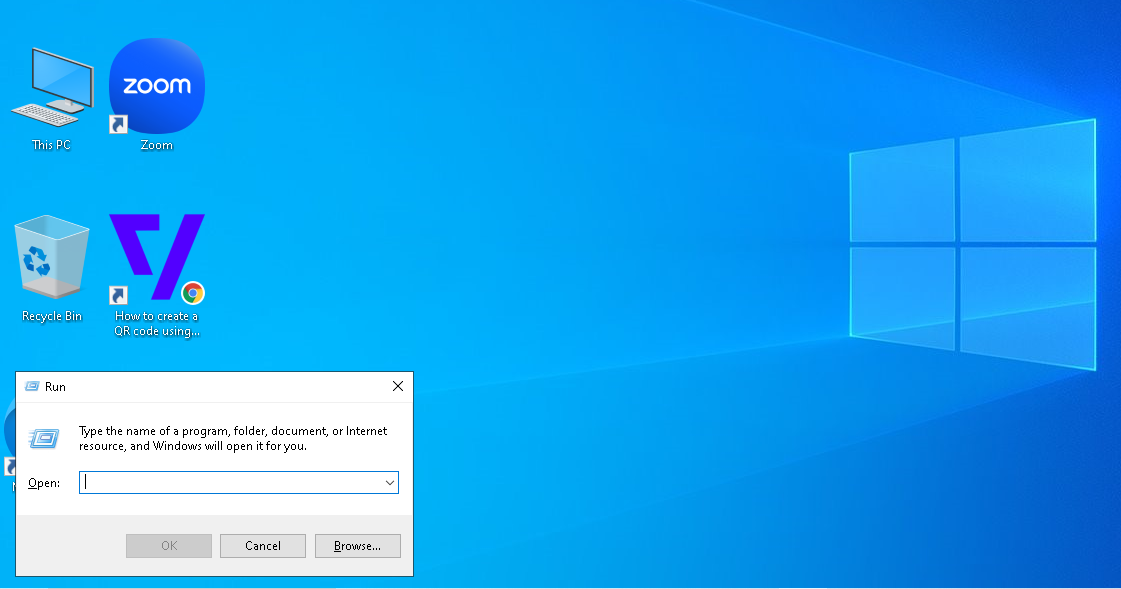
Step 2. Access System Properties
In the Run dialog box, type "sysdm.cpl" and tap "OK". This will bring up the System Properties window, where you can access various settings related to your system’s configuration.