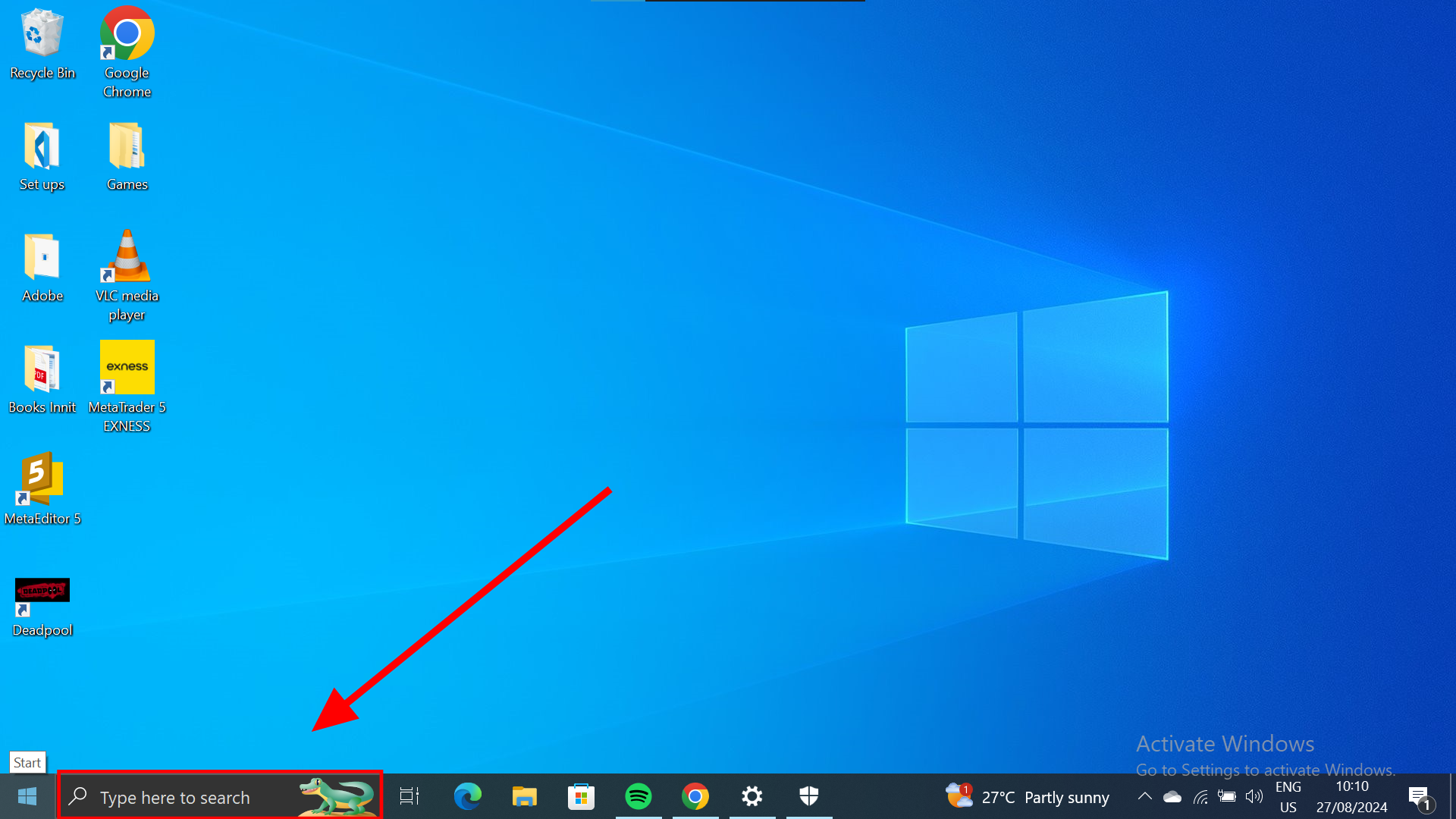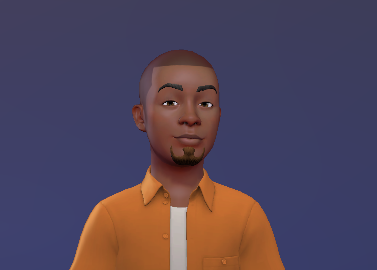How to Perform a Full Scan with Windows Defender on Your PC
When your device already has a virus, you can use Windows Security to deal with the threat by performing a full scan.
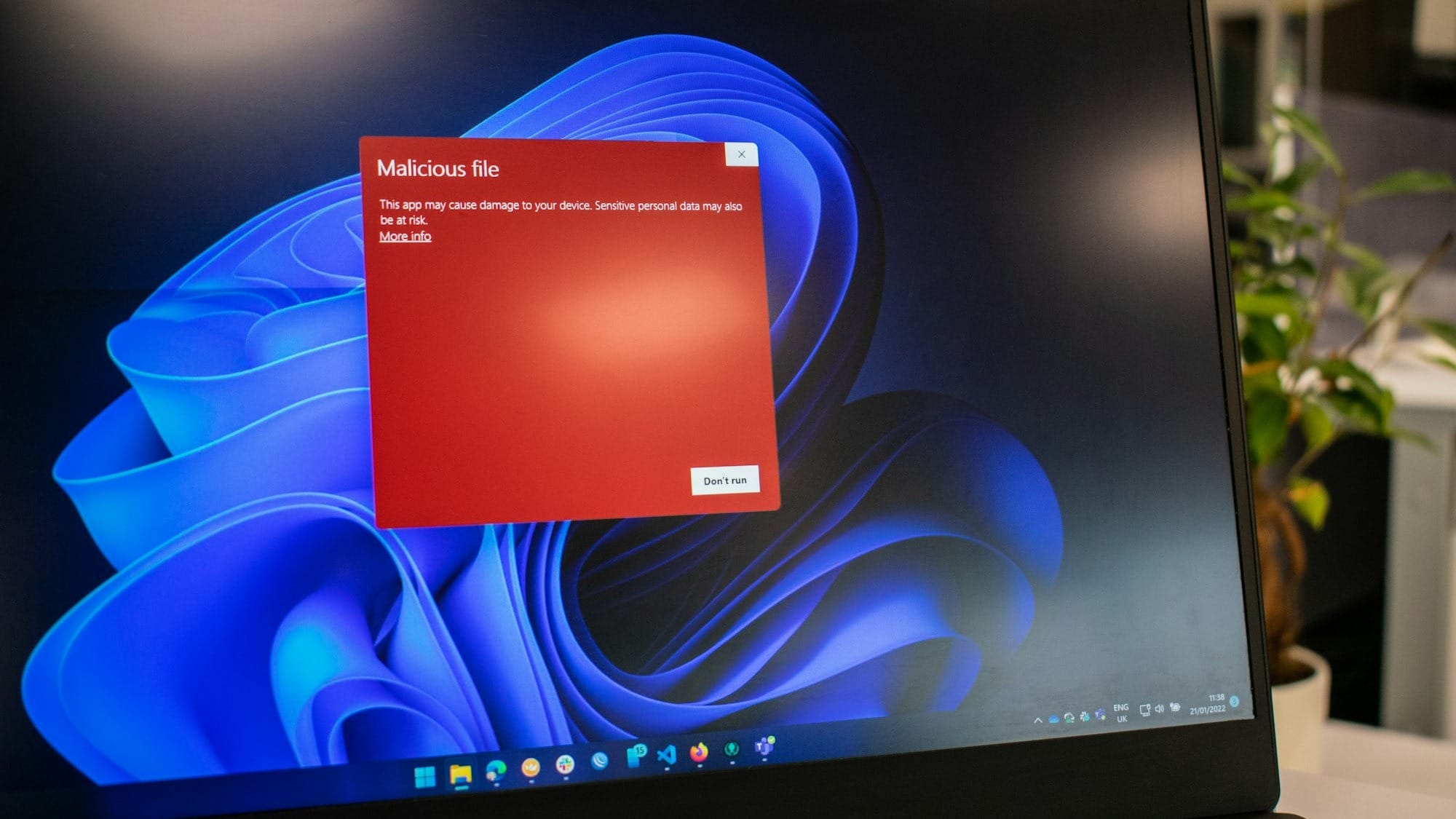
The internet is vast, and filled with several things. With over 67% of the world's population (about 5.45 billion people) on the internet, expect to run into all sorts of things online.
We can try to be as careful as possible with the links we click or the sites we visit, but occasionally, even the most cautious users download malware. There are multiple ways to tackle the problem; like installing antivirus software or manually deleting the files.
However, most good antivirus software comes at a price and it can be complicated to identify what file is a virus and get rid of it. This then leaves you with one decent option, Windows Security.
Windows Security can sometimes get annoying. This is why it is possible to disable it temporarily. But, when your device already has a virus, you can use Windows Security to deal with the threat by performing a full scan.
This guide will show you just how to go about it.

How to Perform a Full Scan with Windows Defender on Your PC
Before starting the full scan, ensure your Windows operating system is up-to-date. Then, follow these steps;
- Click on the search bar