How to Read Aloud a Webpage on Safari on iPhone and Mac
Reading webpages aloud on Safari improves accessibility and multitasking for users with visual impairments or busy lifestyles

Not every moment is ideal for screen time—maybe your hands are full, your eyes are tired, or you're simply in motion. But that doesn’t mean you have to pause your curiosity. If you're using Safari on an iPhone or Mac, there's a lesser-known feature that lets your device do the reading for you.
It’s part of Apple’s accessibility tools, originally designed to assist users with vision impairments. But anyone can use it to turn reading time into listening time—kind of like turning your favorite blog into a mini podcast. With just a few taps or clicks, your device can narrate the content of almost any webpage, saving your eyes and letting you multitask.
Here’s how to make that happen on both iPhone and Mac.
How to Read Aloud a Webpage on Safari on iPhone and Mac
For iPhone
Step 1: Open Safari on your iPhone
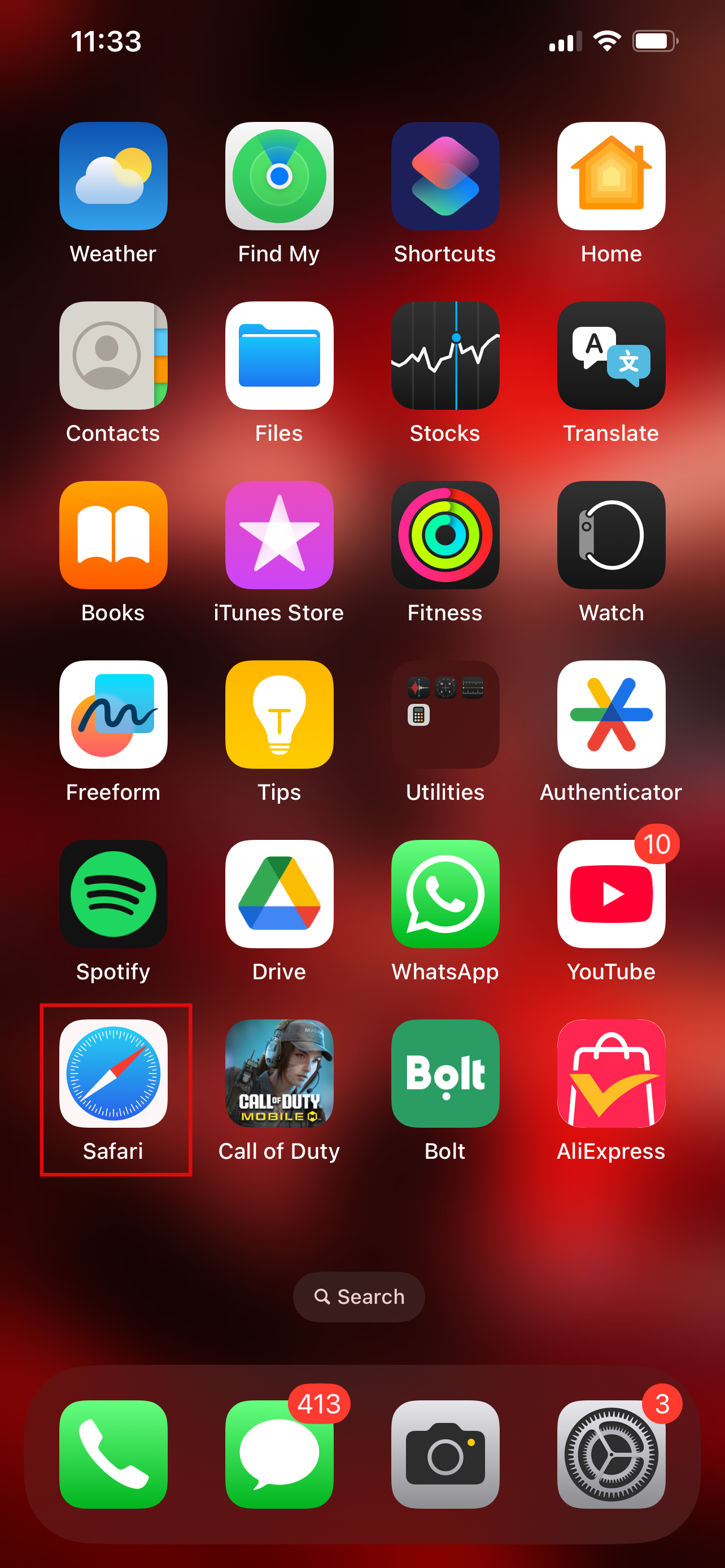
Step 2: Open the article or blog you want to listen to and click on the icon on the left of the search bar
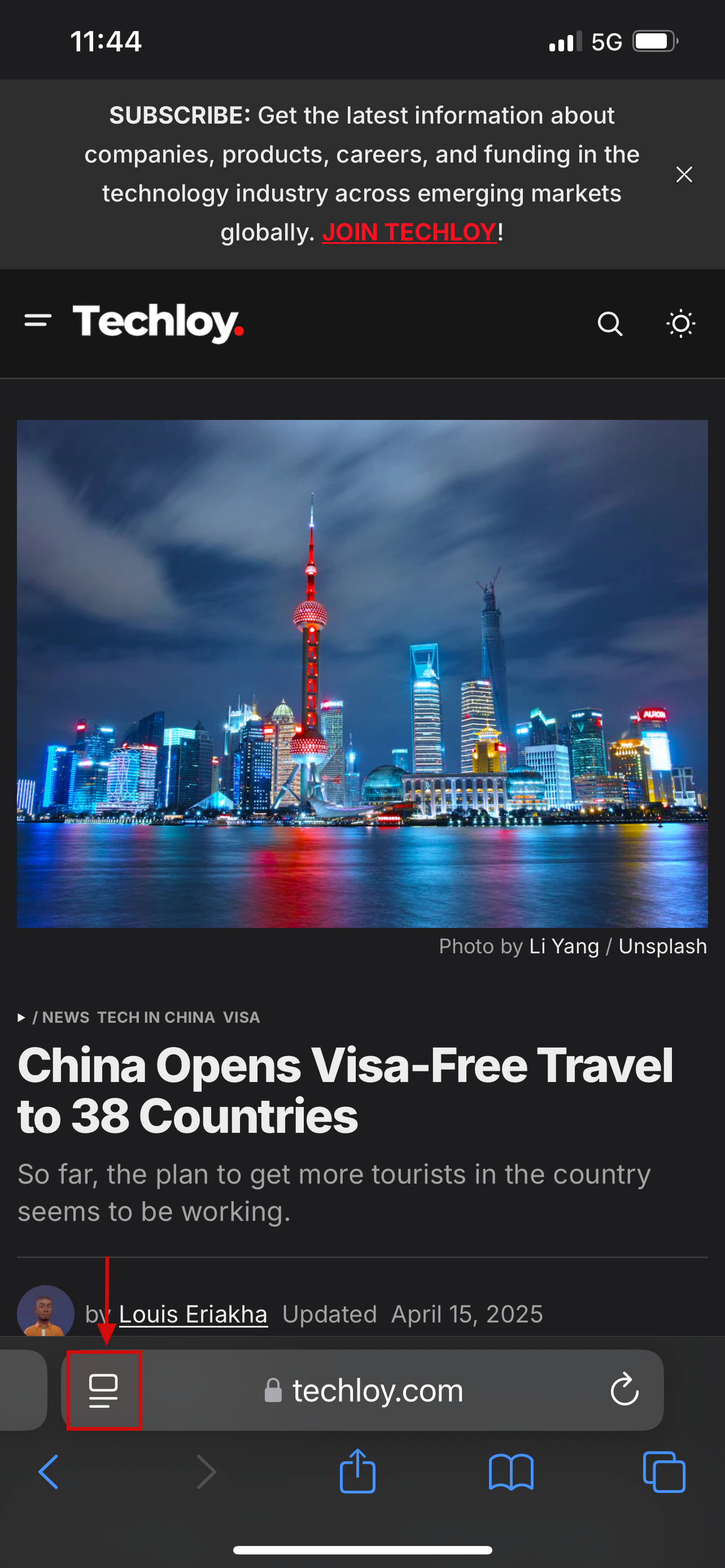
Step 3: Click on Listen to Page and the page would now read aloud
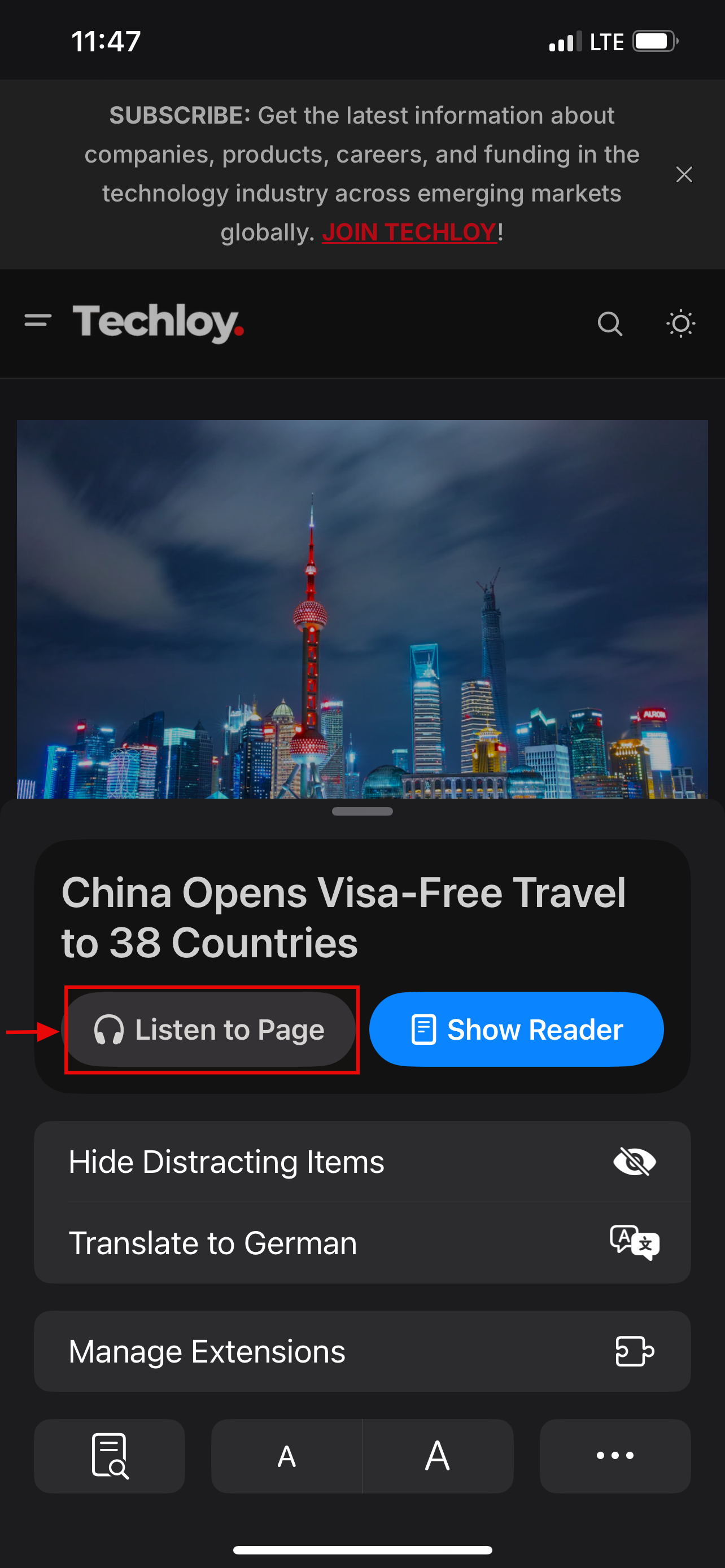
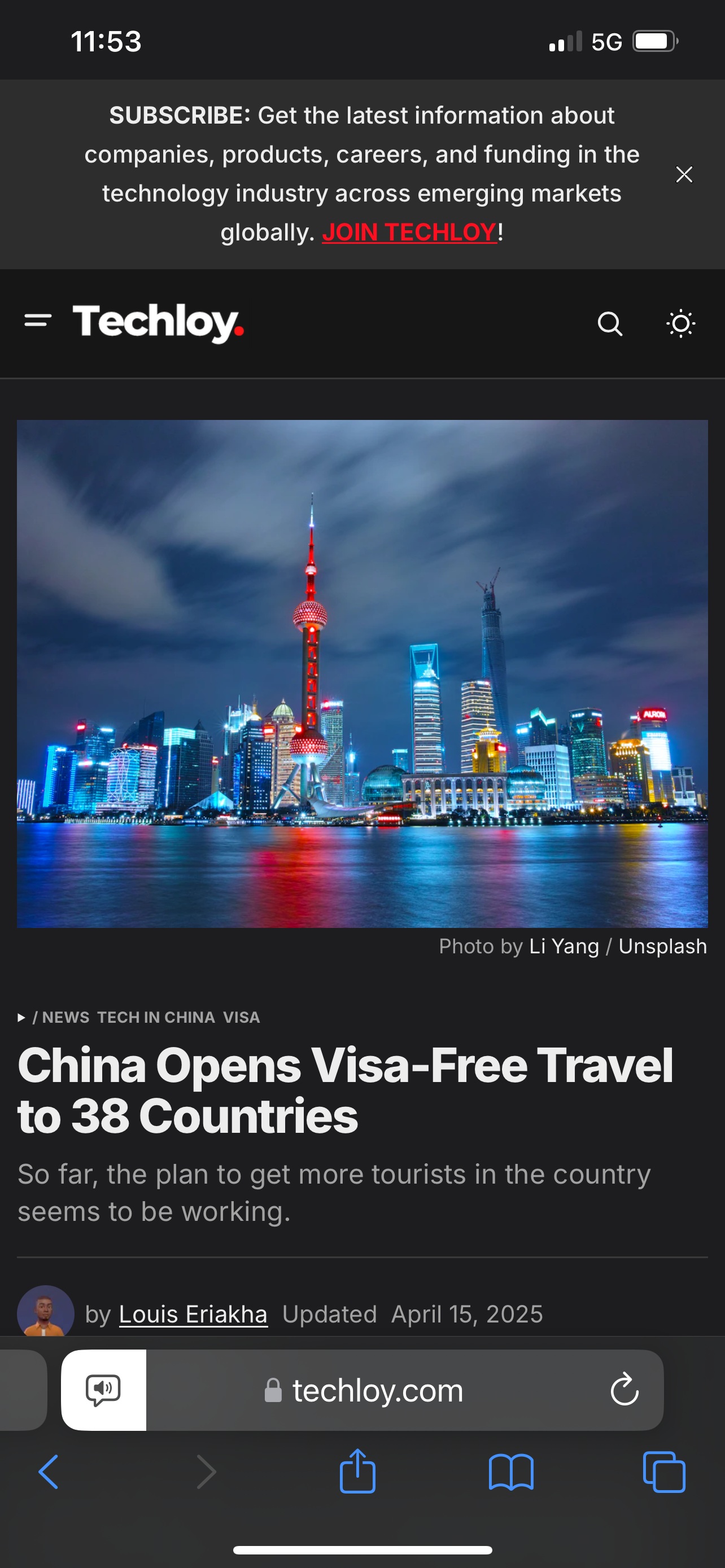
For Mac
Step 1: Open Safari from docks
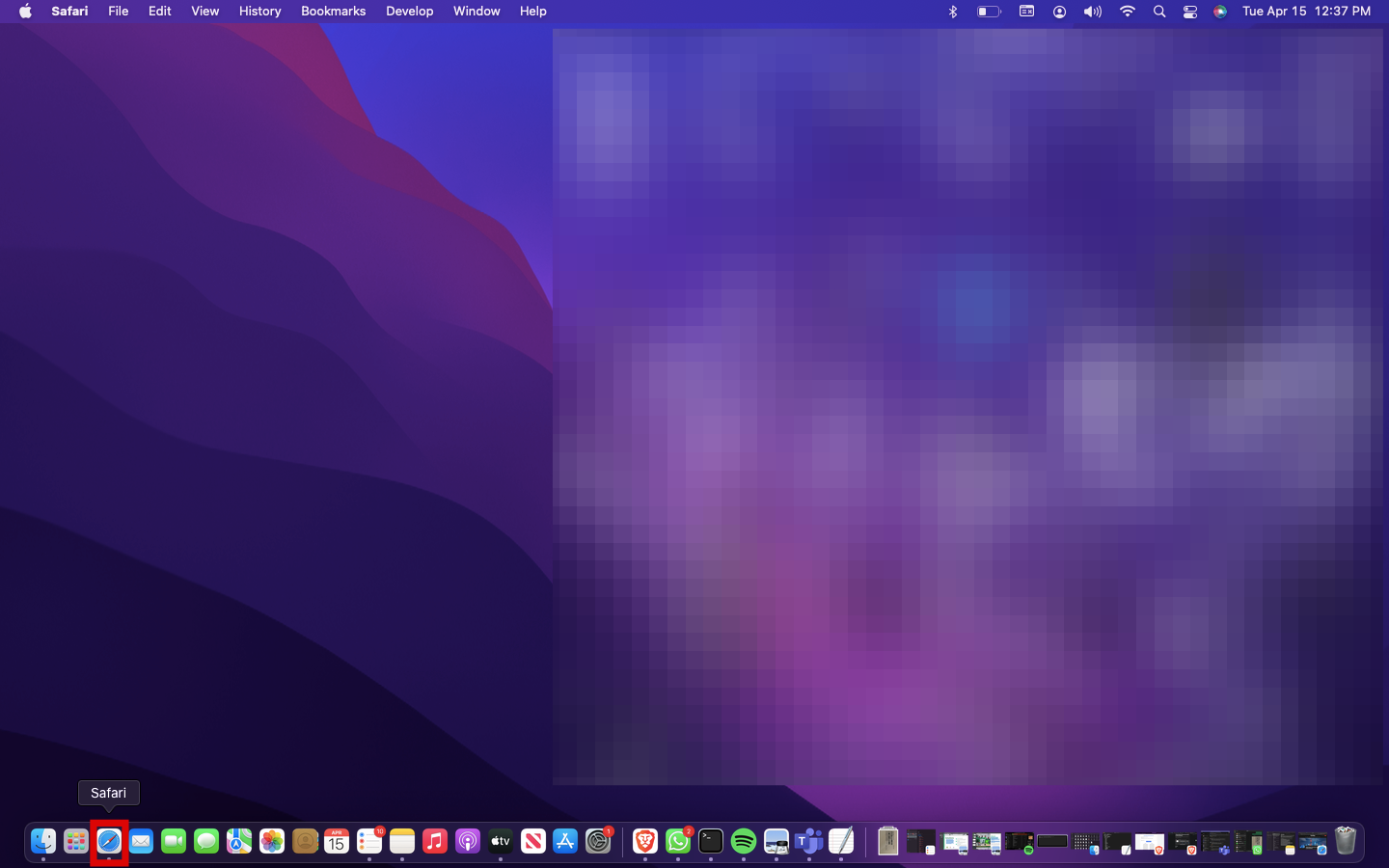
Step 2: Open the article or blog you want to listen
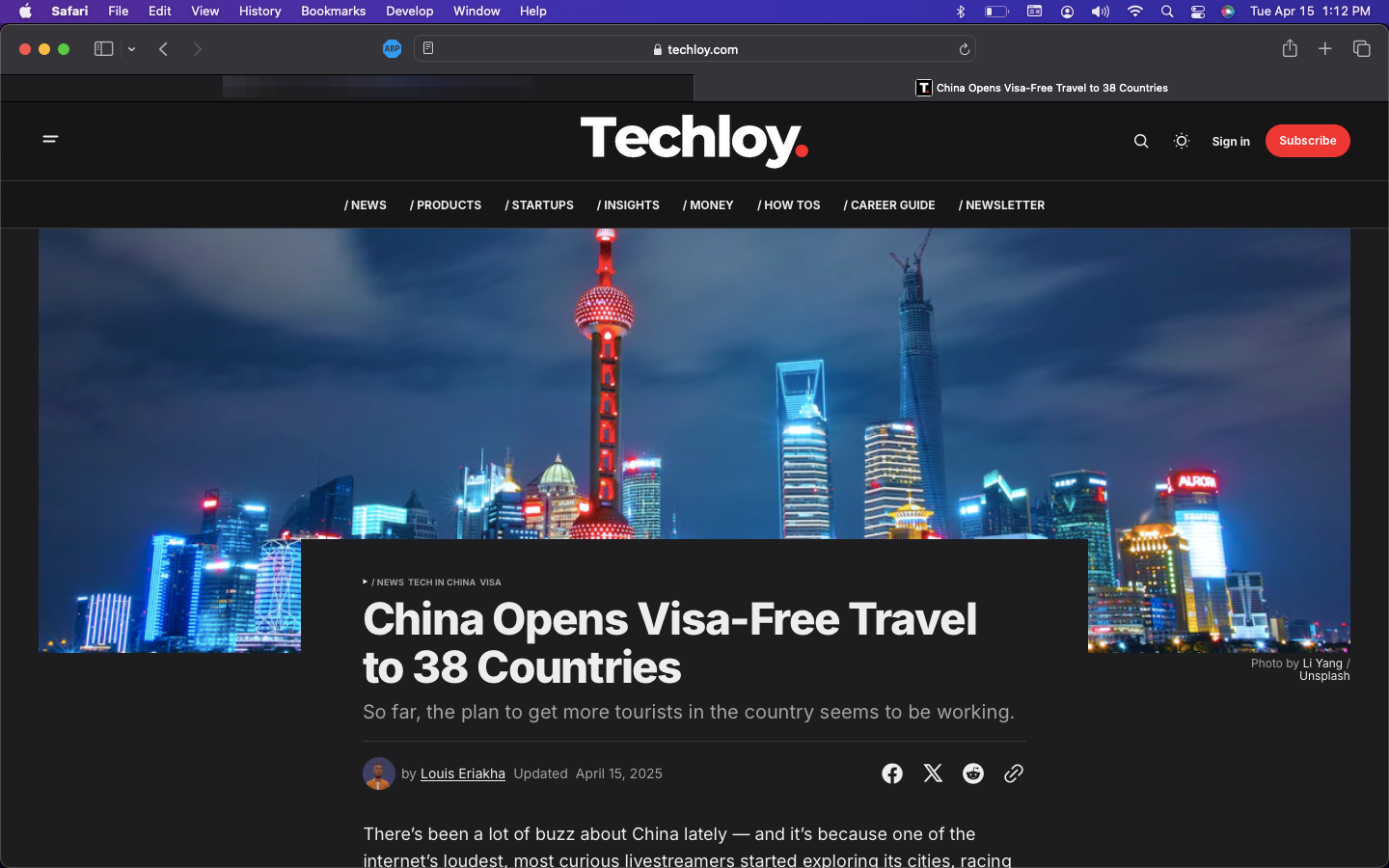
Step 3: Select Edit from the menu bar
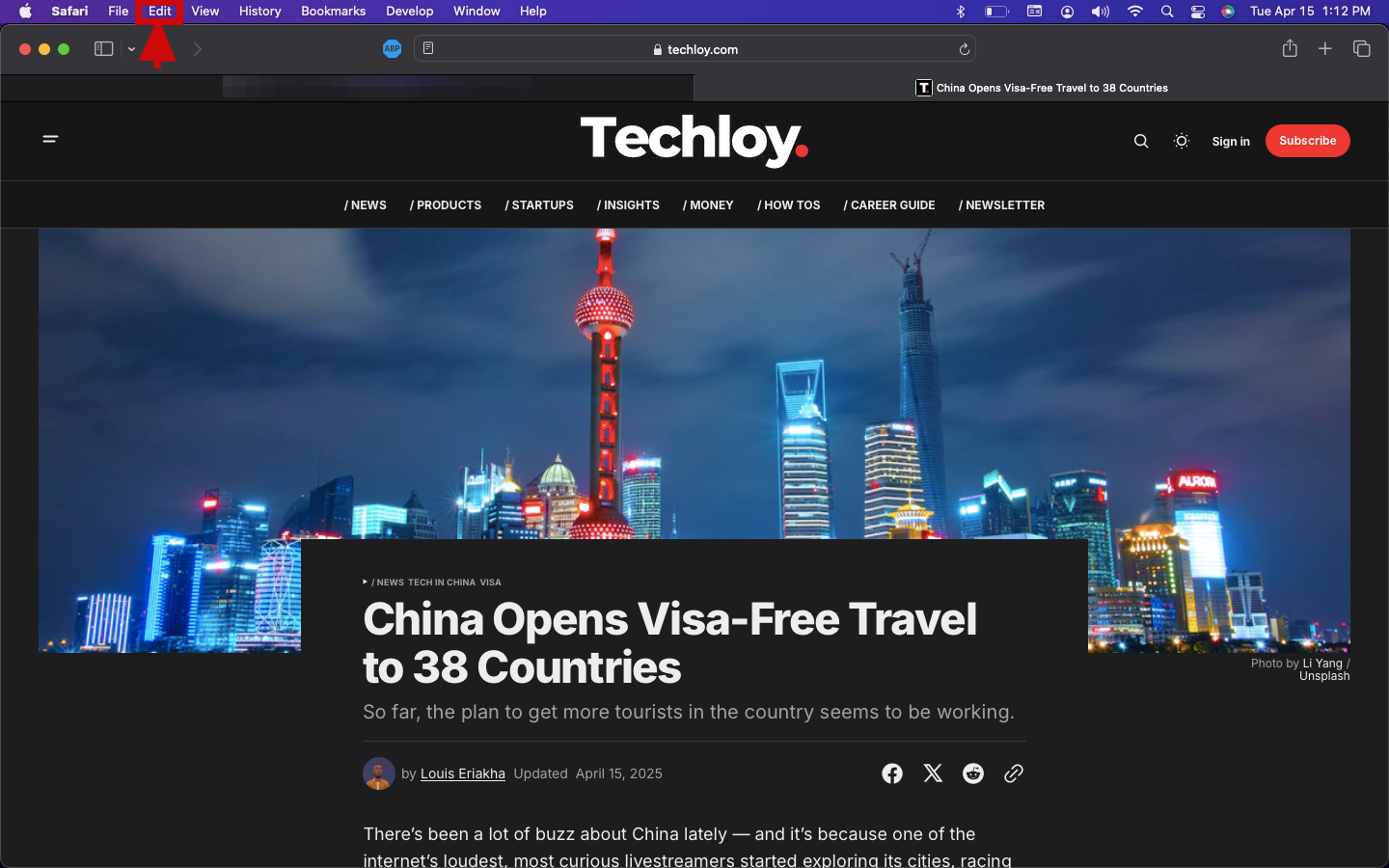
Step 4: Once Edit is open, click Speech > Start Speaking to read aloud the page
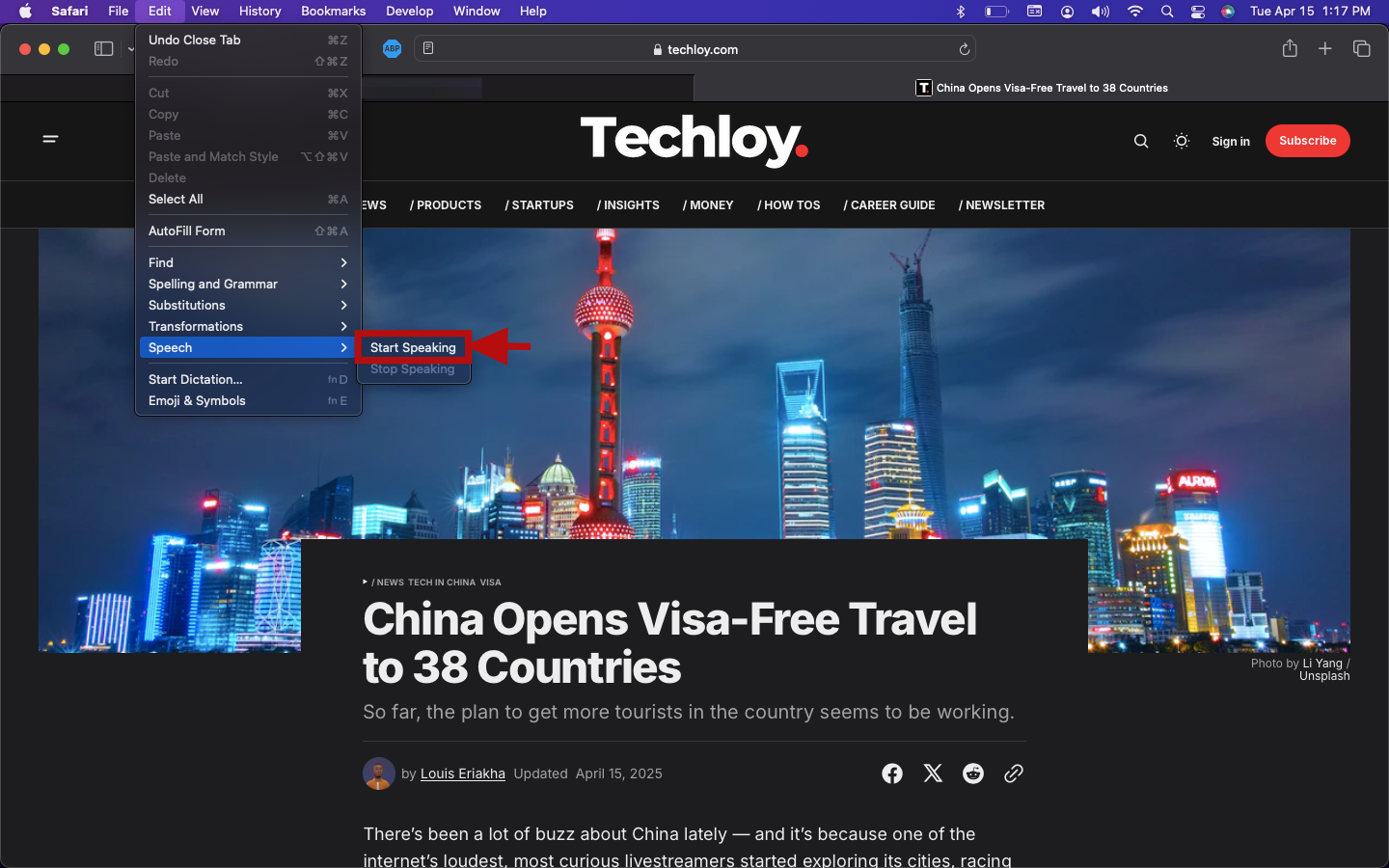
Conclusion
Whether you’re multitasking, giving your eyes a break, or just prefer listening over reading, Safari’s read-aloud feature on iPhone and Mac makes web browsing more flexible and accessible. It’s a small but powerful tool that can turn any webpage into a hands-free, audio-friendly experience—perfect for learning on the go or catching up on articles without screen fatigue. Give it a try the next time you stumble upon a long read you don’t have time to sit through.





