How to Recover Formatted External Hard Drives Using CMD [2024]
Is data recovery from a formatted hard disk even possible? Find that out in this article as we discuss when CMD can help and when it can’t in recovering data from a formatted external drive.
![How to Recover Formatted External Hard Drives Using CMD [2024]](https://images.unsplash.com/photo-1531492746076-161ca9bcad58?crop=entropy&cs=tinysrgb&fit=max&fm=jpg&ixid=M3wxMTc3M3wwfDF8c2VhcmNofDF8fGhhcmQlMjBkcml2ZXxlbnwwfHx8fDE3MTUzMzM3MDB8MA&ixlib=rb-4.0.3&q=80&w=2000)
Like this user, you may not want to download data recovery software to recover formatted hard drives and wish to make do with a free method like CMD. CMD is a powerful built-in tool in Windows that helps fix issues with internal/external storage devices.
But is data recovery from a formatted hard disk even possible? You’ll find that out in this article. We’ll also talk about when CMD can help and when it can’t in recovering data from a formatted external drive.
Part 1: Is It Possible to Recover Formatted Hard Drive Using CMD?
Yes, it’s possible to recover data from a formatted hard drive using CMD. But how high is the probability of recovery depends on what circumstances data loss occurred. CMD is good for recovering data lost if it’s formatted, accidentally deleted, corrupted, or hit by a virus. But if data loss was due to other reasons, like some technical errors, or overwriting, CMD might not work well. In those cases, it’s better to use specialized formatted hard drive recovery software.
Part 2: How to Recover Formatted External Hard Drive Using CMD?
You can recover a formatted hard drive with the help of two built-in Windows commands: “attrib” and “CHKDSK.” However, their success depends on how the external disk was formatted. Make sure to type correct commands as mistyping can alter system configuration, or lead to creating security vulnerabilities. Here’s how to recover formatted external hard drives using CMD in two ways:
2.1 Using “attrib” Command
When you format a disk, the computer usually just removes the file’s name from its list, not the actual data. If the file was just hidden and not deleted, it keeps a “hidden” tag. The “attrib” command helps recover data from a formatted hard disk by removing these tags from files, making them visible again in the file system. Here’s how to recover files from a formatted hard drive with “attrib:”
Step 1: Connect your external hard drive to your computer, and press the “Windows” key and “R” at the same time to open “Run.”
Step 2: Write “CMD.” Then, launch “Command Prompt” with administrator privileges.
Step 3: Write “attrib -h -r -s /s /d F:*.*.” Press “Enter.” (Here change “F” to your external drive’s letter). This command will try to recover data from a formatted hard drive.
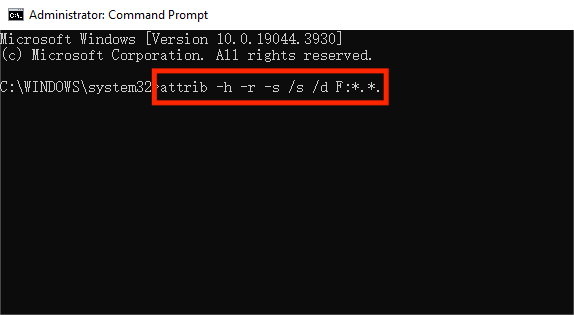
Here’s what each letter in command means:
- -h: Makes files hidden.
- -r: Makes files read-only, meaning they can’t be changed.
- -s: Marks files as system files.
- /s: Searches through the specified path, including subfolders.
- /d: Processes folders along with files.
2 Using “CHKDSK” Command
If formatting gets interrupted or done incorrectly, it can cause problems like mismatched file system data. For instance, if a system crashes during formatting, the file system might not be set up properly, leading to errors between file system info and actual data. The “CHKDSK” tool checks disks for these issues.
It searches for problems in file system structure and recovers files from formatted hard drives for free on Windows 11/10. This makes data accessible again even if it’s overwritten. Here’s how to recover files from a formatted hard drive using the “CHKDSK” tool:
Step 1: Connect your external hard drive to your computer, and press the “Windows” key and “S” at the same time.
Step 2: Write “CMD.” Then, launch “Command Prompt” with administrator privileges.
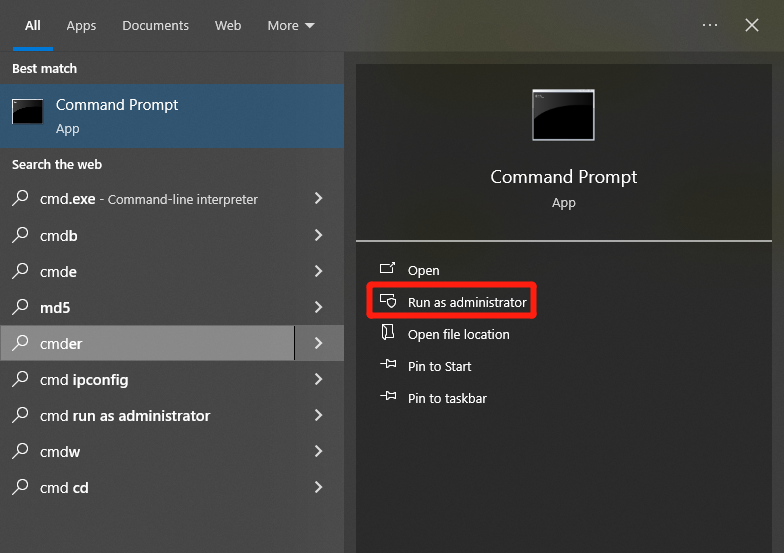
Step 3: Write “chkdsk g: /f /r /x.” Press “Enter.” Replace “g” with the letter of your external hard drive.
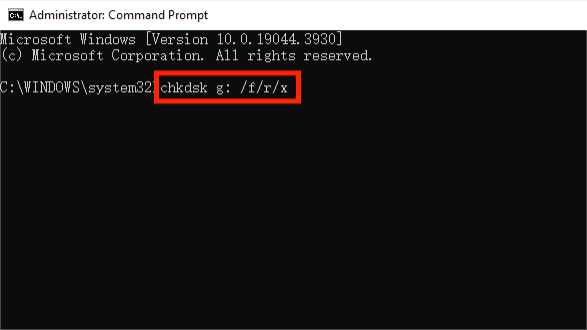
Step 4: The CHKDSK tool will scan and recover files from a formatted hard drive for free on Windows 11/10.
Part 3: How to Recover Formatted External Hard Drive Using the Best CMD Alternative?
While CMD is helpful in data recovery from formatted hard disks, it can’t restore data lost due to full formatting or overwriting after formatting. Also, be careful with CMD commands.
Any mistake in typing them can make things worse. Instead, consider using a formatted hard drive recovery software like 4DDiG Data Recovery. It can find lost files even after formatting by scanning your disk for recoverable bits and piecing them back together with high success. Here are the key features of this tool:
- Recover the formatted hard drive in just three simple steps.
- Restore data lost due to accidental deletion, corruption, virus attacks, system crashes, lost partitions, etc.
- Supports all macOS and Windows versions.
- Reclaims 2000+ file types including documents, ZIP archives, videos, audio, photos, etc, from various data loss scenarios.
- Recover data up to 2GB for free.
- Suitable for those with limited computer skills.
Here’s how to recover files from a formatted hard drive with the help of this recovery tool:
Step 1: Install and open the formatted hard drive recovery tool on your computer and plug in your formatted external disk to your PC. Click “Start.”
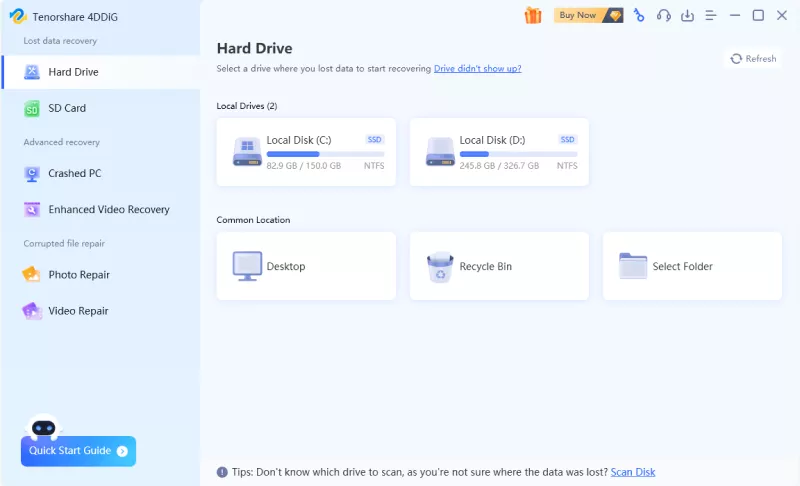
Step 2: You can also pick specific file types before scanning. The tool will search your external drive for data lost due to formatting.
Step 3: You can pause or stop the scan anytime to check file types in “File View” and categories like Deleted, Lost, RAW, etc, under “Tree View.” Remember to use search or filters to narrow your results.
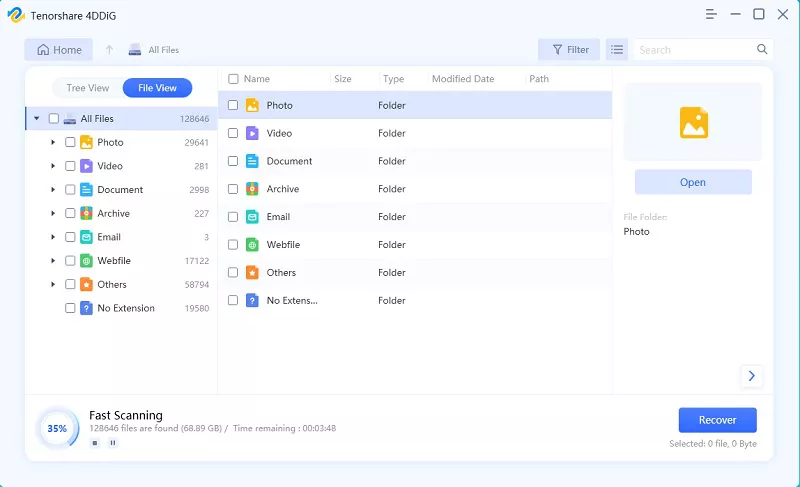
Step 4: Once you’ve previewed, hit “Recover” to recover data from the formatted hard drive to a safe place. Don’t save files back to the same partition if your external disk was overwritten.
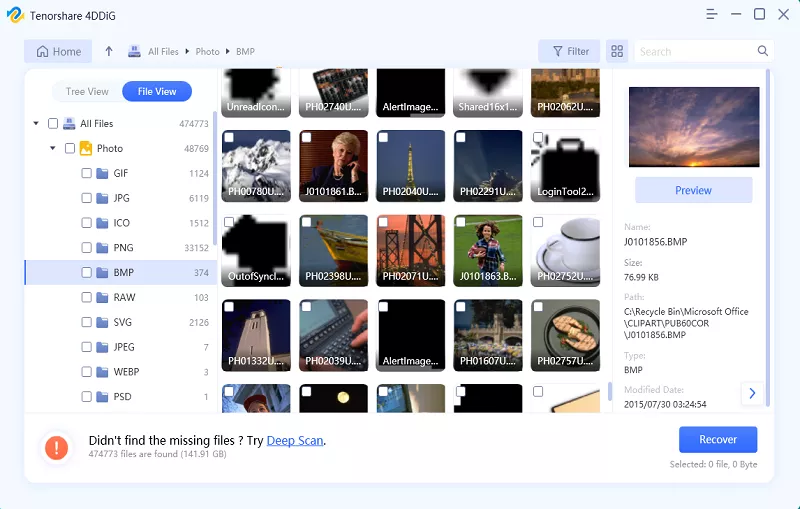
How to Recover Formatted External Hard Drive Using CMD FAQs
Q1: How to fix the external hard drive with Command Prompt?
For data recovery from a formatted hard disk with Command Prompt follow the steps below:
Step 1: Type “CMD” in the Windows search bar. Right-click on it to open “Command Prompt” with administrator privileges.
Step 2: Type “chkdsk g: “/f /r /x.” Press “Enter.” Replace “g” with the letter of your external hard drive.
Step 3: The CHKDSK tool will scan and recover files from a formatted hard drive for free on Windows 11/10.
Q2: How to recover an external hard drive without formatting?
To recover an external hard drive without formatting it, meaning without losing data, take the help of a professional tool like 4DDiG Data Recovery. It can reclaim corrupted, formatted, deleted, hidden, or lost files with high chances of success.
Final Thoughts
If you wanted to know before how to recover formatted external hard drives using CMD, you must have now completely got the gist of it. CMD can sometimes help recover lost files but has its limitations.
When Command Prompt can’t reclaim your data, it’s best to turn to a specialized data recovery tool like 4DDiG Data Recovery. It can retrieve data from various data loss scenarios, including formatted internal/external storage devices with a high success rate.





