How to Recover Permanently Deleted Emails from Outlook: 2025's Full Guide
We understand accidentally deleting crucial emails can be a nightmare, but there's a fix.
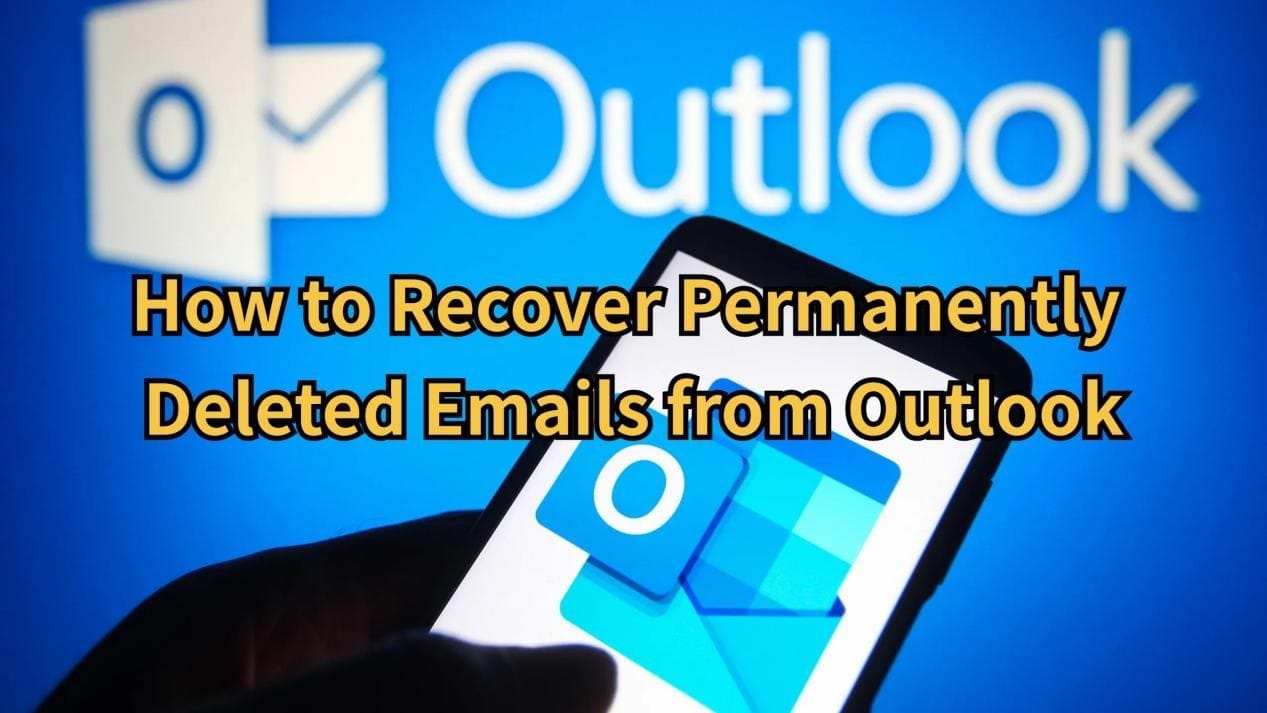
Have you ever accidentally deleted an email from your Outlook inbox, only to realize it was something important? What's worse is that you can't find it in the built-in Trash folder. Don't worry, we've all been there.
Many users believe their emails are gone for good once they're permanently erased, but that’s not always the case. Here, we'll walk through a full guide on how to recover permanently deleted emails from Outlook. Let's get started.
Part 1: Can You Recover Deleted Outlook Emails?
Just like with files on a Windows computer, when you accidentally delete emails in Outlook, they are typically moved to the "Deleted Items" folder. In such cases, all you need to do is drag them back to your inbox or another folder. Even if you emptied the "Deleted Items" folder, deleted emails can still be recoverable within a limited time by accessing the "Recoverable Items" folder in Outlook.
However, once the retention period expires, these emails are permanently deleted. Without the help of specialized email recovery software, you won't be able to get them back. Now, let's take a closer look at four ways to recover permanently deleted emails in Outlook 365!
Part 2: How to Recover Permanently Deleted Emails from Outlook?
Method 1: Check the Deleted Items Folder
As mentioned earlier, the "Deleted Items" folder serves as a safety net for users to retrieve emails that were mistakenly deleted or lost. If you're wondering how to recover permanently deleted emails from Outlook, the very first thing to do is check this folder.
To do so:
- Step 1. Open Outlook, and then navigate to the "Deleted Items" folder in the left-hand sidebar.
- Step 2. Look for the emails you want to recover.
- Step 3. Once found, select and right-click on the desired emails. Finally, choose "Move" > "Inbox."
Method 2: Check the Recoverable Items Folder
Thankfully, the Recoverable Items folder provides an extra layer of recovery for deleted emails. Deleted items are typically kept there for 30 days, but this period may be shorter if your mailbox exceeds its size limit. So, the earlier you act after deleting emails, the higher the chances of successful recovery. Following the given steps to recover deleted Outlook emails:
- Step 1: To access the "Recoverable Items" folder, go to the "Deleted Items" folder and click on the "Recover items recently deleted from this folder" option.
- Step 2: Select the emails you wish to recover from the list that appears.
- Step 3: Right-click on the selected emails and pick "Restore." These emails will be returned to their original folders, not the "Deleted Items" folder.
Method 3: Undelete Outlook Emails with 4DDiG
Still wondering how to recover deleted emails from Outlook after 30 days? Another viable option is to try using professional data recovery software that support PST/OST files. Typically, Microsoft Outlook stores emails, contacts, calendar events, and more in structured database-like files (PST or OST). These files reside on your computer’s storage, and if deleted or corrupted, they don't disappear immediately. Tools like Tenorshare 4DDiG can save your day as long as they haven't been overwritten.
Besides email recovery, 4DDiG excels at retrieving various types of data, including photos, videos, MS Office files, and more. The best part about this tool is that it doesn't require any technical background. With just a few clicks, you can easily recover deleted Outlook emails from your PC or other external stroage devices.
Following are steps on how to recover permanently deleted emails from Outlook with the aid of 4DDiG:
- Step 1: After downloading and installing the 4DDiG Data Recovery tool, open it. From the main screen, select the drive where Microsoft Outlook is installed and click "Scan."
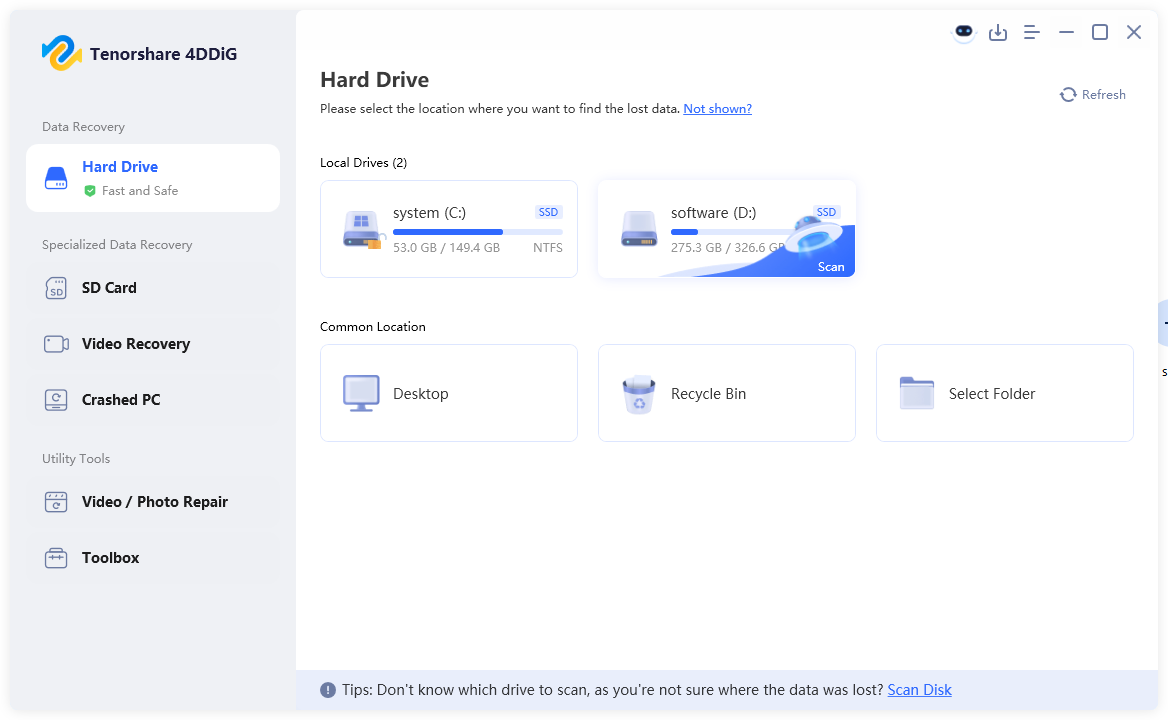
- Step 2: 4DDiG will perform a quick scan of the selected drive, followed by a deep scan. Once the scan is complete, type ".ost" or ".pst" in the top-right search box to locate the target files. Alternatively, in the left panel, click on the "Email" option to filter out unwanted files.
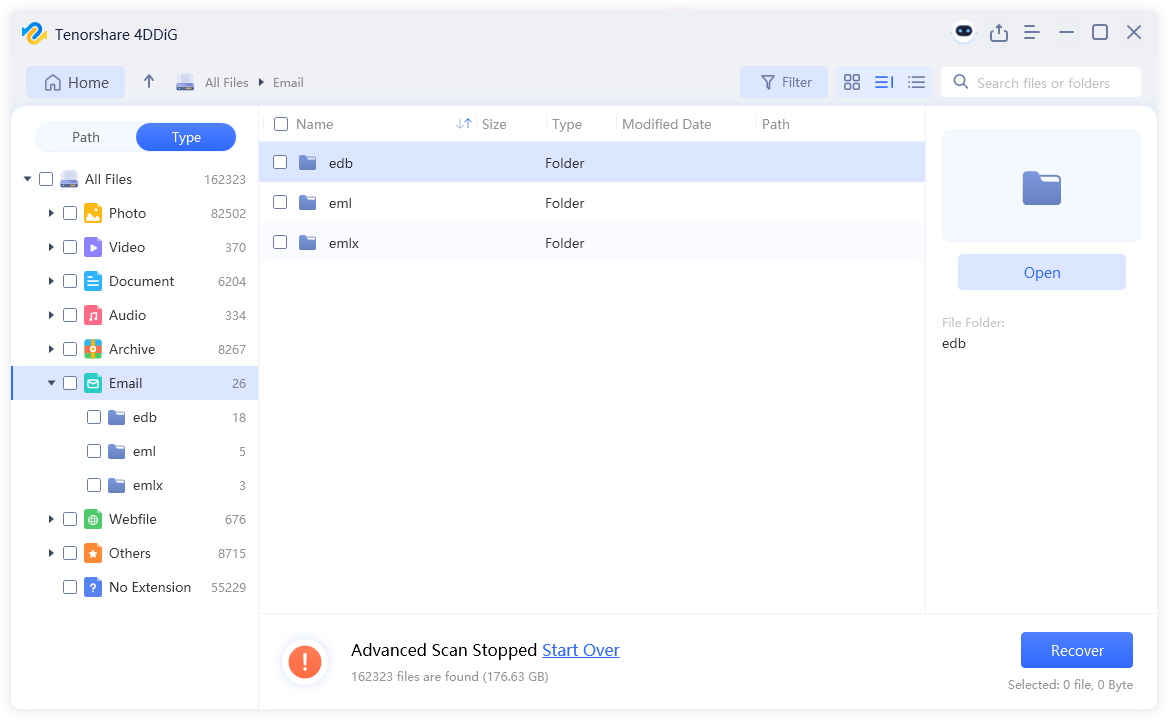
- Step 3: Preview and select the email files you need. Finally, click the "Recover" button and choose a safe location to save them.
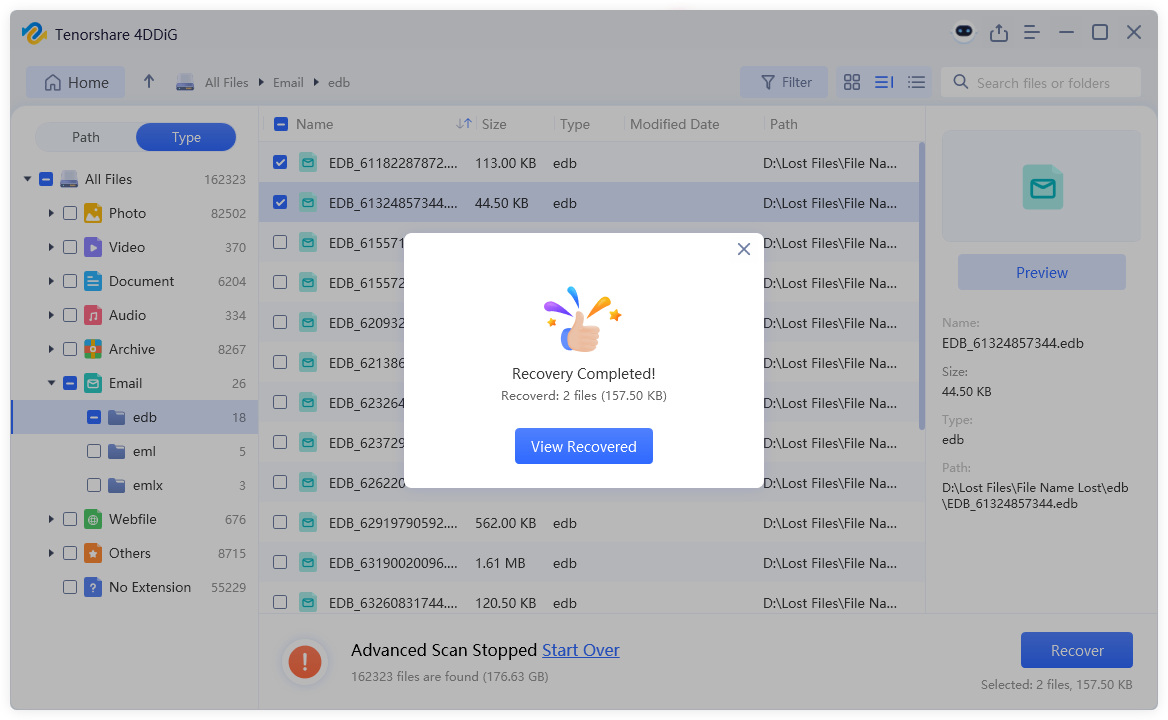
Method 4: Undelete Outlook Emails by a Backup
Outlook email recovery is pretty easy if you've previously created a backup of your Outlook data (in the form of a .pst or .ost file). Following steps are how to import a PST file in Outlook:
- Step 1: Open Outlook, go to "File," and click "Open & Export." Then, click on the "Open Outlook Data File" option.
- Step 2: Select the PST file contains your deleted emails and and click "Open."
- Step 3: If the "Open Outlook Data File" option is not available, opt for "Import/Export" to proceed.
- Step 4: Select "Import from another program or file" followed by clicking on "Next."
- Step 5. Choose "Outlook Data File (.pst)" and hit the "Next" button again.
- Step 6: Browse to the location of the PST file on your computer, select it, and click "Open."
Here you go! That covers everything about how to recover permanently deleted emails in Outlook 365.
Part 3: How to Prevent Your Outlook Emails From Being Lost?
Now you've learned how to recover deleted emails from Outlook after 30 days, but prevention is always better than cure.
- Import and Backup Emails Regularly: Outlook allows users to export emails, calendars, contacts, and other data to a PST file. Apart from your local computer, it's always a good idea to back up this file to cloud storage or an external drive.
- Use Outlook's Archiving Feature: Outlook has an archiving feature that allows users to move less frequently used emails to an archive folder. This not only helps keep the inbox organized but also reduces the risk of important emails being deleted by mistake. You can set up automatic archiving in Outlook, which moves old emails into the archive at scheduled intervals.
- Check the Junk Folder: Sometimes, crucial emails can be mistakenly classified as spam. Regularly check the Junk folder to ensure you don’t miss anything important.
Wrapping up
We understand accidentally deleting crucial emails can be a nightmare, but there's still hope. This article answers questions of 'Can you recover deleted Outlook emails' and 'how to recover permanently deleted emails from Outlook.'
From checking the Deleted Items folder to using free data recovery tools, there's a good chance that you will be able to reunite with your messages. However, to avoid data loss, it's always recommended to regularly backup your Outlook emails.






