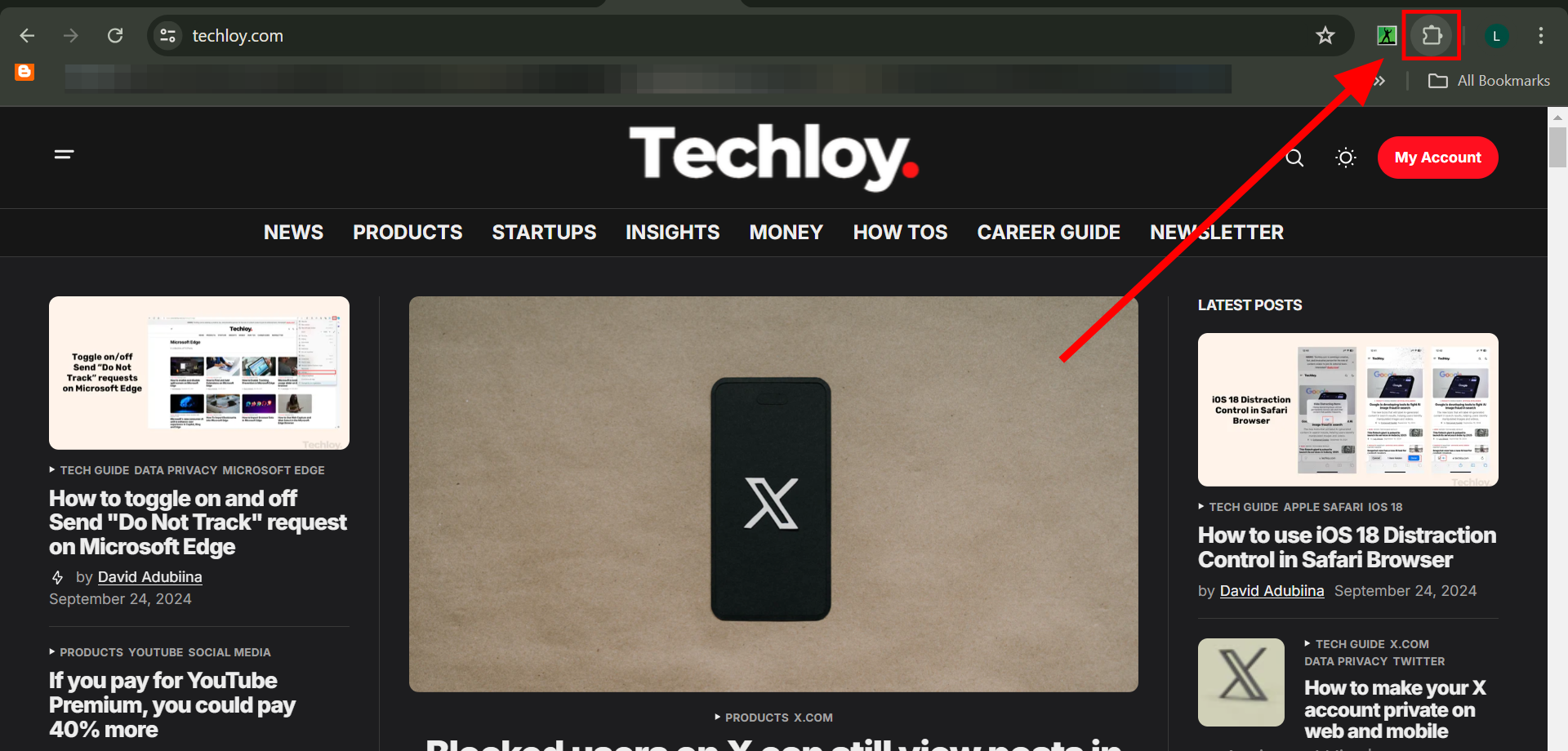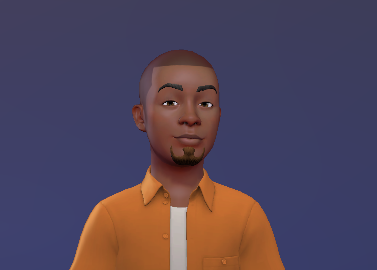How to remove Chrome extensions on your PC
Clearing clutter or unused apps is not only better for your digital security, but is also better for your PC performance.
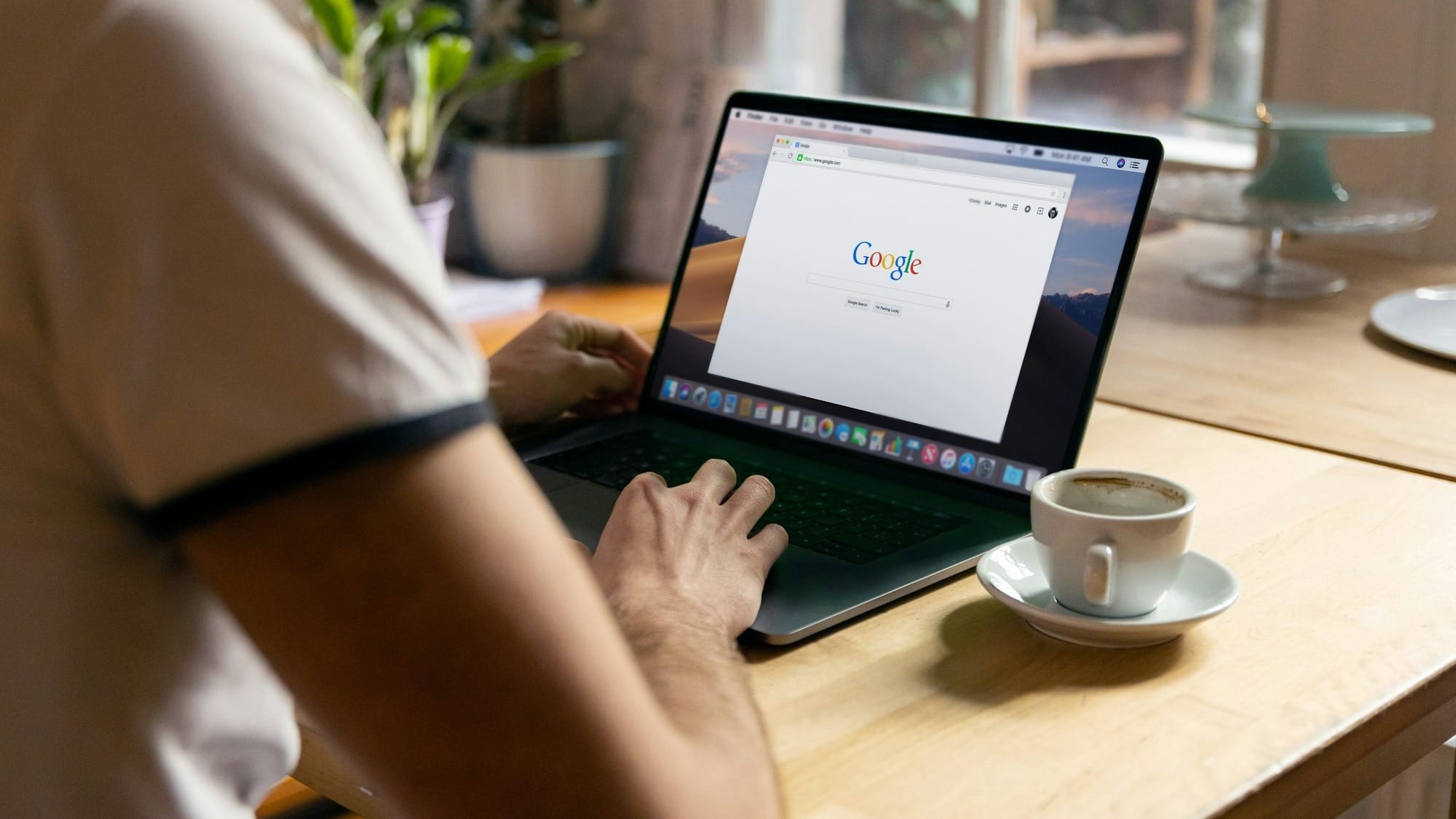
Chrome extensions can be quite simple to install. Many sites offer the option to add them with just a few clicks, making the process seamless. Oftentimes, people install these extensions and forget about them completely because of how hidden they are.
However, this convenience comes with a risk.
Unknown to many, extensions can be a good gateway for hackers to your PC. According to a report by Security Magazine, nearly 51% of browser extensions pose a high risk to data stored in Google Workspace and Microsoft 365. Given that these two platforms account for up to 90% of the productivity market, as reported by Exploding Topics, it's clear how problematic this situation can become.
Therefore, deleting browser extensions you don't need will always be a good idea. In this guide, learn how to remove unwanted browser extensions.
How to remove Chrome extensions using your computer
Step 1: Select the "Extensions" button. It looks like a puzzle piece