How to Save a Page for Offline Reading on Opera Mini App
Learn how to effortlessly save web pages for offline reading, so you can access content anytime even without an internet connection.

One exciting feature most browsers have that allows readers the comfort of reading their favorite blog posts or news at a later date without a data connection is offline reading. This feature enables users to save web pages and access them later, even when not connected to the internet. Like most browsers, including Safari, Chrome, and Firefox, Opera Mini allows offline reading, making it a convenient option for users who want to save articles, tutorials, or news updates for later consumption. However, these browsers offer the feature with varying functionalities—some may require users to enable a special mode, while others automatically sync saved pages across devices. Think about it—how many times have you come across an insightful article or an interesting news piece you wanted to revisit, only to forget about it later? With this simple feature, you can take control of your reading habits, making information accessible on your own terms.
Steps to Save a Page for Offline Reading
Step 1. Open your Opera Mini app browser and head over to your favorite news site or blog.
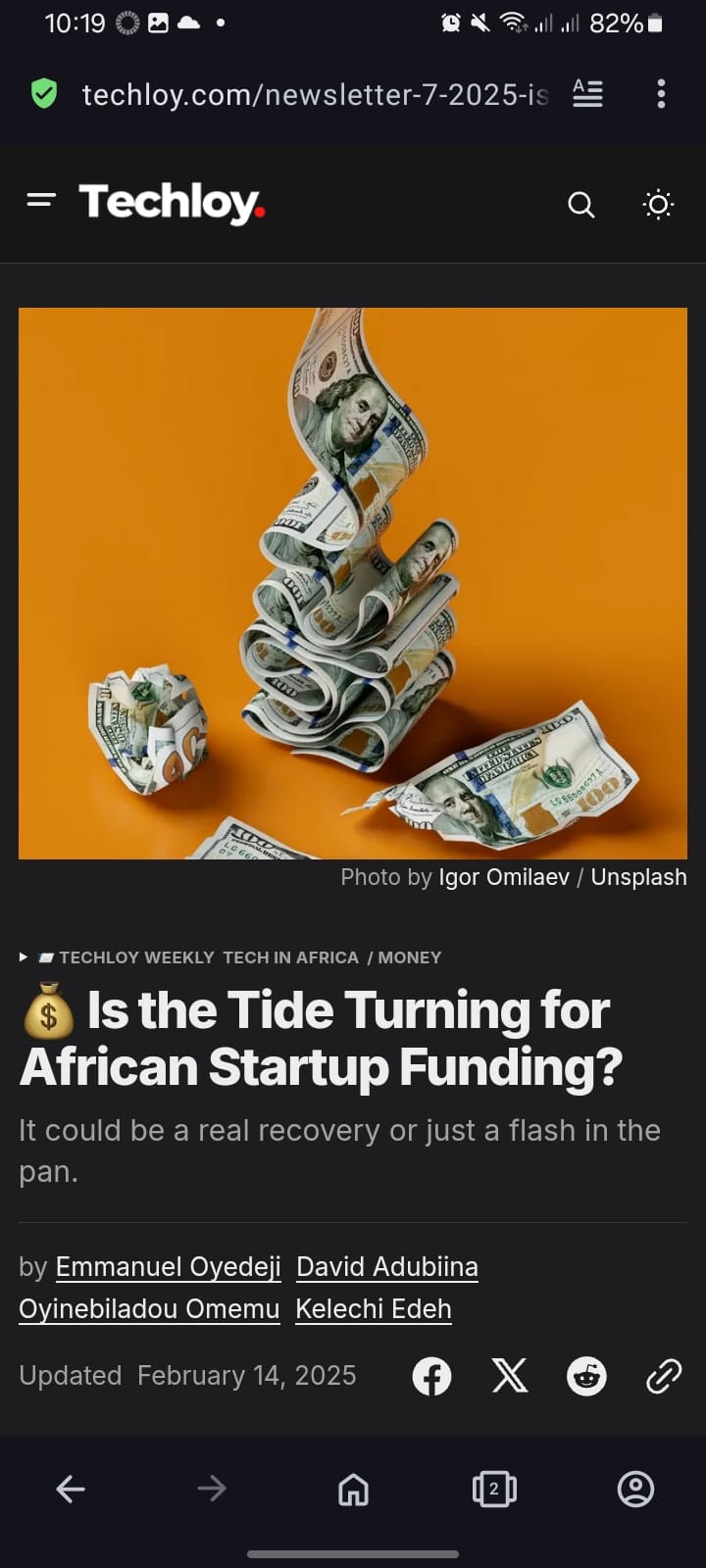
Step 2. Once on the page, tap the three-dot icon at the top right corner of your browser to access more options.
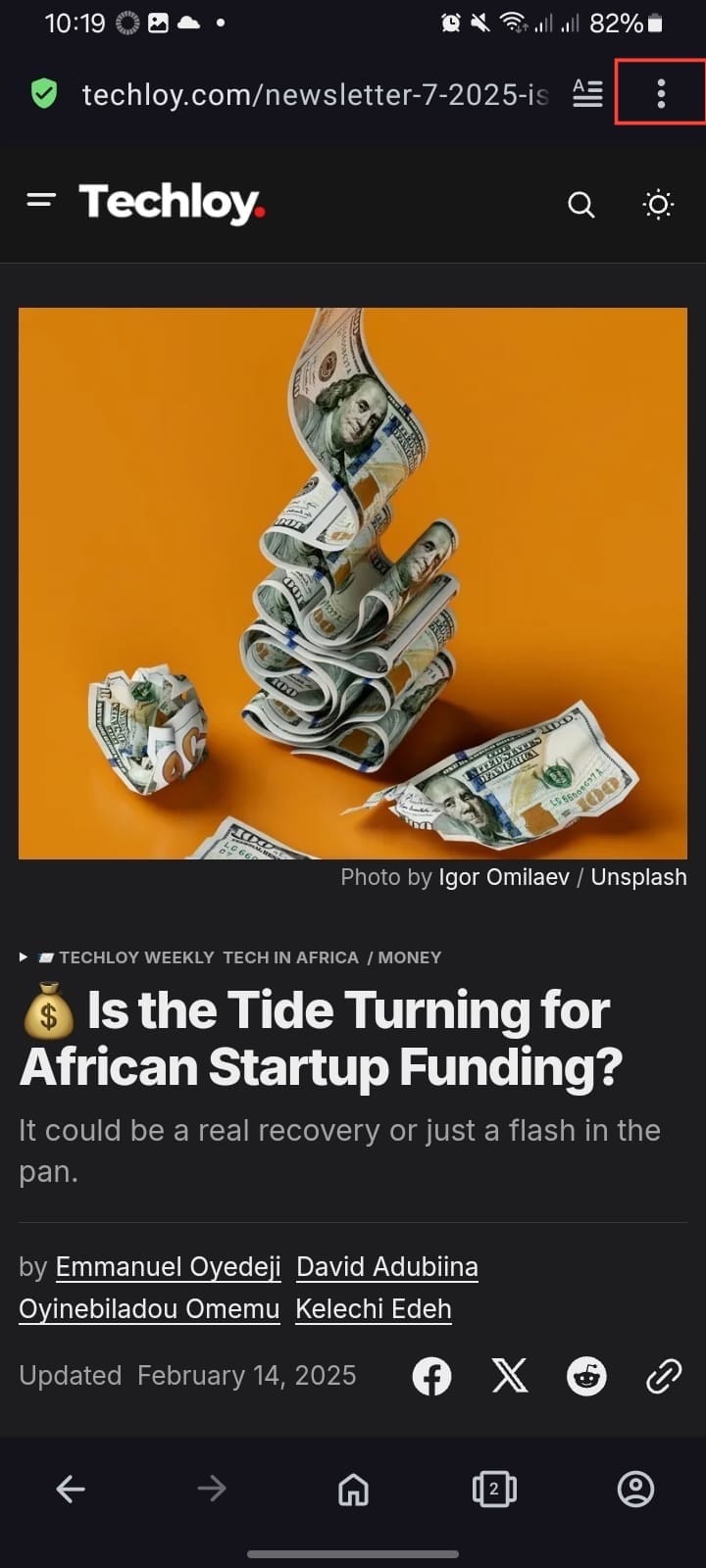
Step 3. From the list of options, select "Add to" and then choose "Offline reading."
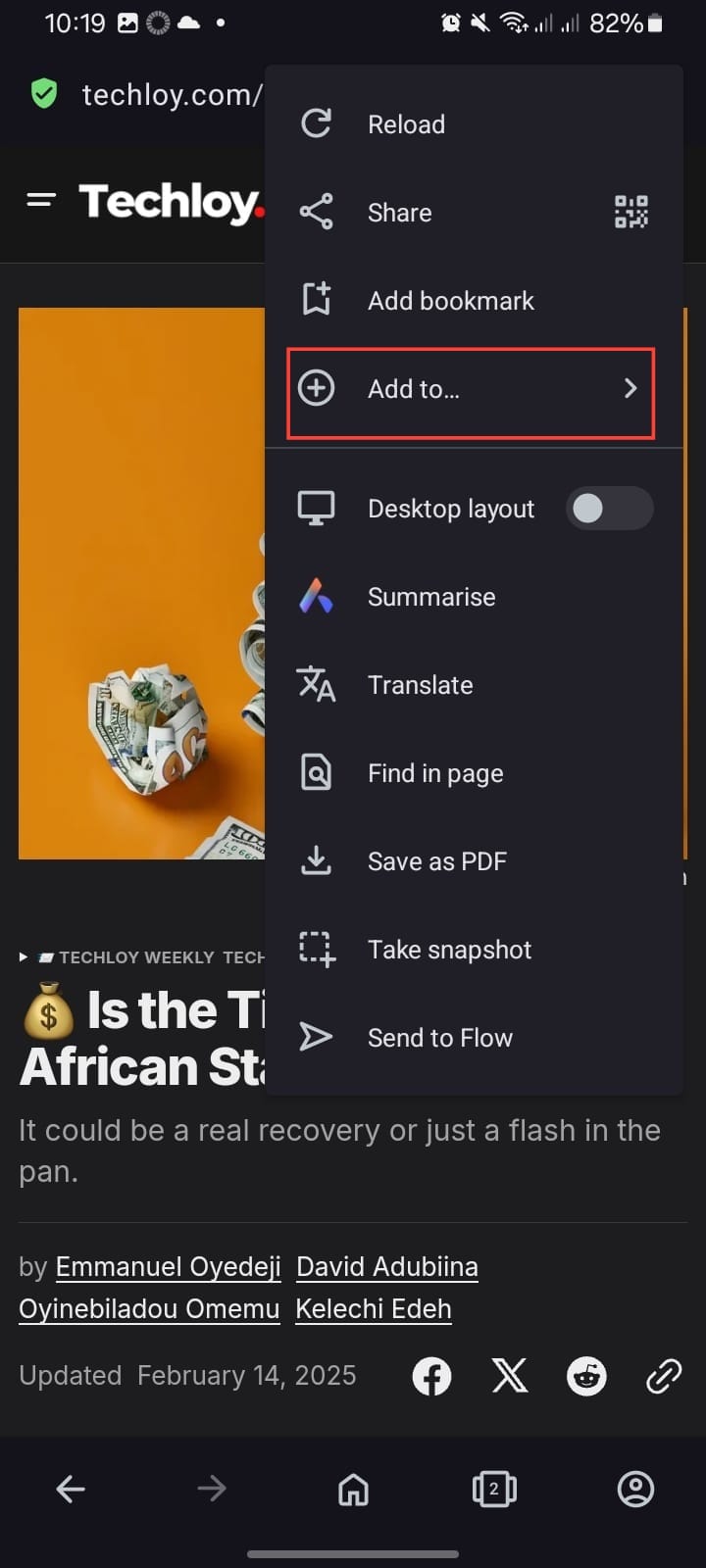

Step 4. The webpage will now be saved and accessible anytime, even without an internet connection.

How to Access Saved Pages for Offline Viewing
Step 1. Tap on your profile menu (usually found in the bottom navigation bar).
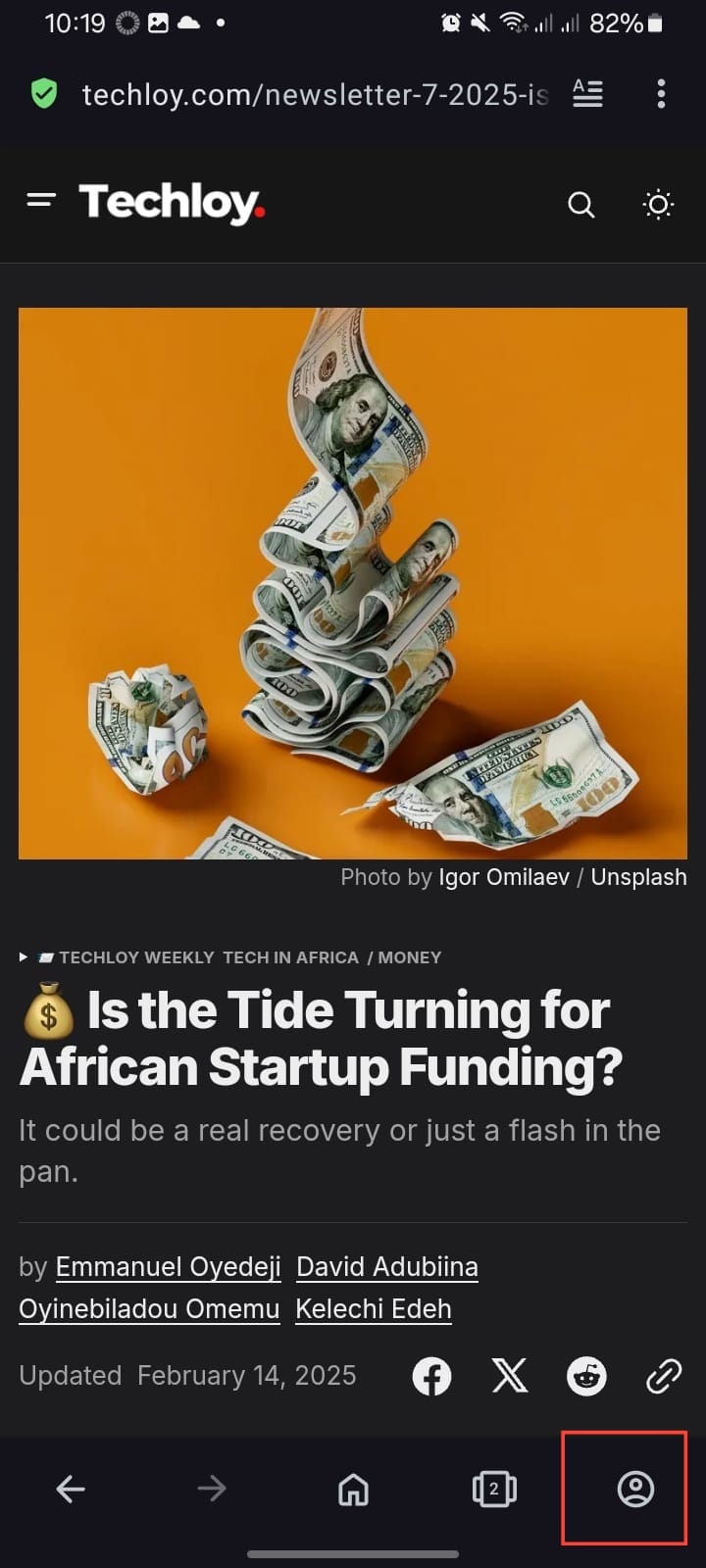
Step 2. Select "Offline pages" from the list of options.
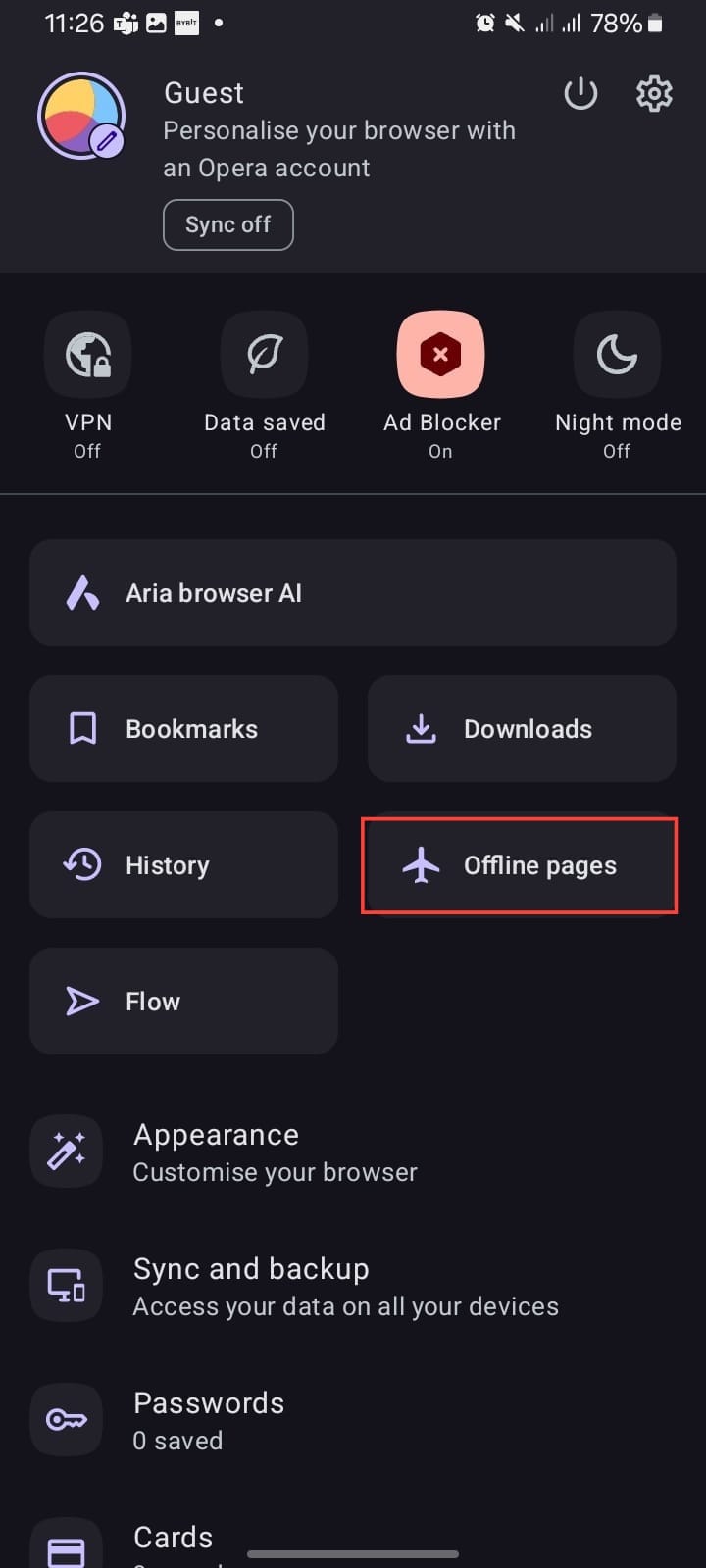
Step 3. On the Offline Pages section, tap on the news article or blog post you want to read.
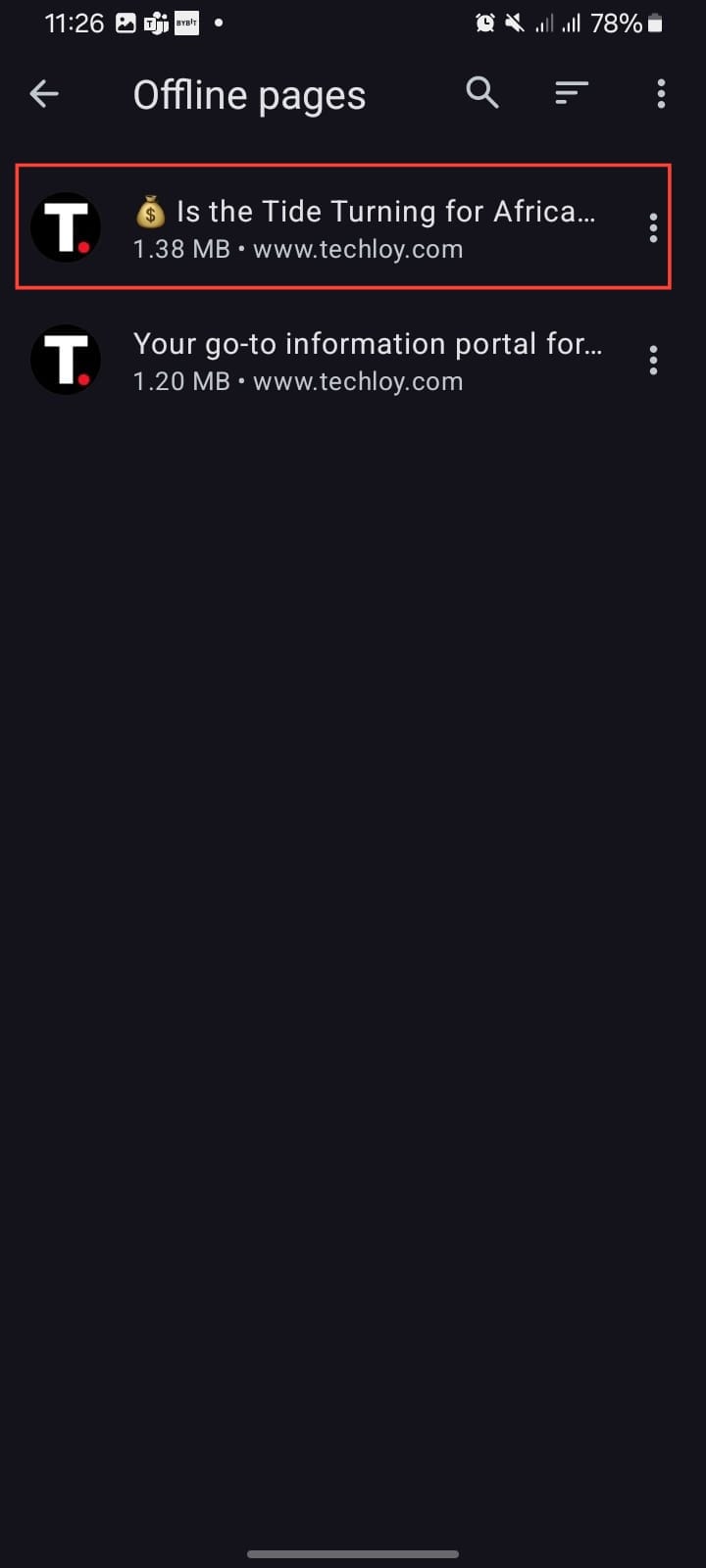
Step 4. The saved page will open without requiring an internet connection.
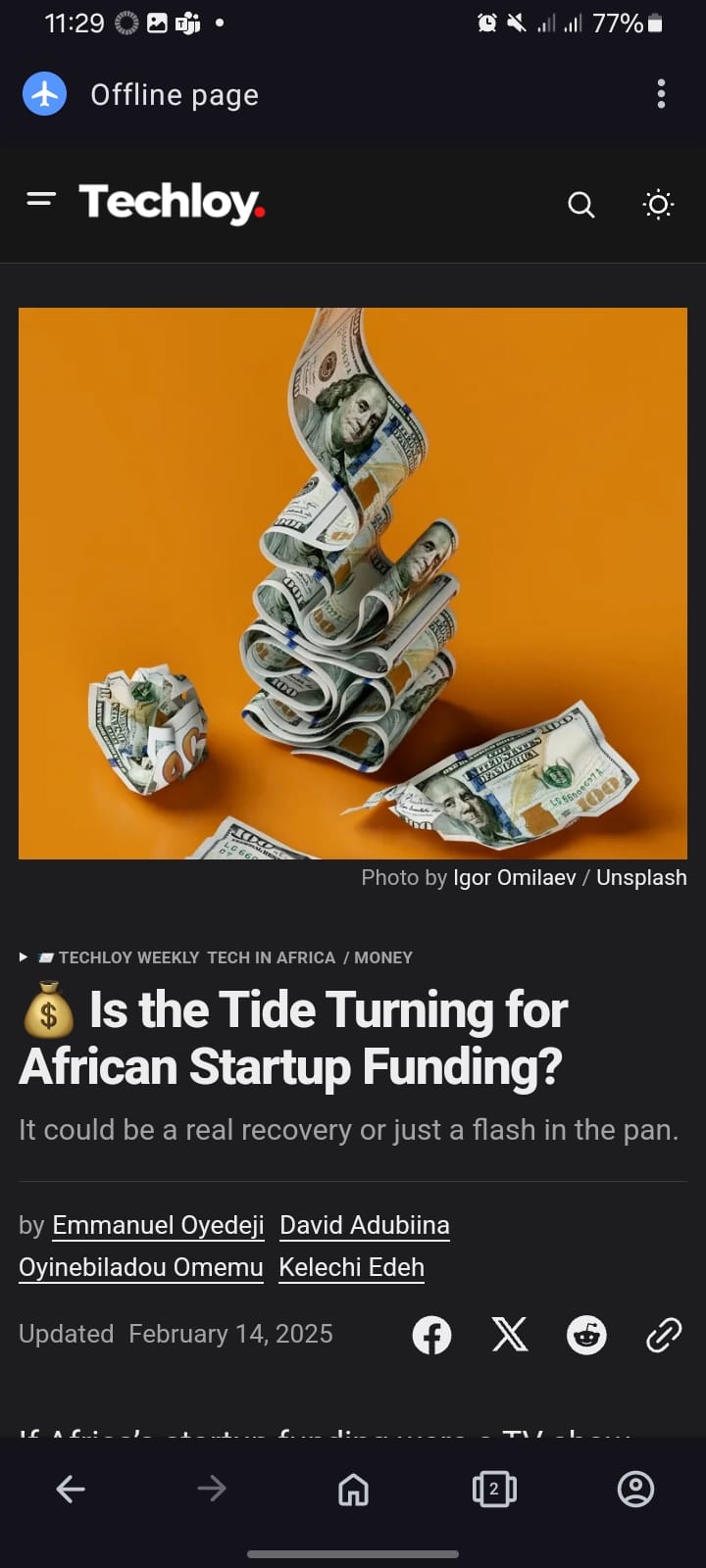
Conclusion
This tool can be useful if you ever find yourself in a place where internet access isn’t always guaranteed. In Nigeria, where the cost of data has recently increased by 200%, you can consider saving web pages for offline reading.
So next time you stumble upon a must-read blog post, don’t just scroll past it—save it for later and enjoy the freedom of offline reading at your convenience!
Image credit: David Adubiina/Techloy.com






