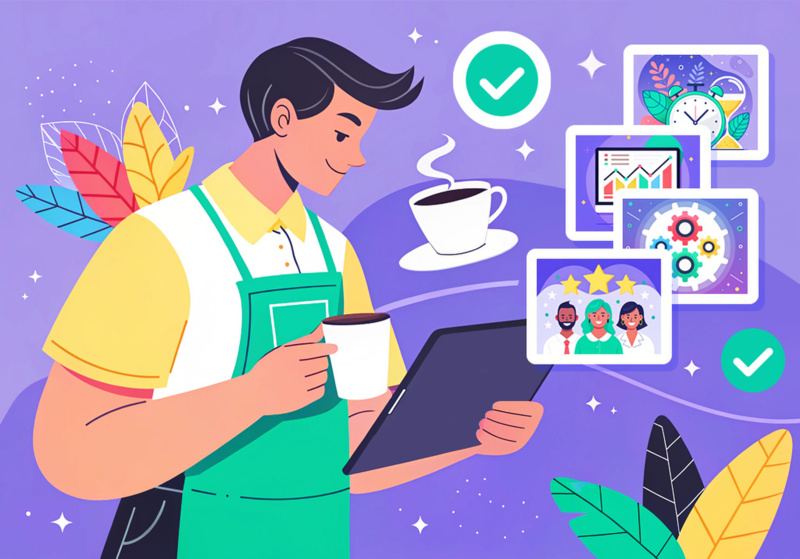How to Scan a Document with an App
Scanning documents with a smartphone app offers a convenient and efficient solution for managing paperwork in today’s digital age.

Scanning documents has become an essential task for many. Whether it’s for sending important paperwork via email, archiving receipts, or simply going paperless, the convenience of scanning documents with just a smartphone app has revolutionized the way we handle paperwork.
But how exactly can you scan a document with an app? Let’s dive into the step-by-step process.
Choose the Right App
The first step is to select a reliable scanning app. There are numerous options available on both iOS and Android platforms, each offering various features and functionalities. Some popular choices include Adobe Scan, Scanner App, CamScanner, and Microsoft Office Lens. Consider factors such as user interface, scanning quality, OCR (Optical Character Recognition) capabilities, and cloud integration when making your selection.
Install and Launch the App
Once you’ve chosen the app that best suits your needs, proceed to download and install it from the respective app store. After installation, launch the app to begin the scanning process.
Position the Document
Place the document you want to scan on a flat surface with adequate lighting. Ensure that the entire document is visible and there are no obstructions such as shadows or creases that could affect the scanning quality. For best results, position the document against a contrasting background to enhance clarity.
Capture the Image
In the scanning app, locate the camera function and position your smartphone directly above the document. Align the edges of the document within the camera frame to ensure a complete capture. Some apps offer guidance features such as edge detection or gridlines to assist in aligning the document accurately. Once aligned, tap the capture button to take the photo.
Review and Adjust
After capturing the image, review the scanned document to ensure clarity and completeness. Most scanning apps provide options to crop, rotate, or adjust the image if necessary. Take advantage of these editing tools to optimize the scanned document before proceeding.
Apply Enhancements (Optional)
Depending on the app you’re using, you may have the option to apply enhancements to the scanned document. These enhancements can include adjustments to brightness, contrast, or color saturation to improve readability. Experiment with these features to find the settings that produce the best results for your document.
Save or Share the Document
Once you’re satisfied with the scanned document, it’s time to save or share it according to your needs. Most scanning apps offer various saving and sharing options, such as saving to your device’s gallery, exporting as a PDF or image file, or sharing via email or cloud storage services like Google Drive or Dropbox. Choose the option that best fits your workflow and preferences.
Organize and Manage Scanned Documents
To maintain an organized digital archive of scanned documents, consider implementing a system for categorizing and managing your files within the scanning app or a compatible document management platform. Create folders or tags to classify documents by type, date, or relevance, making it easier to locate and retrieve specific files when needed.
Backup and Security
Protect your scanned documents by implementing backup and security measures. Regularly backup your digital files to multiple locations, such as cloud storage or external hard drives, to prevent data loss in case of device failure or accidental deletion. Additionally, consider enabling encryption or password protection for sensitive documents to safeguard them from unauthorized access.
Stay Updated
Keep your scanning app and device operating system up to date to ensure optimal performance and compatibility with the latest features and security enhancements. Check for app updates regularly through the app store and install them as they become available to take advantage of improvements and bug fixes.
Conclusion
Scanning documents with a smartphone app offers a convenient and efficient solution for managing paperwork in today’s digital age. By following these step-by-step instructions and utilizing the features available in your chosen scanning app, you can easily digitize documents with clarity and accuracy.
Whether it’s for personal or professional use, incorporating scanning apps into your workflow can streamline document management and enhance productivity. So why wait? Start scanning today and experience the convenience firsthand.