How to Scan Text Directly on your Samsung Phone
With this, you can save cost on third party apps apps.

If you work with documents often, scanning text straight from your phone is a huge time-saver compared to typing everything out.
Many people use third-party apps like CamScanner, but Samsung’s One UI has a built-in feature that lets you scan any form of text in seconds. Although it’s not as smooth as Google Lens in my opinion, it is still quick, and just as handy as the one on the iPhone.
If you handle a lot of files, notes, or printed materials and need a simple way to scan text on your Samsung phone, here’s how to do it:
4 Easy to Scan Text Directly on your Samsung Phone
Step 1. Open the camera app on your Samsung phone
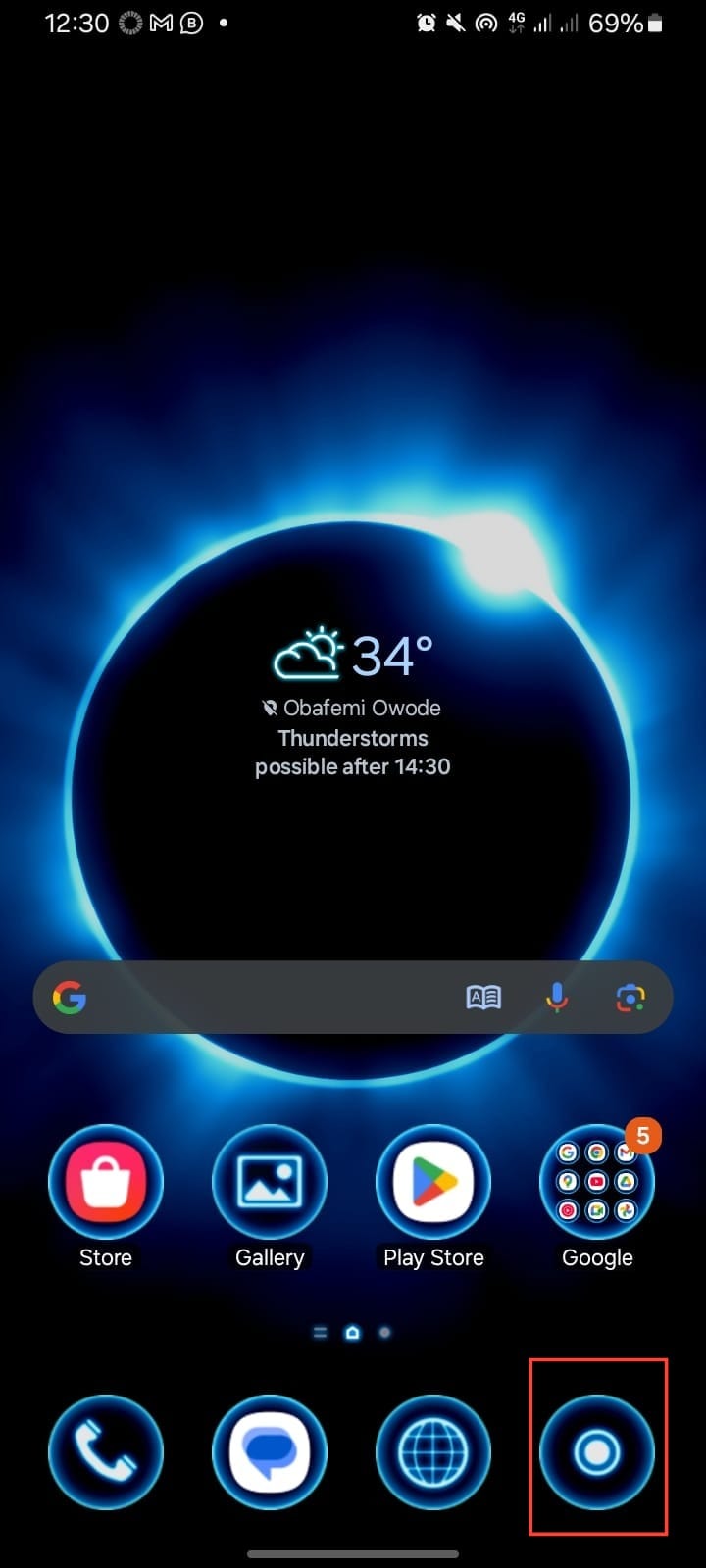
Step 2. Position your phone’s camera over the text you want to scan and tap the yellow “T” icon to initiate text scanning.
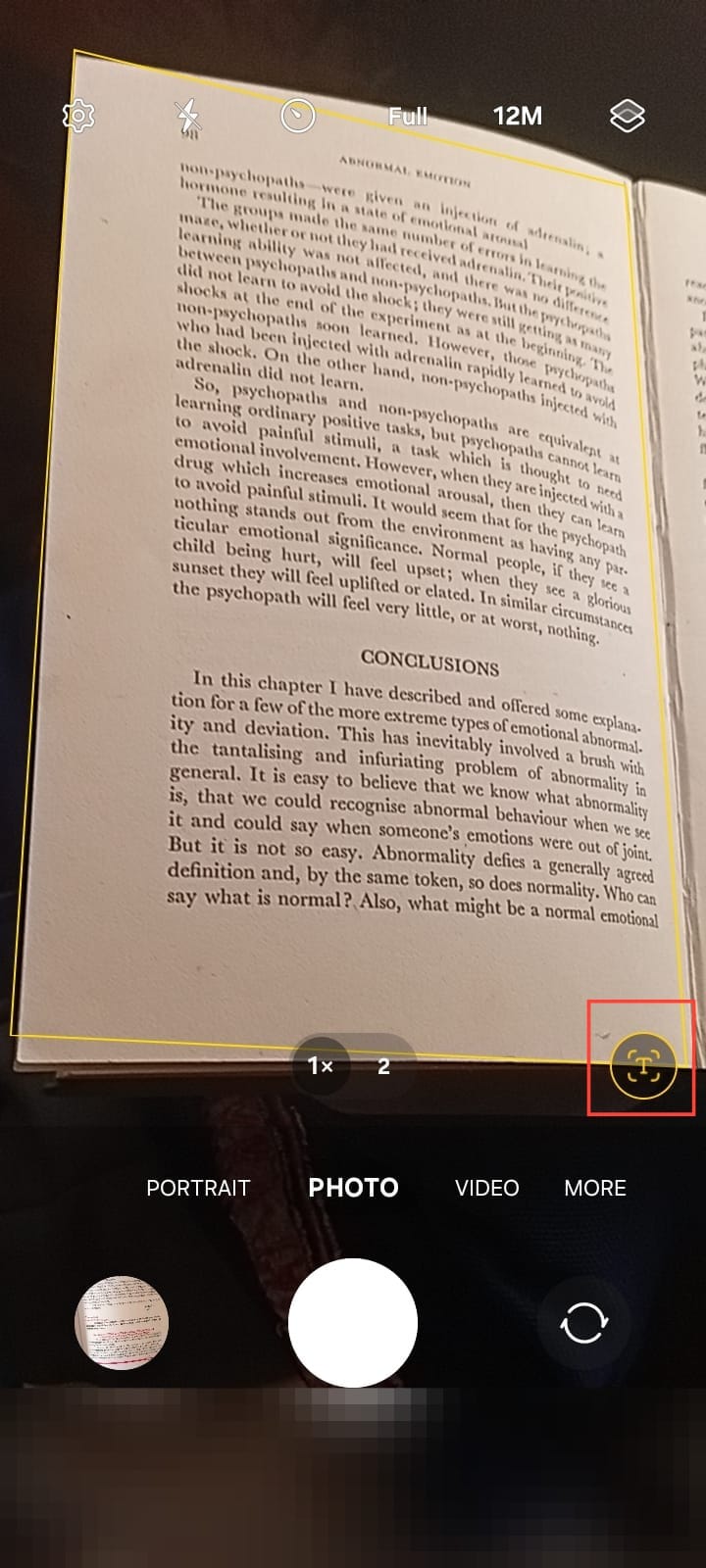
Step 3. After scanning the text, you can edit by cropping the section you want. You can also choose to retake the scan or just save it.
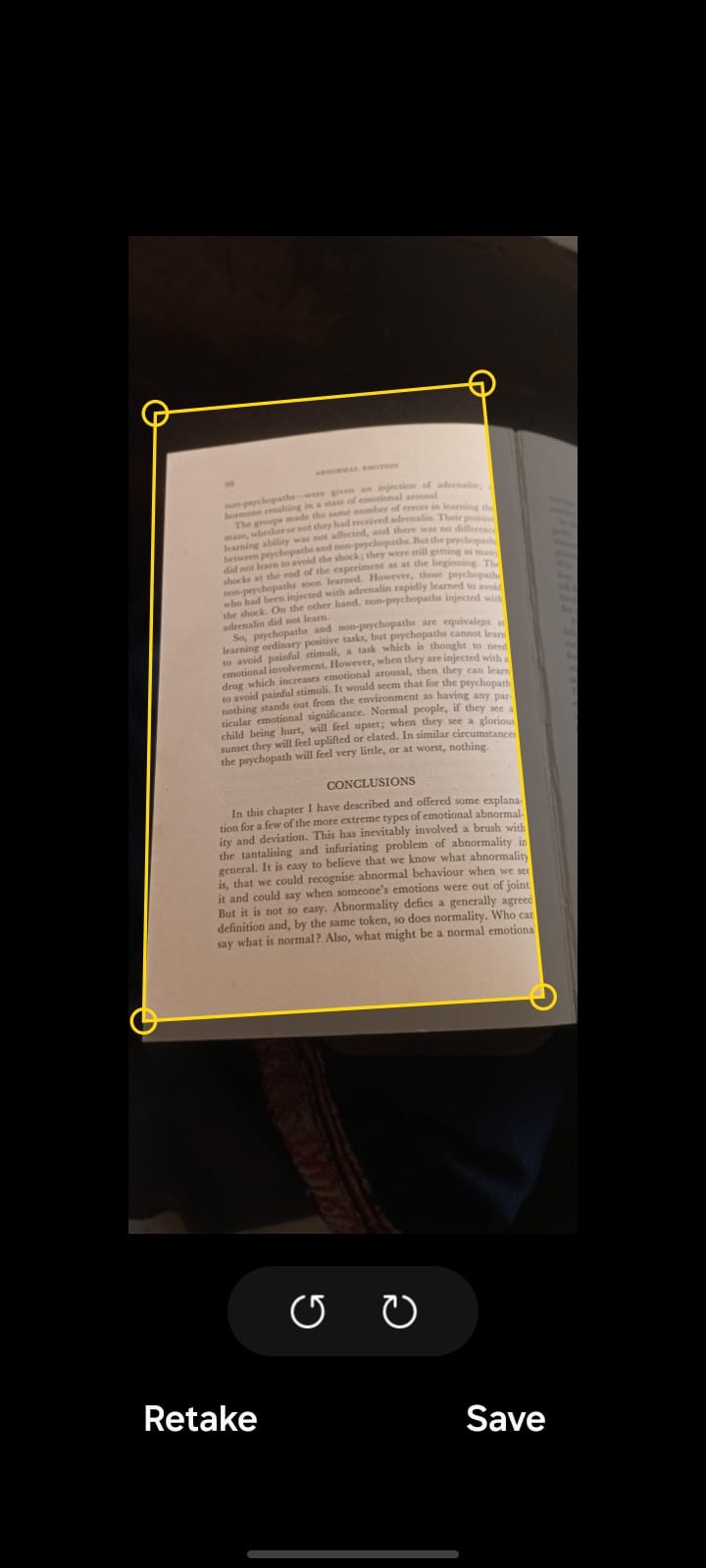
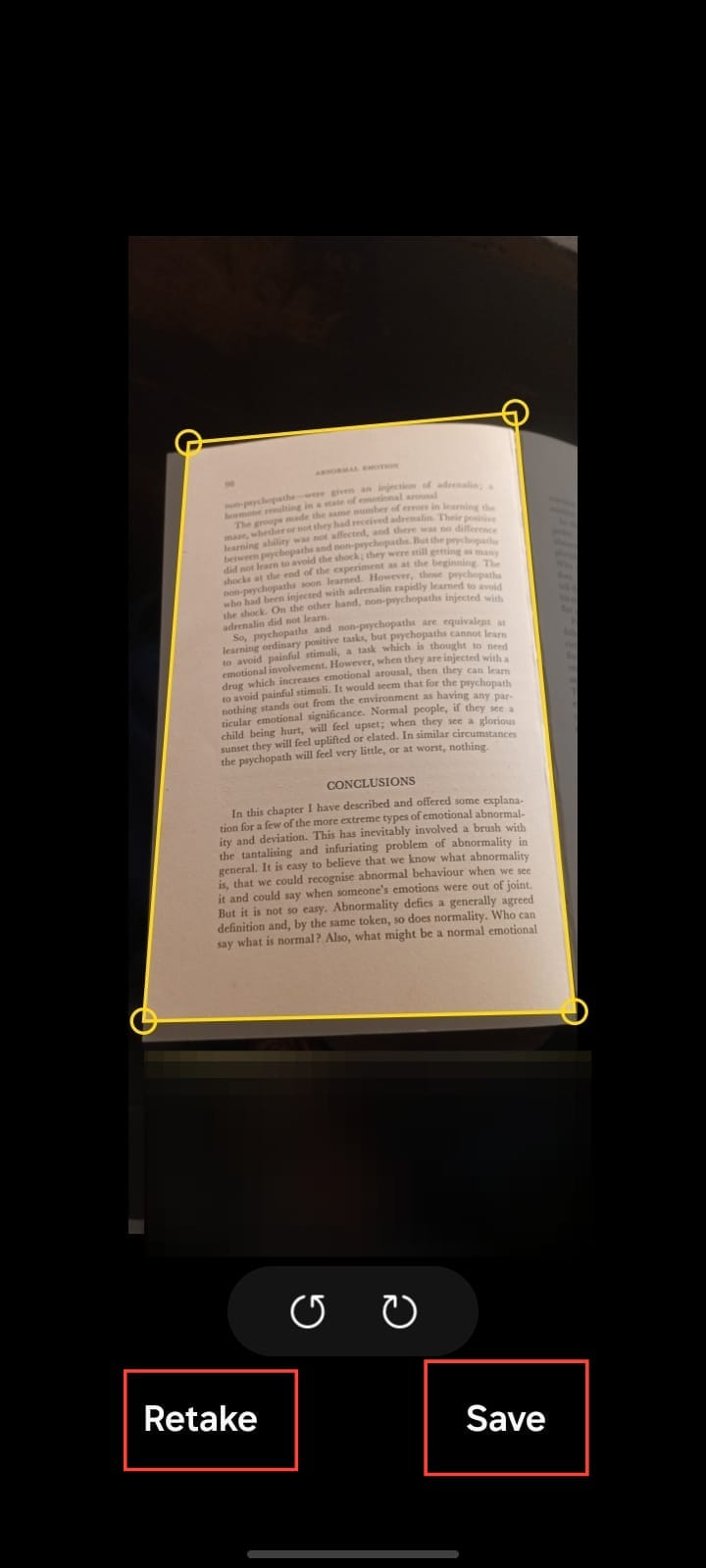
Step 4. Tap "Save" if you are satisfied with the scan. This will automatically save the extracted text to your gallery, making it easy for you to access and share.
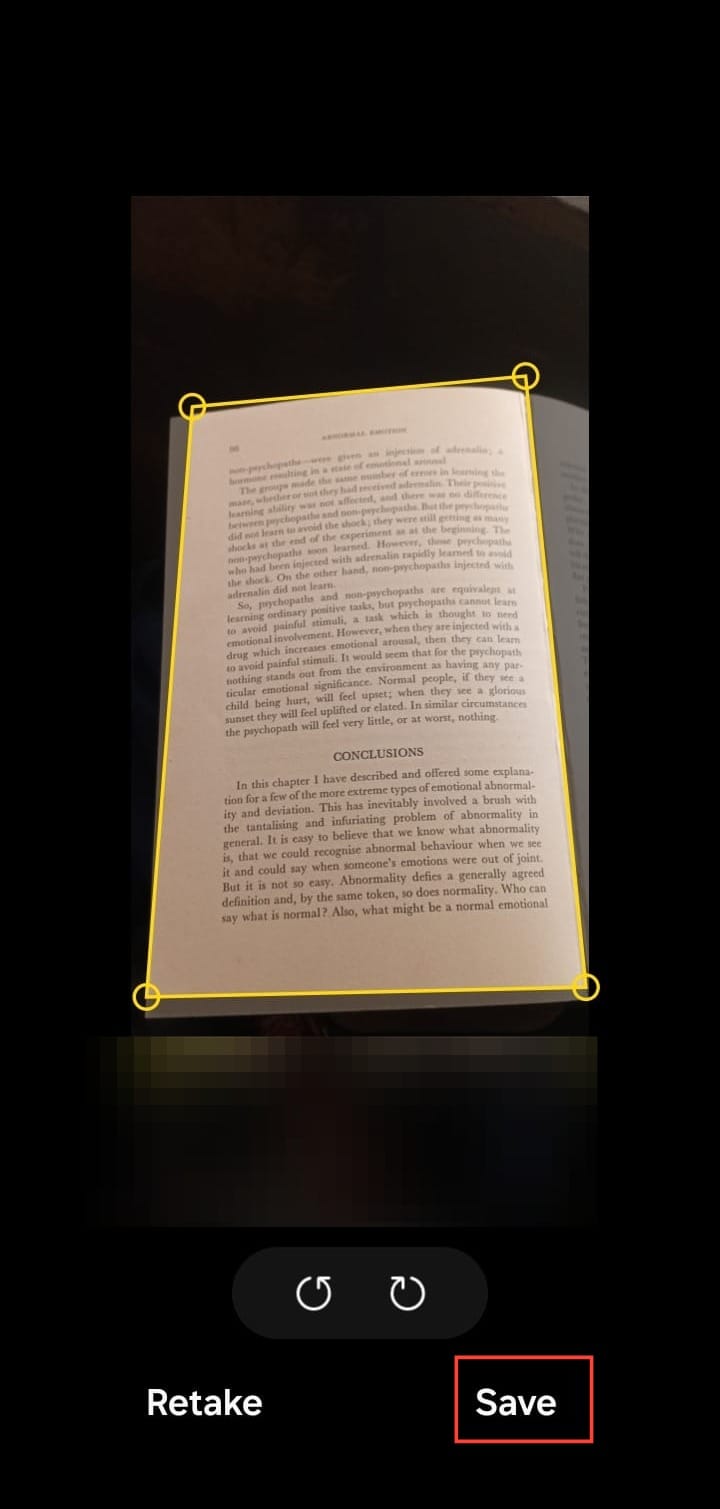
Conclusion
While third-party apps like CamScanner are often relied upon, Samsung's built-in feature offers a simpler and quicker solution for scanning text. You don’t have to worry about downloading additional apps or dealing with potential privacy concerns.
Instead, you can get the job done directly from your phone, saving you time and keeping your workflow efficient.
Image credit: David Adubiina/Techloy.com






