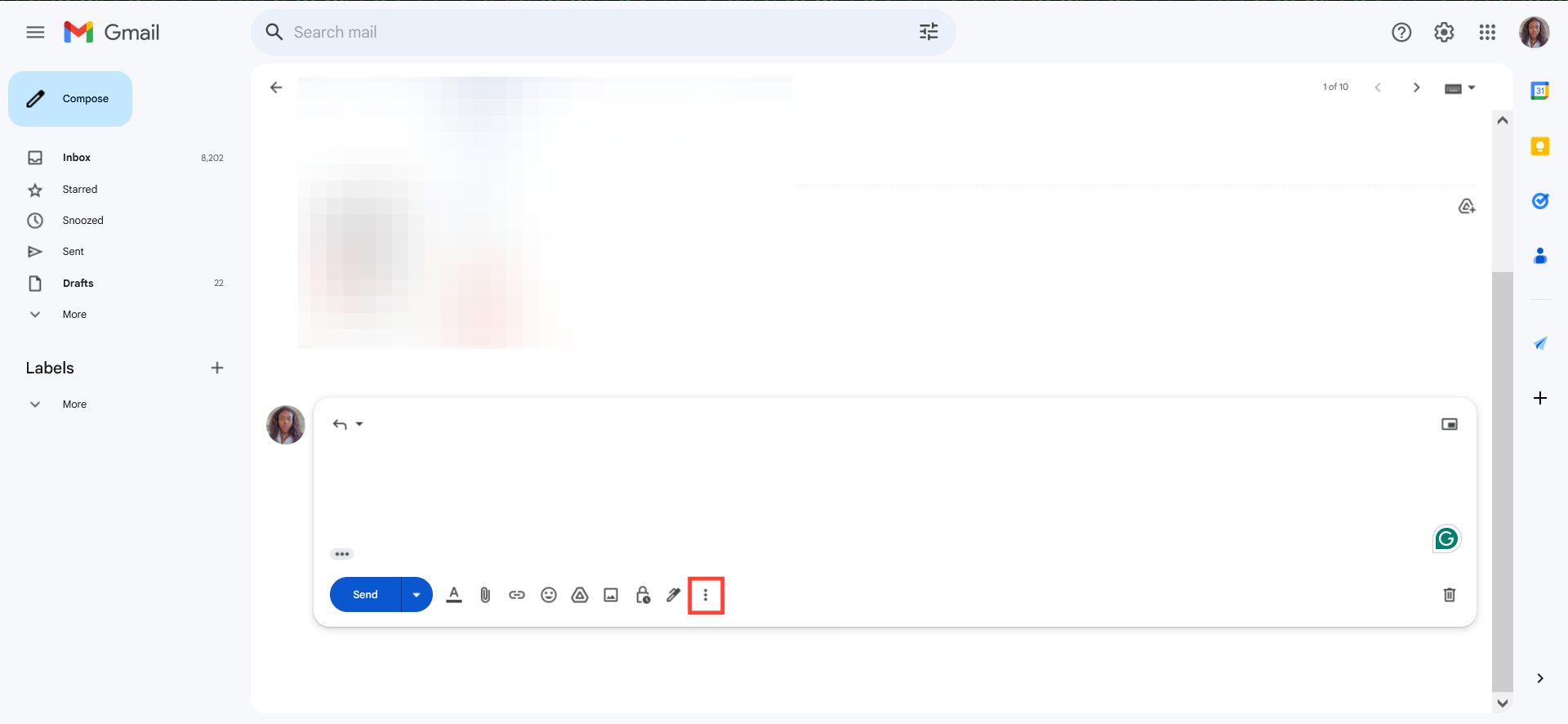How to Schedule Meetings Directly from Gmail
Conserve time and energy and easily find time slots to meet directly from your inbox.

Have you been having a difficult time deciding what time to meet, going back and forth endlessly to schedule a time to meet? Gmail's 'set up a meet time' feature can help with the needless back and forth.
Instead of having to repeatedly offer a convenient time and wait for a counter or affirmation from the recipient to finally schedule the meeting, you can simply put out all the time you're free so the person can select the convenient one for them and the meeting is fixed.
By doing this, you can save time and energy and easily find slots to meet directly from your inbox, without needing to navigate separately to your Google Calendar. Once the recipient selects the convenient time on their end, the meeting automatically schedules and is added to your calendar.

How to quickly schedule meetings from Gmail
- Open Gmail on your browser.
- Create or reply to an email and click the three-dot icon on the text placeholder.