How to Schedule Slack Messages
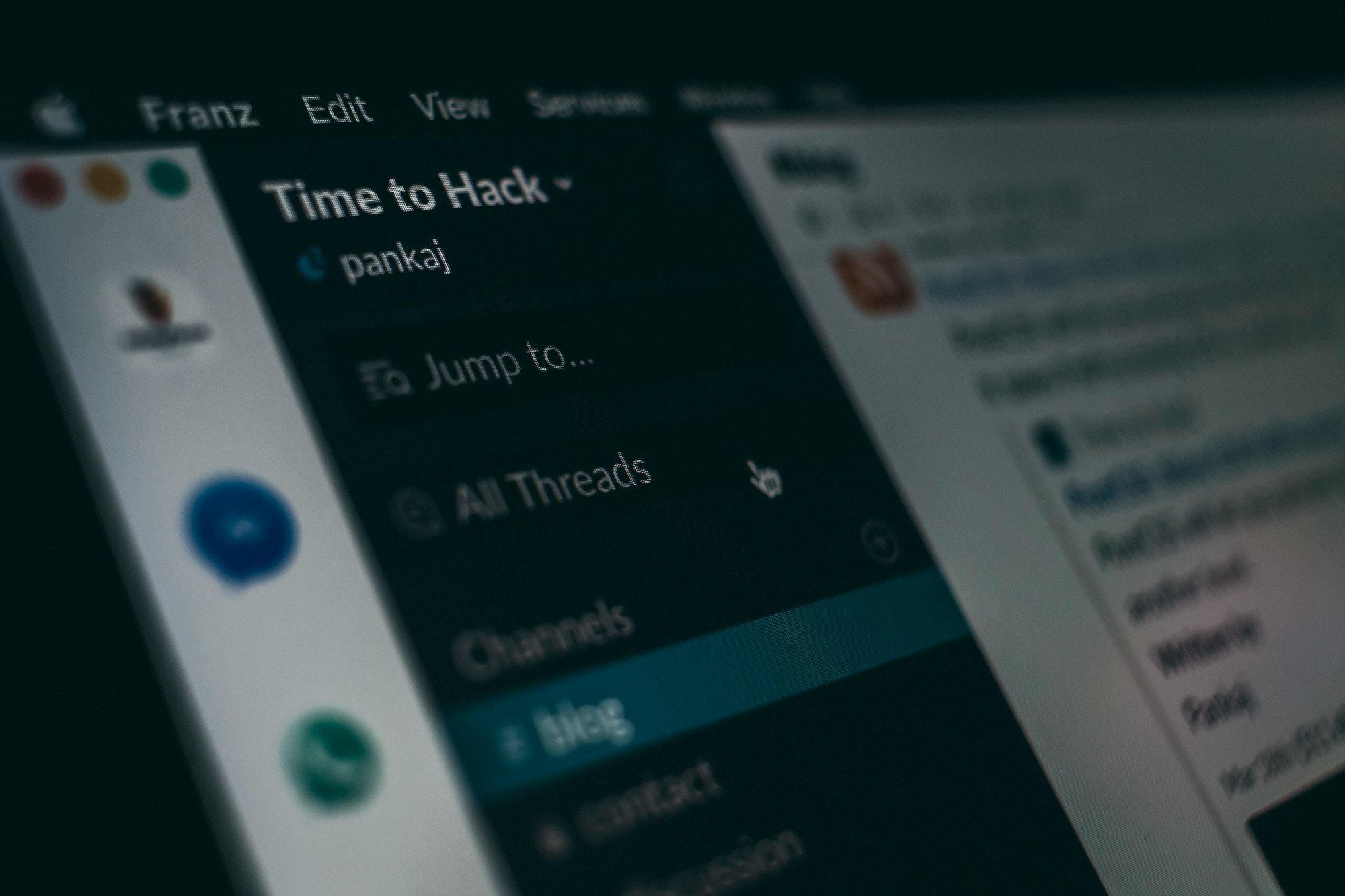
Picture this: It's late in the evening, and you've just had a brilliant idea or an important update you want to share with your teammates. You realise that it is way too late to bombard their notifications, and you don't want to be that person who disturbs everyone's peaceful slumber.
Slack has a fantastic feature that allows you to schedule messages in advance, so you can take that well-deserved beauty sleep and still be an efficient communicator. Slack's scheduling feature ensures that your messages are delivered at the perfect time when everyone is ready and awake to receive them.
Whether you're working across different time zones or simply want to stay organized with your communication, scheduling messages in Slack can be a lifesaver.
In this article, we will be going over how to schedule a message in Slack.
How to Schedule Slack Messages
- Go to Slack App.
- Compose a Message.
- Next, click on the down arrow to the right of the send button.

4. You will be presented with several predefined time slots that you can easily select by clicking, allowing you to schedule the message to be sent at the beginning of the upcoming workday.
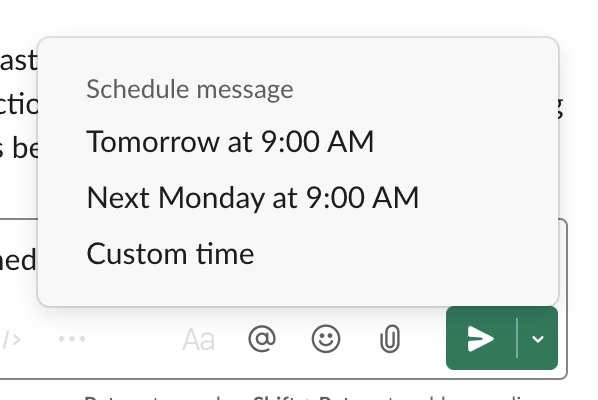
5. Alternatively, by clicking on Custom Time, you have the option to select a specific time of your choice. It is advisable to choose a sensible time, such as two minutes after the conclusion of your ongoing meeting.
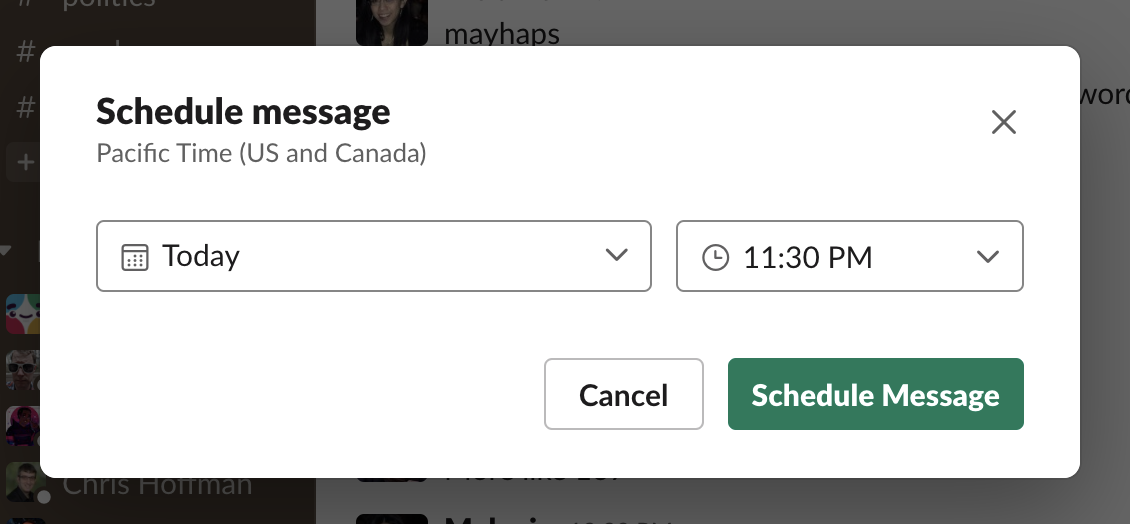
6. To view your scheduled posts, navigate to the Scheduled section located in the Slack sidebar.
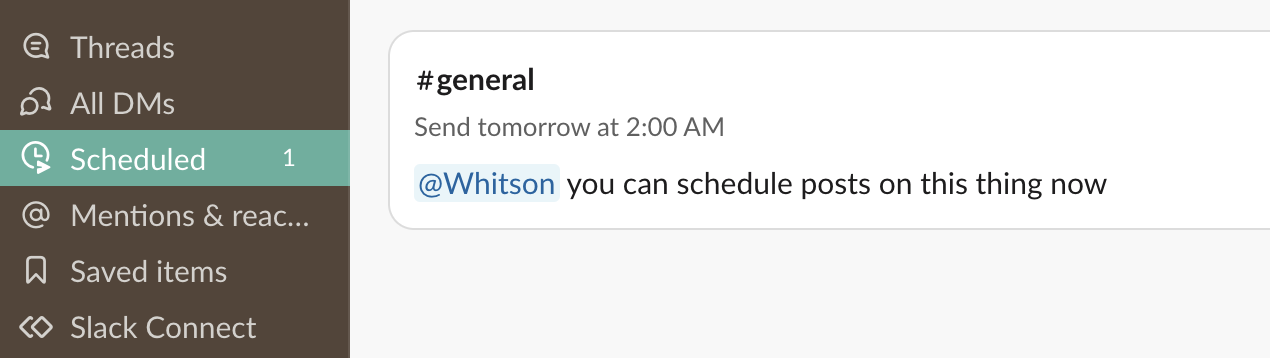
Scheduling messages allows you to plan and organize your communication in advance. You can compose messages at your convenience and schedule them to be sent at the most appropriate times, ensuring timely delivery without interrupting your workflow.
If you work with colleagues or teams in different time zones, scheduling messages helps you overcome the challenge of time differences. You can schedule messages to reach team members during their local work hours, improving collaboration and communication efficiency.
Image Credit: Zapier





