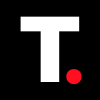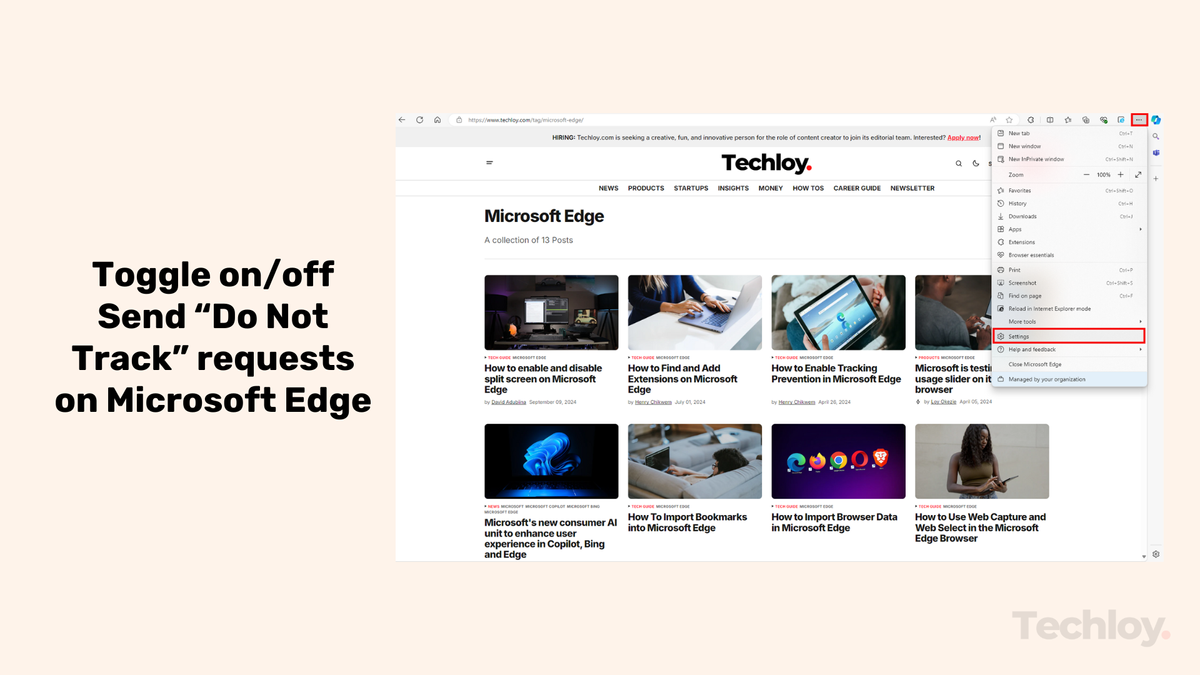How to send "Do Not Track" request on the Chrome browser
Protect your surfing experience by sending "Do Not Track" requests to websites.
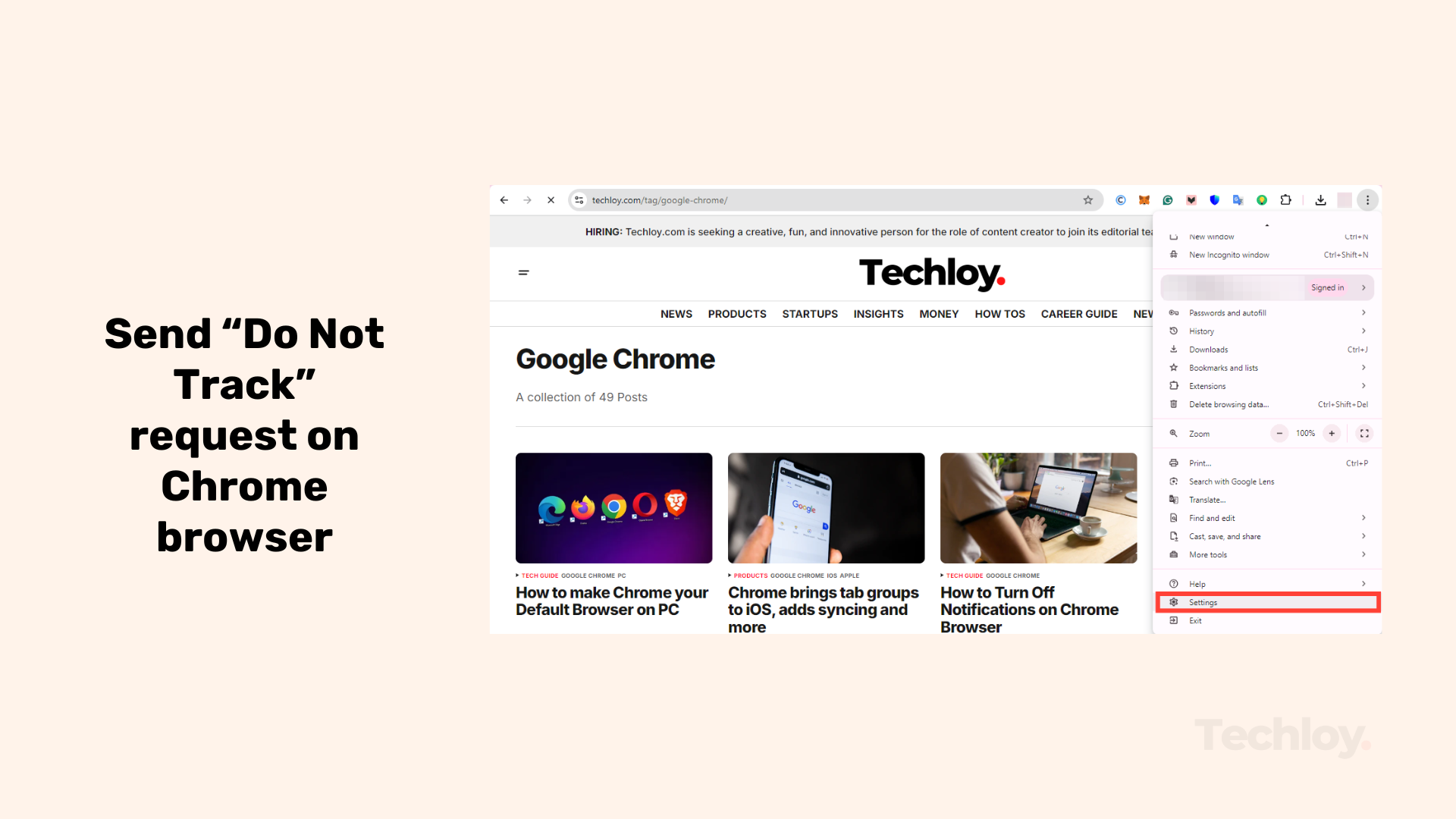
Like Microsoft Edge, Google Chrome browser offers the Send "Do Not Track" request privacy settings that help you protect your personal data while surfing the web.
This allows you to safeguard your browsing habits from being tracked by informing websites and online services that you prefer not to monitor your browsing activities.
While this is not foolproof for privacy, the feature adds an extra layer of security to reduce the amount of personalized content or targeted ads you see.
In this guide, you will learn to enable and disable the Send “Do Not Track” request, giving you more control over your browsing experience.
How to toggle on and off Send “Do Not Track” request on Microsoft Edge
This will help you send requests to websites you visit not to collect or track your web browsing data.
How to Send "Do Not Track" Request in Chrome
Step 1: Open Chrome
- On your computer, launch the Chrome browser.
Step 2: Access Settings
- At the top right corner of the browser window, click on the "More" icon (three vertical dots). From the dropdown menu, select "Settings".