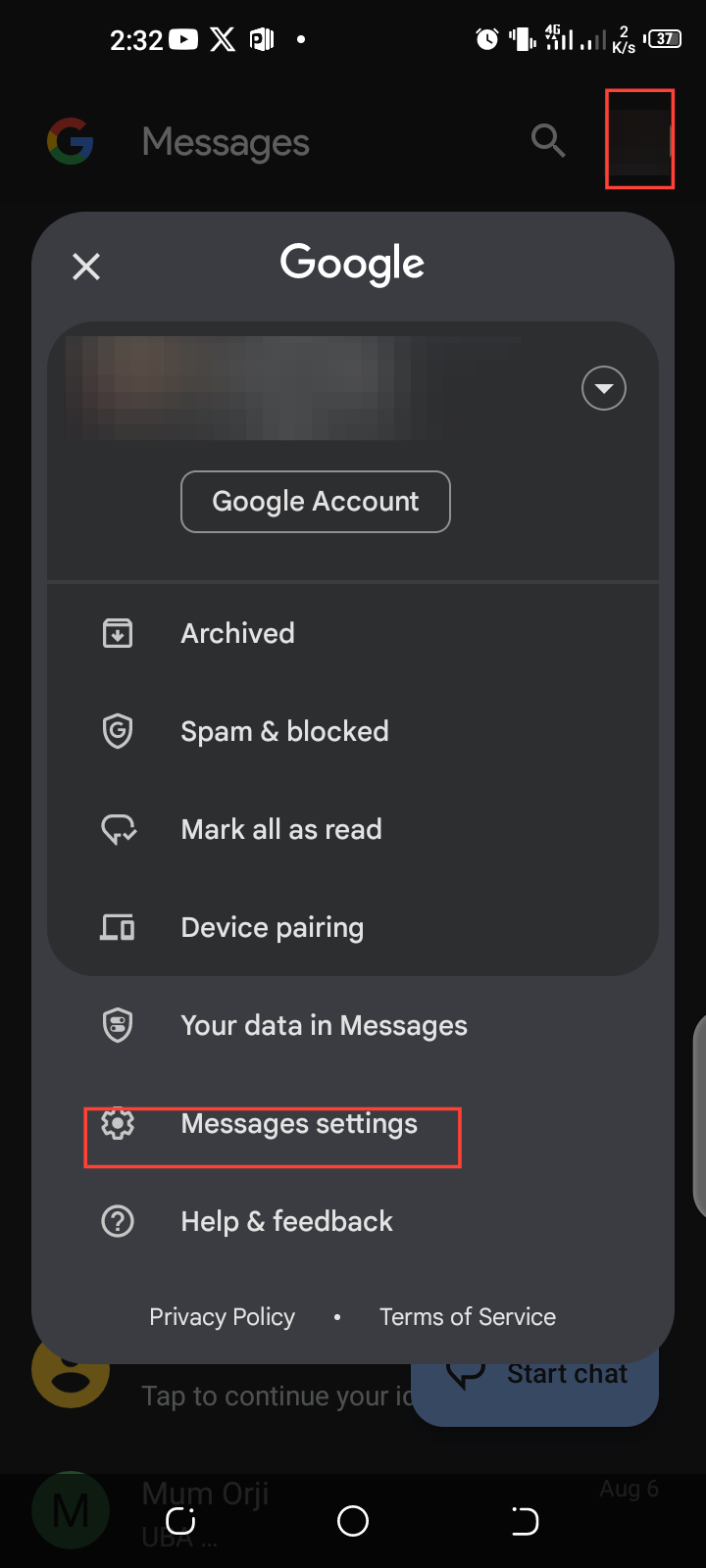How to Send RCS Messages with Google Gemini
This will help you add humor to your texts and spice up your messaging experience.

Now that Google has integrated Gemini into more Android phones and not just the Pixel and Samsung Galaxy models, you can use Rich Communication Services (RCS) chats.
As an upgrade for SMS and MMS messaging, RCS messaging relies on your internet connection, providing a more seamless communication experience with access to advanced messaging features like multimedia sharing, read receipts, and typing indicators, all powered by Gemini's generative AI.
So if you want to enhance your messaging experience and don't know how to, this guide will teach you how.
But first, there are certain criteria you must check before using Gemini in your messages...
- Install the latest version of Google Messages.
- You must have your own Google Account
- You must be 18 years or older.
- RCS chats must be turned on.
If RCS isn't turned on, here's how to turn it on
Step 1. Go to your Message app and tap the profile icon at the top right corner to access message settings. From the drop-down menu, tap “Message settings”