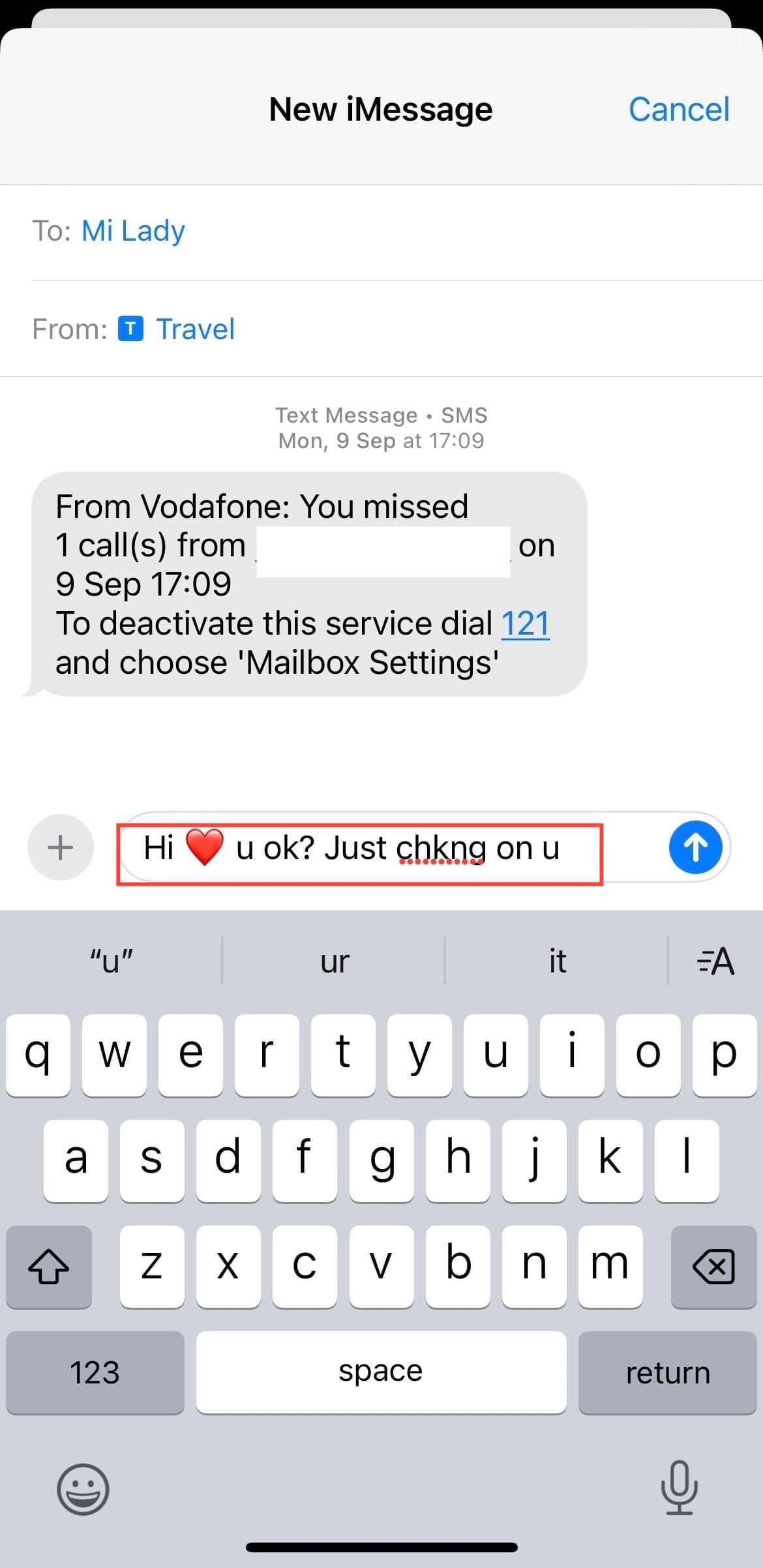How to Send Scheduled Messages on iOS 18
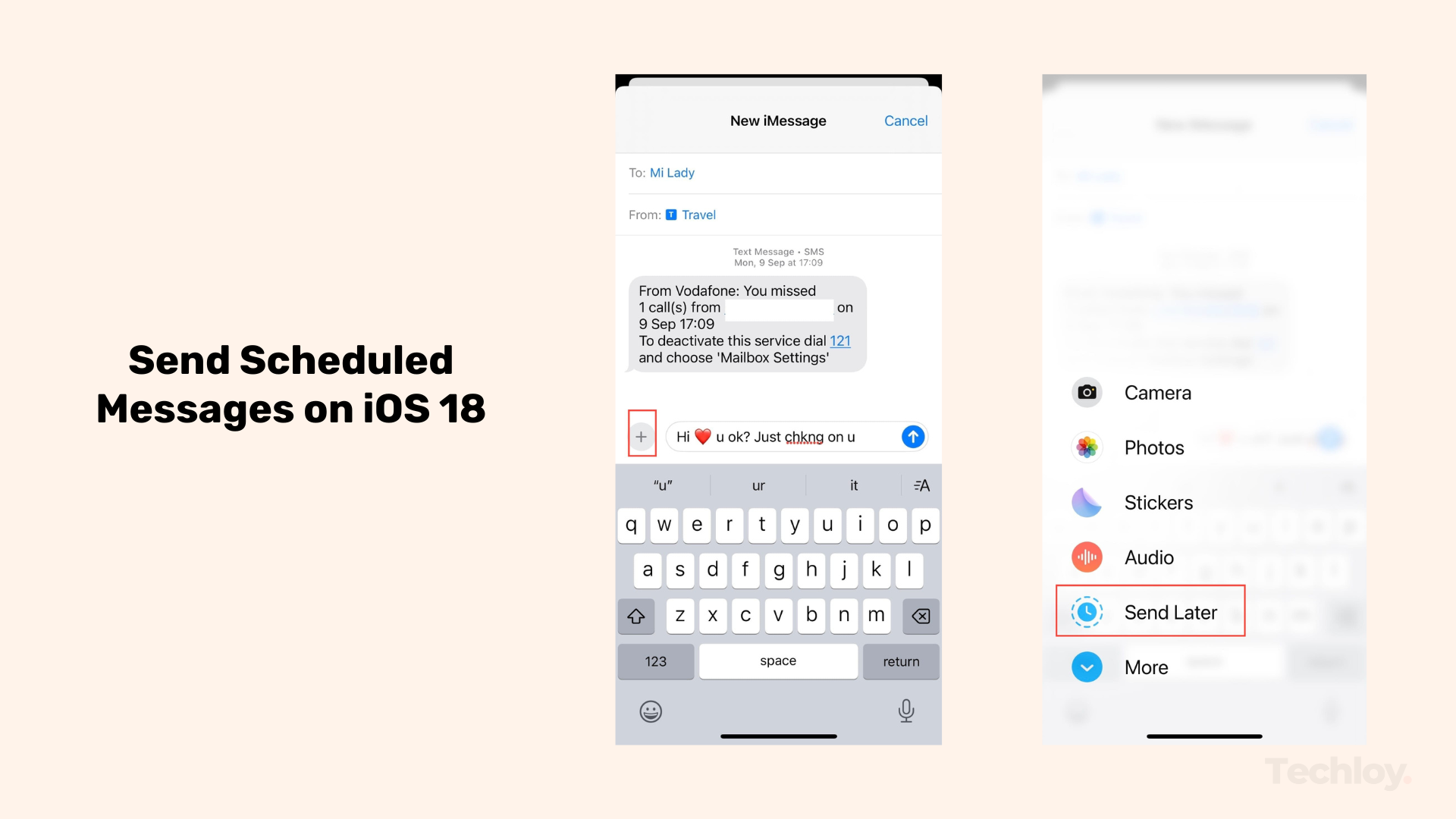
Ever since the release of iOS 18 on September 16, Apple has introduced a range of exciting features that elevate user experience.
From innovative tools like Math Notes, which allow students to solve and document mathematical equations, to live audio transcription that transforms spoken words into written text in real-time. This, however, has had users wondering if Apple would offer an option for scheduling messages in the native Messages app.
For years, iPhone users have relied on third-party apps or workarounds to schedule messages for later. Thankfully, with iOS 18, users can now conveniently schedule texts to be sent at a future date and time.
Whether you want to schedule a message for a birthday greeting, a work reminder, or manage your day-to-day conversations, this guide will teach you how to send later scheduled messages on iOS 18.
How to Send Later Scheduled Messages on iOS 18
Step 1: Open the Messages App and Choose a Conversation
- Go to your message app and select the conversation for which you want to schedule a message. Next, type out the message you want to schedule. This can be any text, including links, emojis, and more. The message will remain in draft form until you finish scheduling it.