How to Set up a Zoom Meeting on Desktop and Mobile

Zoom is a popular video conferencing platform that allows people to connect with each other through video and audio calls. It's like having a virtual meeting room where you can see and talk to multiple participants at the same time, no matter where they are located.
With Zoom, you can host online meetings, webinars, or even virtual social gatherings. It has become particularly popular for remote work, online education, and staying connected with family and friends. You can use Zoom on various devices like computers, smartphones, and tablets.
The platform offers features like screen sharing, chat messaging, and recording capabilities, making it easier to collaborate and share information during meetings. It also provides options for breakout rooms, where participants can split into smaller groups for discussions or activities.
In this article, we will be providing a step-by-step guide on how to set up a Zoom meeting, covering both desktop and mobile devices.
How to set up a Zoom Meeting: Desktop
- Open the Zoom app on your computer.
- Sign in to Zoom, or make an account if it's your first time using Zoom.
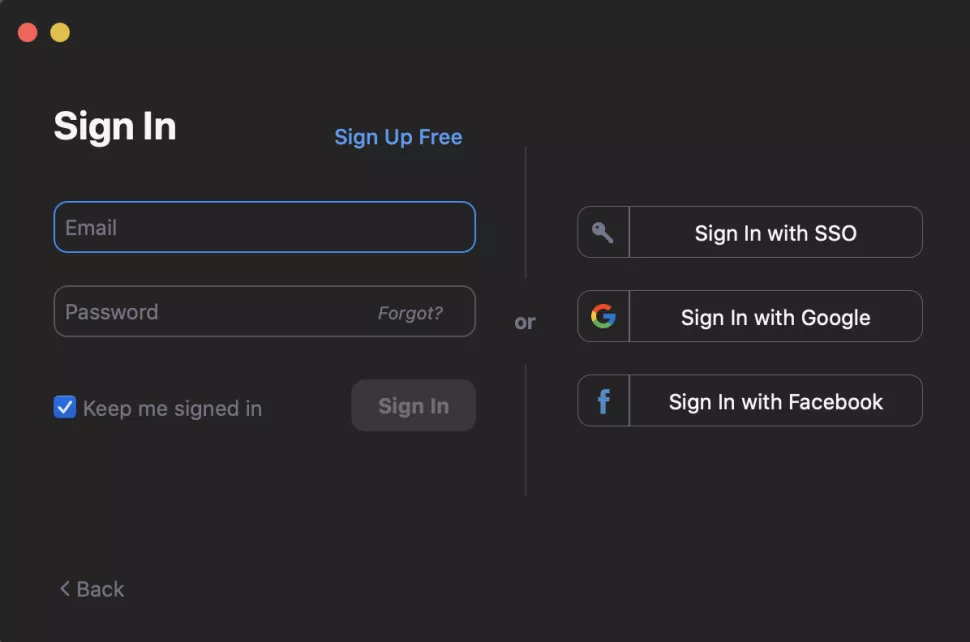
3. To begin a meeting, simply click on the orange camera icon labelled New Meeting.
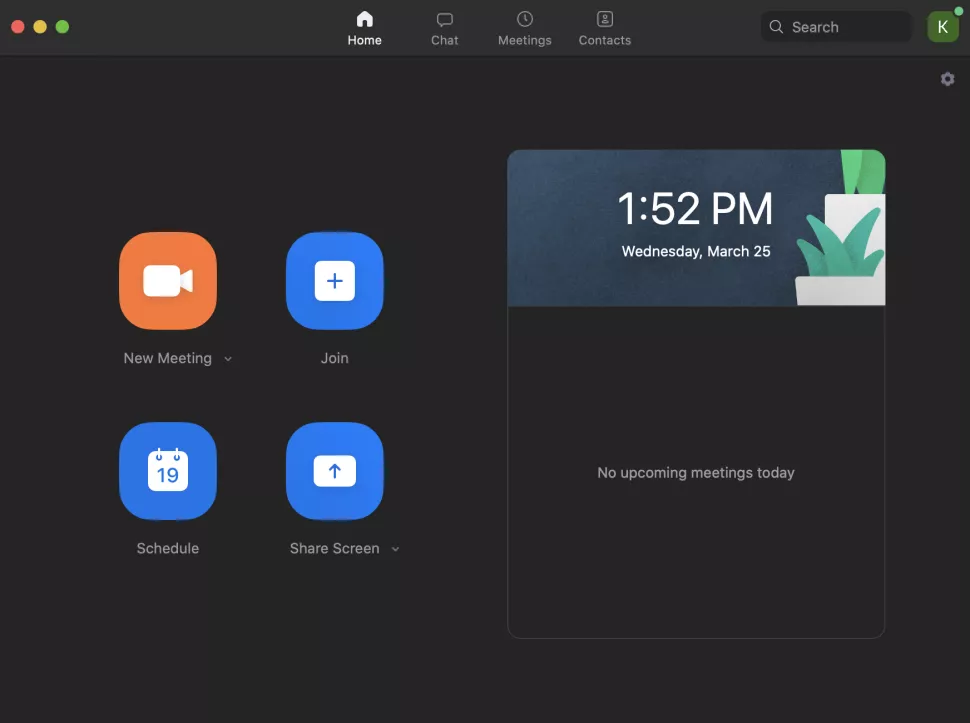
4. To initiate your Zoom meeting, click on the Join With Computer Audio icon. This will activate your camera, and you can then access the meeting settings through the dashboard located at the bottom of your screen.

How to set up a Zoom Meeting: Mobile App
- Open the Zoom app or download it if you haven't already (Its available on Playstore and Apple Store)
- Sign in to Zoom, or create an account (if it's your first time using the Zoom app).
- To begin a meeting, simply click on the orange camera icon labelled New Meeting.
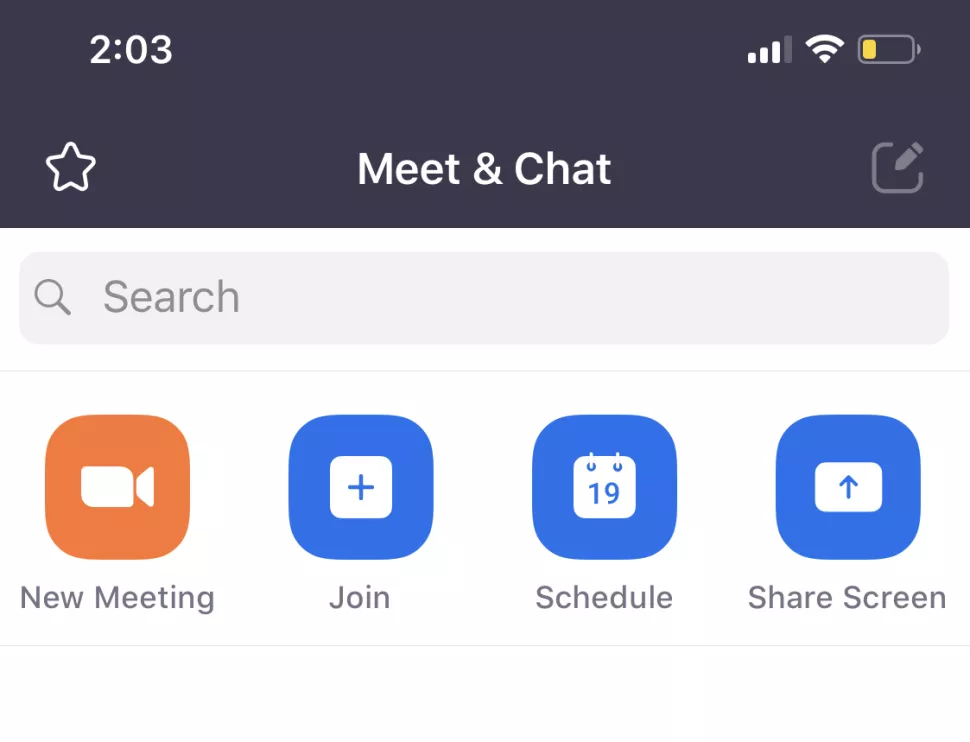
4. To commence your Zoom meeting, simply click on Start a Meeting.
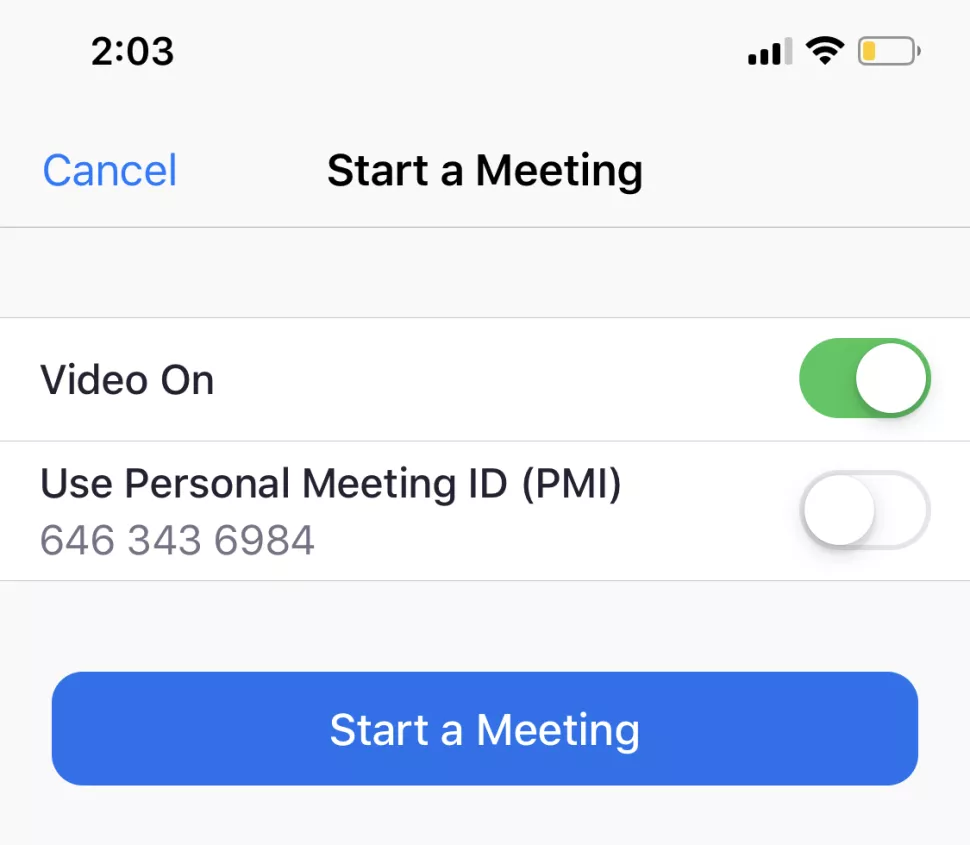
Summary
Utilizing the Zoom app offers a convenient and efficient way to connect with others through video and audio communication. Whether it's for work, education, or social purposes, Zoom provides a reliable platform for hosting meetings, webinars, and virtual gatherings.
With its user-friendly interface, a range of features, and compatibility across various devices, Zoom has become a go-to solution for remote collaboration and staying connected from anywhere in the world.
Image Credit: Future





