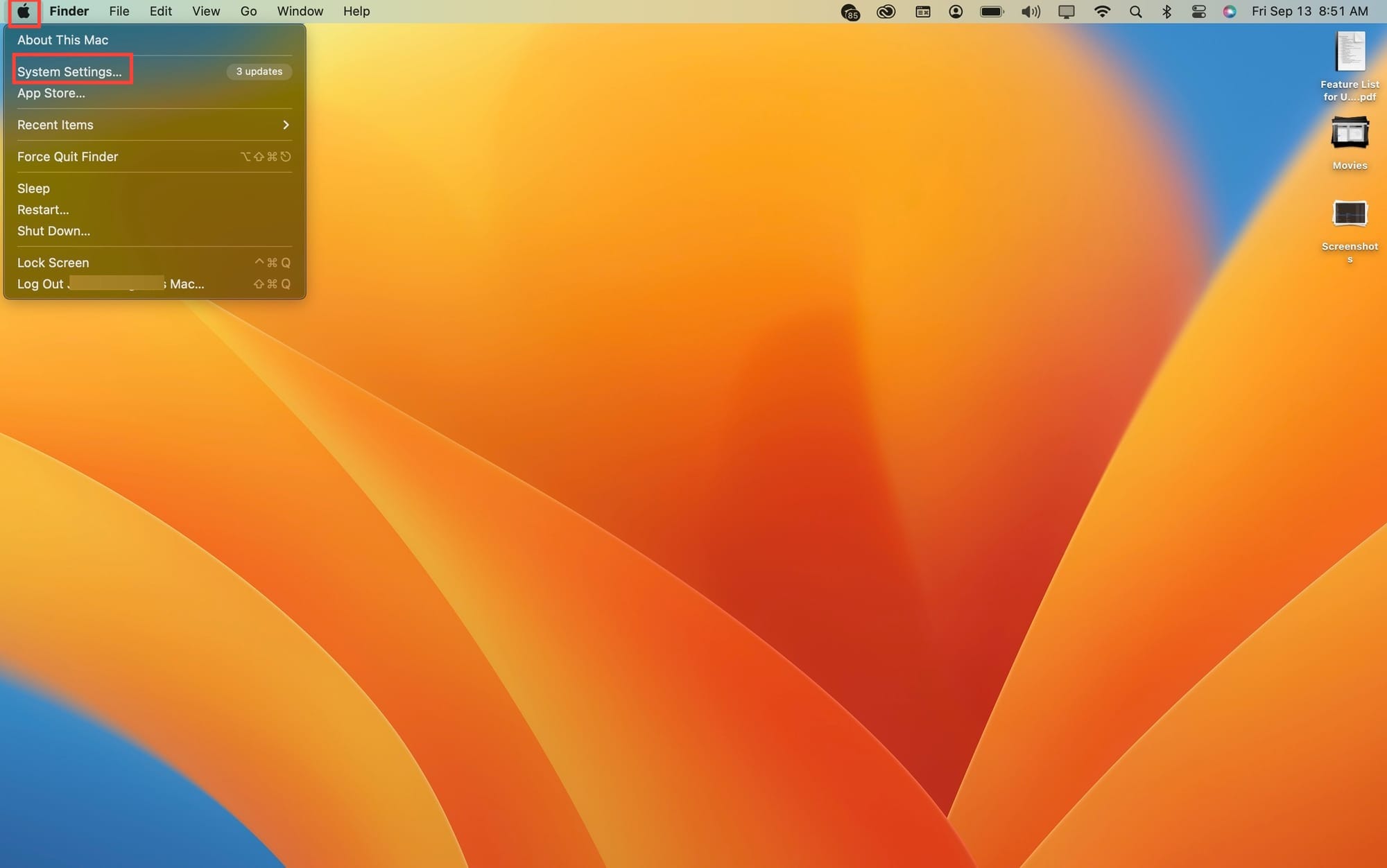How to set up and manage a guest user to your Mac
Learn how to set up and manage a Guest User account on your Mac for secure, temporary access.
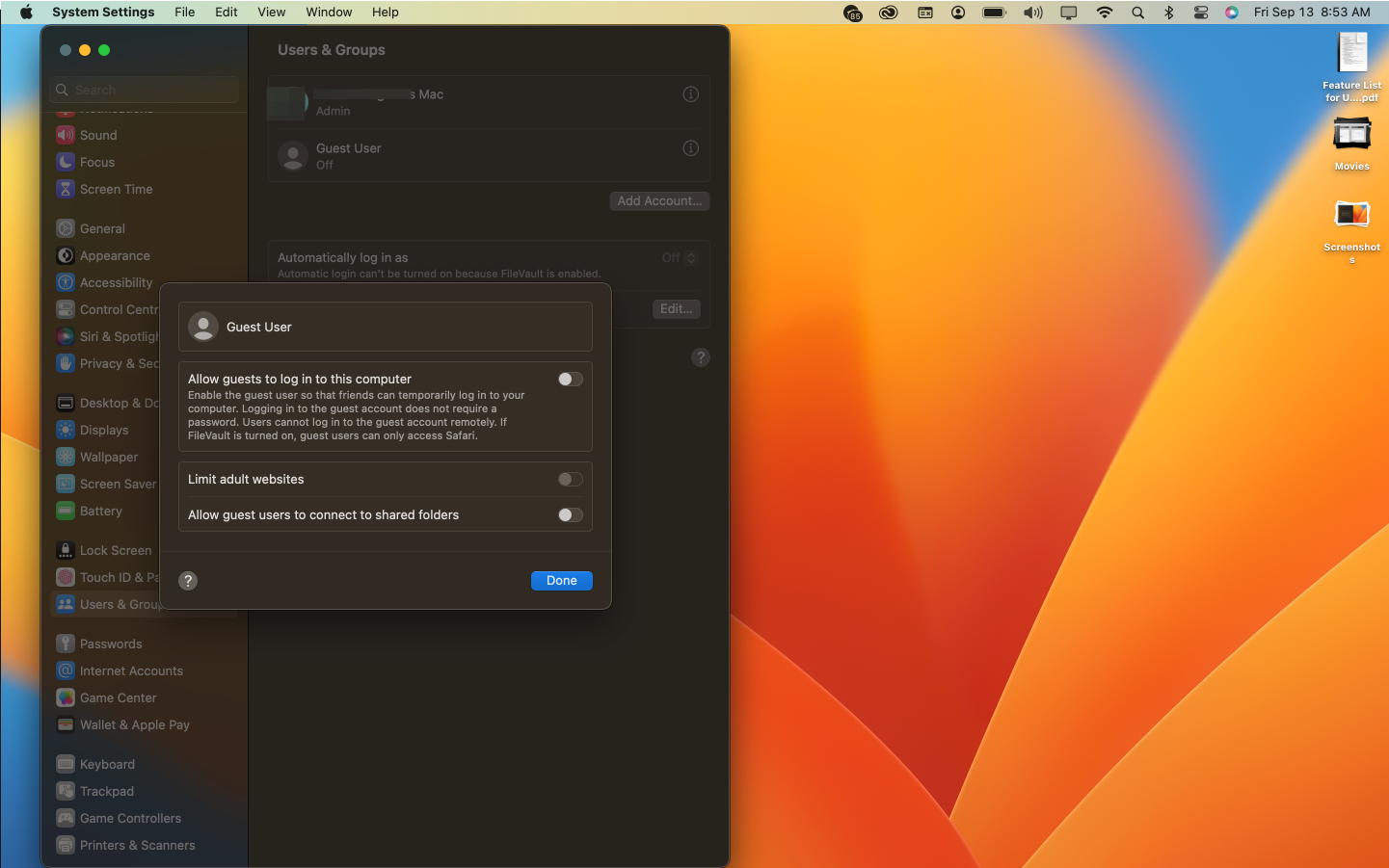
Imagine a friend or guest needs to use your Mac, but you’re not comfortable giving them access to all your files and data. That’s where the guest user account comes in handy.
It lets you grant temporary access with limited privileges, so they can browse or use basic apps, but once they log out, all their activity is erased. Your files stay safe, and your system remains secure.
Setting up and managing a guest user account is a simple way to offer access without compromising your privacy. Here’s a quick guide to get you started.
Steps to set up a guest user on your MacBook
- Click the Apple menu and select System Settings.