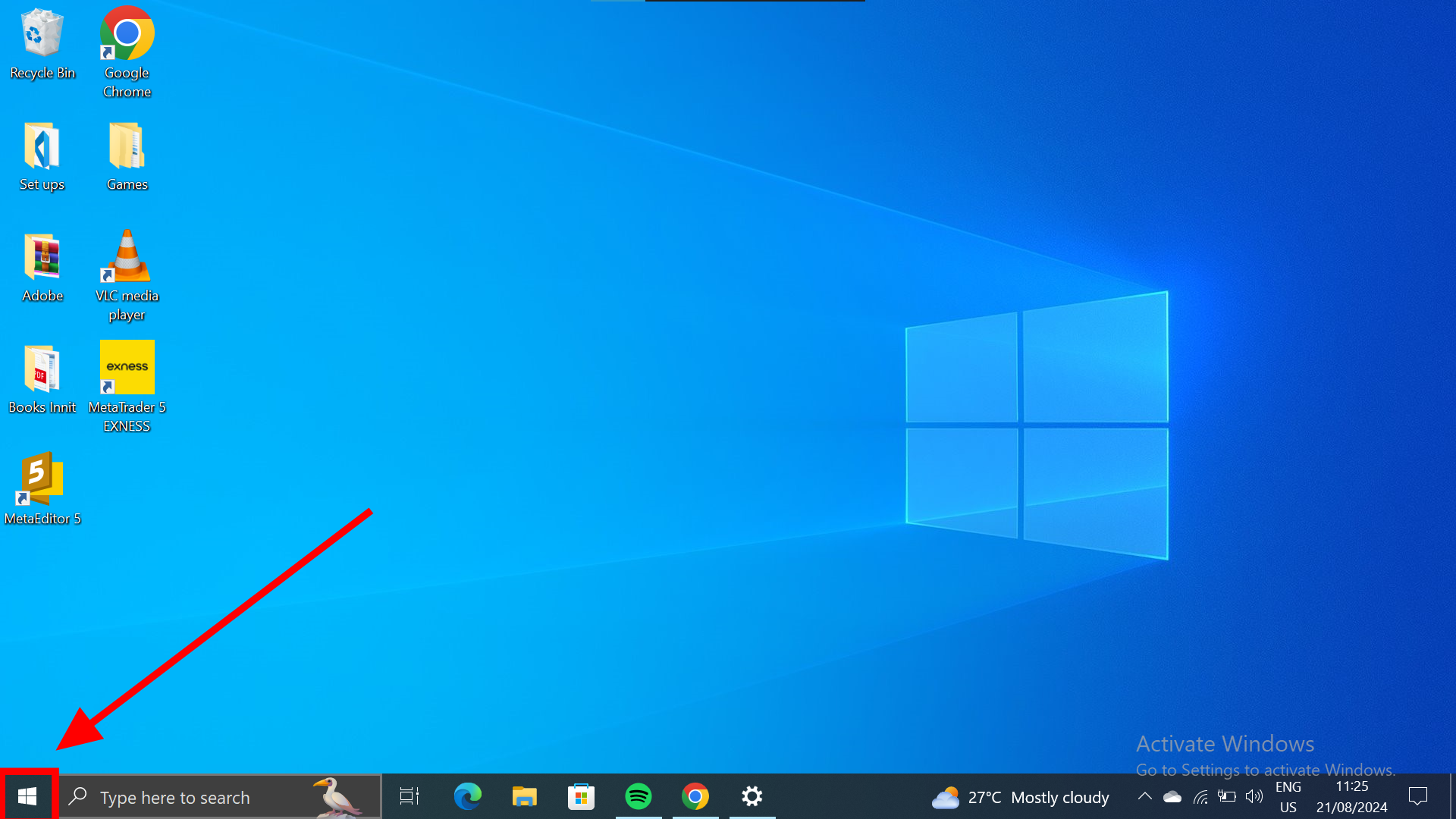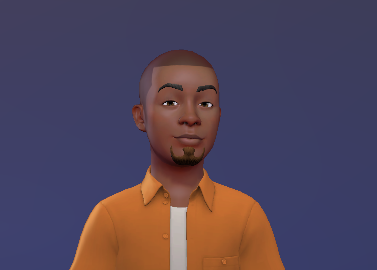How to Set Up Windows Mobile Hotspot Feature
Follow these easy 5 steps to easily set up your mobile hotspot on your Windows 10 device

Data is life, and sharing is caring. Sharing your internet connection on your PC can come in handy in many ways. There are several ways you can do this, like connecting to other computers via ethernet cable.
The problem with this, however, is that Ethernet cables can be a hassle to carry around and besides, when last did you see one? (aside from in a pure work environment). Enter the second, better option, Mobile Hotspot.
The Mobile Hotspot feature on your computer allows you to share your internet connection with other devices wirelessly and easily. It also allows you to create local mini servers, great for doing things with others like gaming together.
Either way, this guide will walk you through the steps of setting up Windows 10 Mobile Hotspot.
How to set up and use Windows 10 mobile hotspot feature
To turn on your PC's mobile hotspot, you would need to first connect it to a WiFi network with an internet connection.
After that has been done, follow these steps;
- Select Windows