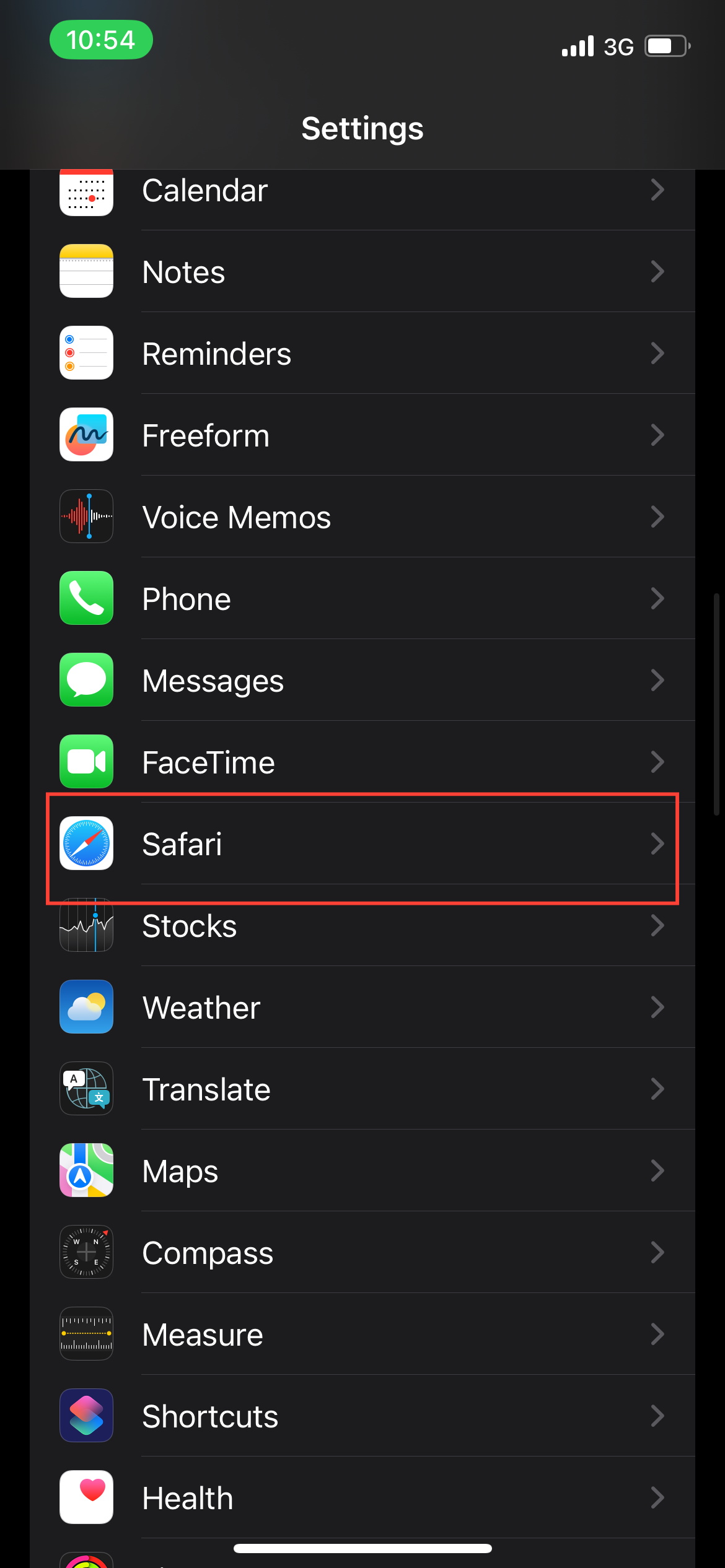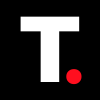How to set up different browser profiles in Safari on an iPhone
Organize your online life by creating tailored Safari profiles on your iPhone—perfect for balancing work, personal browsing, and more.

If you often switch between personal browsing, work research, or just keeping up with hobbies, Safari’s profile feature for iPhone is a game-changer.
Profiles let you create separate spaces within the browser, each with its own bookmarks, browsing history, and even extensions, making it easy to keep things organized.
No more sorting through a mix of work links and weekend plans—now you can focus on what’s relevant at the moment. Here’s how to set up and customize Safari profiles on your iPhone to streamline your online experience.
5 steps to create a new Safari profile on an iPhone
Step 1: Go to Settings on your iPhone, scroll down, and tap Safari.