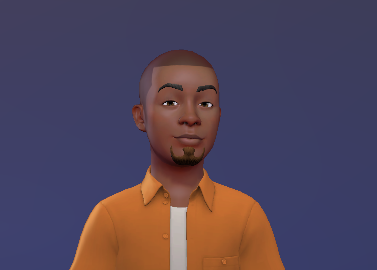How to Set Up Google's "Find My Device"
We'll show you how to set up Google's Find My Device feature so you don't have to worry about missing devices again.
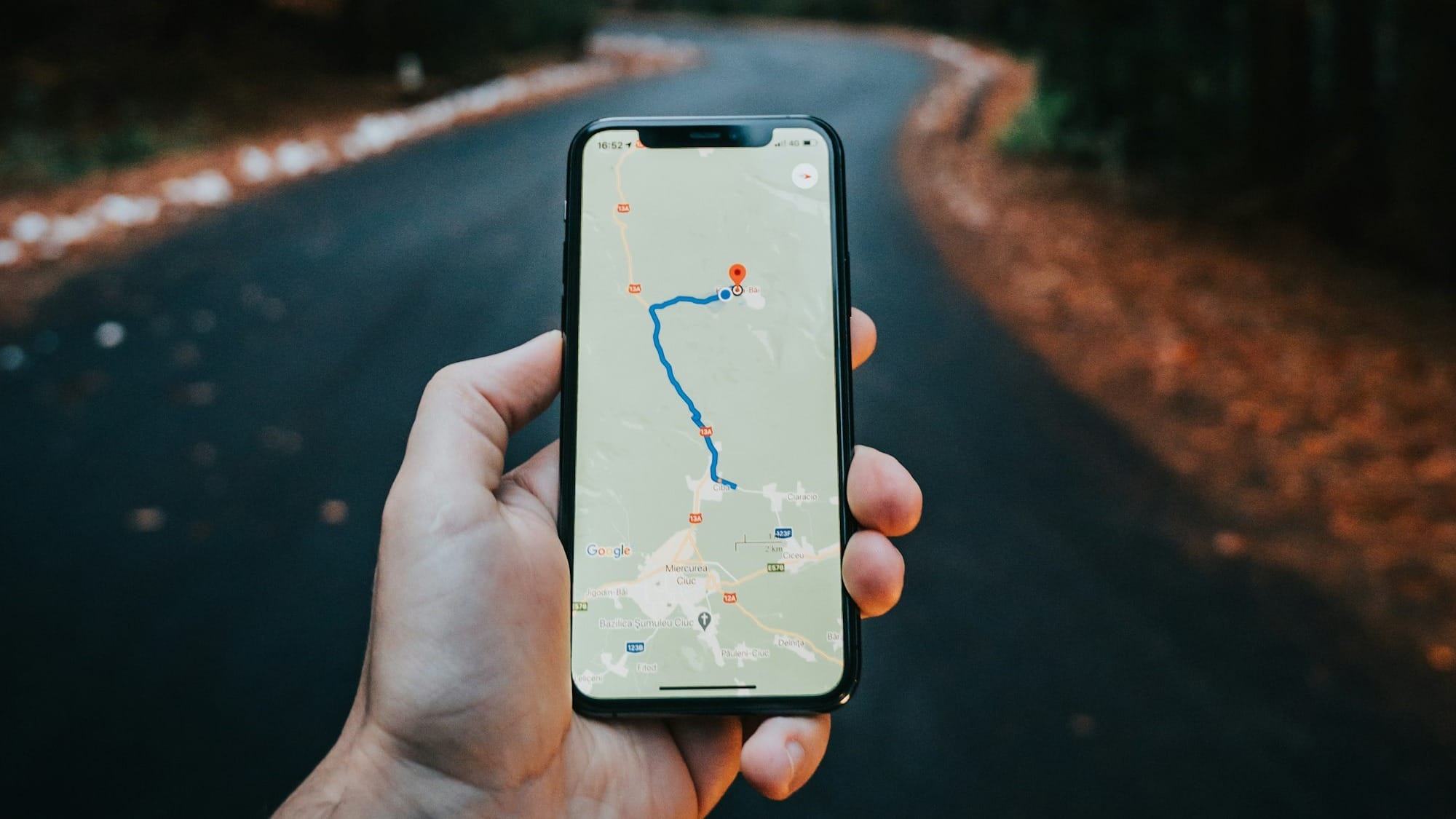
As a seasoned expert in losing my phone, I've thought of many ways to keep track of them. Many gadgets are available on the market that once attached to the phone, can be used to locate it.
These devices, however, tend to be unreliable as they can be affected by several factors. Some could malfunction, others could easily be removed. A better option would be if it were possible to track the software of the phone itself. Like the phone allowing you to track it directly.
iPhones already have a similar service, and for Android users, it is Google's "Find My Device" feature. It allows users to get the location of devices with the same Google account. You can ring or wipe your device remotely using this.
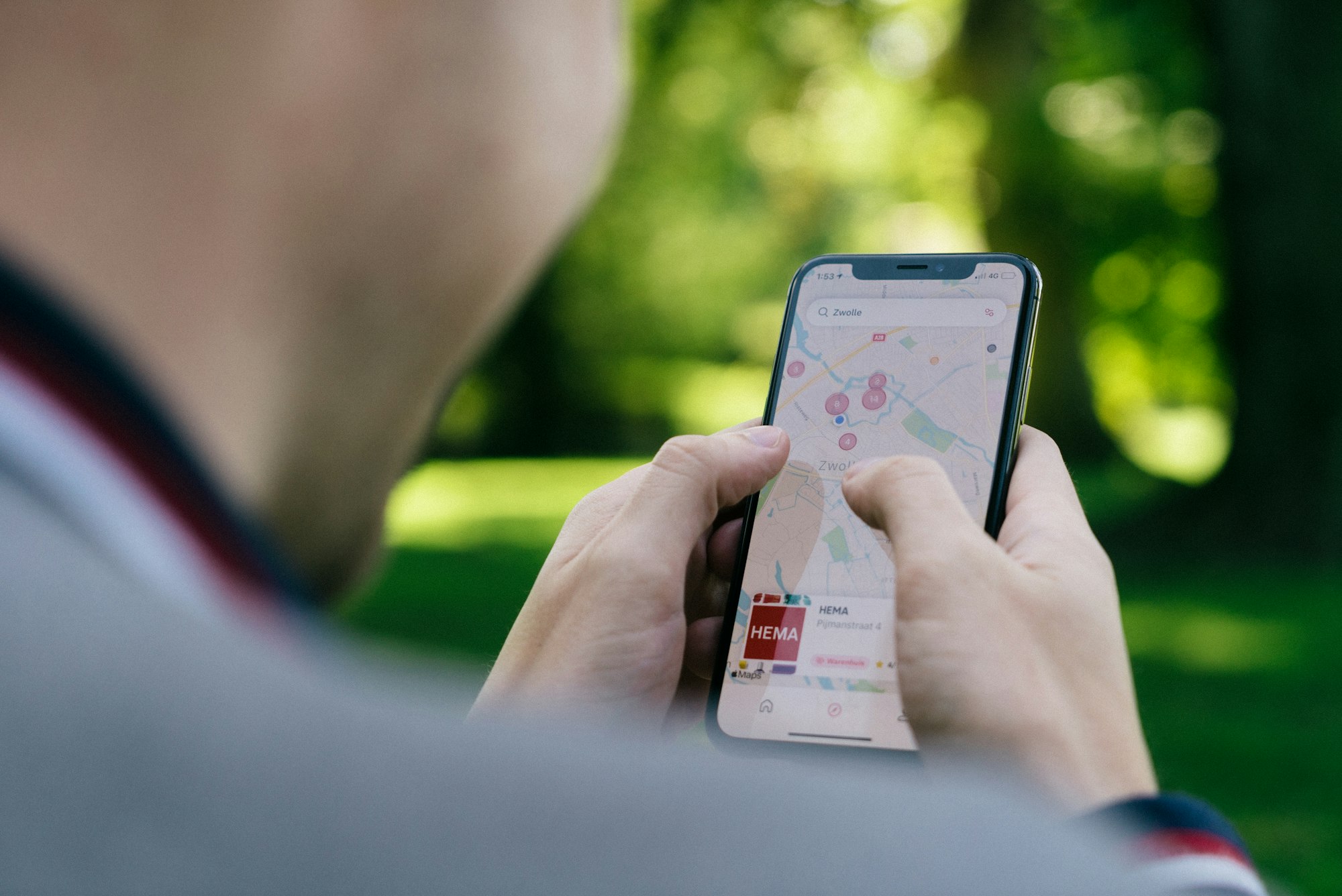
This guide takes you through setting up Google's "Find My Phone" on your phone.
How to Set Up Google's Find My Device
To find your lost device, you should have this feature already set up on the device. After it has been set up, click this link or search for Google Find My Device online.
From there, you will see a list of all your devices with this feature enabled. To set up this service, follow these steps;
- Go to your Settings app and select "Google"