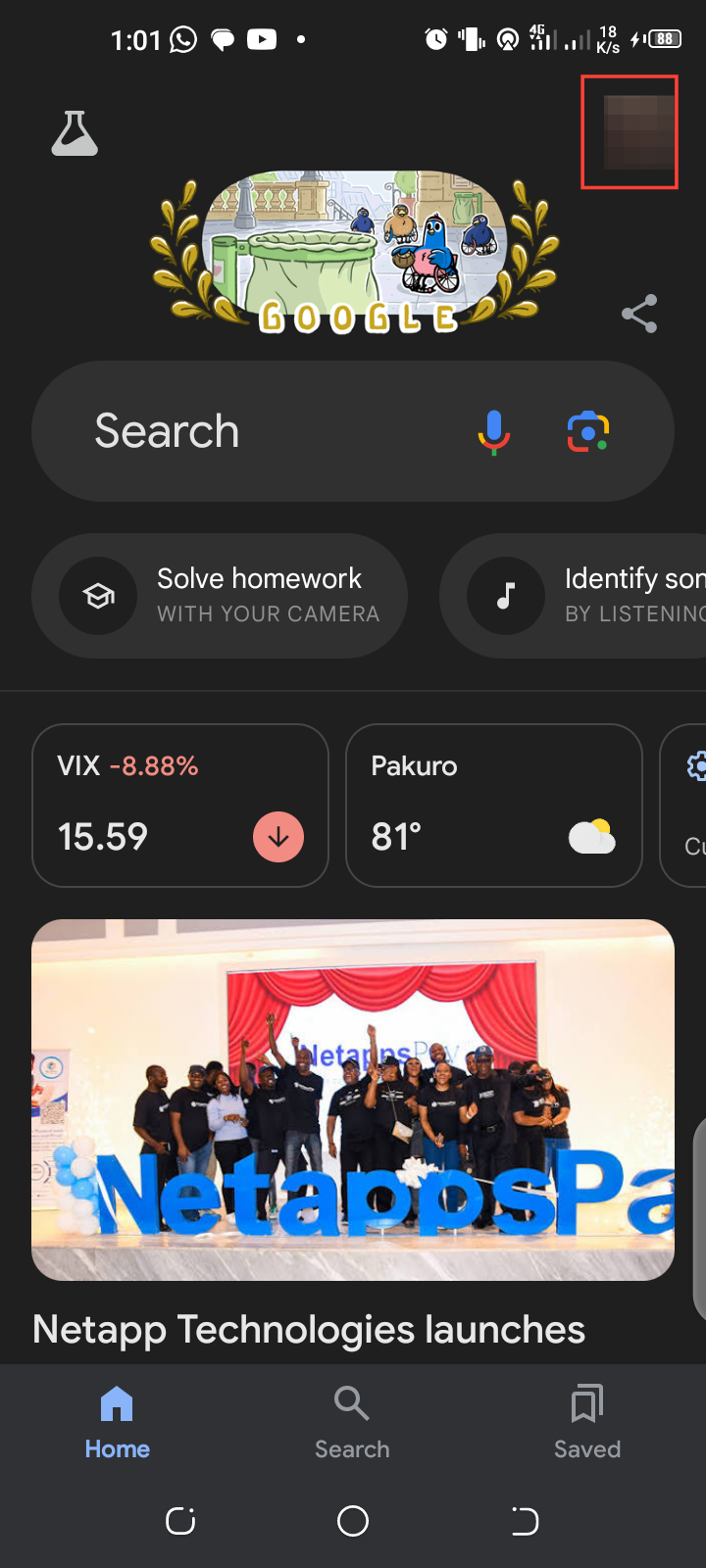How to Set Up Parental Controls in Google Search and Google Play Store

As the internet and smartphones become an essential part of our daily lives, children are getting more exposed to the digital world at an increasingly younger age.
While these technologies offer great learning opportunities and entertainment options, they also present very concerning risks.
These include exposure to inappropriate content and excessive screen time, which are harmful to kids. As a parent, it’s natural to want to protect your child from these dangers while still allowing them to benefit from the positive aspects of technology. Fortunately, Google has ways to help you manage your child's smartphone usage, set boundaries, and ensure they navigate safely online.
In this guide, we will show you two ways to set up parental controls in Google Search and Google Play Store, so you can feel confident that your child is exploring the internet responsibly and safely.
How to Set Up Parental Controls on Google
Step 1. Enable SafeSearch on Google
- Open the Google app on your child’s smartphone, and tap on his/her profile picture in the top right corner.