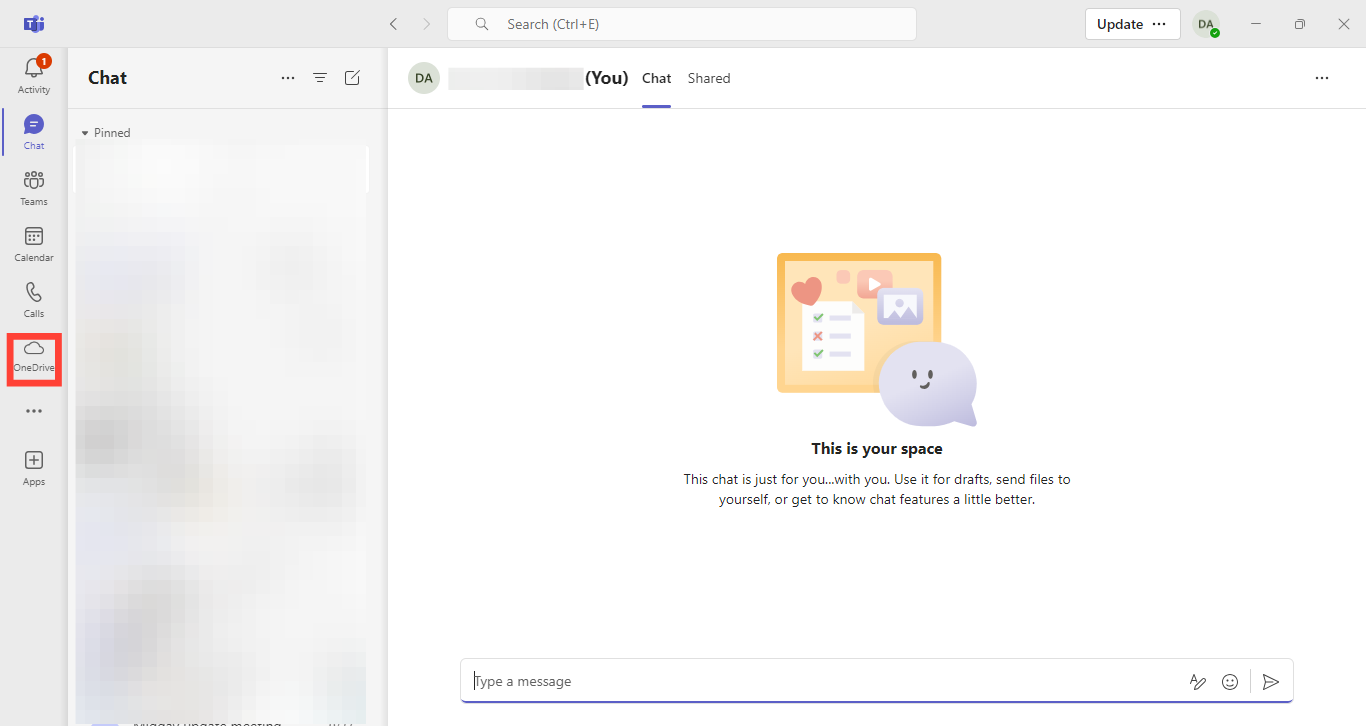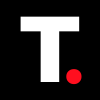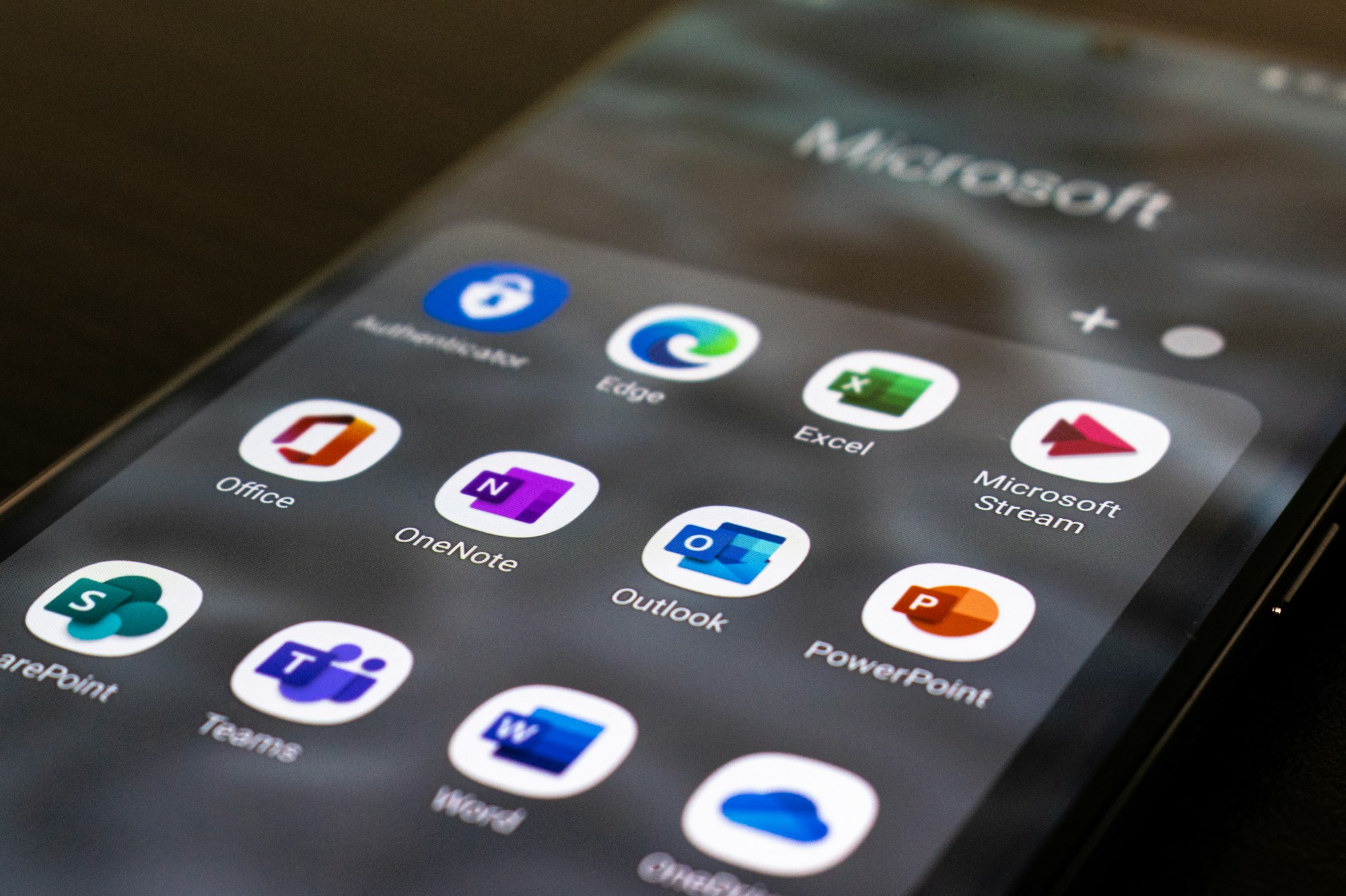How to share files on Microsoft Teams
This will help you collaborate easily without leaving the Teams platform.
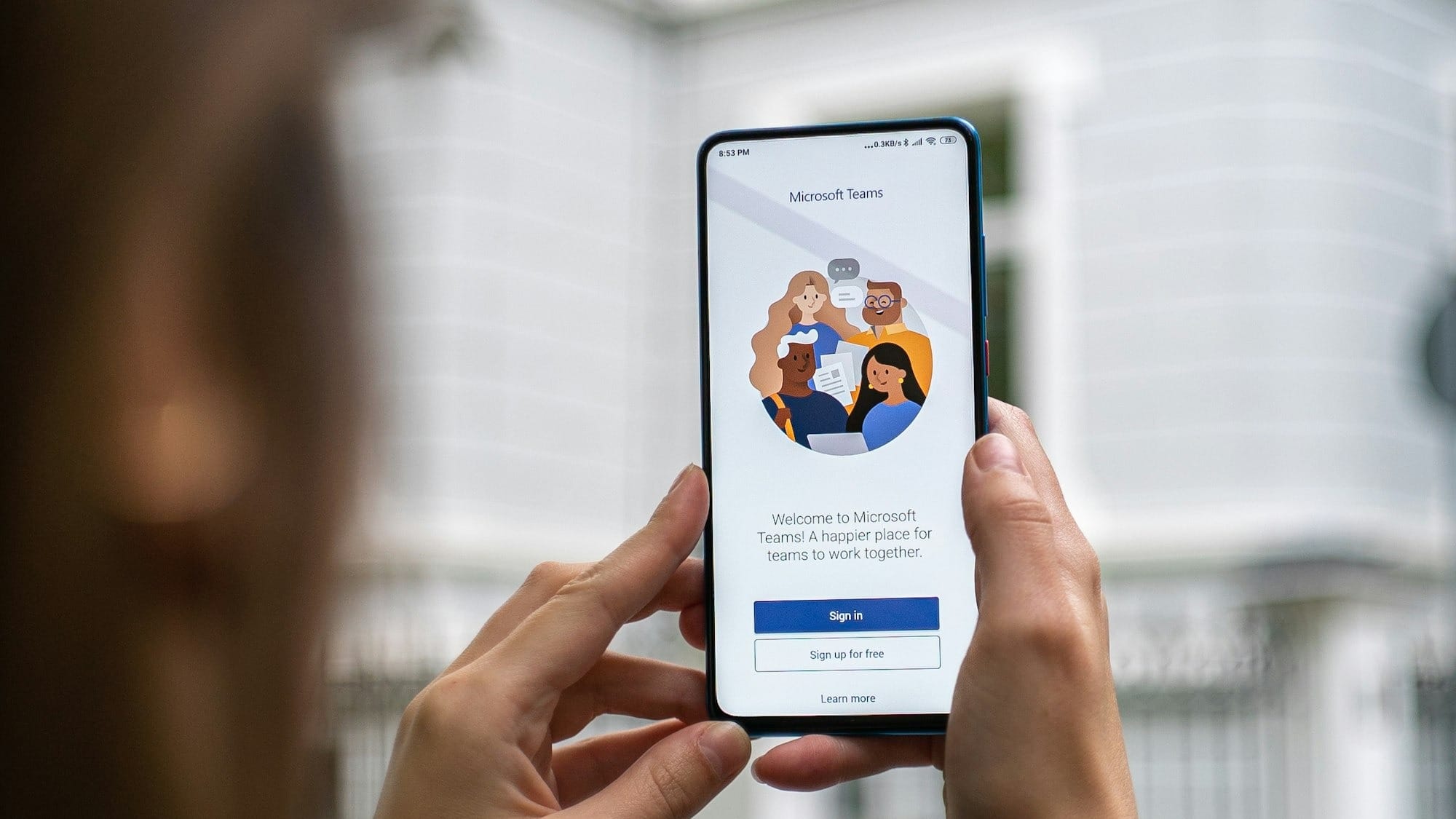
Microsoft Team's file-sharing option is one of many ways teams can collaborate effectively without disruptions when working in offices or remote settings.
With just a few clicks, you can share important documents, images, presentations, and more directly within your channels or chats. This eliminates the need to switch between different apps or email attachments, saving you the time and effort to pass across important information.
On joint projects, the file-sharing feature ensures that all team members stay on the same page while gathering feedback on drafts and sharing essential resources.
This Techloy guide will teach you how to easily share files from Microsoft Teams on desktop and mobile, enhancing your workflow.
6 steps to sharing files in Microsoft Teams on a desktop
Step 1. Sign in to your Teams workspace on your computer
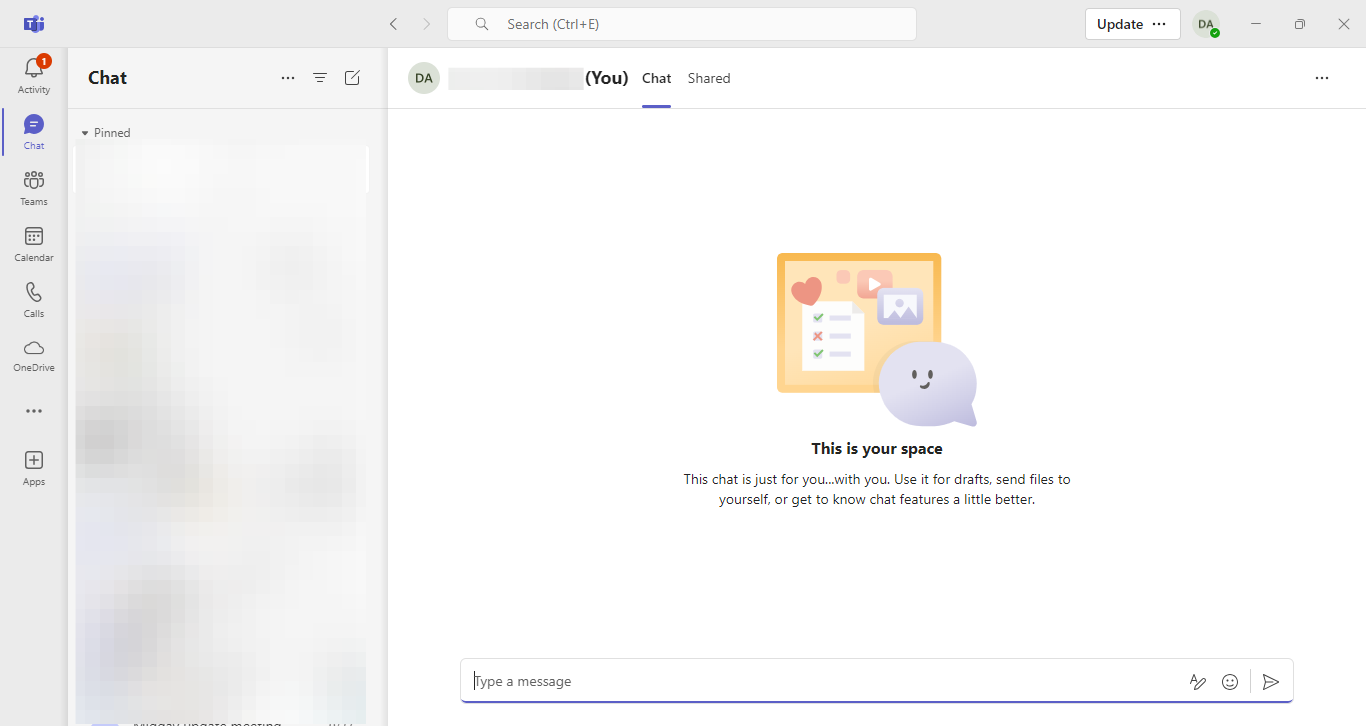
Step 2. Select the "OneDrive" option at the left corner of your Teams interface.