How to a Share Screen on Microsoft Teams
Drive productivity and innovation within your organization using the “Share screen” feature.
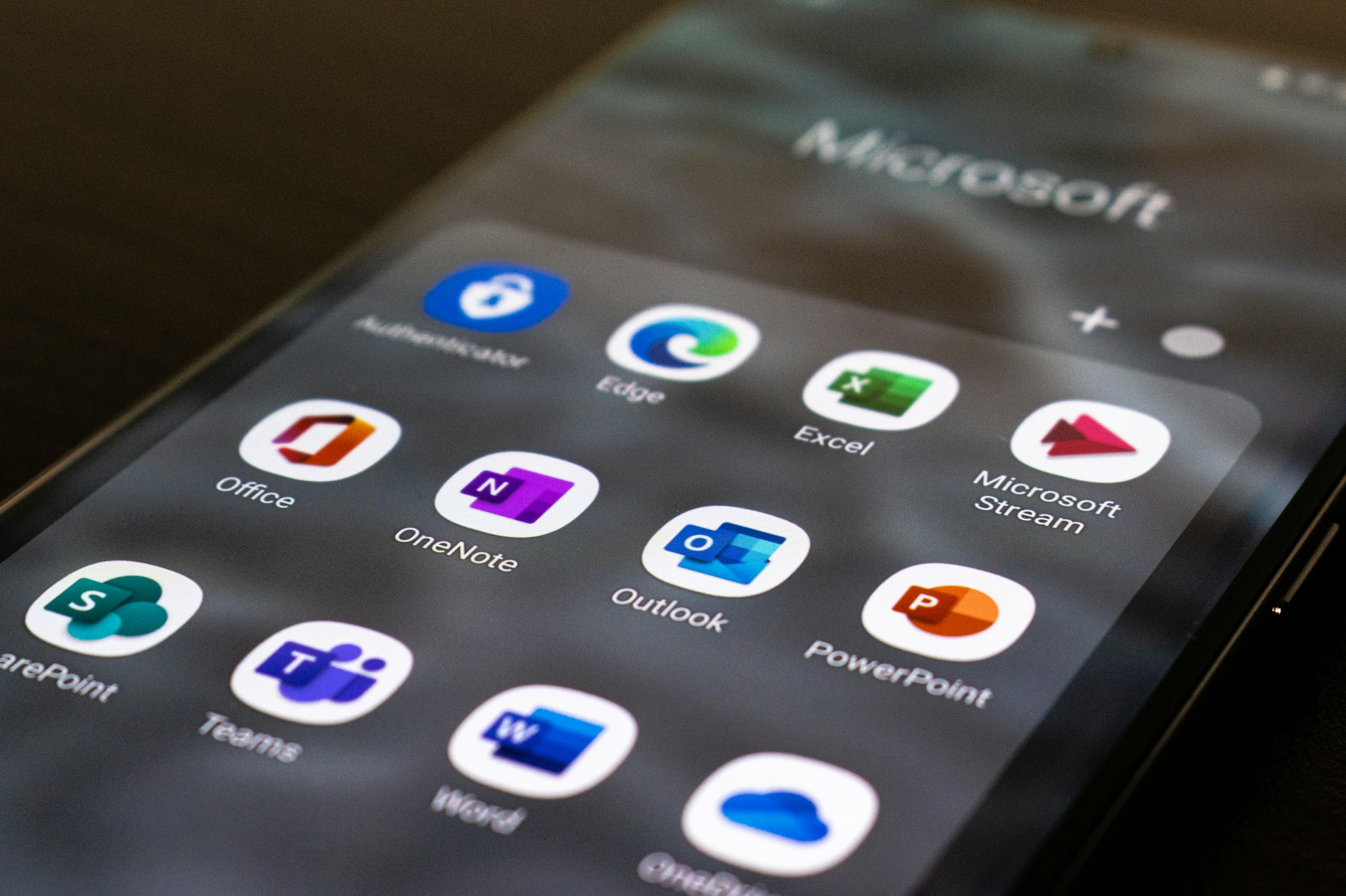
Remote and hybrid work environments have become a norm since COVID-19, with communication tools like Microsoft Teams have been invaluable for businesses and organizations worldwide, especially for its share screen feature that allows individuals and teams to communicate without barriers.
Whether you're presenting a project proposal, conducting a training session, or troubleshooting an issue, the share screen function enhances collaboration and productivity.
In this guide, we'll teach you how to share your screen on Microsoft Teams so you can engage with your team members more effectively.

How to a Share Screen on Microsoft Teams
- Open your Microsoft Teams and join a meeting. Note: You can also share your screen without joining a call.
- Click on the Share icon in the call menu to launch screen-sharing options.
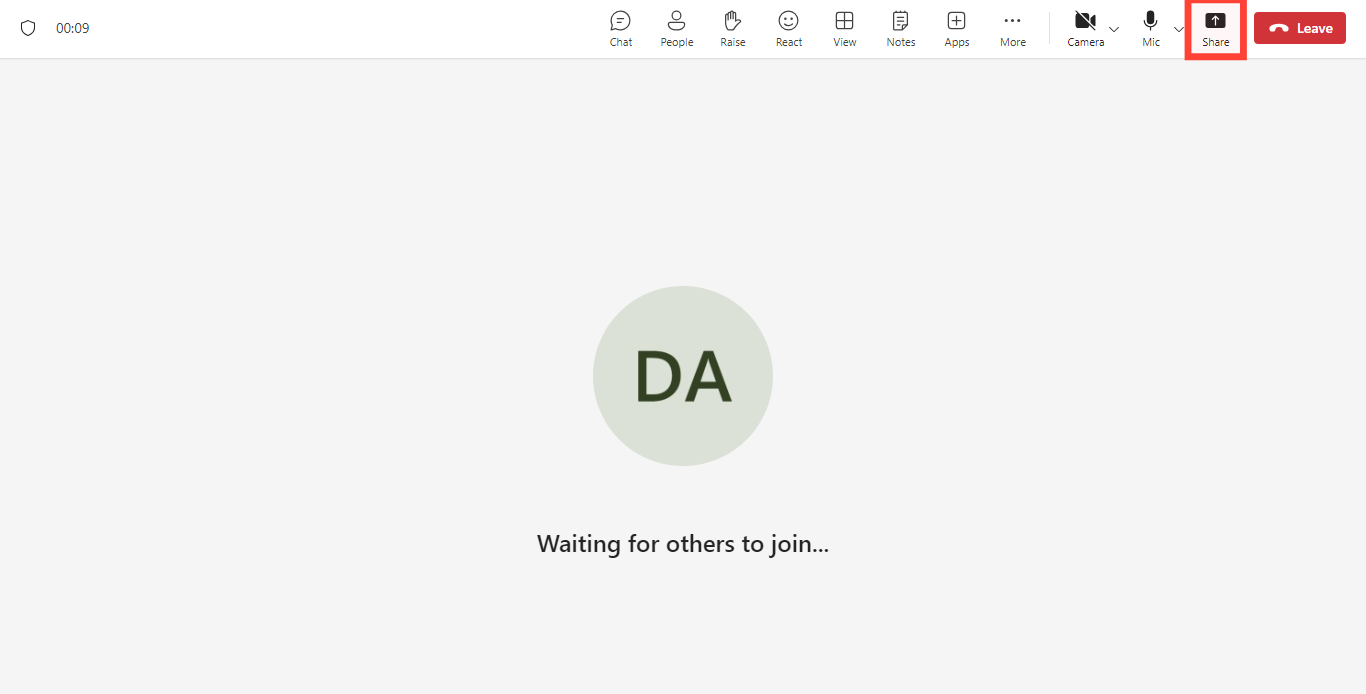
- You can select the screen option which allows you to show everything on your screen. Or select the window option to share an open window like a specific app you have open.
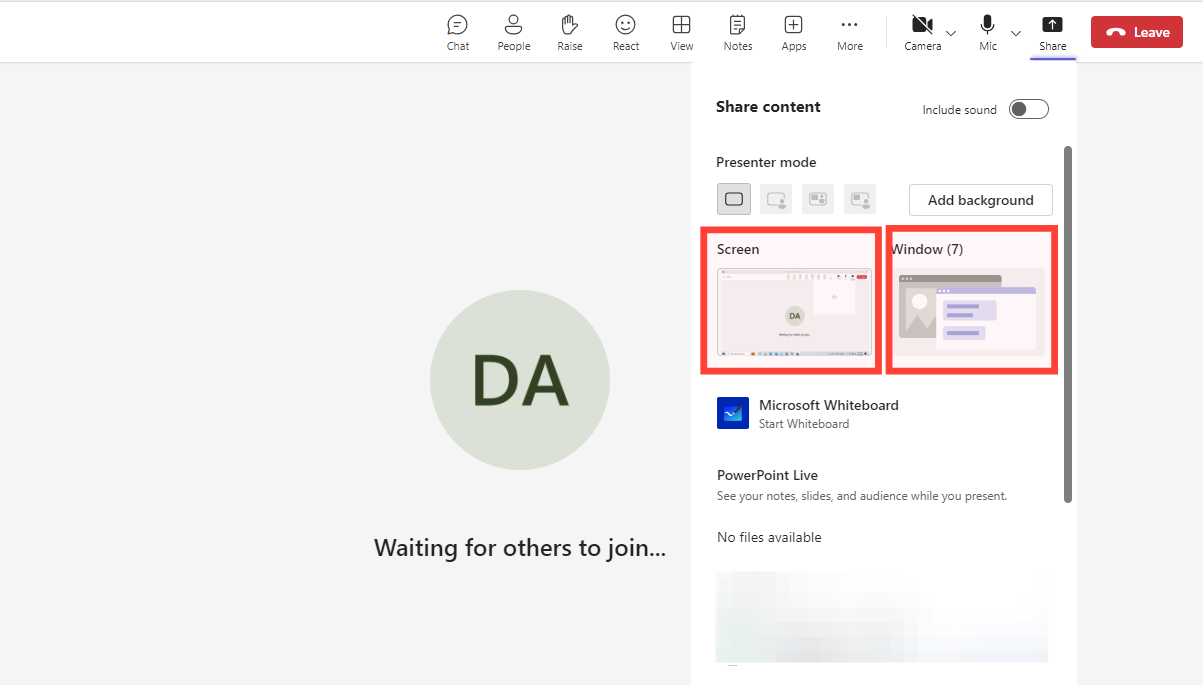
- After you select your option, a red border surrounds your screen to show that you have started sharing.
- Select “Stop Sharing” to stop showing your screen.
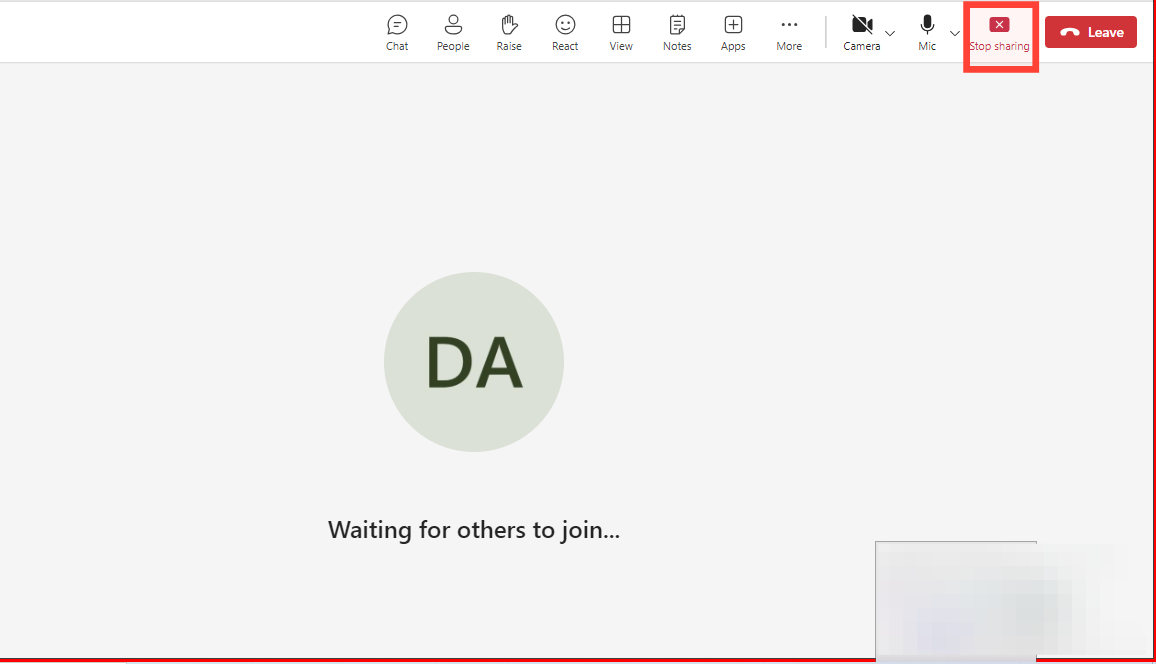
Conclusion
You can drive productivity and innovation within your organization through the “Share screen” feature, which can facilitate seamless collaboration and communication among your team members, regardless of their physical location.







